They say that anything worth doing is worth doing well, right?
But they also say you should work smarter, not harder.
When it comes to SEO, both sayings are true.
You want to make sure you’re putting in a solid effort, taking time to find the right keywords, and setting yourself up for success.
But that doesn’t mean you need to spend countless hours of your day doing it.
Keyword research is a particularly important component of SEO, and you should be completely dedicated to finding the right keywords for your site.
By using the right tools and research strategies, you can make that happen in less time than you think.
This won’t be a comprehensive guide to keyword research by any stretch of the imagination.
But hopefully, you’ll see that keyword research doesn’t have to be cumbersome to be effective.
Here’s what to do to really boost your keyword research in less than 30 minutes each day.
1. Create a starter list of keywords (5 minutes)
A lot of people assume you need fancy SEO tools to find keywords, but that’s simply not the case.
You can create a great list of starter keywords using basic keyword research tools.
The one I recommend the most is Ubersuggest, which is free.
It’s a great tool for quickly amassing a decent-sized list of potential keywords.
From the homepage, just enter a broad keyword into the suggestion toolbar. Let’s use “B2B marketing” as an example:
Here are the results:
In total, I have about 267 keywords to choose from. Not bad!
If I want to simply start with this list, I can view it as text and download it to a spreadsheet.
Viewing it as text gives me the keywords in a copy-and-paste format that looks like this:
At this point, the whole process has taken me less than 30 seconds. And I could be done if all I needed was a general list of some terms.
But let’s dive in a little deeper.
Let’s say I want to write an article about B2B marketing strategies and I want to know how much interest there is in my keywords and what content is already being produced.
Select the keyword “B2B marketing strategies” from the original list and click on it. I get a pop-up that looks like this:
If I want more keywords that relate to this one, I can choose “expand this keyword.”
Now I have a list that looks like this:
It gives me about 100 or so new keywords to choose from. I could keep doing this indefinitely until I had a very specific list of keywords if I wanted.
But I’ll just spend a minute or so to expand on keywords until I have a better list.
Next, I might want to see what sort of potential my top keywords have. Then I’ll go to the keyword and select “Google Trends.”
Here I can see how the keyword has been trending over time:
This will show me the general interest level the keyword has over time. It won’t show me search volume or anything like that, but we can get to it later.
I also have the option of looking at my keywords in a word cloud to see interest levels.
My word cloud looks something like this:
The more interest and search volume, the larger the words will be.
After just a few minutes, I have a starter list of keywords and recommendations for keywords with the best search volume.
If I want to take an additional step, I can look up each keyword on Google to see what sort of content comes up when I search for it.
You can actually do this right from Ubersuggest.
Here’s what shows up:
So now I have a good idea of what’s already out there for my chosen terms.
If I scroll to the bottom of Google, I see additional suggestions.
These are similar to the other keywords Ubersuggest gave me, but I might see some suggestions here that didn’t appear before.
You could also spend some time exploring these suggestions by clicking those links, which will lead to more links, and so on and so forth.
But you don’t even have to do all that.
On the whole, you can create a decent list of a few hundred keywords in under five minutes.
Not too shabby.
2. Review keyword difficulty and search volume (10 minutes)
The one problem with the first step is that I couldn’t see exactly how competitive my terms were.
At some point, I will refine my list significantly, and I don’t want to choose terms that are too competitive or too obscure.
So now I want to spend a little time refining my list of keywords by difficulty and search volume.
I’m going to use another free tool for this, KWFinder.
On the homepage, I’m going to type in one of my keywords. Let’s go with “B2B marketing strategies” again.
This shows me my chosen keyword with search volume, CPC cost, PPC competition, and keyword difficulty.
This keyword has a difficulty score of 44 (out of 100).
On average, a score in the 20-35 range is considered low, 36-50 in the middle, 51-65 is difficult, and 66-80 is seen as very difficult.
It seems like I could rank for it, seeing as my site has a good Page Authority and I get a lot of decent traffic already.
If my site wasn’t so popular, this might still be a difficult keyword for me.
If I look down the list of other keywords KWFinder gives me, I can see some lower-ranking ones that might suit me better.
“B2B sites” has a lower difficulty score and CPC cost, but it doesn’t necessarily relate to the content I want to produce, and I’m not really using these keywords for PPC ads.
So I think my original keyword is probably fine.
The whole process took me less than a minute.
But I’m not going to do it for just one keyword.
Ideally, I want to take my big list of 100+ keywords from the first step and choose maybe 20 or 30 to conduct difficulty research.
I’m going to look at the ones in my word cloud, or at the very top of the list that Ubersuggest gave me.
If I do difficulty and volume research on 20-30 keywords from my original list, this will most likely take me around 10 minutes, give or take.
I can save some time by finding other keywords from my list that KWFinder already has.
You can see a couple here:
That will help me jump from certain keywords a lot faster, rather than typing them in manually.
In terms of what I want to look for with difficulty scores, it depends on a number of factors.
Like I said earlier, my Page Authority and Domain Authority will affect how well my chosen keywords will rank in the SERPs.
Things like user intent, search history, links, backlinks, and any number of other factors will go into this process as well.
I can make this process easier on myself if I can get some good referrals from other high-ranking domains.
This is good if I’m using my keywords for content creation and not PPC.
But either way, my chosen keywords will be dependent on a number of other factors.
As a general rule, I like to stay somewhere in the middle of the road.
At this point, however, you should be able to at least refine your list size down to 20 or 30 keywords.
We don’t want to stop there, though.
There’s one more step to take before we can refine the list further.
3. Find competitor’s keywords (10 minutes)
Before I start eliminating any more of my keywords at random, I want to do one final bit of research.
One of the things I’ve found in my years of doing keyword research is that people don’t take their competition seriously.
They don’t know how competitive their keywords are, or what kind of ROI they can expect, or how much of their budget to devote so they can compete.
That’s because they often skip this crucial stage of the research process.
Normally, with competitive keyword research, you would make a list of competitors and then enter their URLs to see what they rank for.
For example, you could use Follow.net or something similar to research each of your competitors.
But to save time, I’m going to do things a little differently.
I’m going to look up my chosen keywords and then see which site already has content out there using those keywords.
I’m going to use KWFinder for this, too.
There are plenty of other premium tools you can use to do this the traditional way, like Ahrefs, SimilarWeb, or Alexa.
You could always sign up for a free trial to do some quick competitive research, but if you plan on doing a lot of keyword research, you may just want to commit to one.
Let’s stick with the free tool theme we have going on, however, and use a different keyword from my list: “B2B marketing template.”
After I’ve entered my keyword on KWFinder’s homepage (as in the previous step), it will bring me back to a results list.
From there, I want to click on my chosen keyword.
I will see something like this:
You can do this at the same time as the previous step, but it will take a little bit more effort, as you’ll see in a second.
On the right side, I have a section that shows me the overall difficulty score of the chosen keywords as well as a list of sites containing it.
If I click on the links in this section, I can see all the competitors out there that have content related to my chosen keyword.
The Blue Steele Solutions link, for example, leads me here:
And Marketo’s link leads me here:
These sites have landing pages with the keyword in the headline, URL, and body copy.
This gives me a good idea of who’s already producing stuff that might outrank me.
I can easily click through to these sites in a couple minutes to see what’s out there and take note of the sites I’m up against.
The next thing I want to do is just type my keyword directly into Google.
Here are my results:
The same content shows up here that appeared in my KWFinder results, so now I know who I’m up against on the SERPs.
I also see a paid ad as well as other content that didn’t show up in KWFinder.
I can do this for a few of my chosen keywords to see what larger sites are part of my competition.
My original keyword, “B2B marketing strategies,” is ranked high with Huffington Post, Forbes, and other big marketing competitors.
If I want to, I can always do regular competitive keyword research from here using another tool (entering in those URLs), but if I’m in a rush, I can just take note for now.
At this point, I should have a good idea of what my keyword difficulty will be and which keywords will stand the best chance against my competitors on SERPs.
Then I can move on to narrowing my list even further.
Finalizing my keyword list (5 minutes)
Even though I started with a large list of keywords, I’ve refined them to around 20-30 words.
But I probably want my list to be a little smaller than that. Ideally, it would be around 5-10 keywords with a search volume of more than 100.
At this point, it may come down to choosing a few of your favorites, or those you feel have the best chance at ranking.
Using my examples from earlier in this list, I might choose:
- B2B marketing
- B2B marketing strategies
- B2B marketing examples
- B2B marketing PDF
- B2B marketing template
These all appeared in my initial word cloud, and the competitive ranking was in an acceptable range.
I also want to consider the type of content I’m going to be using these keywords for.
In all my examples here, I’m thinking about a blog post or some type of landing page.
Based on what my competitors are doing, I might opt for a landing page with a downloadable template or a blog with a lead magnet similar to this.
If I was going for PPC results, I could make a slightly different list.
“Marketing B2B” has a slightly lower CPC rate, for example.
The goal here is to spend a minute or two getting a refined list of keywords.
But before I put the final seal of approval on it, I want to do one more thing: see if there are any potential negative keywords to include in the final list.
Negative keywords let you exclude certain search terms so your list is hyper-focused. Only the keywords that matter to your searchers will show up.
Use Wordstream’s free negative keyword tool to do this.
I’m going to start with my go-to keyword, “B2B marketing strategies.”
Here’s a list of the keywords I see:
Do I think any of these terms will really impact search results? Probably not.
But I still want to go through my top five (or so) chosen keywords to see if there are opportunities to add or refine them further.
I might end up with two or three more keywords on my list that are negative keywords, and that’s fine.
Ultimately, by the end of 30 minutes, I should have a small set of keywords that gives me a shot at ranking for my chosen content.
If I want to spend more time on the process, I certainly can.
But I can also do much less if I’m in a rush or if I just want something basic.
Conclusion
So there you have it.
I’ve come up with a small list of targeted keywords in less time than it takes to eat breakfast in the morning.
There’s certainly plenty more you can do with your keyword research.
If you were researching for PPC ads, you could also do some background checking on CPC rates, CTR, and so on.
But for most general keyword research, this is a great start.
The nice thing is, you can do this in a few minutes each and every day without much effort.
You could honestly stop at the first step and be done in five minutes if you wanted.
But the important thing to remember is that you want to look at keywords that have enough interest without being too competitive.
Following through on the whole process will make your job easier at the end of the day — even if takes a few more minutes to get it done.
What are your go-to tools for quick SEO keyword research?

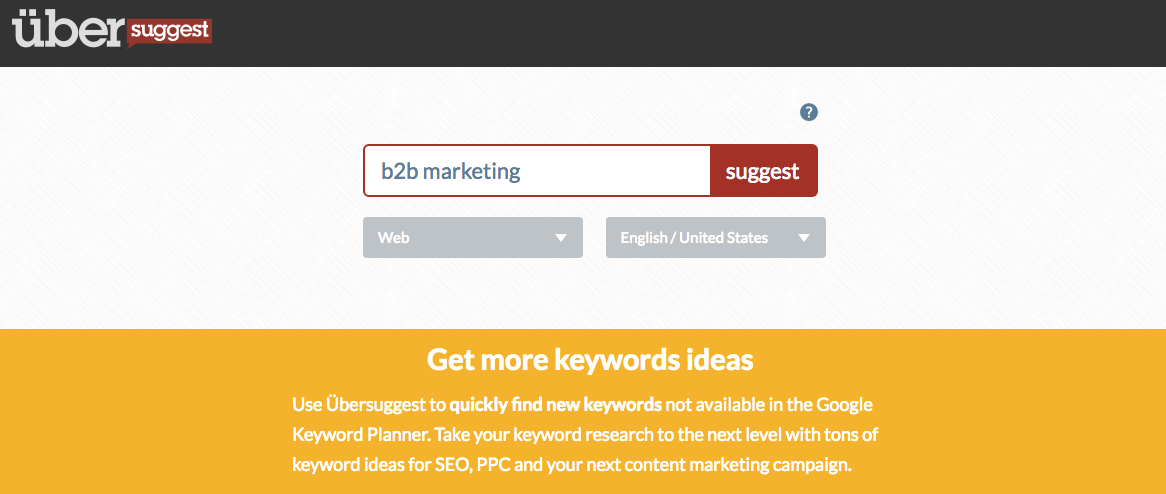
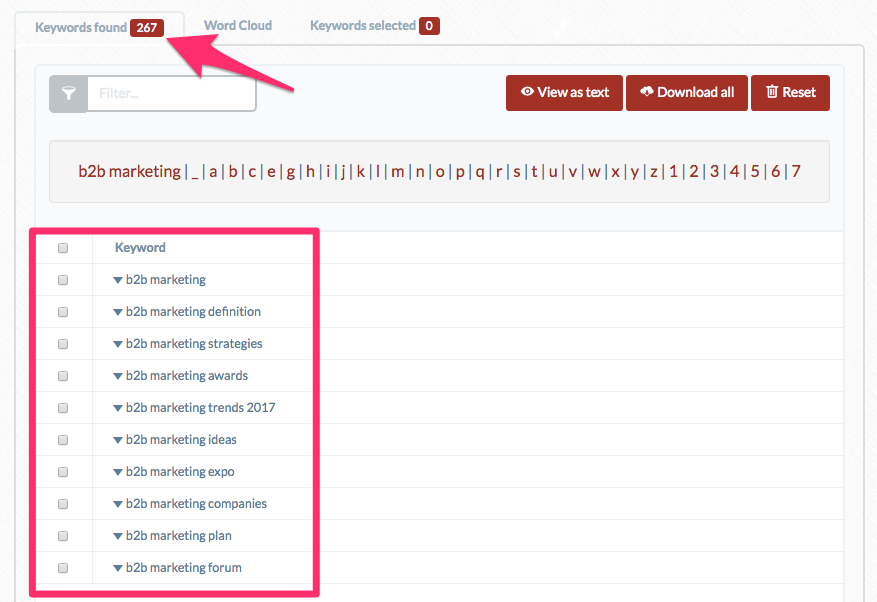

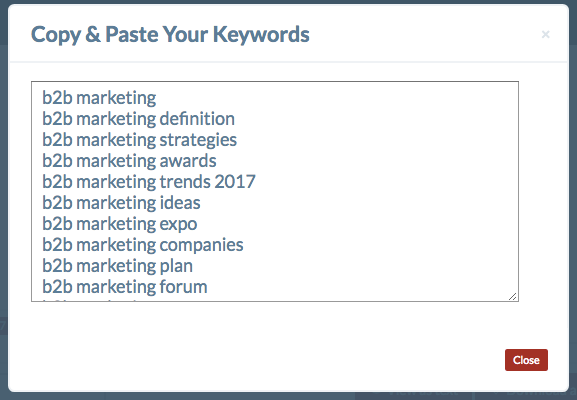
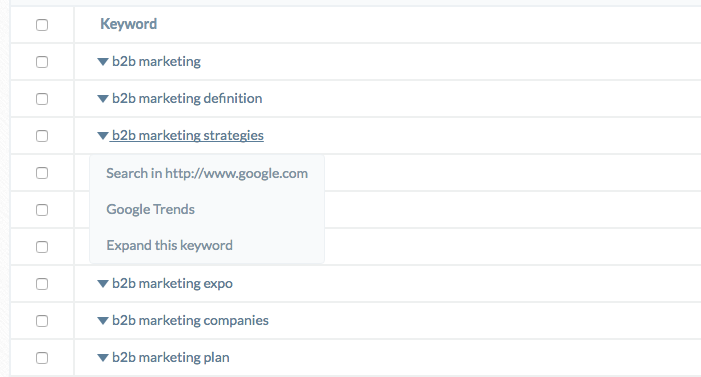
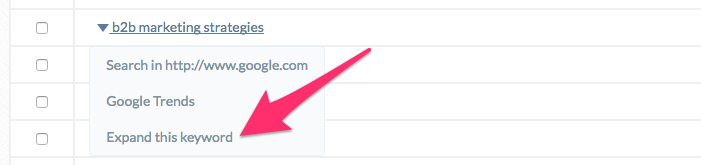
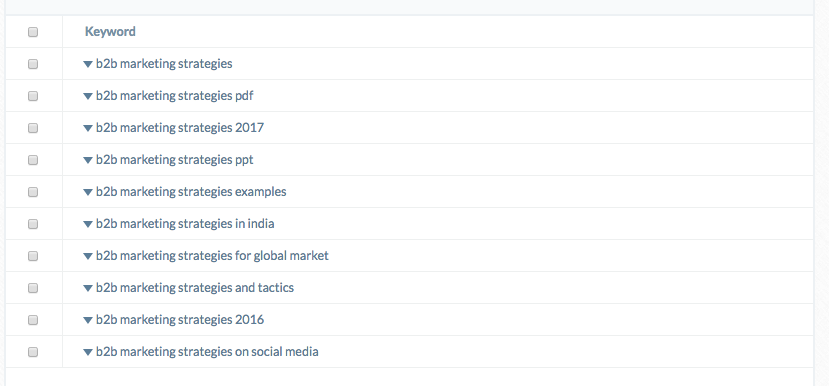
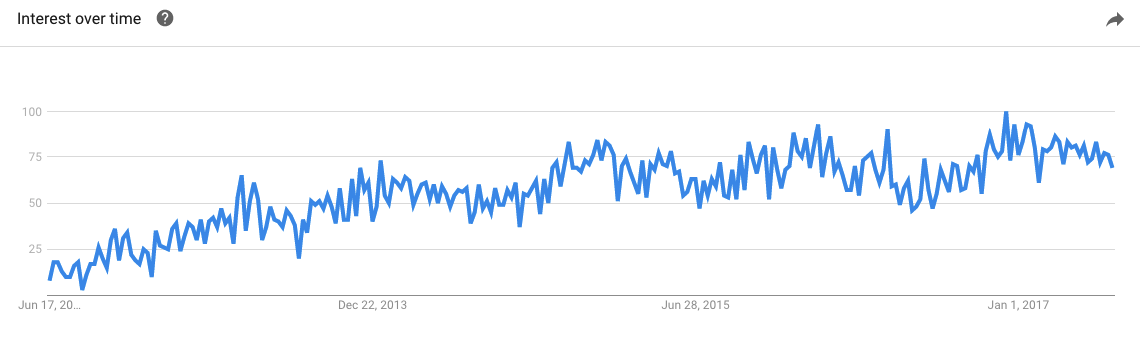
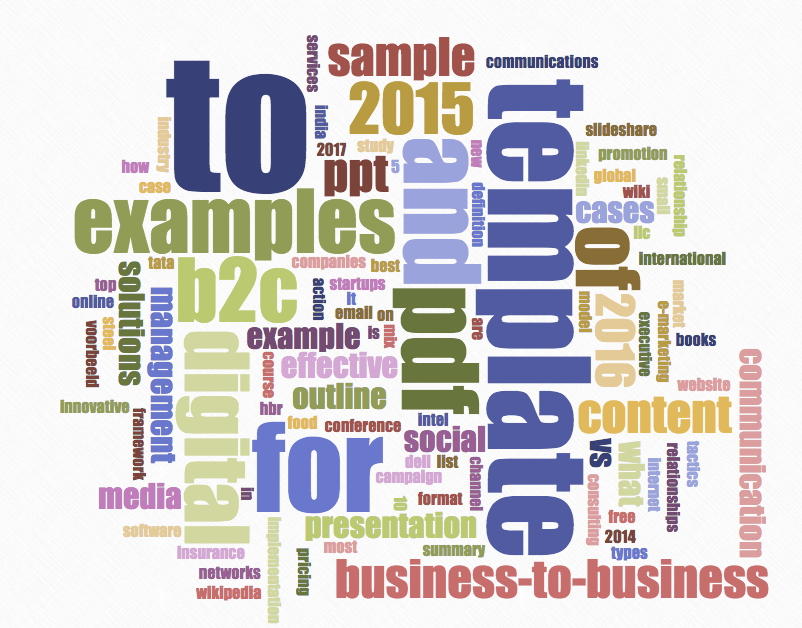
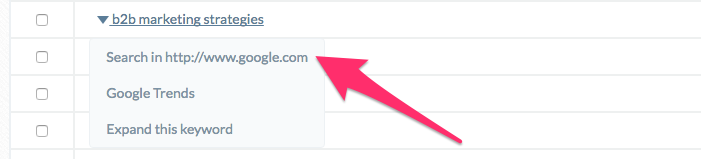
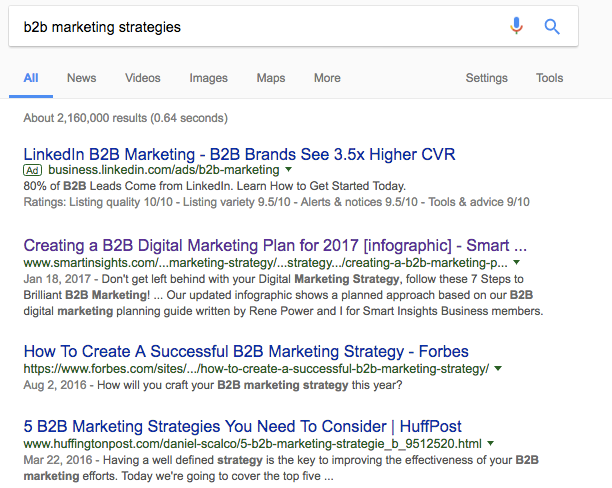
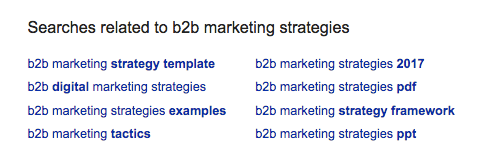
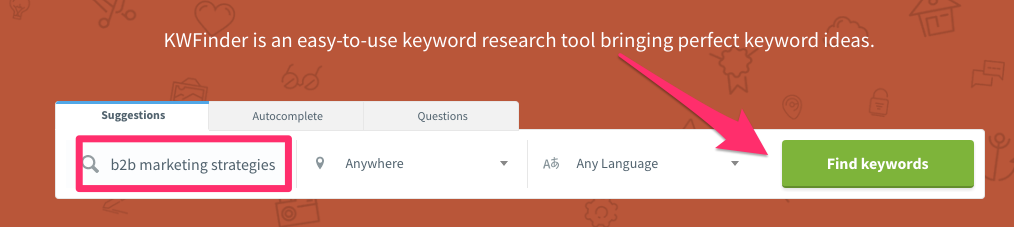
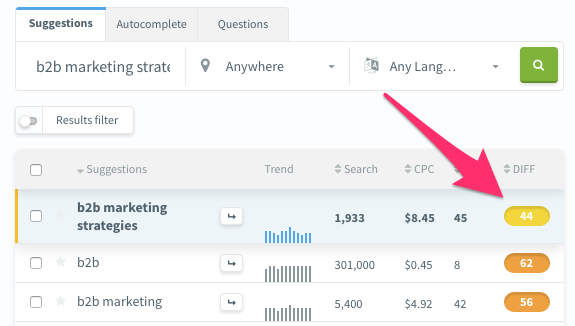
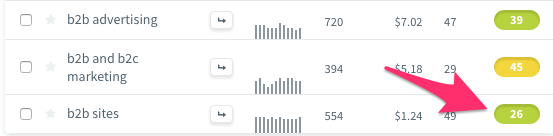
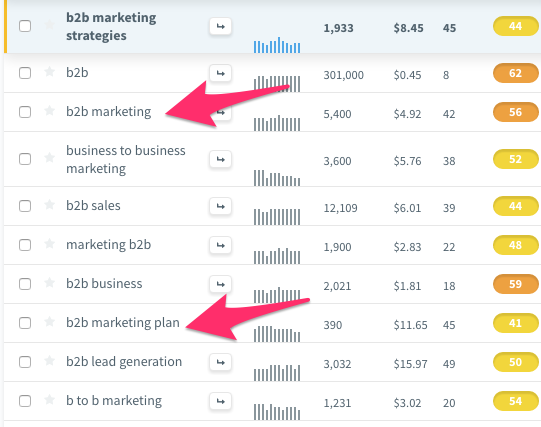
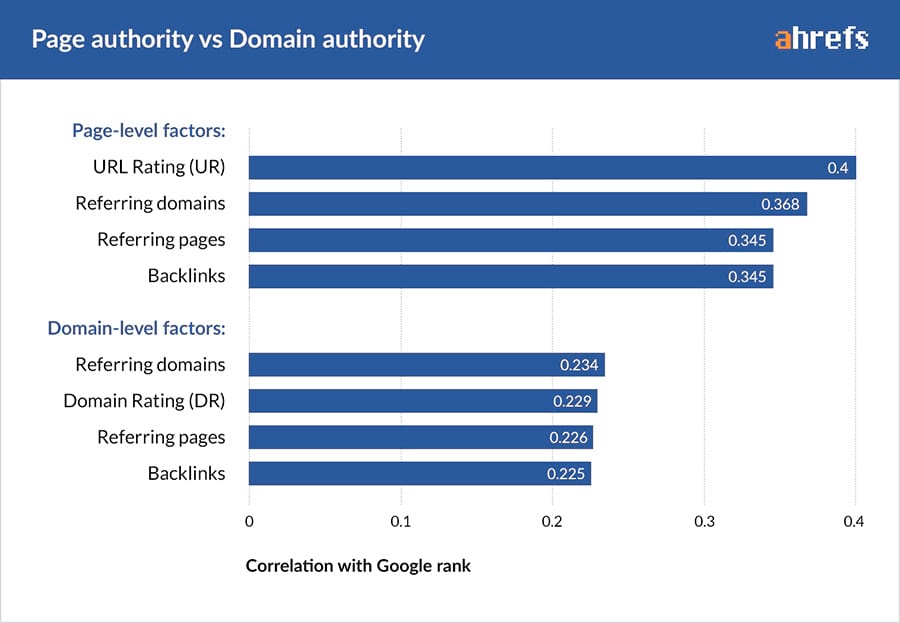
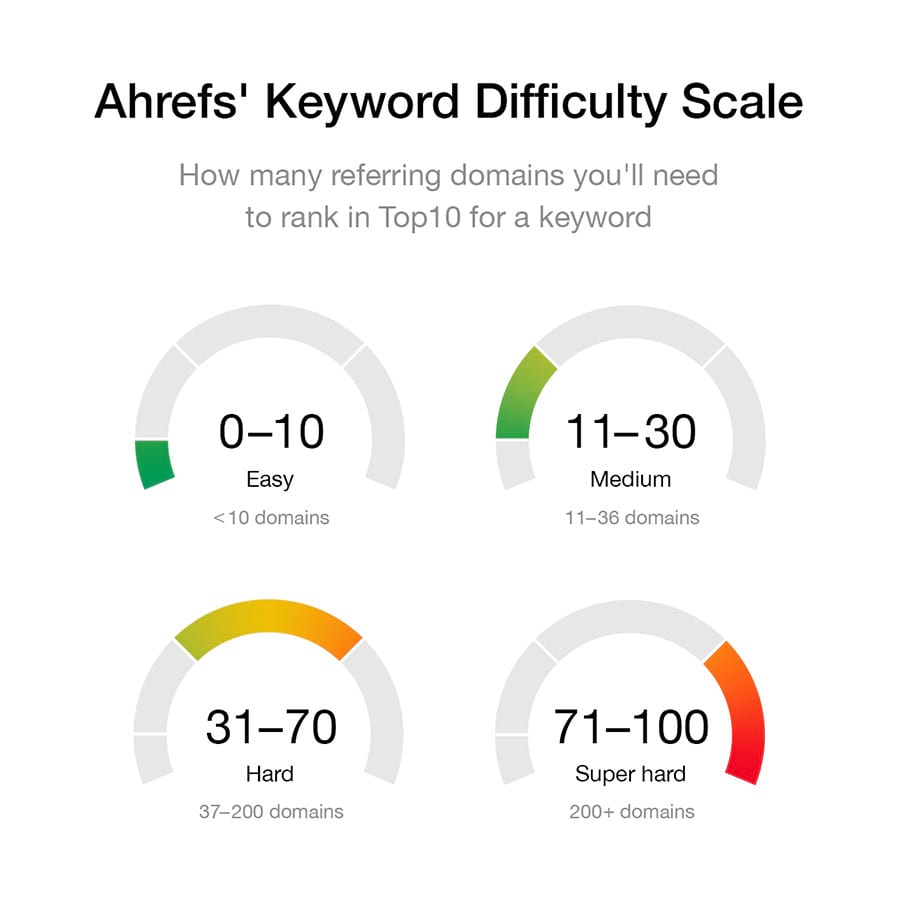
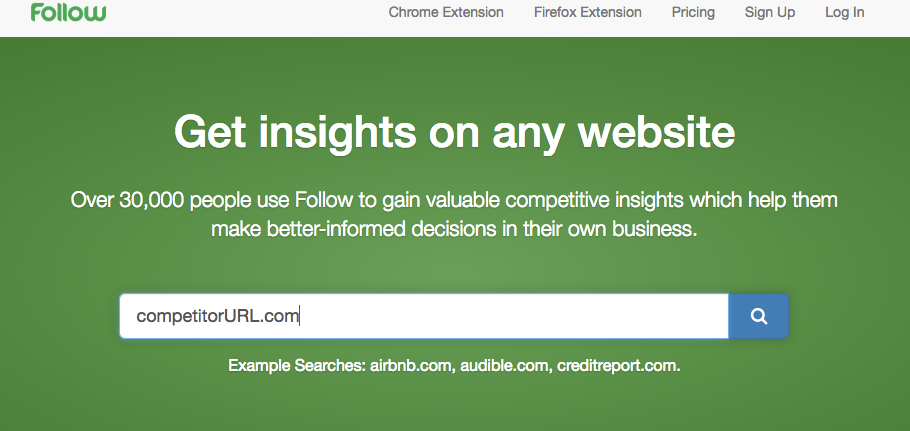
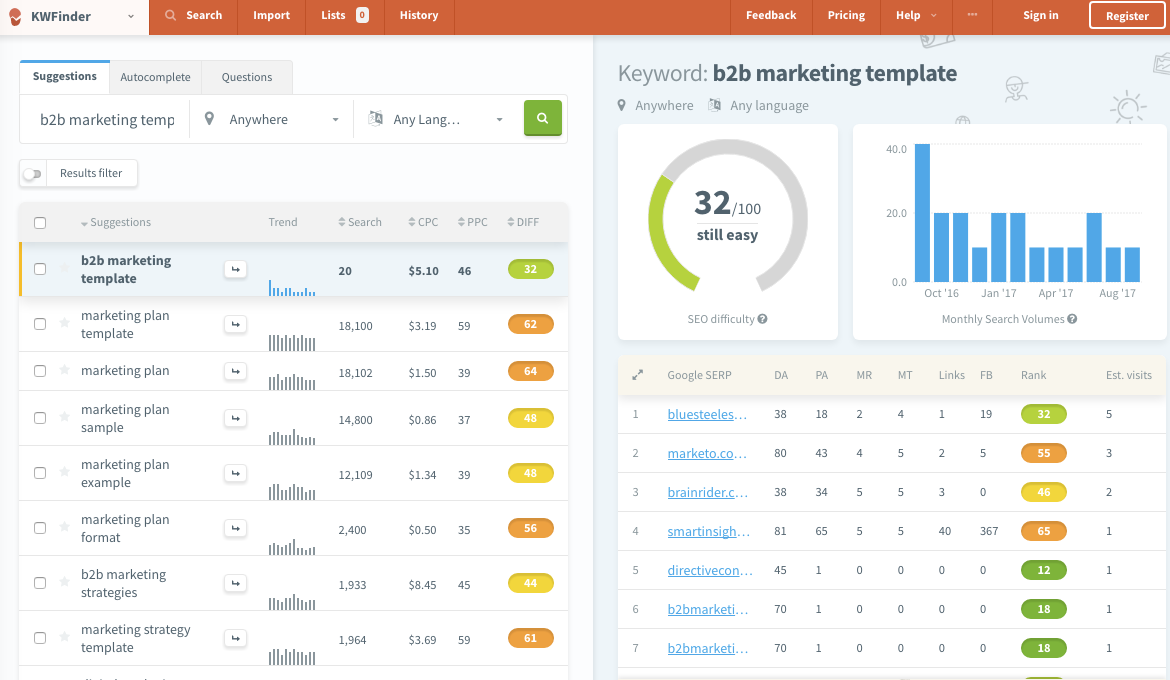
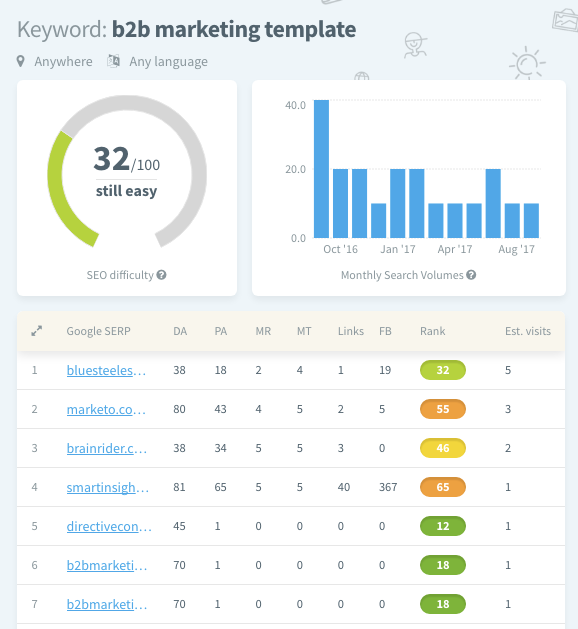
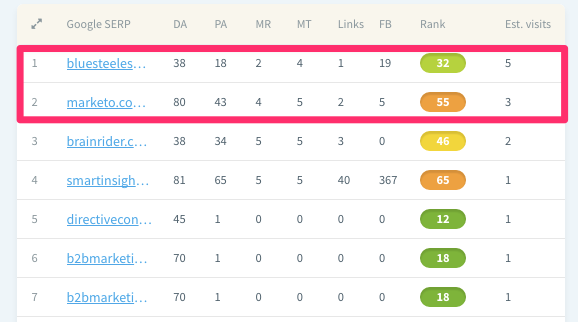
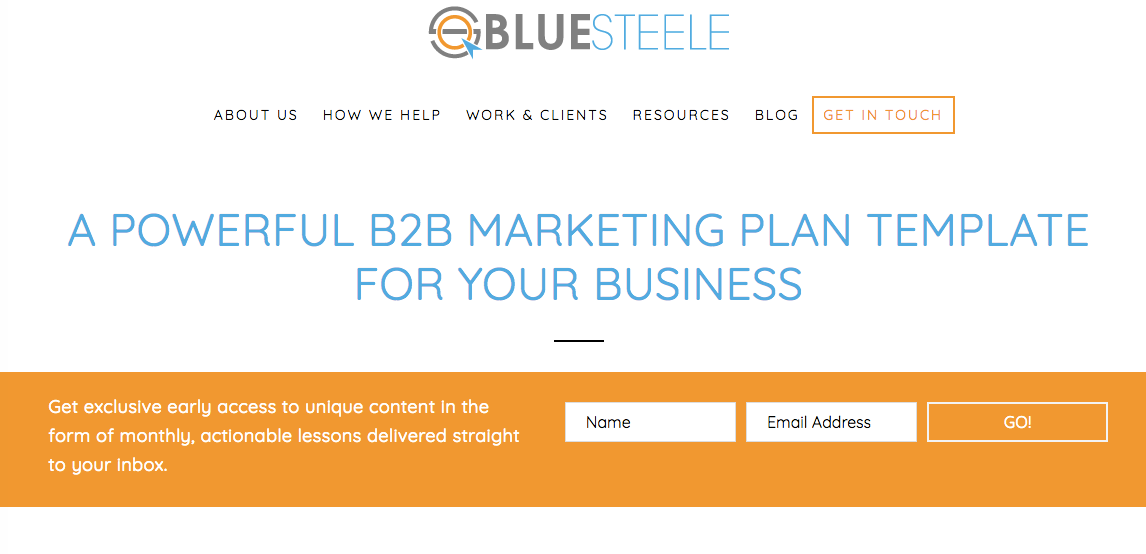
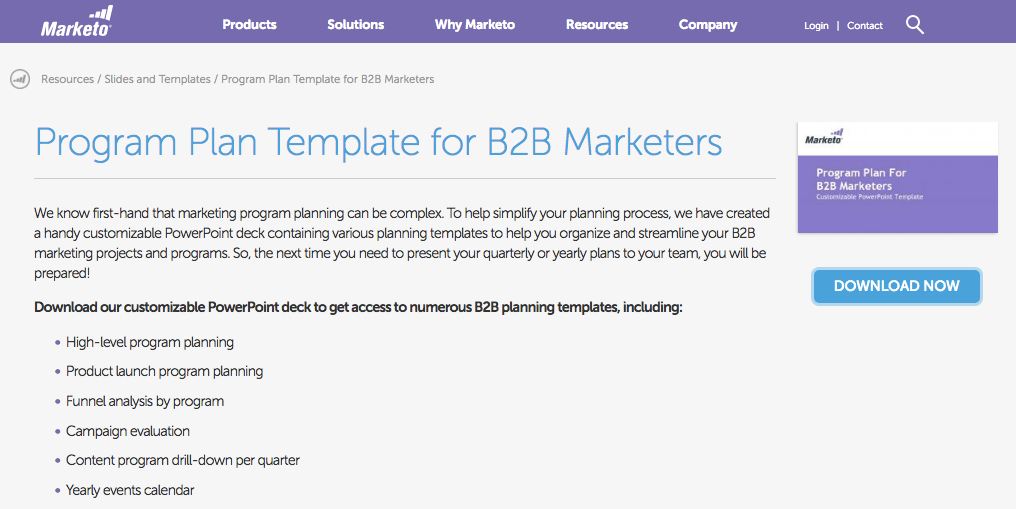
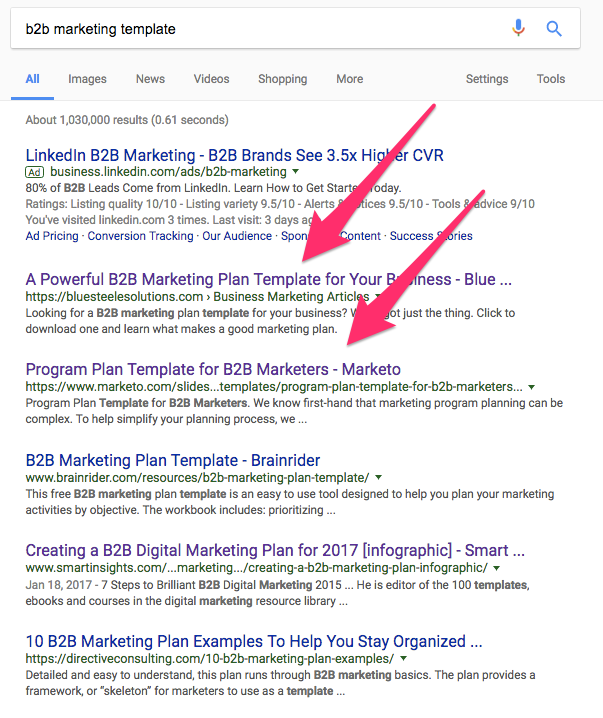
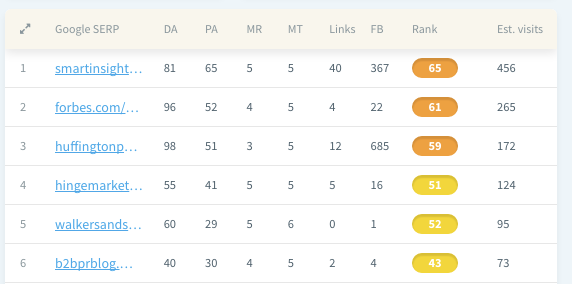
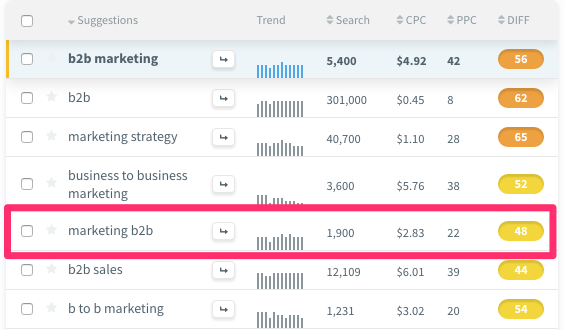
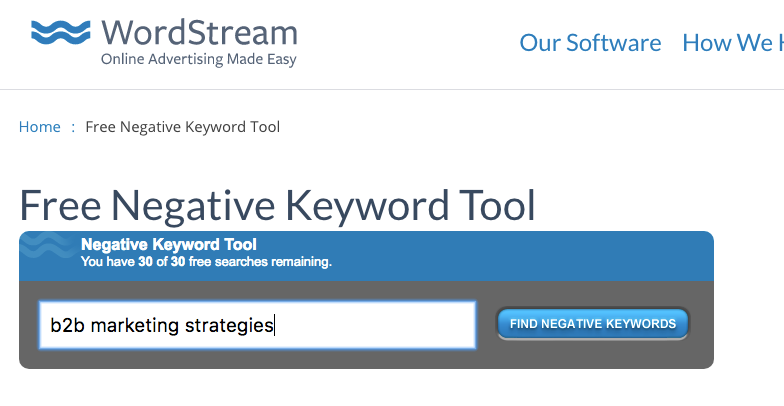
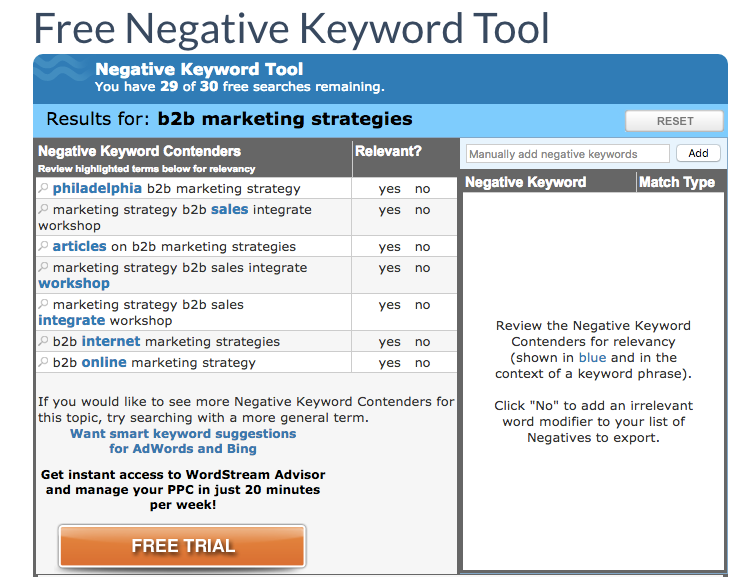
Comments (42)