I have good news and bad news for you.
Let’s get the bad news out of the way first.
Ad performance keeps declining over time (on average). People are paying less attention to them and even blocking them entirely because most are completely irrelevant.
Now for the good news.
You can still get eyes on your ads if you make them relevant. You can personalize ads (and even the landing pages people see afterward) to what people were originally searching for in order to drastically increase results.
Better yet, you can use Dynamic Text Replacement techniques in order to literally save hours (if not days and weeks) of time that you’d otherwise be wasting.
I’m going to show you exactly how to use these advanced, yet powerful, techniques right after you understand why we’re going to such great lengths for personalization.
Why Personalization Increases Ad ROI
Personalization is seen as the most important future trend by most marketers.
Consumers also love it because it helps them make fewer decisions. This gives them more relevant suggestions or recommendations in real-time.
And if any marketing channel or tactic needs it right now, it’s advertising. Here’s why.
Most people today are ‘banner blind,’ so they completely avoid anything on your site that looks or feels like an advertisement.
So the first problem is performance. Banner ads typically only see a dismal click through rate of around 0.1%. That means around 99.9% of the people don’t click on your ads.
But if you think that’s bad, this second problem is even worse.
People are now going out of their way to actively avoid ads forever.
Ad blocking technology has quadrupled over the past few years. And new options like this Ad Replacer Chrome extension will also remove annoying ad placements to display topical news instead.
So what are you supposed to do? How can you fix this to still get your ads seen, clicked, and shared?
Personalization.
Big advertisers have recognized these challenges and have begun moving towards programmatic advertising.
Wait, what?
Programmatic advertising is a sort of real-time auction for banner and display networks to try and increase how relevant an ad is to you personally.
Programmatic advertising is already expected to be 50% of digital ad sales (or around $18 billion) by 2018.
However, there’s a catch with programmatic advertising. Specifically, the budget required to get on board most of these networks. We’re talking seven-figure minimum commitments.
There’s good news, though.
You can infuse your ads with more personalization using a simple technique called Dynamic Text Replacement. You get many of the same benefits, except without the high fees and complexity.
There’s an extra hidden benefit with it, too.
Personalization with Dynamic Text Replacement can help you improve message match, which both increases performance and decreases costs at the same time.
For example, the AdWords Quality Score plays a role in determining what your Cost Per Click (CPC) will be. And one of the things it measures is message match or the relevance of your ad text and landing page to somebody’s search query.
Larry Kim from WordStream found a strong correlation between a higher Quality Score with a lower Cost Per Click (and vice versa).
Here’s what Larry had to say about the connection:
Note that if your Quality Score is below average, you’ll basically pay a penalty – up to 64% more per conversion than your average advertiser. In a nutshell, for every Quality Score point above the average 5/10 score, your CPA will drop by 16%, on average. Conversely, for every Quality Score point below the average of 5/10, your CPA will rise by 16%.
Why am I boring you with all of these details? (I almost fell asleep just writing this.)
To show you that Dynamic Text Replacement will do three things for you when you start using it:
- Increase your results (more leads)
- Decrease your costs (lower your cost per clicks and cost per leads), and best of all
- Save you tons of time!
Here’s how it will deliver those three things.
How Does Dynamic Text Work on AdWords?
Google recently introduced IF Functions that allow you to ‘dynamically’ (or automatically) switch out ad text based on someone’s search query.
Let’s say someone is searching for kids basketball shoes.
Typically, if someone is at their house and typing in “Kids Basketball Shoes,” it most likely means they’re simply browsing around.
The language they’re using is vague and general, which indicates that they’re probably somewhere in the middle of the customer journey still. They’re comparing brands, stores, or prices but not yet ready to pull the trigger.
However, what if you knew a little more about that person? What if they were searching for that on their mobile device, for example?
That might change things! Check out this quote from Samantha Drane:
“The way we use our mobile device is different than the way we search on desktop. Mobile is more ‘in the moment’ – maybe you’re going somewhere or looking for something near you but desktop is considered more of a research tool.”
In other words, there might be more of an urgency to buy with this mobile query. So if you can pick up on that extra insight, you can turn around and change the ad you show to incentivize the purchase.
“25% of Americans have actually made an online purchase while standing in a brick-and-mortar store,” according to BigCommerce’s Omni-Channel Retail Report.
So in this case, maybe you’d include a bigger discount or, like in the image below, free shipping.
Google’s new IF Functions allow you to use Dynamic Text Replacement to swap out ad text in this case.
Before, your call to action would have been “Buy Now!” whereas now it’s “Free Shipping on Mobile Orders!” instead.
IF Functions would basically say, “IF someone is on mobile, show them this. But IF they’re not on mobile, insert this other text instead.” Then you could create a ‘fallback,’ default text to show up in all cases where a mobile device isn’t used.
Here’s how something like that might look:
It looks complicated first pass, but it’s really not. Here’s how to read it:
- {=IF:} – This tells Google that you’re going to be using an IF Function to dynamically replace text, depending on if people match this next criteria.
- (device=mobile) – This says to show a special value (or text) if someone matches this criterion. If this happens, show them this next step.
- “text to insert” – This is your special text where you can include a new CTA like a discount or “free shipping” for mobile users.
- “default text” – This is the default text or CTA you want to display if someone doesn’t meet your criteria for whatever reason.
Simple enough once you get the hang of it, right?!
But here’s where things can get tricky, fast.
One of the most popular ways to organize your Google AdWords account is through Single Keyword Ad Groups. Admittedly, they do have a lot of advantages, like:
- They help you better focus (or personalize) ad text to a specific keyword, which also
- Helps you better align the ‘message match,’ which then also
- Increases your Quality Score, which
- Has the potential to decrease your Cost Per Click and Cost Per Lead
See? The case is pretty compelling.
So you can create multiple ad variants for one specific keyphrase and then use IF Functions to dynamically replace text values if they meet certain criteria.
All of this sounds great so far. What could possibly be wrong?
You might be inadvertently creating a ton of work for yourself going down this path. Here’s why (and how to solve it).
How to Use Dynamic Text on Landing Pages
‘Message match’ doesn’t just measure the relevancy between your ad text and someone’s search query. It also looks at the words used on the landing pages that you’re trying to send people.
And most of the time those don’t ‘match’ like they should.
For example, Oli from Unbounce found that 98% of the 300 ads were completely irrelevant to the ad someone clicked on initially.
In an ideal world, the same headlines, messaging, and image you see on an ad like this:
Should then show up and be reinforced on the ultimate landing page you send people to, like this:
Sounds simple enough, until you consider all of the potential landing pages you might have for all of your ad campaigns that we just looked at in the last section.
Let’s say you’re going after 20 different keywords. That could potentially mean you’ll have to create, manage, and possibly even A/B test:
- 20 different SKAGs
- 20 different ads
- And now 20 different landing pages
See where this is going?
You could literally spend the next few weeks just building out enough landing pages for each potential combination.
Thankfully, there’s another Dynamic Text Replacement (DTR) solution that can help save you.
Unbounce’s landing pages have a DTR feature that works almost exactly like AdWords IF Functions. You’re able to specify text on the page that switches or ‘matches’ the initial search query.
The end result is a better experience for them and perfect alignment for you without the headache of having to spin up brand new pages for each and every possible variation.
Here’s a brief overview of how it works in practice.
Step #1. Select the text you’d like to make dynamic.
Let’s say you want to personalize the headline to better match someone’s search query. For example, we’re selling real estate on the beach in several different vacation destinations. So people might be able to find our properties with a variety of similar searches, including:
- Caribbean beach estate
- Bahamas beach estate
- Miami beach estate
- Turks and Caicos beach estate
- And on and on and on.
Or you could even change these based on property type, like:
- Bargain
- Rental
- Luxury
- Etc.
In this case, you’d highlight “Caribbean” in the headline so we can make that part ‘dynamic,’ while leaving “beach estate” static so that it shows up for every search query.
Step #2. Now select the dynamic text option.
Click “Action” in the Properties pane on the right-hand side, and click the Dynamic Text button.
Basically, you’re telling the system that this element will be swapped out for other values.
Step #3. Now we’re going to create a name for the new dynamic tag by adding a category to the URL parameter.
All you’re doing is saying that the dynamic text in this case (“Carribean”) equals a destination.
Next, we’ll add some default text to show up as a ‘fallback’ just in case nobody hits our new parameter that we created.
For example, we’re using a destination parameter with the “Caribbean.” But what if someone isn’t searching based on destination?
We can use a more generic word like “Luxury” to show up instead so that it can apply to most other searches and still not look out of place.
Step #5. Adjust text styling.
You can also change the text styling so that headlines, in this case, will stay consistent with the rest of your page formatting and design. So we can keep it Title Case for now. Once you publish (or republish) your page, you’ll be able to change the text dynamically via URL parameters (see below).
Easy, right?
And unlike AdWords, in this case, Unbounce will take care of editing the formula so you can just input values like this in natural words or phrases.
We just used DTR for the headline but now let’s see what it looks like on the button so that you can also adjust CTR copy to reflect a search query.
Step #1. Once again, select the button with a single click to adjust its values.
Step #2. Edit the label text in the “Text” field under “Button Label” in the Properties Pane on the lower right-hand side.
Step #3. Now select the word or phrase you’d like to make dynamic. In this case, let’s do “Tour” to replace it with a different value.
For example, what if someone is searching on their desktop and don’t live in the area?
They don’t want to swing by this weekend then and do a property walk-through. Instead, they might simply be looking for a video tour at this point to know whether they should fly into town or not.
Step #4. Once again, you’re going to have to select the Dynamic Text button.
Step #5. Then name the URL parameter, which is the name for the dynamic tag you’re creating. We’ll call it a “request” in this scenario.
Step #6. Now you can add the default text which will display if that URL parameter doesn’t pass through (or in other words, if someone doesn’t search and click on that value).
Let’s add “Virtual Tour” to better represent all of those people who might be searching from out of the area or that just aren’t ready to do a full property walkthrough just yet.
Step #7. Select the text style (capitalization is also passed via URL parameter). Once you publish (or republish) your page, you’ll be able to change the text dynamically via URL parameters (see below).
We’re almost done. Just a few last steps to clean up first.
Now we’re going to go add that same dynamic text we’ve been using to the page’s ‘metadata’ so that it shows up in the title, description, and keywords area.
Step #1. Select the Page Properties pane on the right-hand side.
Step #2. Look for the “Title & Meta Data” section to edit. Here you’ll drop these new values to customize.
Step #3. For example, select the word or phrase you’d like to make dynamic (in this case “Luxury”).
Step #4. Click the “Dynamic Text” button to let the system know this value can change.
Steps #5-7: Ok, we’re going to lump these last three together since they’re all on the same page.
Start by naming the URL parameter for the dynamic tag you created (just like we’ve done several times already). Now add your default text just in case the value doesn’t pass through. And then select the capitalization preference for these metadata values.
Ok, this last part does get a little technical.
‘Parameters’ are little extra details you can add on to the end of a link that will pass through to these landing pages. So for example, if you add “Blue” as a parameter to a link that someone clicks, it will display “Blue” to them on the landing page using DTR.
That’s how we’re going to link this back up with the ads we created earlier. You can create these special URL parameters for each ad so that you can basically just use a single landing page that will pull up all different copy variations based on what someone searches for.
For example, you can use the following format to make the URL that you’d like to link to:
- [landing page URL]?[parameter]=[value]
Here’s how this might look with one of our earlier examples:
- visit.neilpatel.com?destination=caribbean
In this example, my landing page URL is “visit.neilpatel.com,” my parameter is “destination,” and I’d like the text to read “Caribbean” when someone searches for the “Caribbean Beach Resort” and clicks on “Neil Patel’s Caribbean Beach Resort” ad.
Which, by the way, is coming soon… 😉
Conclusion
Personalization is the best way to get your ads noticed, read, and clicked.
It’s also the best way to create viral content.
However, the only problem is that truly personalizing every single ad (and every single matching landing page) could take literally weeks if your campaign is big enough.
Thankfully, that’s where Dynamic Text Replacement saves the day.
It allows you to specifically change certain words in both your ad text (using IF Functions) and your landing pages (using a tool like Unbounce’s Dynamic Text Replacement) so that each should perfectly line up with someone’s original search query.
What personalization techniques have you used to increase ad performance?
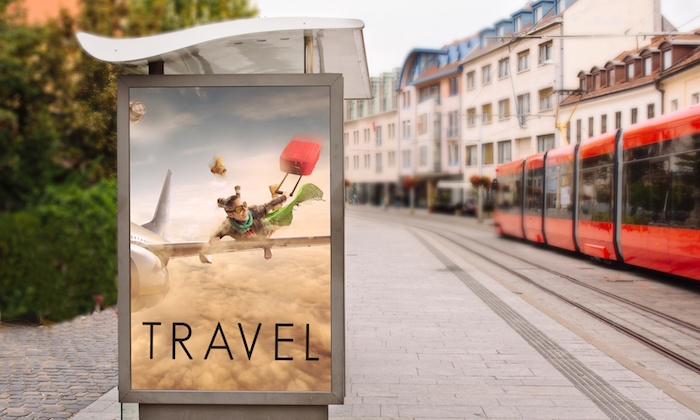
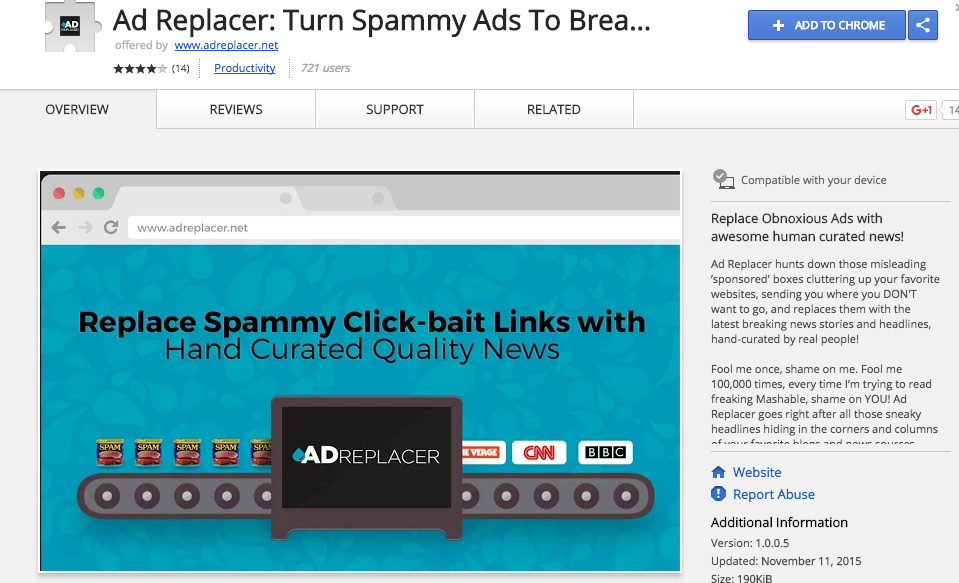
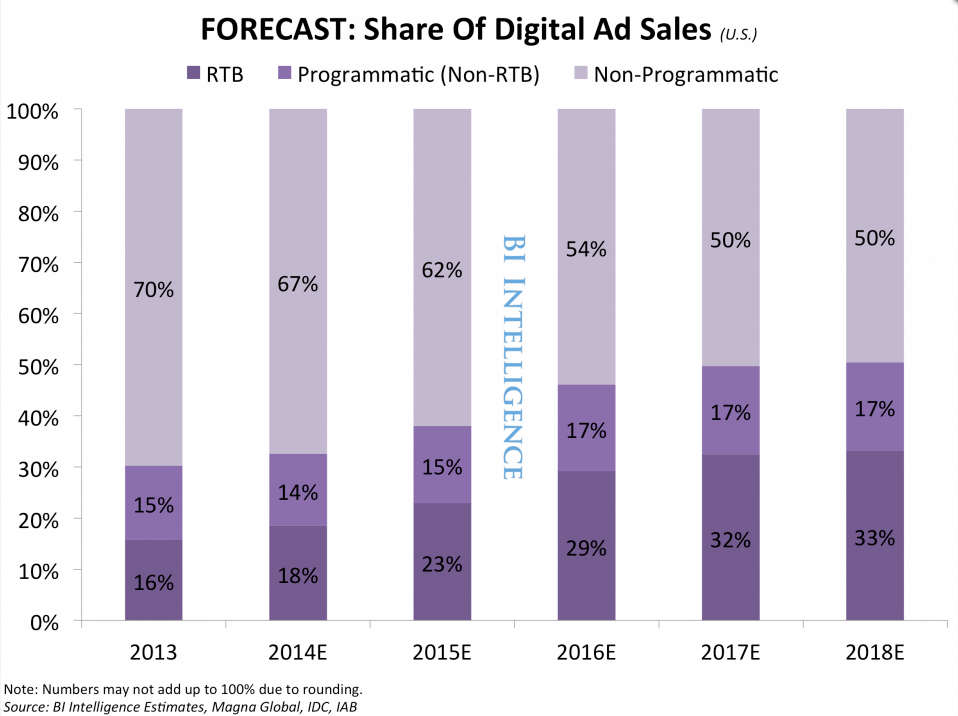
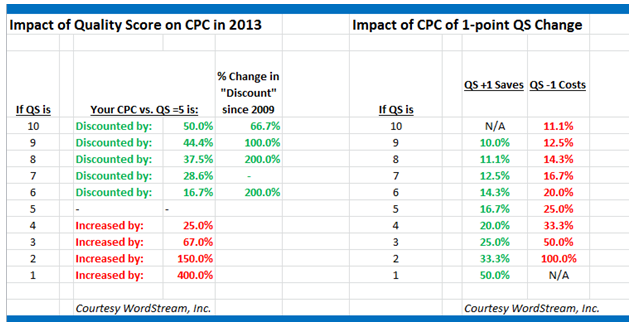
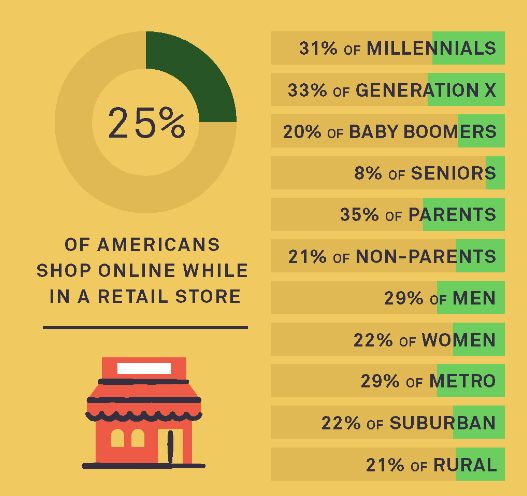
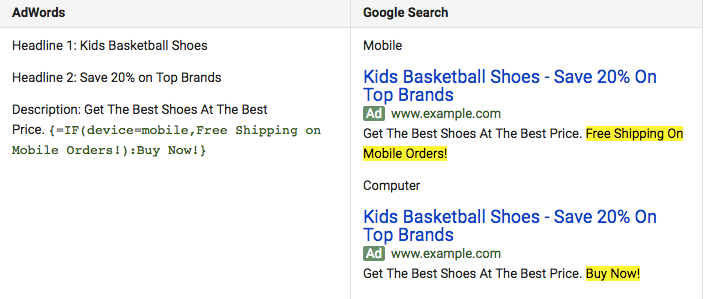

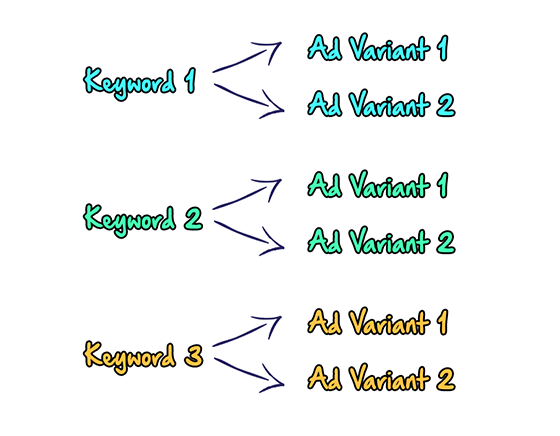
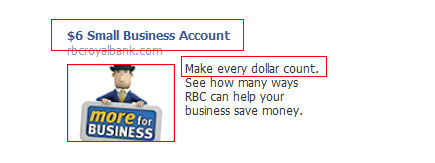
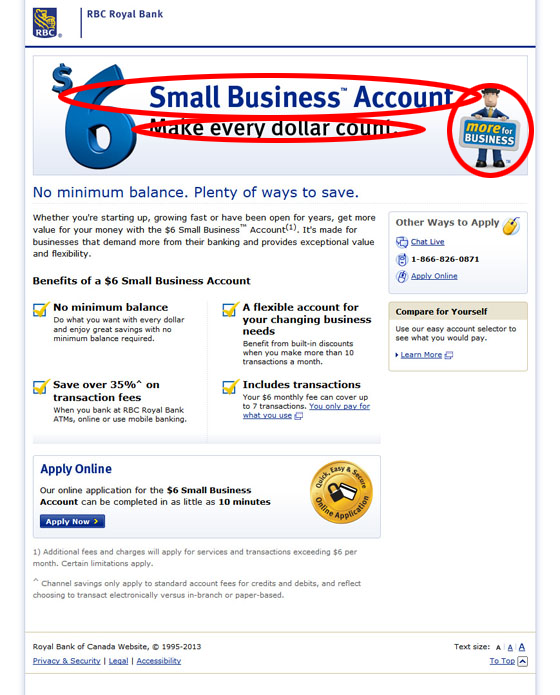
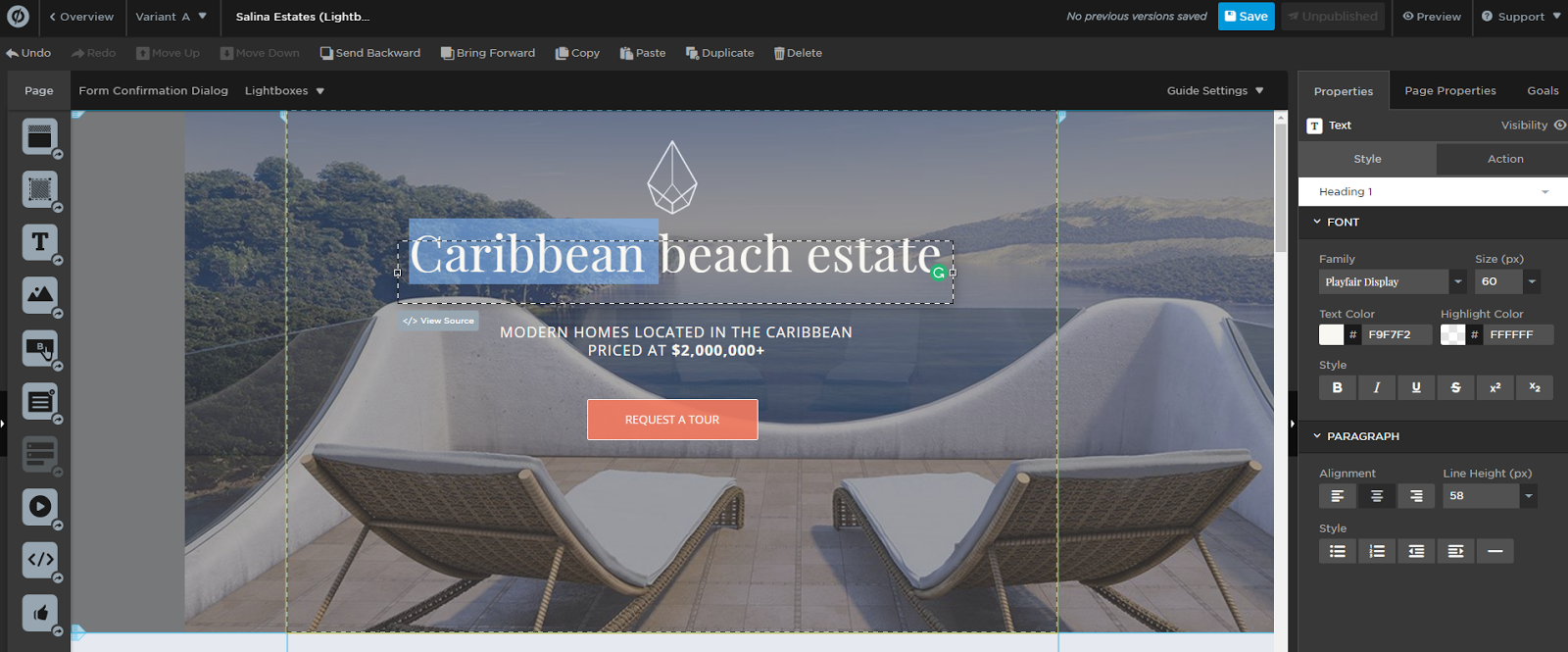
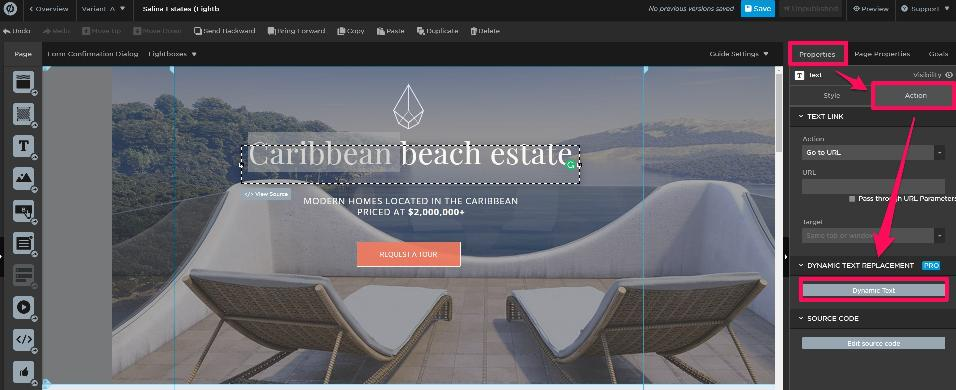
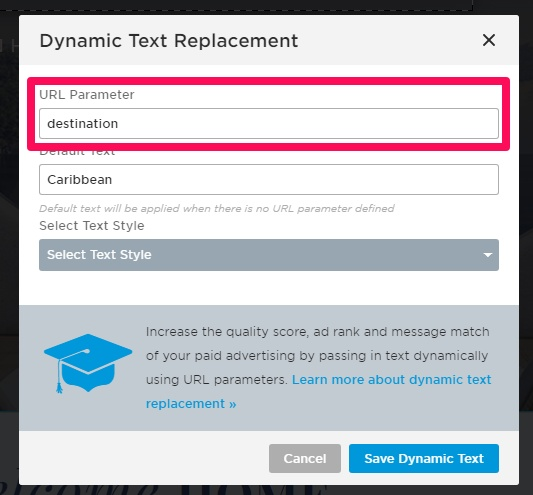
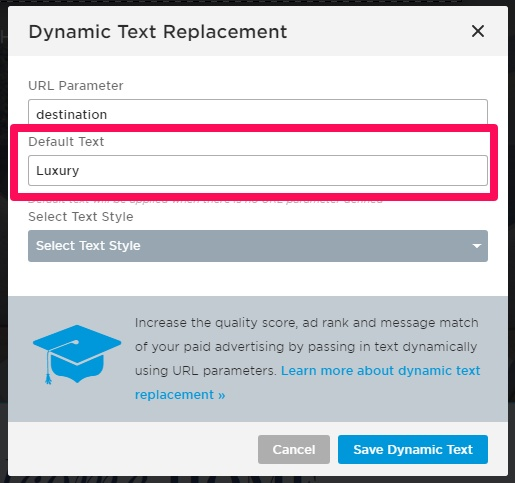
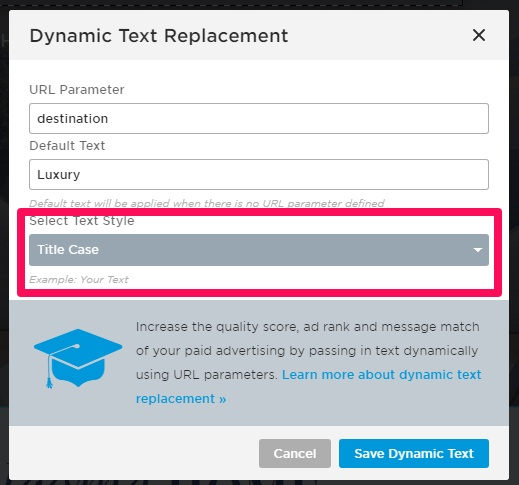
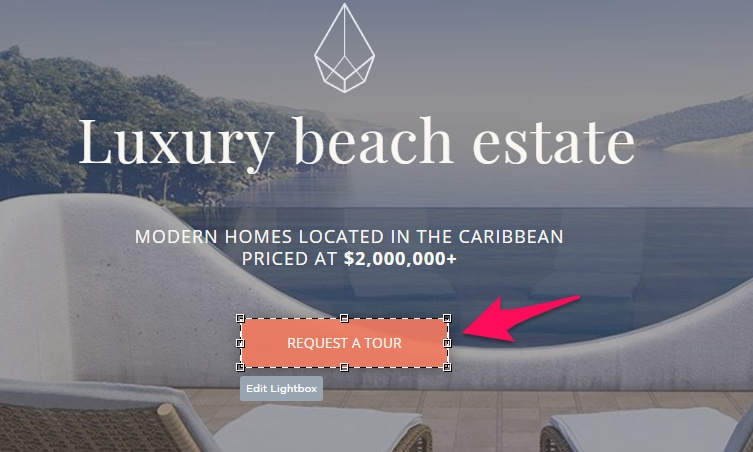
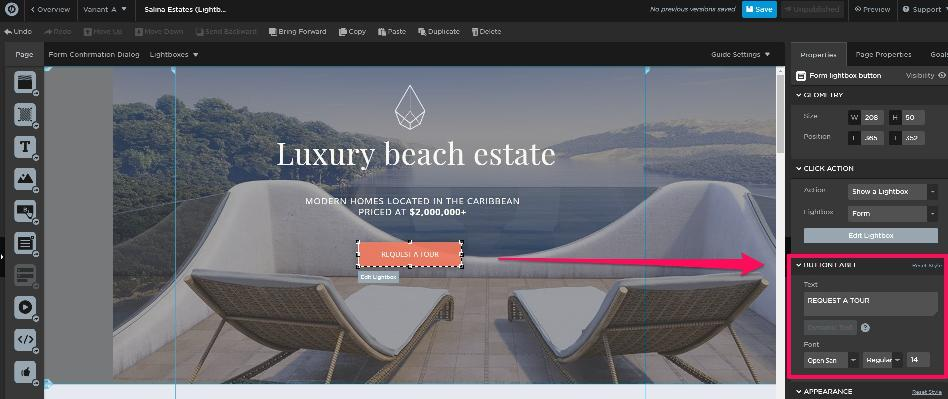
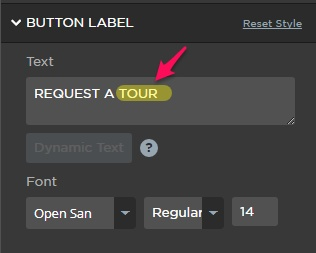
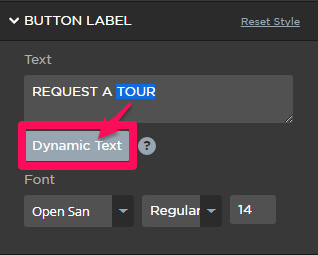
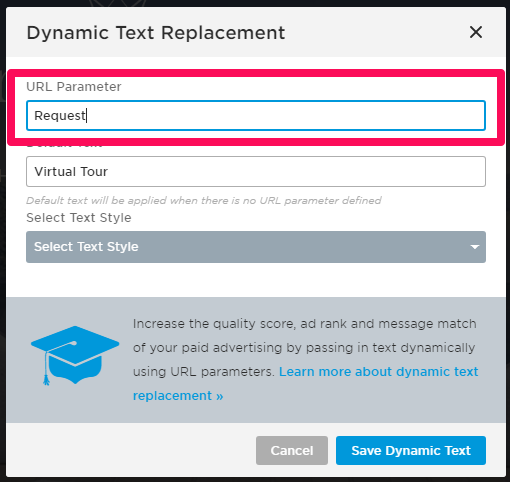
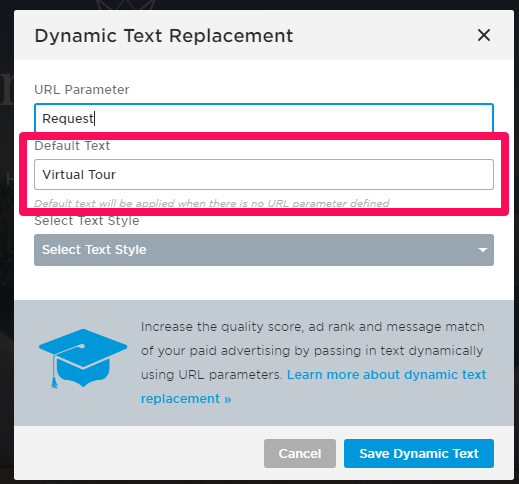
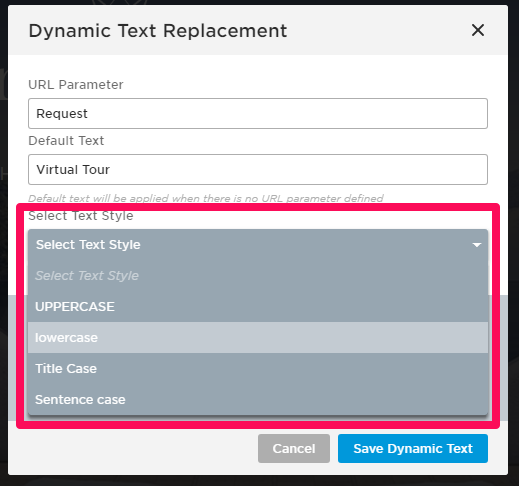
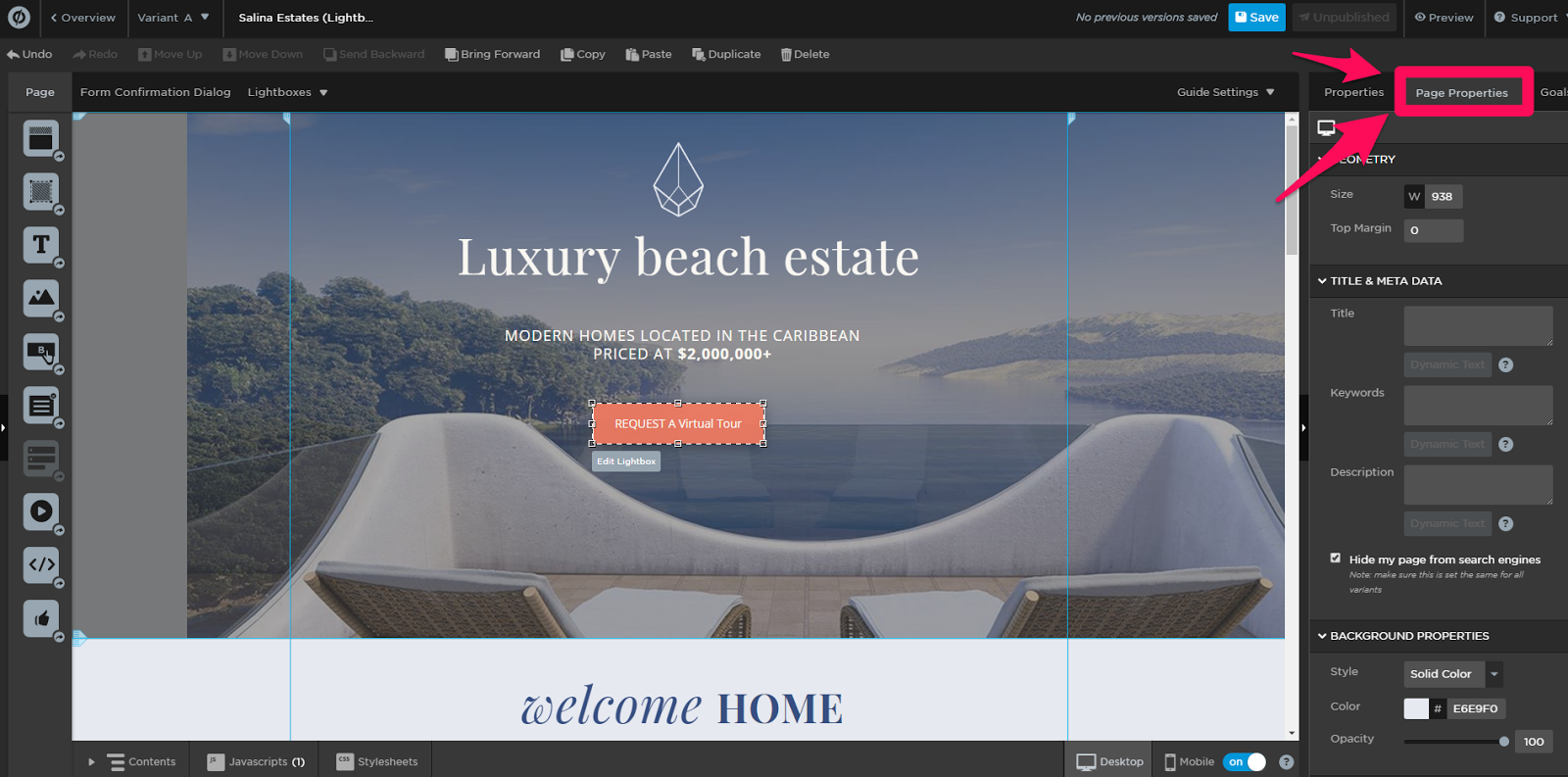
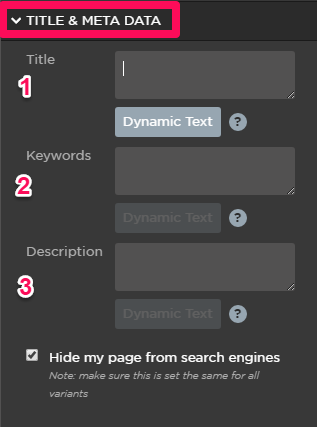
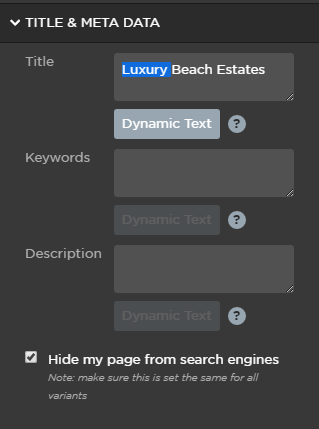
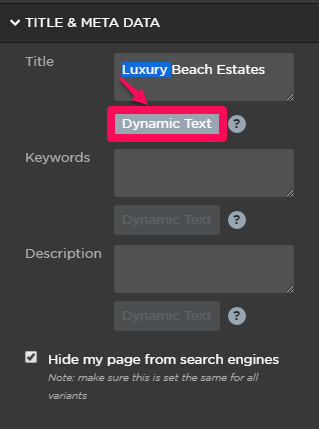
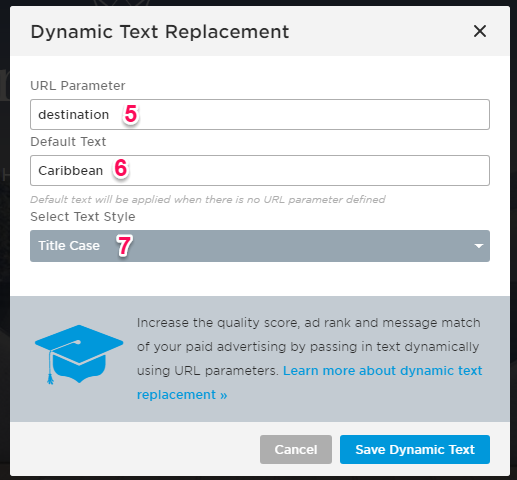
Comments (20)