If you’ve taken a look at Google Analytics lately, you’ve probably noticed things have changed. Many of your favorite standard reports have moved around – and improved (except for that nasty “not provided” keyword set). In this post, we’re going to give you an overview of what is new, what has been relocated, and what has changed.
Google Analytics Education
In most sections of the new Google Analytics layout, you’ll see a little graduate’s hat. You can use these to learn more about how to interpret the data you find throughout Google Analytics.
Be sure to take the time to visit these help files within Google Analytics. Beginners will get a good head start on learning how to use Google Analytics like a pro, and pros will be given pointers about all of the new pieces of data and reports available.
Summary vs. Site Usage View
Did you ever want to quickly view how anything in your Google Analytics standard report (location, screen resolution, traffic sources, landing pages, etc.) translated to conversions? Now you can. One of the best things about the new Google Analytics is that you are shown the default Summary view in any standard report.
The Summary view starts out with the basics you would normally see – visits, bounce rate, average visit duration, etc.
Immediately after that, you will see your conversions, which shows the conversion rate, number of completions, and value of the goals you have set up in Google Analytics.
You can use the dropdown menu to choose other goals and see their data as well. By default, the first goal’s information is shown.
If you don’t have goals set up, or you want to go back to the way things were, you can choose Site Usage to see just the traffic basics.
As you can tell from this change, the focus now is heavily on conversions. So if you don’t have goals set up in Google Analytics, it’s high time for you to get started.
Traffic Sources is now Acquisition
What was formerly known as Traffic Sources is now under Acquisition.
You’ll find some key new features within this section, starting with the Overview that shows the different channels that drive traffic to your website.
You’ll also get a quick glance at how visitors from these channels behave on your site (bounce rate, pages per visit, and average visit duration) along with how their activities affect conversions.
Under Channels, you can get more details about traffic from each channel, from the standard information to conversion information.
If you want to change your channel groupings, you can click the Edit Channel Grouping link.
Here, you can rename channels, reorder them, and even change the individual channel definitions.
For those using UTM parameters to tag URLs for specific online marketing campaigns, you’ll be able to see the data under Campaigns.
Under Keywords, you’ll find your Paid and Organic keyword data. The latter of which is almost useless now that we’re headed toward 100% (not provided) keyword data.
Beneath Keywords, you’ll find a new Cost Analysis Report, which shows traffic and revenue performance data for your paid marketing channels. You can learn more about this here. After that, you’ll find your AdWords, Social, and Search Engine Optimization sections with some new data.
One interesting piece under the Social section is Trackbacks. It’s a great way for businesses to monitor mentions (conversations) about them in blogs. It’s also a great way for content creators to see when their content has been stolen as these tend to pop up in here as well.
If you are interested in seeing referral paths (specific links from a domain referring traffic to your website), you’ll find it in a couple of places. If you go to Acquisition > Channels > Referral, you’ll be able to click on any domains not related to search or social media listed to see their referral paths.
If you’re looking for social media network referral paths, you’ll have to go to Acquisition > Social > Network Referrals. When you click on a social network, you’ll first see the landing pages that network drives traffic to. Then, when you click on the landing page, you’ll see any specific referral paths.
Content is now Behavior
The new Behavior section is home to what was previously under the Content heading.
Unfortunately, the All Pages view under Site Content still doesn’t link your top trafficked pages to your conversion data. However, Landing Pages does, so you can at least see how many conversions you receive when someone comes to your site and lands on a specific page.
Advanced Segments have been revamped
Last, but not least, Advanced / Custom Segments has had a facelift. You’ll find them by clicking on the dropdown arrow next to 100% All Visits at the top of your Explorer view.
When you click that arrow, you’ll see all of the custom segments you’ve created, along with some default segments built in to Google Analytics.
When you go to create a new custom segment, you’ll have more of a wizard-style setup to define your custom segment’s filters.
If you want to bypass this style setup, you can just go to the Advanced Conditions area to add single or multi-visit conditions to your custom segment.
When you’re ready to view your custom segments, start clicking on them. You’ll have to remove the All Visits segment to see up to four of your custom ones at a time.
These will update your data throughout Google Analytics as usual, and make some of the new reporting features even more interesting.
In Conclusion
The new Google Analytics seems to be much more conversion oriented, which is a great thing for businesses looking to discover the types of traffic that really drive customers through their online doors. While there is still room for improvement, you’ll likely gain a lot of new insights from the new sections and features.
What are your favorite (or least favorite) changes to the new Google Analytics? Please share in the comments.
About the Author: Kristi Hines is a freelance writer, professional blogger, and social media enthusiast.
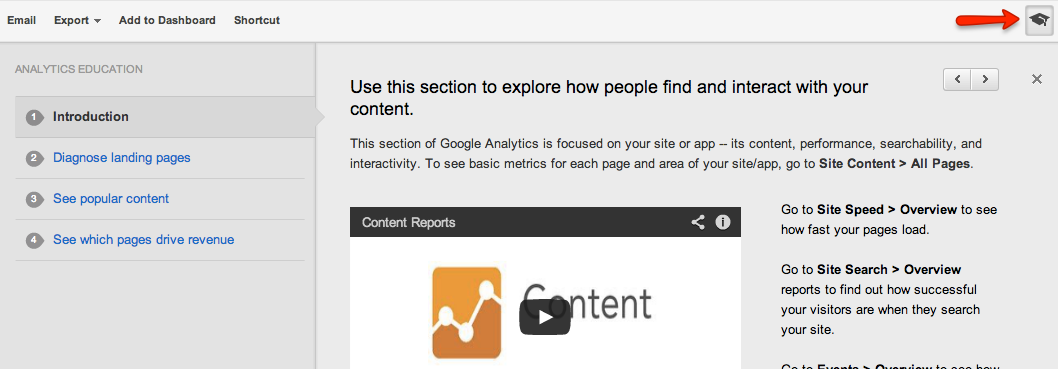

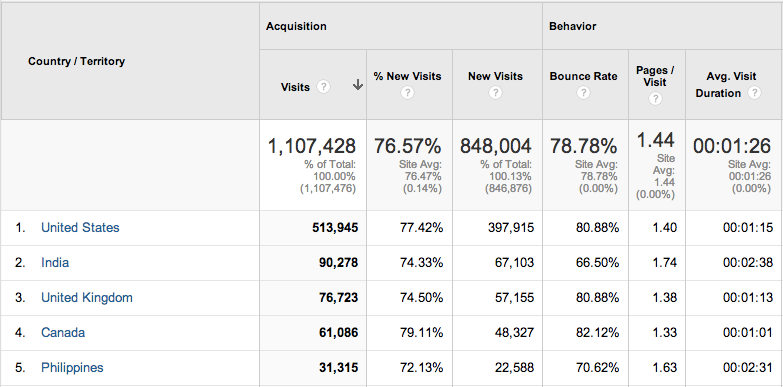
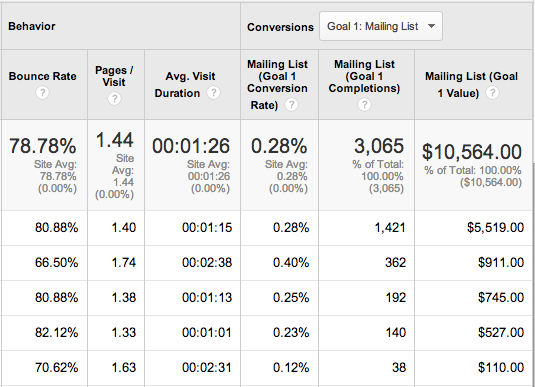
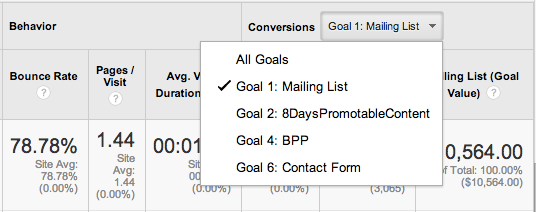

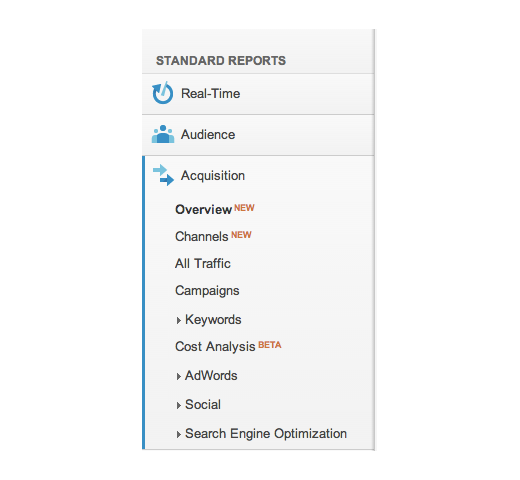

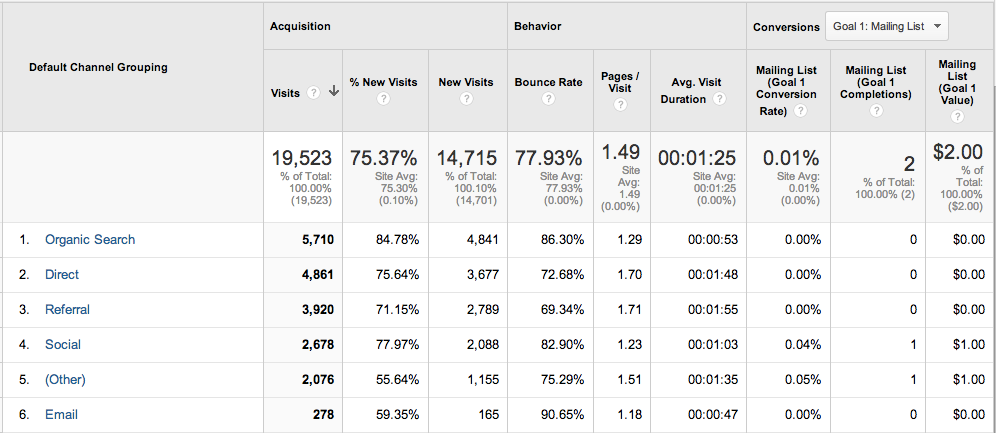
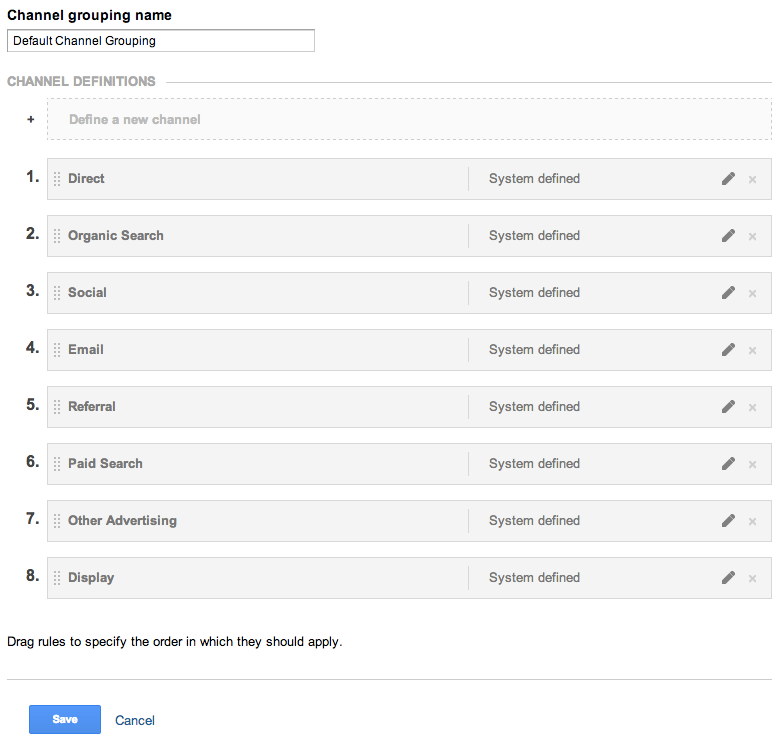
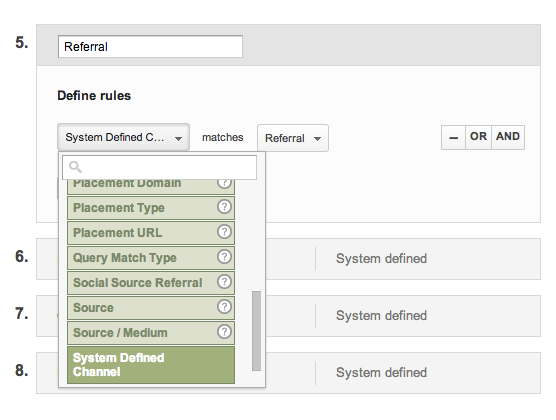
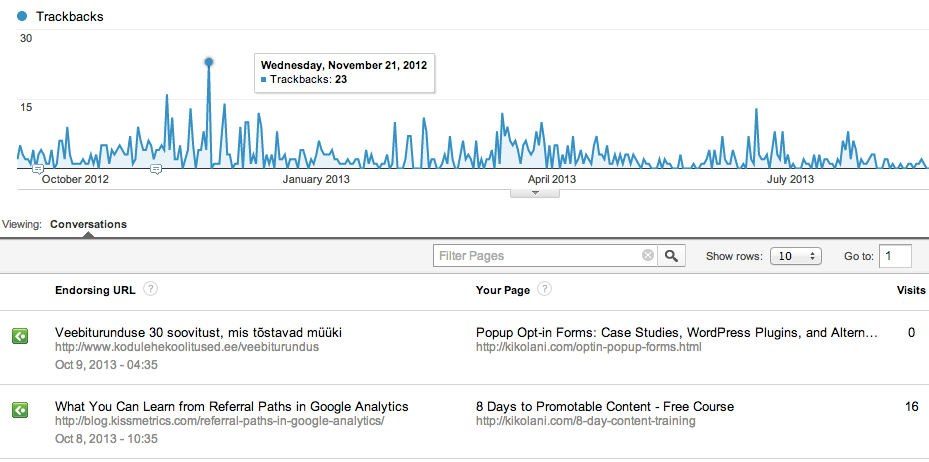
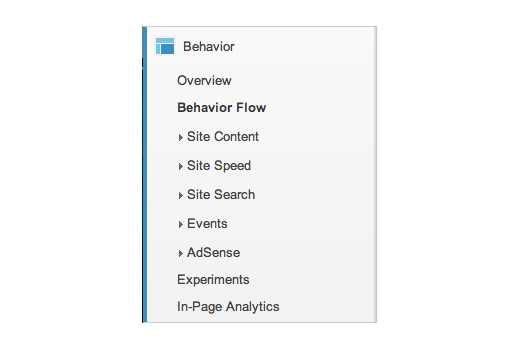
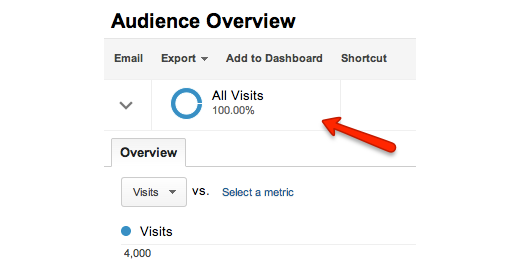
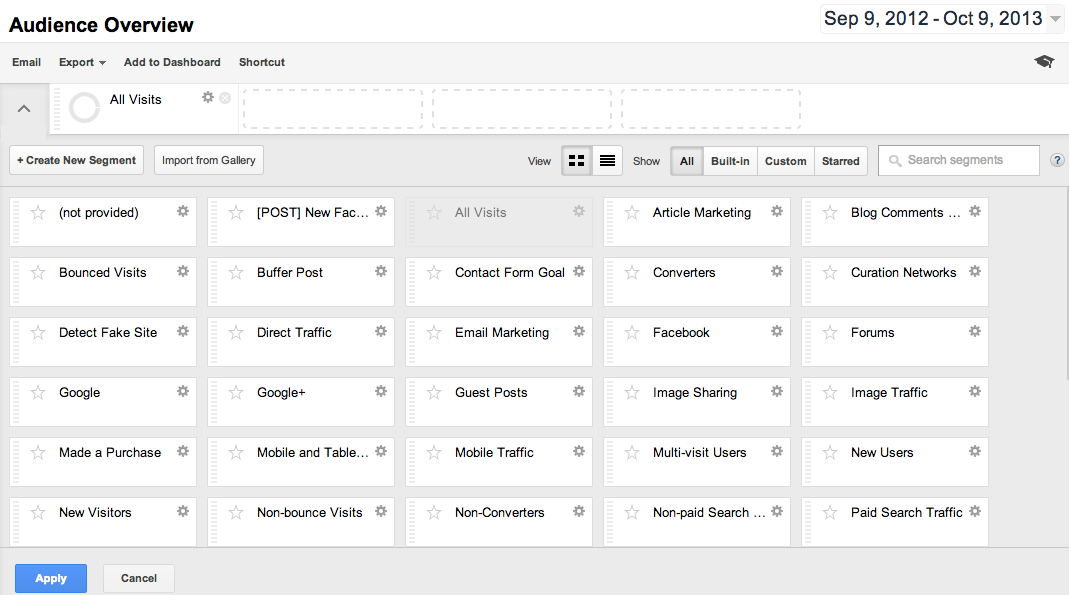
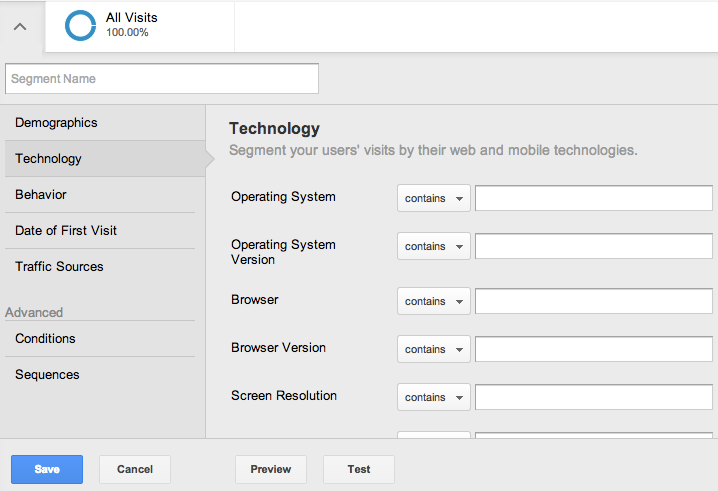
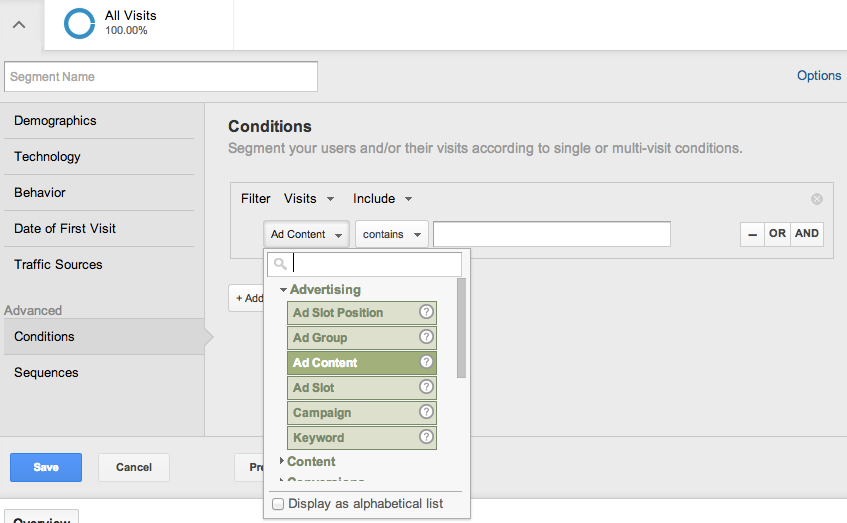
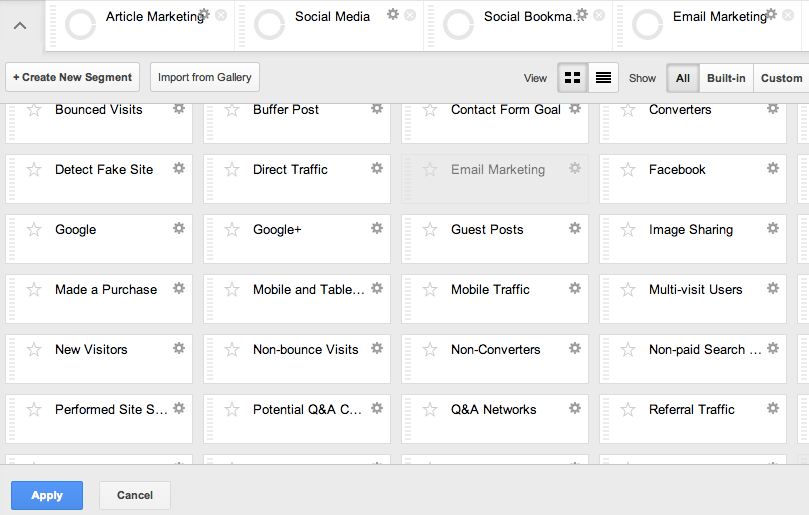
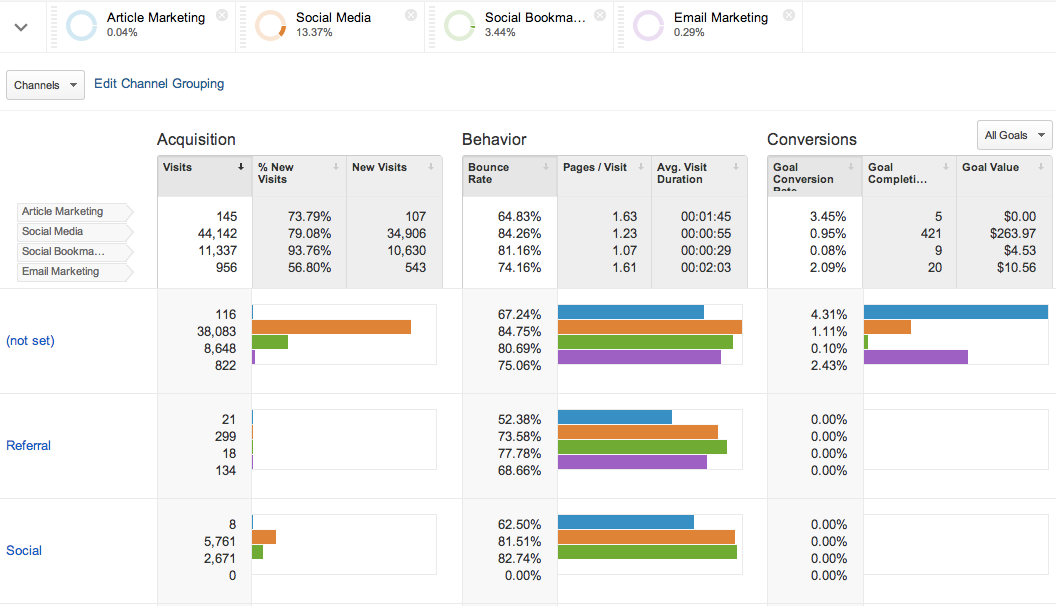
Comments (29)