We’re bloggers and SEOs, right?
There are so many tasks we’re expected to perform on a daily basis from organizing our content buckets to ensuring a website’s usability to link building to much, much more.
The functionalities in your Internet browser can help in performing these tasks conveniently.
Google Chrome has gobbled up a substantial market share. As per Stats Counter, Google Chrome had a little over 44% share as of April, 2015. It was the most widely used browser across mobile, desktop and tablets from July 2008 to April 2015.
A major reason for Chrome’s massive popularity is that it’s stylish and fast.
I assume many of you are also Google Chrome fans. But, have you explored the powerful SEO plugins (or extensions) that the chrome store has to offer?
At the click of a mouse button, you can install an SEO plugin and open doors to higher productivity levels. Some extensions are pure gold with value-adding functionality that can save you hours of tedious tasks every week. Ultimately, the goal is improving ranks, including Quantcast Rank, specializing in audience measurement.
In this post, I’ll share 15 chrome extensions that are useful for marketers. I’ve organized the post in 3 sections – content organizing, on-page SEO meta data and usability analysis, and link building and outreach management.
Let’s dive into the first section and look at the first tool.
Content Organizing
Information overload can be really stressful. Wading through truckloads of web pages to find relevant and high-quality pieces is daunting.
But it need not be that way. These 2 Chrome tools will help you organize your content and save it for reading later.
1. Evernote Web Clipper – Evernote in itself has powerful note-taking functionalities. Search Engine Land describes it as a “business-to-individual” media tool.
But if you are particularly interested in saving articles for reading later, the web clipper is a handy tool (located in the upper right side of Chrome).
While surfing the internet, you can take specific search results and use the clipper to save articles in 3 ways – entirely, in a simplified version or even specific parts of an article. This is great because a site’s Quantcast rank may change making the content more difficult to find later.
The webpages are added to your Evernote account so you don’t have to go back to the search engine. And you can further organize them into notebooks and also assign tags (or remarks so that searching later will be easier). You can even highlight particular information if you want to. Evernote is a very popular browser extension.
You can also right click on a page and use the clipper’s menu in the toolbar.
By using the options menu, you can also customize the keyboard shortcuts for its prominent functionalities.
For clipping from Gmail, LinkedIn, Amazon and YouTube the tool has a specialized saving feature. You can selectively clip the portions you want.
Here is a video walkthrough of saving Gmail messages using the web clipper. The tool even includes the attachments while clipping.
All of your saved articles will be synced across all your devices and can be accessed through your Evernote account.
The most useful feature I find in the clipper is its powerful image editing and annotating software – Skitch.
It’s very useful for creating images for your blog posts. You can use it to take screenshots, pixelate a certain area in them and add custom text.
You can also mark up using different colors and visual callouts to draw attention to specific elements on a page.
2. Pocket – This is another useful tool for saving articles and videos to read later.
Once installed, you’ll see the pocket icon in the Chrome toolbar located at top-right.
Like web clipper, pocket also has the functionality to add tags to help in easy exploring and retrieval of stories once pulled out of search engine land.
The best part is that your articles and videos will be available on all devices for reading later. So you can read articles in your leisure time, even on its mobile app.
When you open a story for reading, you’ll see a stripped down basic version (distraction free) of articles. This reformation makes the reading experience clutter-free and pleasant compared to the ad-bogged search engine view.
Recently, the service also launched a recommended feature (refreshed throughout out the day) that shows articles based on your saved article sources and reading habits.
You can save the recommended articles you like to your reading list by clicking on the save button.
On Pocket’s iOS and Android mobile apps, you can even listen to your saved articles using Text-To-Speech (TTS).
You can start reading anywhere, skip paragraphs and even change the reading speed.
You can also add stories from RSS feeds directly into your pocket account by integrating it with Feedhuddler.
And if you’re a fan of marketing automation, then you’ll also like Pocket’s integration with tools like IFTTT, Twitter, Feedly and Buffer.
Your productivity levels will shoot through the roof. With just 5 minutes of casual browsing, you can use an IFTTT recipe to schedule articles on your social media accounts for a week.
Here is the IFTTT recipe to integrate Buffer with Pocket.
And if you’re the super-organized geek type, you may like combining pocket with Evernote to create an organized system.
You can save any interesting article you find around on the web (from feeds and social media) to pocket. And once you scan these articles, only store the most valuable ones permanently in an Evernote. This way your Evernote account will remain a long-term clutter-free place to hang out.
For sending articles from Pocket to Evernote, you can either use the “Send To” button or this IFTTT recipe.
On-page SEO and Usability analysis
Sometimes you need to perform a quick analysis of your (or a competitor’s) website pages without logging into a tool’s website. This provides useful metrics in how you compare in search engine land.
A Chrome browser extension can help you achieve this goal without any hassles.
Let’s look at a few useful ones.
3. PageSpeed Insights – A second delay in your website loading time decreases your conversions by 7%, pageviews by 16% and customer satisfaction by 23%.
Google included site speed as one of the 200 signals in its search ranking algorithm back in 2010.
Monitoring your server’s response time is important for your business.
It’s even more critical, if you get a major chunk of mobile traffic. Being a more distracted medium, 40% of mobile users will abandon a page that takes longer than 3 seconds to load.
Google’s official PageSpeed insights is a great tool to explore your website’s usability. It identifies elements that are leading to slow loading time and a poor mobile user experience.
To get started, you just need to plug your website URL in the tool and press the “Analyze” button.
Note: Google has deprecated PageSpeed Insights Chrome browser extension. But you can access the tool directly.
After your website’s analysis, you are presented with recommendations to fix issues and lower your website’s loading time on desktops and mobiles.
Brenda Barron, a WordPress enthusiast rigorously tested her website with different WordPress plugins and manual optimizations to boost her PageSpeed Insights score. Her goal was to get a 100/100 score (or the highest possible) using Divi.
Look at her initial score on her new WordPress installation (Twenty Fifteen theme) on a shared server. It also shows recommendations to fix the slowing issues. Loading speed will also help redirect duplicate content to a canonical url of preference.
After numerous plugin changes including installation of speed booster pack, WP Performance Score Booster, WP Super Minify and others:
She managed to boost her score to 93.
Here is the combination that worked for her.
If you don’t want to go on a manual plugin installation and fixing issues spree, then you can directly use PageSpeed modules that optimize your website automatically.
Let me show you how with a live case study.
Matthew was initially using a non-responsive WordPress theme that led to poor mobile search results performance.
So PageSpeed Insights showed a score of only 56 along with elements that needed fixing.
So he switched to the native twenty fourteen WordPress theme. It is responsive and performs well on most platforms.
Look at his score post making the changes.
As you would expect, even Matthew’s pagespeed score was just 64.
But instead of fixing issues individually, he used the PageSpeed Module for nginx.
He shares the technical details of how he re-compiled nginx with the PageSpeed module in this article.
After this installation, he was able to achieve a PageSpeed score of 100 (on both mobile and desktop).
4. Redirect Path – I know that many of you might be afraid of technical terms.
But even if you’re not a coding geek, you need to understand the basics of website redirecting. It will help in the overall quantcast rank of your web pages.
Redirecting is important because web pages keep getting moved to new locations and deleted during website migrations, redesigning, etc. And a simple redirect determines if link juice is passed from a removed URL to a new page.
Redirect Path is a redirect checker that flags URLs with their http status codes – 301, 302, 304, 404 and 500. You don’t need to manually check them.
The tool shows you all the redirects from the URL you entered to the final URL.
Once you install the extension from the Chrome store, it’ll start appearing next to the address bar at the top.
And if the extension finds any redirect errors, the icon will change (as visible below).
On clicking the icon, you can get full details about the redirect chain.
Want more details about a particular item in the path?
Then click on it to see additional HTTP headers sent (like server types, cookies, caching, etc.) and the server’s IP address.
A great way to discover backlink opportunities using the tool is to follow the redirect chain and find the backlinks to individual pages.
You can also use the tool to audit your redirects after a site migration to review how you fare in search engine land.
5. Mozbar – It is one of the oldest and most popular marketing software programs on the internet.
It instantly hit chords with marketers because it streamlines your SEO efforts while surfing web pages. At the click of a button, you can access important metrics about a webpage like its Page Authority, Domain Authority, Link Profile, Keyword Highlights, etc.
The tool works in two environments – in SERP as an overlay and as a toolbar when you visit a website. There are different features in both modes. Let’s explore them both.
When you’re in a search mode and Google a keyword, the bar will give detailed statistics for all the ranking websites in the SERP.
Here are the results for the keyword “content marketing tips.”
Look at the metrics like domain authority and page authority (metrics below each result). They help you determine the difficulty in ranking for the particular keyword often used is SEO meta tags.
You can also export the SERP results in a CSV file.
If you visit a website, you can use Mozbar to do a deeper analysis of the webpage, including its pagespeed, alt text, SEO meta tags, headings, markup, etc.
If you buy a premium subscription, you’ll also be able to see a keyword difficulty score in SERP at the click of a button.
6. Page Analytics by Google – Would you care to understand the user behavior on your website?
Then page analytics is a great tool to delve into how your customers are interacting with your website.
The tool gives you useful data like where your users click and the number of active visitors in real time.
For the clickable areas on your page (like links and buttons), you can even see bubbles showing the percentage of visitors who clicked in that particular place.
The bubbles are of different colors (red, green, blue or orange) based on their relative percentage of clicks.
And you can filter the page, to show only bubbles above your set click threshold.
The tool also shows your usual Google Analytics metrics like Pageviews, Unique Pageviews, Average time on page and Bounce Rate (you need to login to your analytics account before accessing information).
You can also analyze up to 4 segments with different scorecards for each and compare time ranges.
By analyzing the places where your users are clicking and engaging the most, you can optimize your design accordingly.
7. SEO Quake – Touted as a Mozbar competitor, this is another popular SEO browser extension tool that shows important metrics in SERPs.
Instead of launching and using its own metrics, the bar shows the standard Alexa Rank, Page Rank (PR) and some other important SEO parameters.
Here is a look at the SEO Quake bar in search mode.
The results show varied info about the pages in SERP including info on backlinks, whois info, PR, traffic info, number of pages indexed, domain age and Alexa rank.
You can export the SERP data from SEO Quake in a CSV file too.
You can also use the extension to perform a deeper analysis of the webpage you visit. You’ll get information on the keyword density, links, social shares and SEO meta info.
A word of warning:
Page Rank hasn’t been updated by Google since December, 2013 and as per John Mueller, Google probably won’t update Toolbar PageRank in the future.
Even the backlinks data in the tool is from publicly reported Google and Bing/Yahoo links (which aren’t updated frequently either).
So you shouldn’t rely exclusively on SEO Quake data for devising your SEO strategy.
8. SEO Site Tools – This is an-all inclusive SEO powerhouse with a wealth of data.
It’s invaluable to research your competitors and dive into your own website’s on-page, social media, linking profile, trust metrics and traffic details.
After installing the extension, you’ll start seeing a magnifying glass icon. Whenever you visit a website, the Page Rank (ranges from 1 to 10) of the website will pop up next to this icon.
If you want to perform a deeper analysis of a website, you need to click on this icon. It has 6 sections. Let’s have a quick glance at all of them.
The first section is the external page data. It shows details about traffic, backlinks, Alexa rank, Google index date, DMoz listing and the site’s page/domain authority.
The next section is page elements. It shows you on-page SEO meta metrics like page title, meta description, anchor tags, alternative image tags, etc.
The third section is social media. It pulls the social activity on the page like number of Facebook shares, delicious bookmarks, recent tweets, reddit up votes and more.
The fourth tab is page terms/tools. It shows info on site speed (analysis done Pingdom speed test), top keywords used on the page, etc.
The next is server/domain info tab that shows the location of domain’s IP on a map. It also displays the domain owner’s contact and email address (if available at who.is).
The last is the suggestions section. It gives on-page SEO recommendations to optimize your webpage compared to others in search engine land.
Caveat: The extension was last updated in November, 2011. While it’s a convenient tool to dig up a plethora of information about a website, don’t rely on it entirely.
9. Majestic Backlink Analyzer – This is another popular and powerful link intelligence tool.
The tool creates a quick way to see important backlinks info about your webpage (or a competitor’s webpage).
It does not rely on third parties for data. It uses Majestic’s very own trust metrics: trust flow and citation flow.
Haven’t heard of Majestic’s trust metrics?
Here is an explanation of the trust ratio (= Trust Flow / Citation Flow) by Majestic.
The tool has 3 important metrics tabs – Summary, Backlinks and Anchor text. But a free account will only allow you to use the summary tab.
The summary tab gives an overall strength picture of the webpage.
It shows the following metrics: citation flow, trust flow, external backlinks, referring domains, backlink history chart, referring domains chart and link profile.
The backlinks tab shows citation flow, trust flow, anchor text and source URL of the 10 strongest backlinks to the page.
And the anchor text tab shows detailed information on the number of referring domains and other parameters for 10 strongest anchor texts.
The tools tab is for switching to other tools by Majestic SEO like the site explorer, backlinks history and more.
The last is the options tab. You can go there to connect your Majestic account to the browser extension.
You’ll also see a battery nearby the options tab. This shows the resources depleted from your main Majestic account.
10. User-Agent Switcher – Your website visitors login from multiple platforms on multiple browsers.
Do you even know the usability of your website’s features on a particular device?
User-Agent switcher makes your life easier in investigating usability on different environments.
You can mimic any device, operating system (OS) and web browser at the click of your right mouse button.
The environments include Android, iOS and Windows Phone (both tablet and mobile phones). And the browsers include Firefox, Internet Explorer, Opera, Safari and others.
You can switch to any user agent from its long list of options.
You can also scan a page as a search engine spider and set up “permanent” switches for specific domains (that allow browsing only through specific browsers).
Want to group user agents for a particular device?
The extension allows you to even do that.
The extension is particularly useful for developers for finding issues in a particular environment (or browser) that are leading to poor conversions.
If you’re a developer and want to emulate mobile devices, then you should try the Ripple Emulator along with the user-agent switcher.
Link Building and Outreach Management
One essential, non-scalable and probably the most value-adding task of a professional SEO is performing outreach and building relationships.
And it’s a vital part of building editorial backlinks that matter in today’s SEO landscape.
But sending 100 emails does not sound fun. So outreach is generally viewed in a tedious, boring and uncreative light.
Here are 5 chrome extensions to streamline your outreach, save you time and make your outreach more convenient.
11. Ninja Outreach Lite – Ninja Outreach is in itself a powerful prospecting and outreach CRM with a database of over 4 million influencers.
The extension is like a freemium version of the tool to mine tremendous data. Once you install the extension, you can use the ninja icon in Chrome toolbar to start finding influencers.
The information available through the tool includes full name, location, social media follower counts, email address, Alexa rank, backlinks, page authority, domain authority and more.
It even includes link to the key pages – contact, about, resources, guest post pages. As well as the monetization method of websites.
The RSS Feed tab shows latest posts from the feed of the blog with the author’s name, date of publishing and number of comments on the post.
The demographic tab will show you key information on website visitors, like their locations, daily pageviews per visitor, bounce rate and much more.
The pro version of the tool also allows you to autofill contact forms and leave notes for each website (that will be cached later).
If you’re planning to launch a guest blogging campaign or build relationships with influencers soon, then the extension can be really handy.
12. Scraper – This is an effective data mining tool that can streamline your online research efforts. It copies links or similarly structured content from a webpage that you can later export to a Google document.
Here are the 3 steps to scrape data using the tool.
Step 1. Select some content from the table/chart you want to scrape.
Step 2. Right-click your selection and choose “scrape similar” from the drop down menu.
Step 3. You’ll get a list of similarly structured data in a new window (the scraper console). From the window, you can either copy the content to your clipboard or you can export the data to a Google document.
You can use the tool to quicken your link prospecting efforts. Let me show you how.
Suppose you want to get a list of potential link opportunities in your niche. So you curate blogs from Alltop.com. Or, you perform a Google search “list of [your niche keyword] blog” (set Google search to return 100 results).
You can copy right-click on just one URL and scrape the whole list. Then you can export them to Google docs and remove duplicates. Remember that duplicate content can be used but should be redirected to a canonical url to not anger the spiders.
Here is a breakdown of the technique by Matt Gratt.
13. Link Miner – No SEO should doubt that Broken Link Building (BLB) is an extremely effective technique to up your website’s authority.
But it’s a lot of hard work. You first need to find broken web links on a website in your niche and then send 100s of emails to website owners.
Link miner is a simple yet extremely useful tool to conduct page analysis while executing BLB.
At the click of a button, it’ll crawl a webpage and find (mark) broken links on it.
Further it also pulls additional statistics about the broken link. You get details like number of referring domains, total links, social media shares and even the top 5 links.
You can also get the link data right next to the status code of the link.
Want to record this data?
Then the tool can also export the information about the links in a CSV file.
While doing a Google search, the tool can also find out the number of inbound and outbound links for each result.
You can customize the way you want it to work under settings by clicking on the gear icon.
You can choose the metrics you want the tool to show: status code of working links, Ahrefs metrics like backlinks and referring domains and more.
The link data in the tool is pulled from Ahrefs. So you’ll need to authenticate the extension to access Ahrefs API data.
This seo plugin tool is useful not just for discovering link building opportunities. It’s also useful to check broken links on your website, so that you don’t hurt the user experience of your website visitors.
14. LinkClump – This is another useful tool to play with links.
You can use it to open multiple links in new tabs (or a new window), copy them to your clipboard or bookmark them.
So how do you get started?
Just by choosing a particular portion of the screen.
You can even customize how you want to activate the tool.
There are various possible mouse (right-click and left-click) and key combinations (alt/ctrl/shift). If you like, you can even change the selection box color.
You’ll need to head over to Chrome’s extension page at chrome://extensions. And choose “options” below linkclump to find these customization options.
You can also filter the links that contain certain keywords, block repeated links in your selection and open links in reverse order. There is also a smart select option to open only those links from a page that the tool deems as important.
Overall the tool is glitch-free and can save you a lot time while performing link related tasks.
15. Google Analytics URL Builder – Google Analytics (GA) is an extremely powerful tool to track your website traffic.
The URL Builder extension is a useful add-on to quickly tag the URLs that you want to be tracked in your GA campaigns.
Let me show you how to use the tool.
Once you’re on a page, click on the shopping cart icon.
The tool will automatically capture the current URL of the page. You will then need to complete a form including fields like the source, medium, campaign, etc.
Once you’ve filled the form, it’ll auto-generate the final URL and offer an option to generate the shortened bit.ly link.
You can then share this new tagged link through your social media accounts and track them independently using GA.
The extension also allows you to add custom form fields (quick sets) by clicking on the “edit list” link.
Here is a step-by-step video tutorial of the URL builder to walk you through the process of tagging your links.
Conclusion
Google Chrome remains a popular browser for web users. The reason is that it’s lightweight and has tons of value-adding extensions to enhance your browsing experience.
If you aren’t extracting the powerful functionalities of chrome extensions, then you’re probably losing your time performing tedious tasks.
Start with installing a couple of extensions today. It only requires a single “Add to Chrome” click.
And if you’re already using Chrome extensions, then I would love to hear from you. Have you used any of the above 15 extensions to streamline your workflow? Or did I miss your favorite chrome extension that has helped you in SEO?
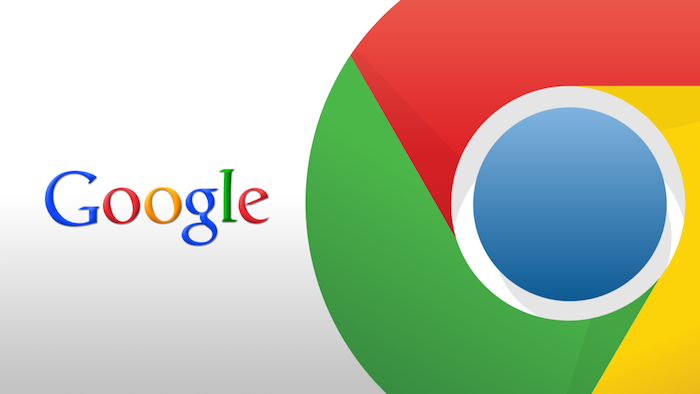
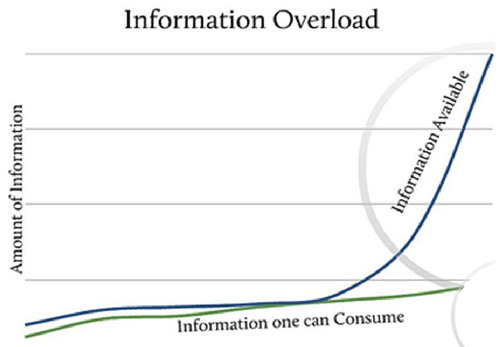

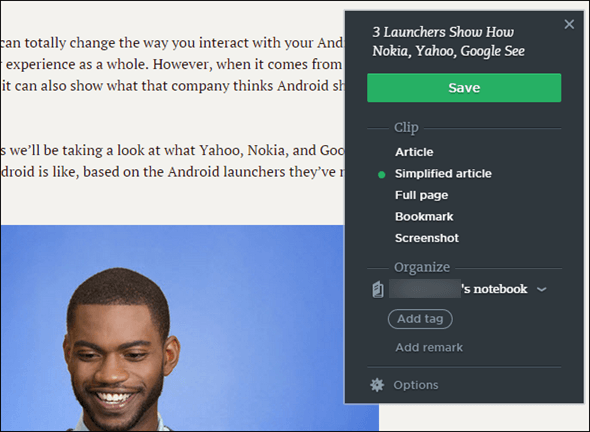
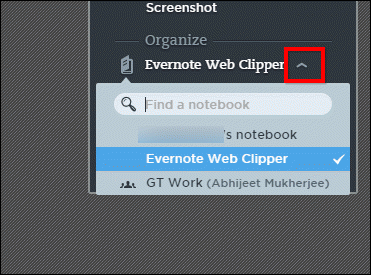
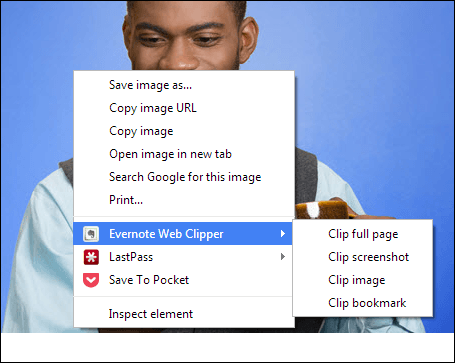
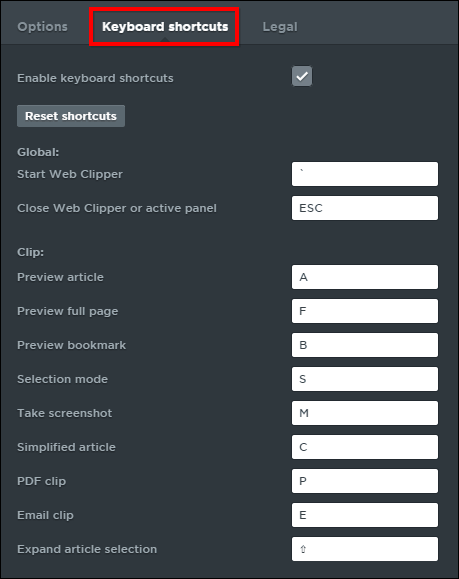
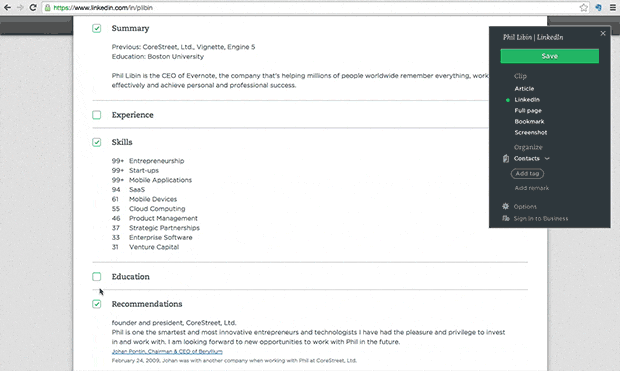
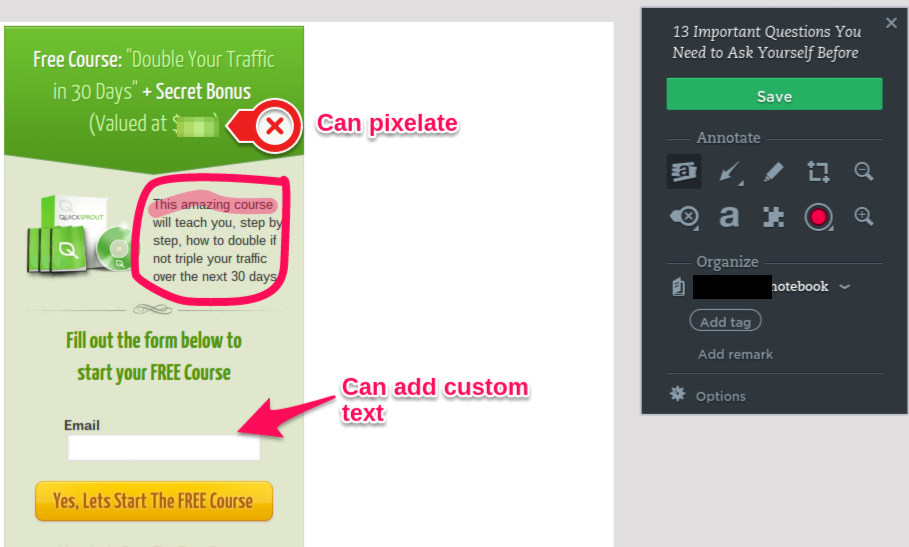
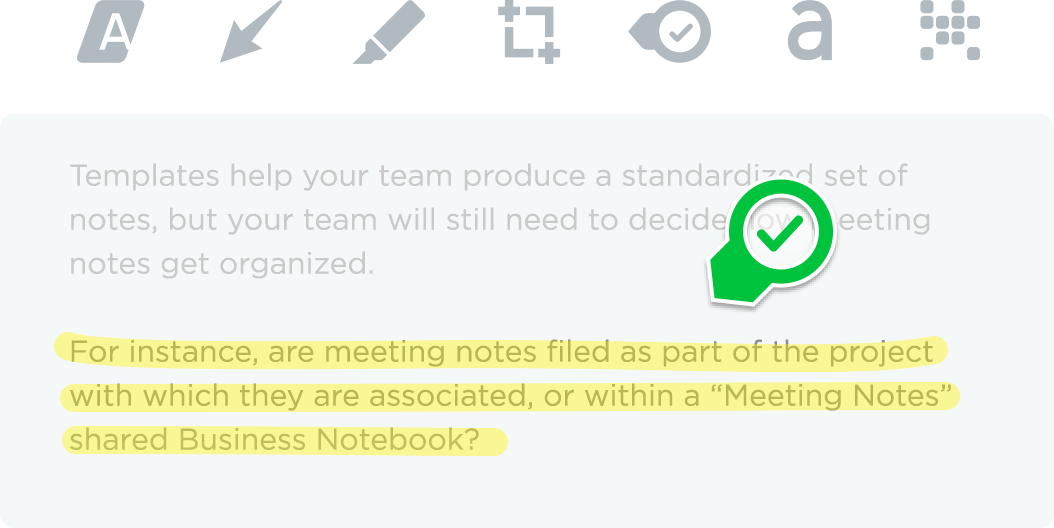
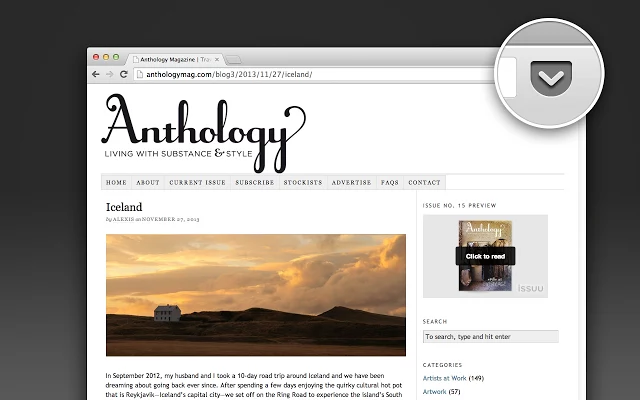
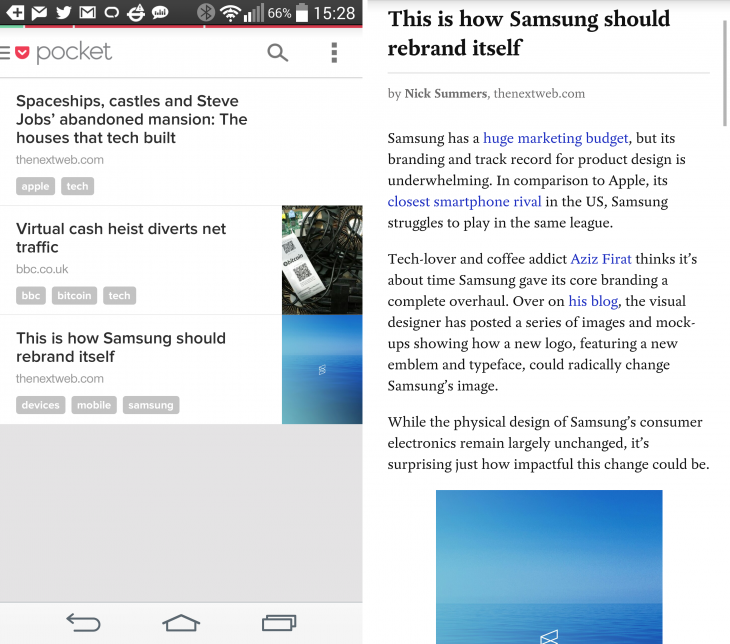
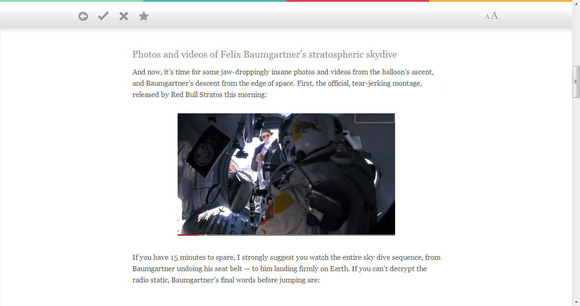
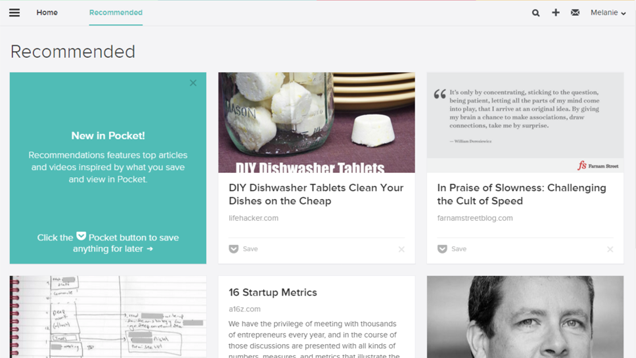
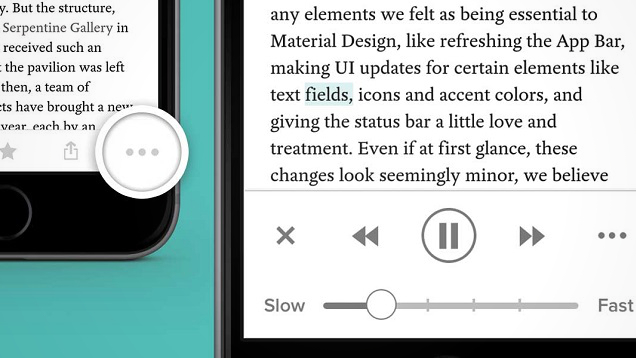
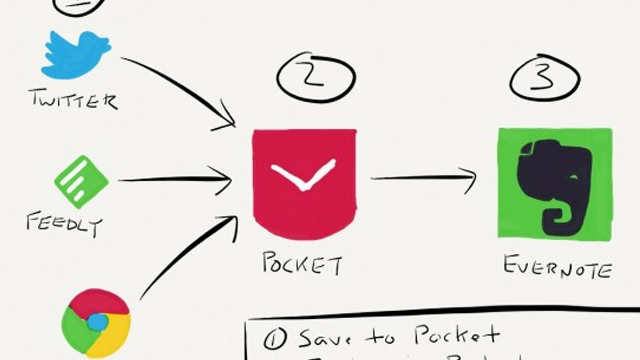
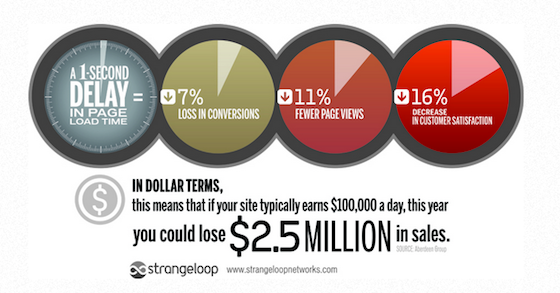
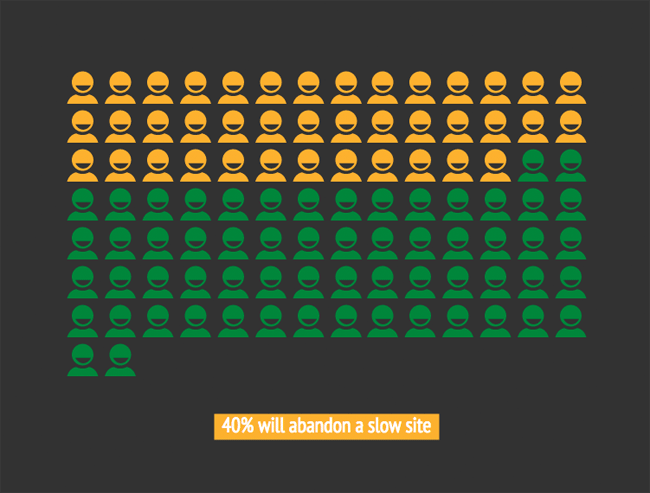
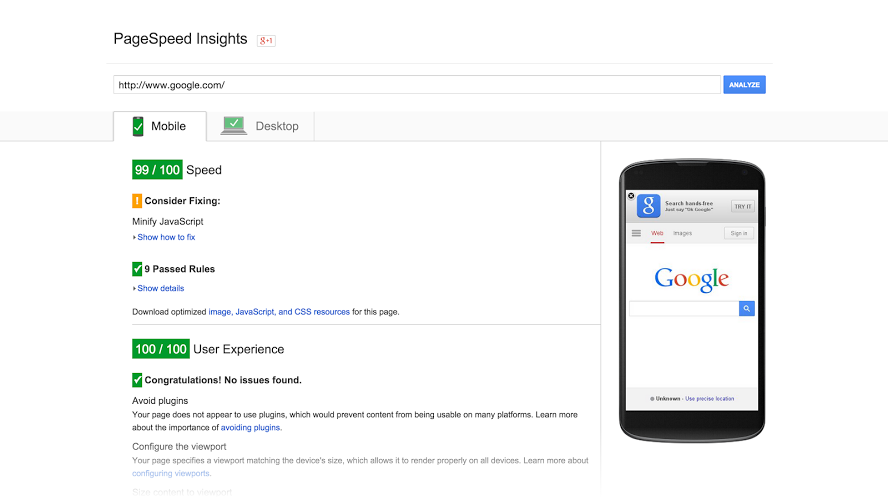
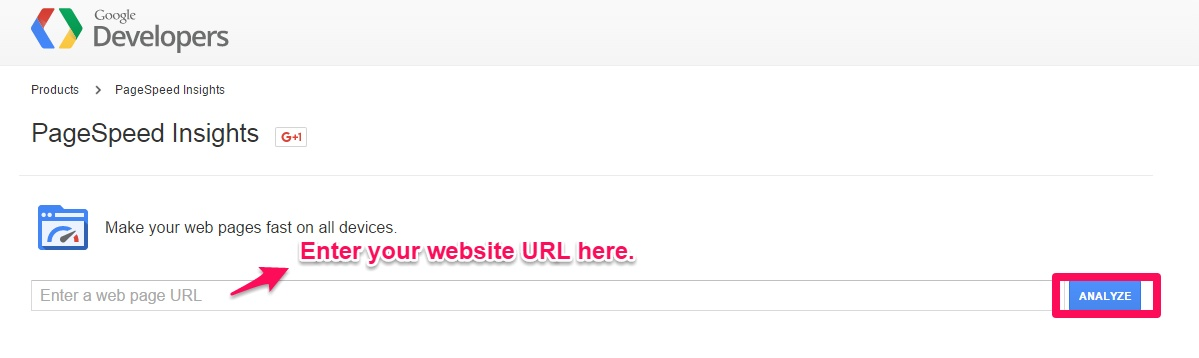
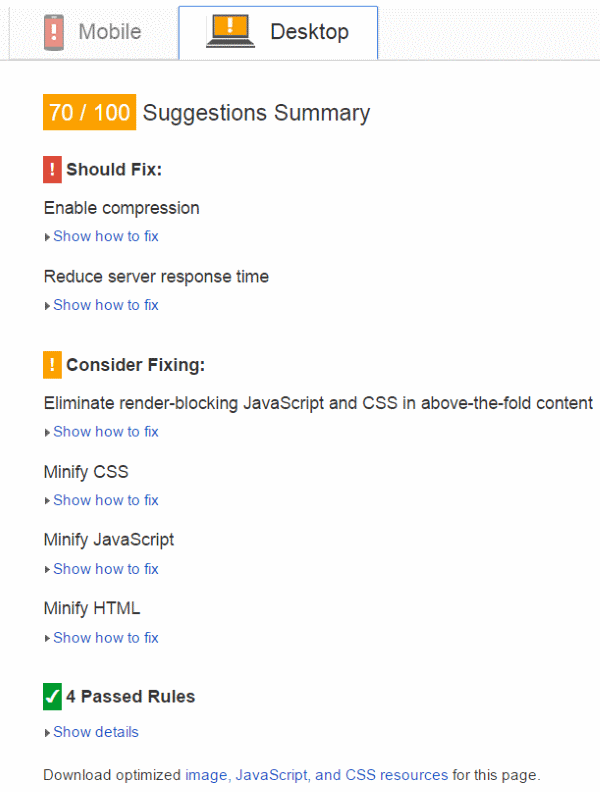
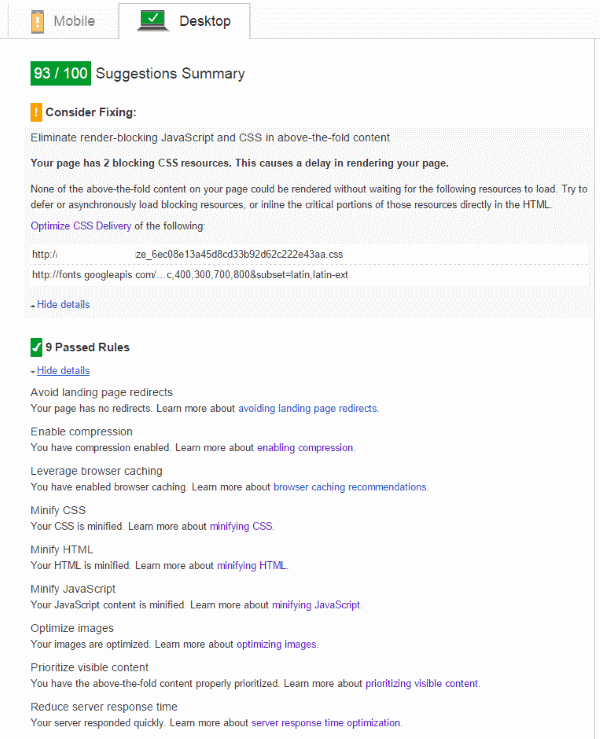
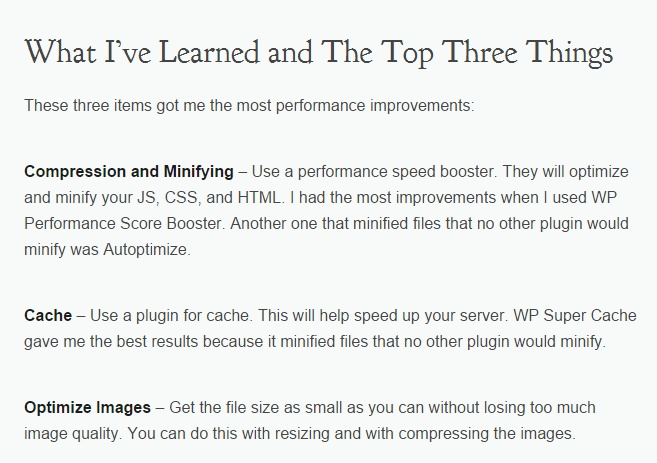
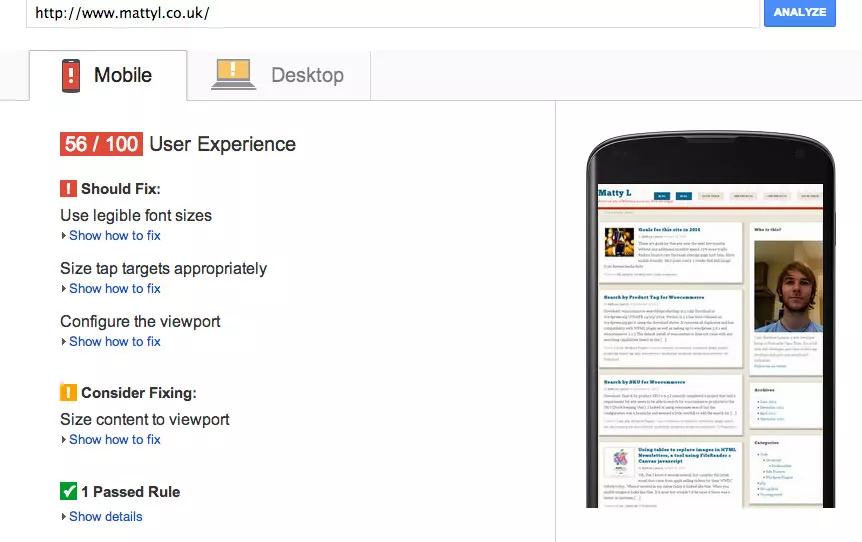
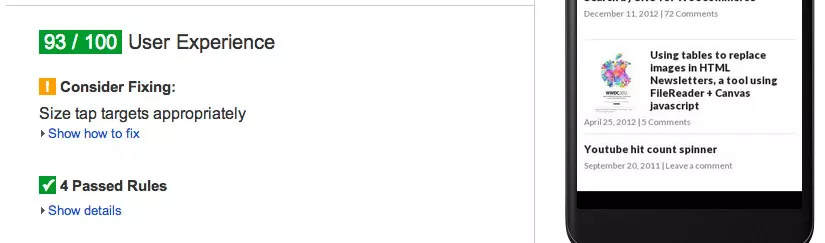
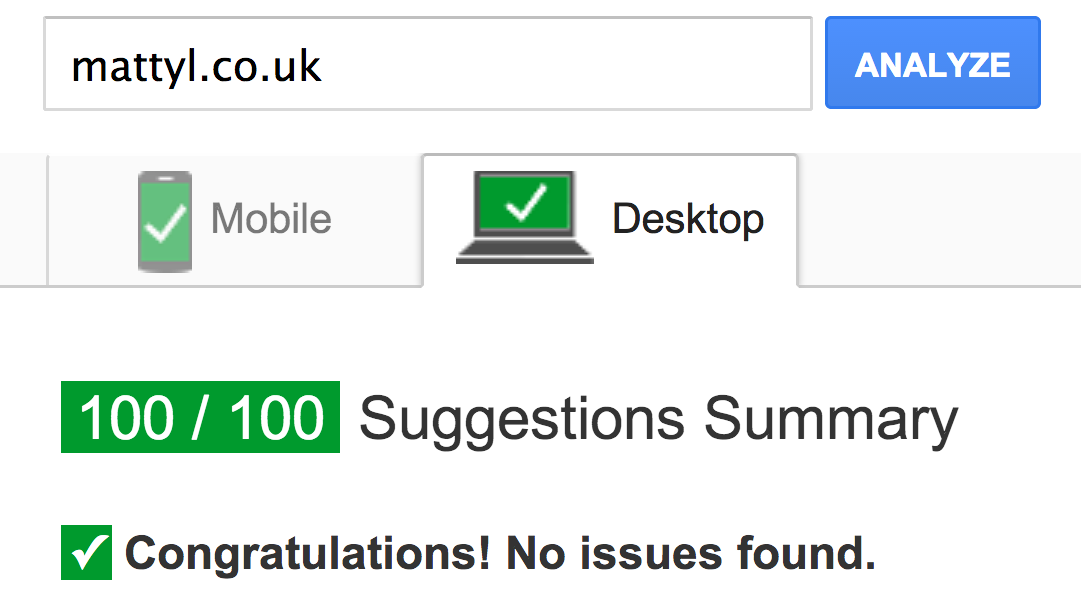
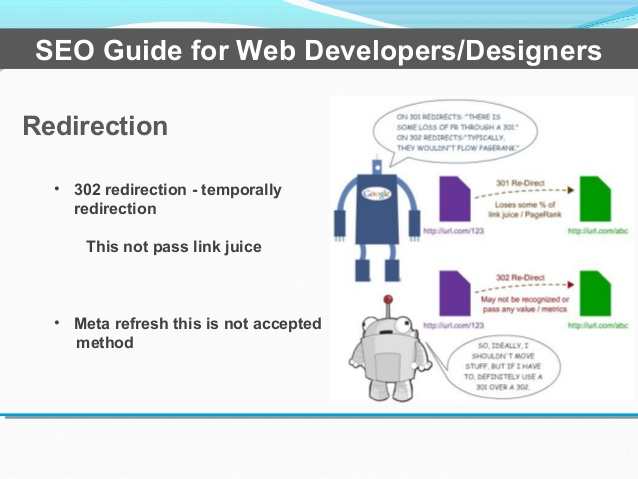

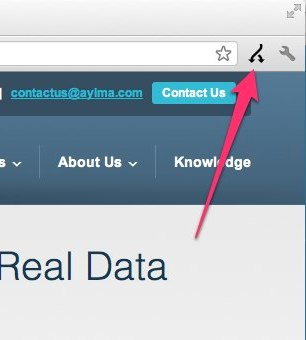
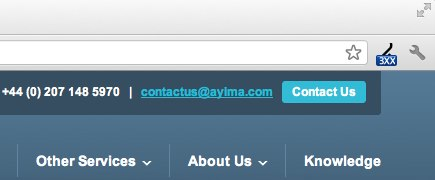
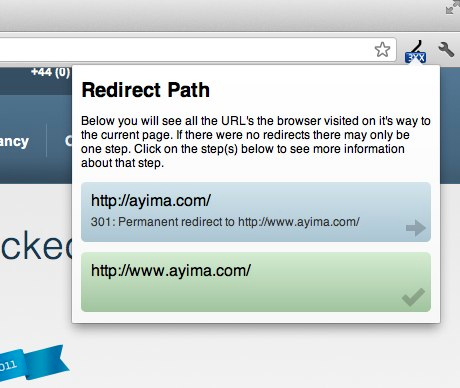
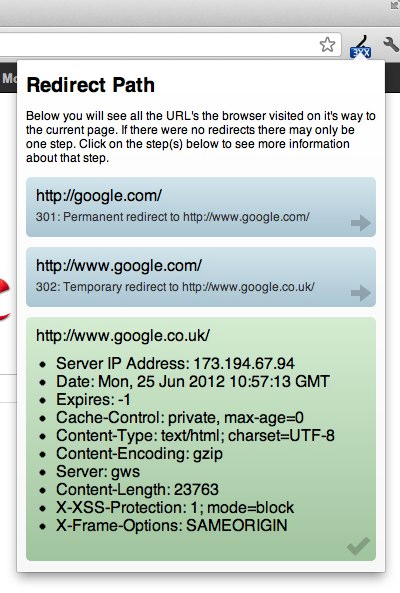
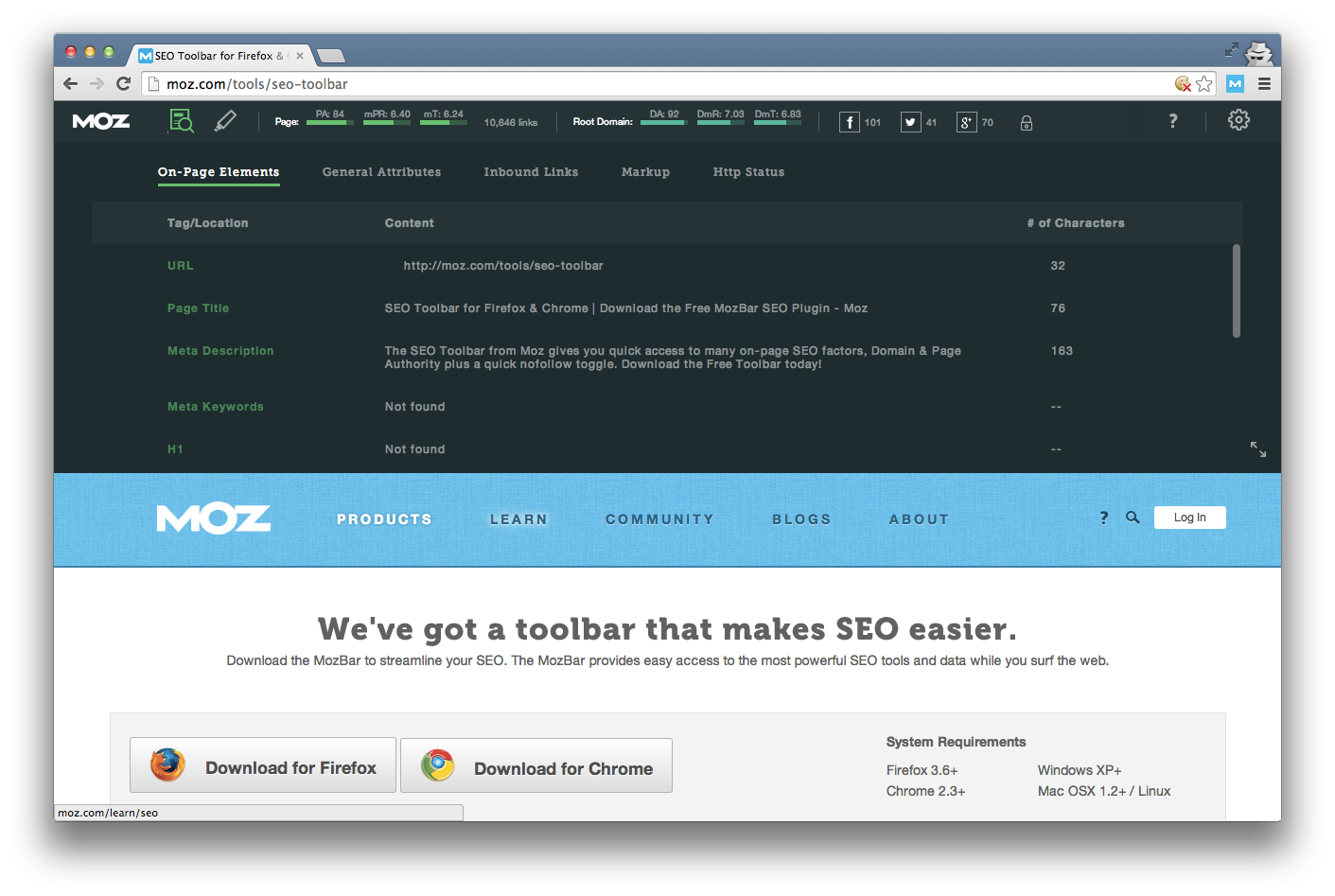
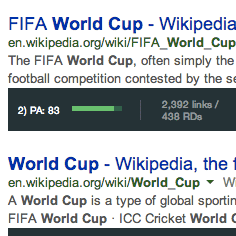
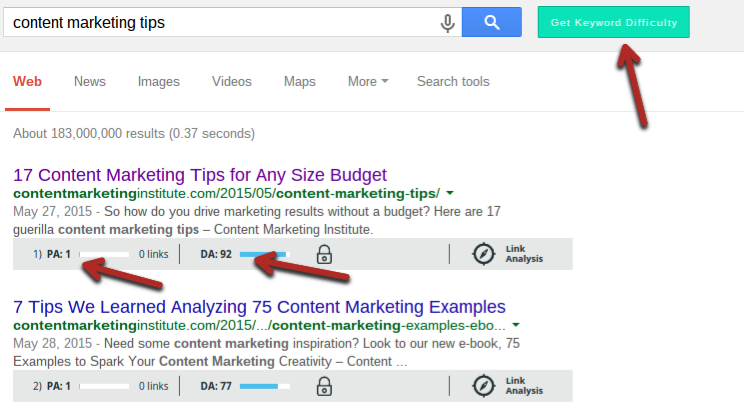
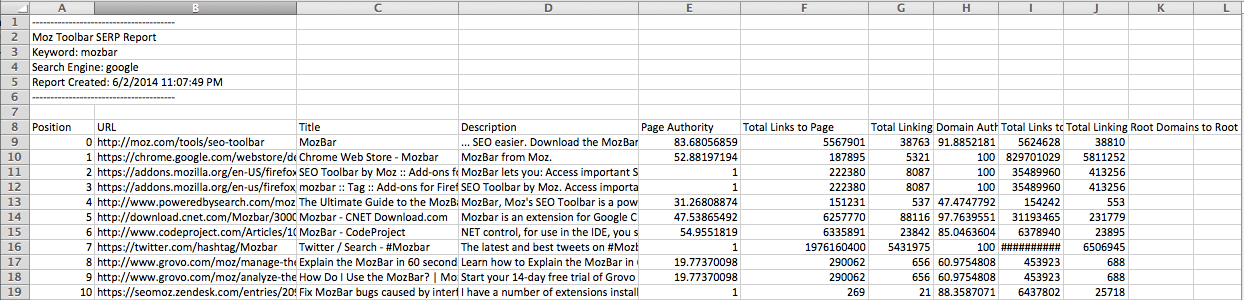
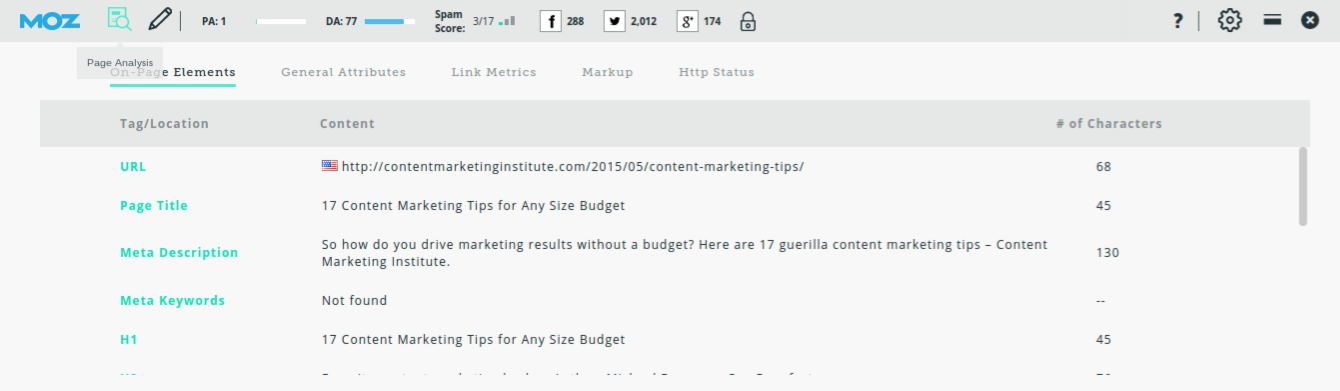

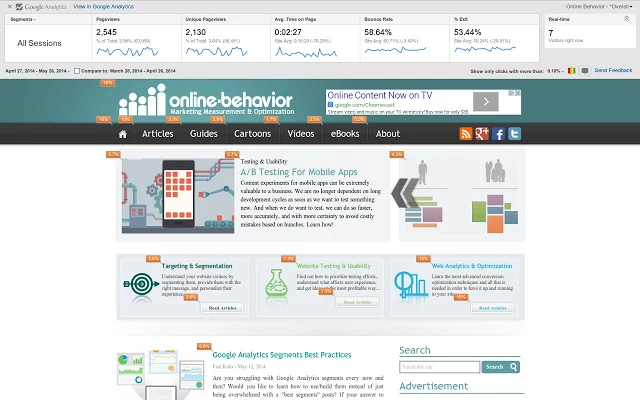
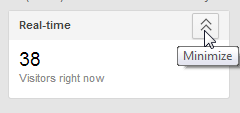
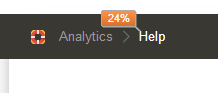
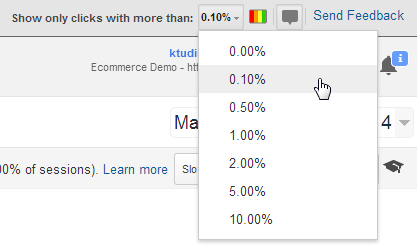
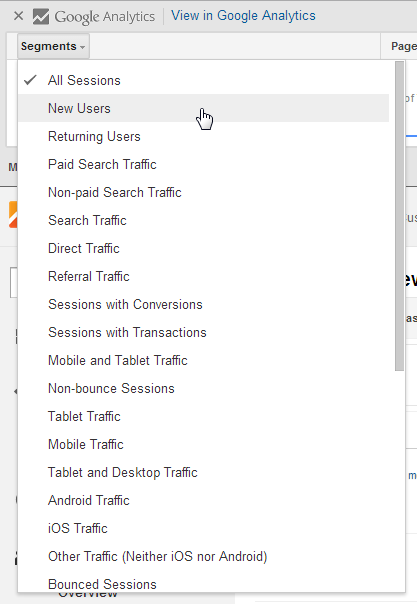
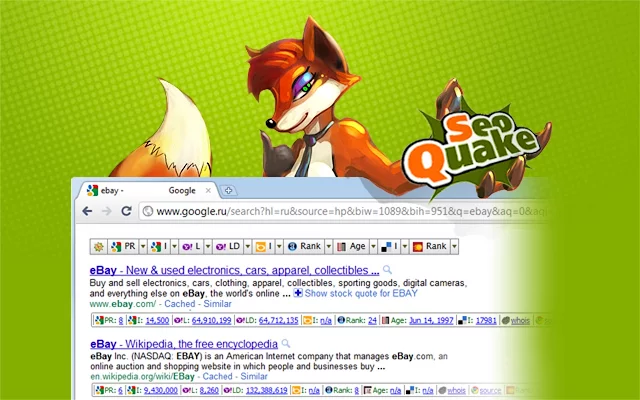
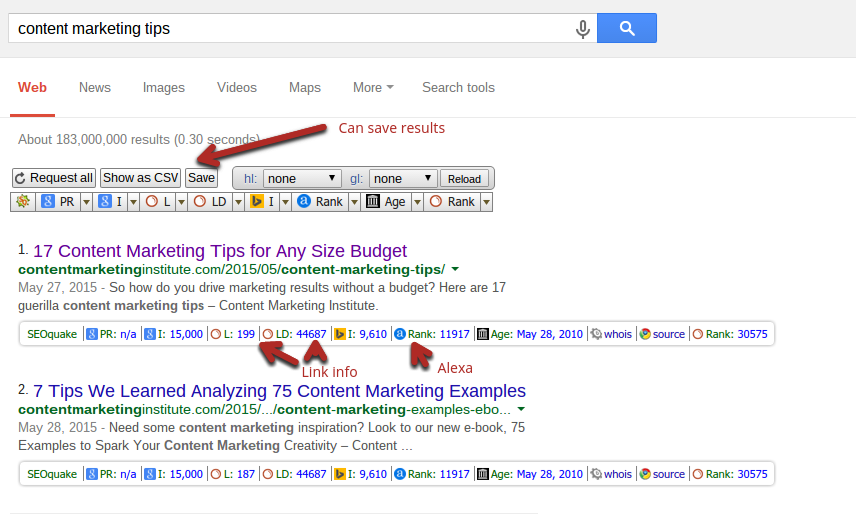
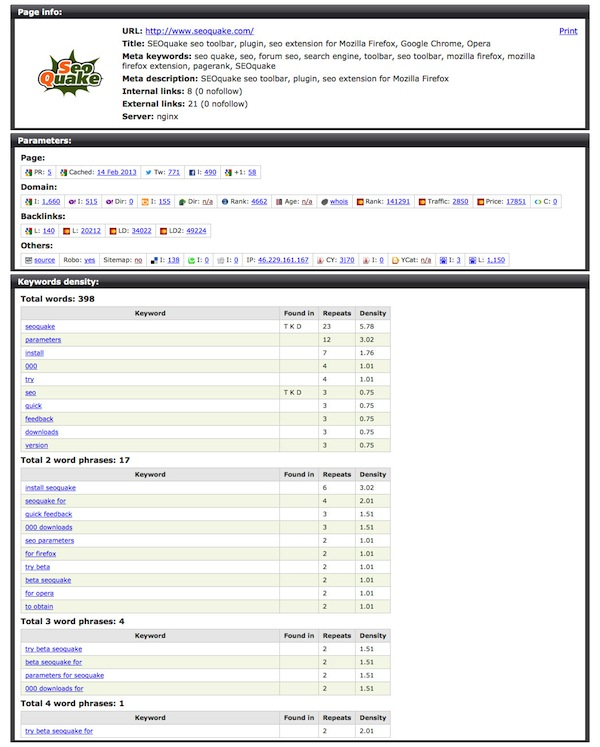

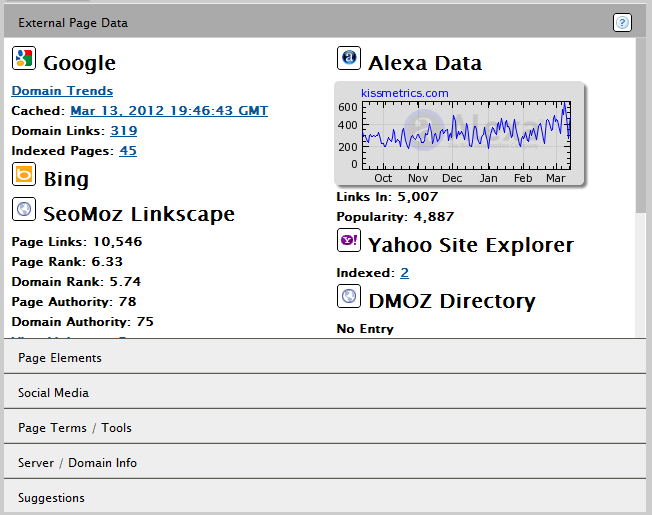
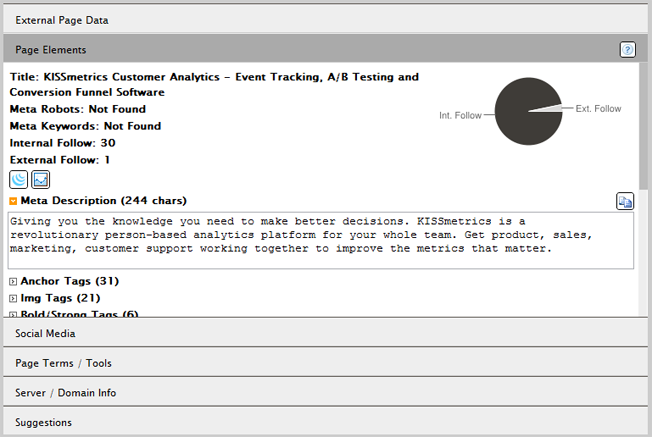
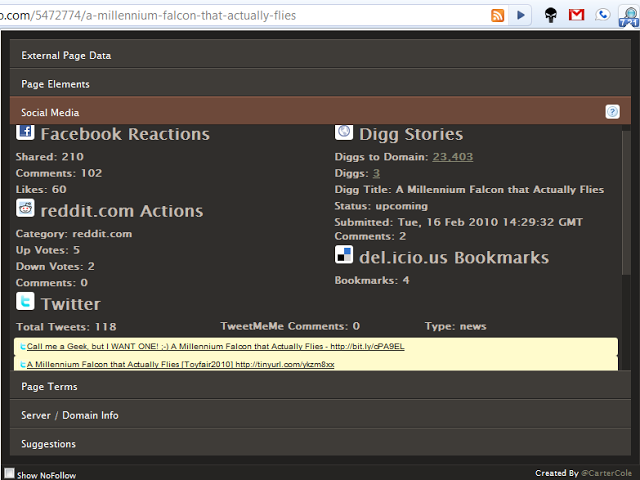
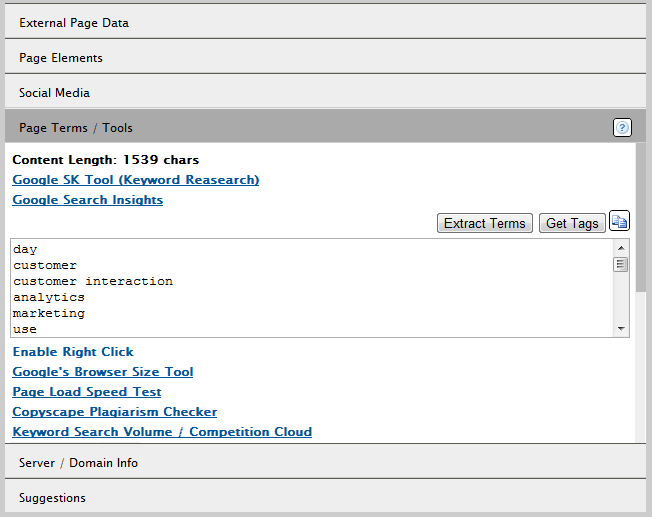
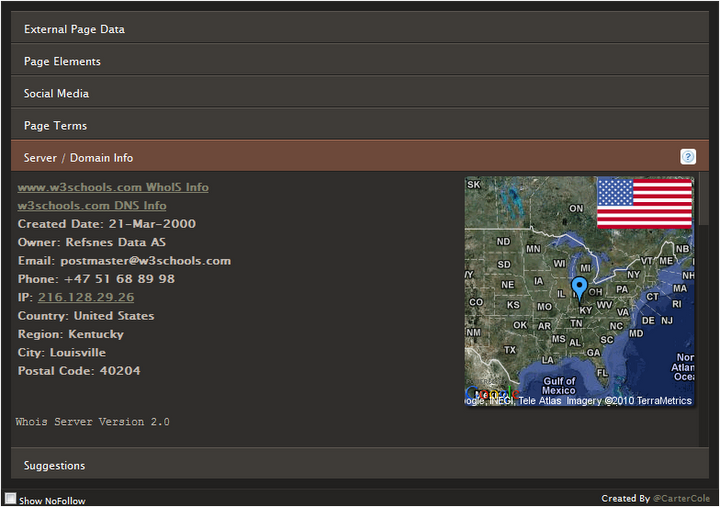
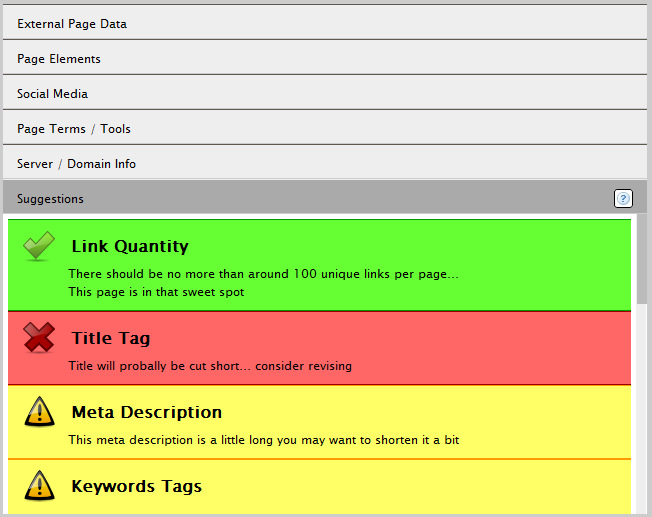
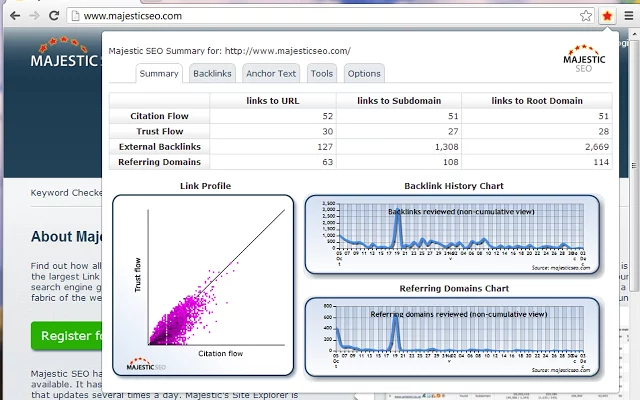
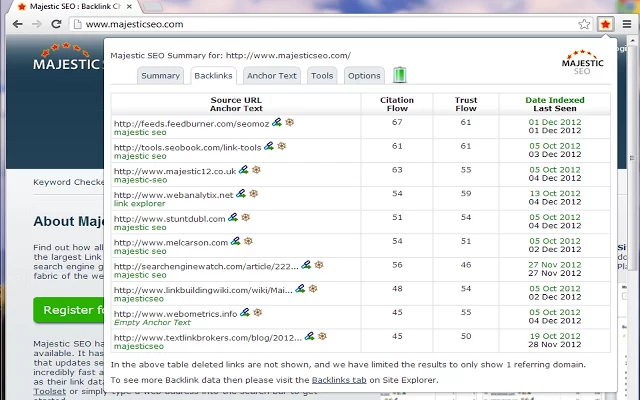
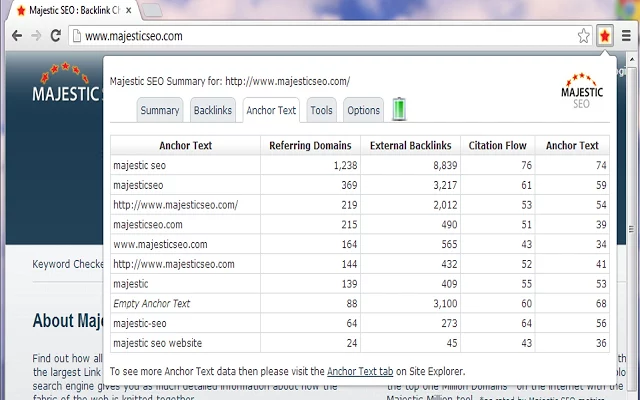
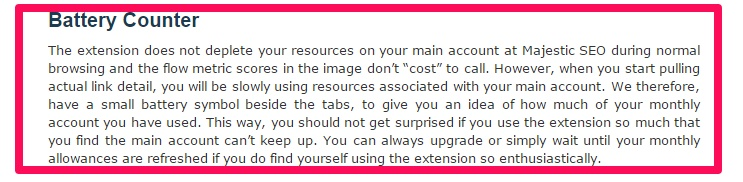
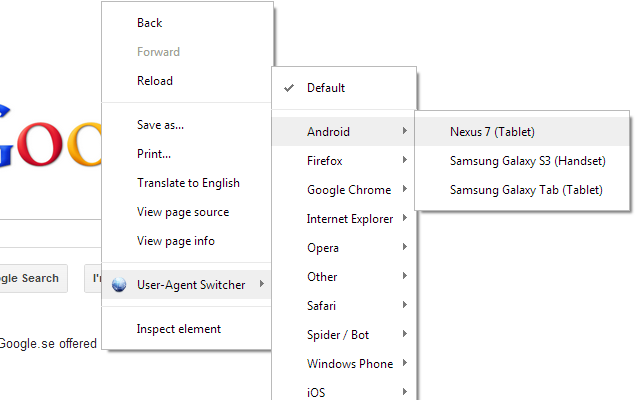
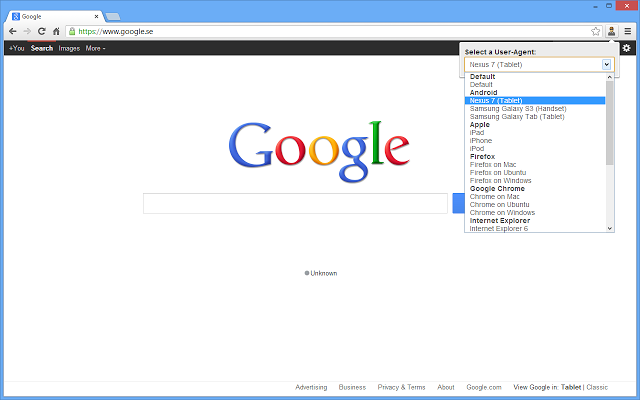
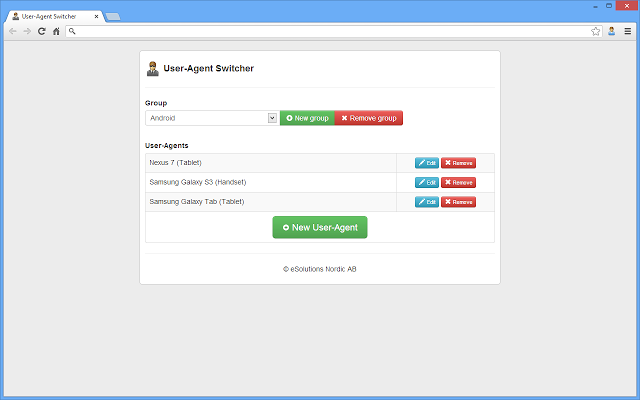
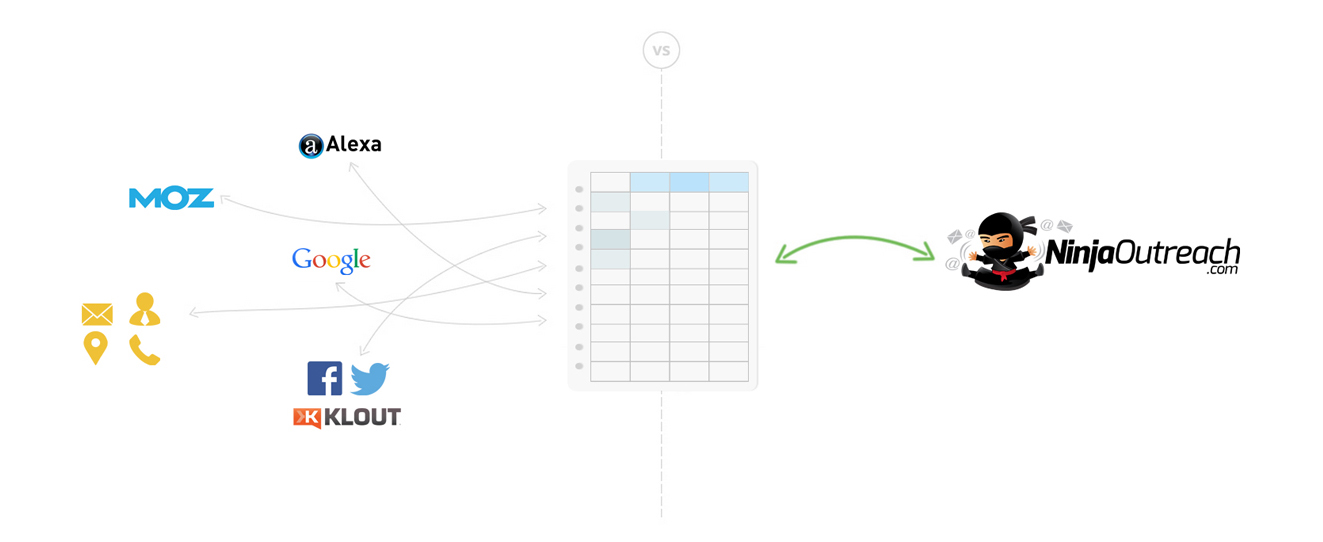
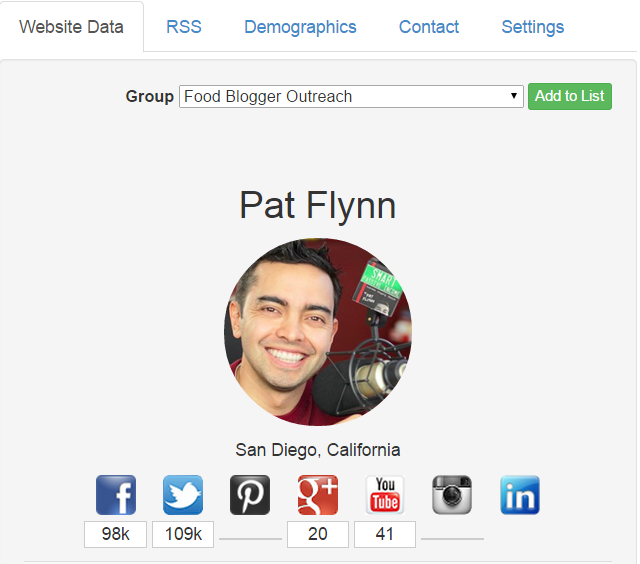
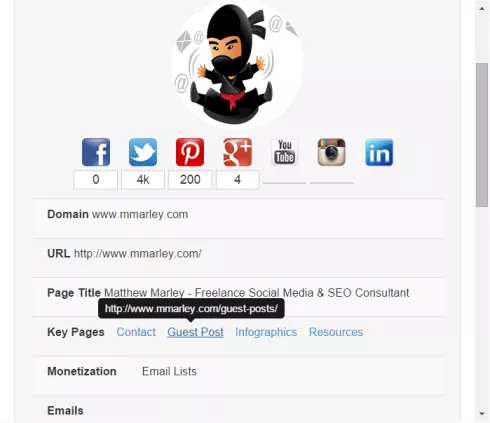
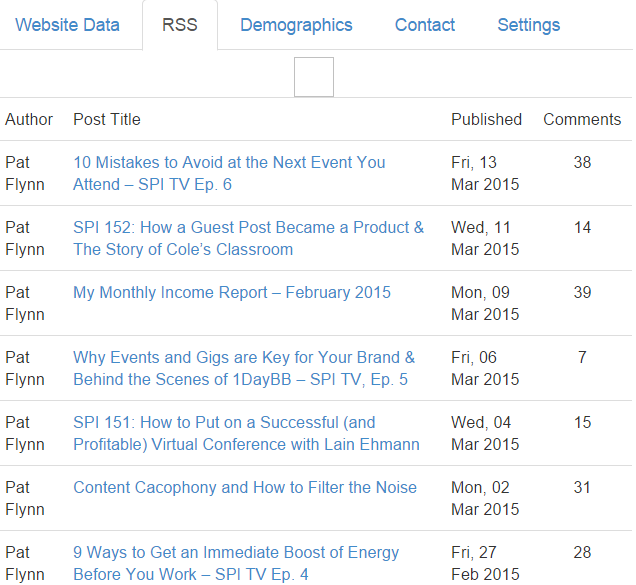
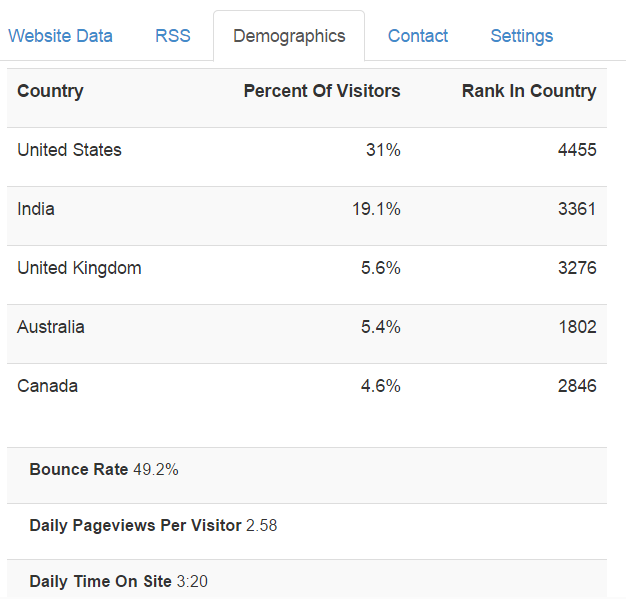
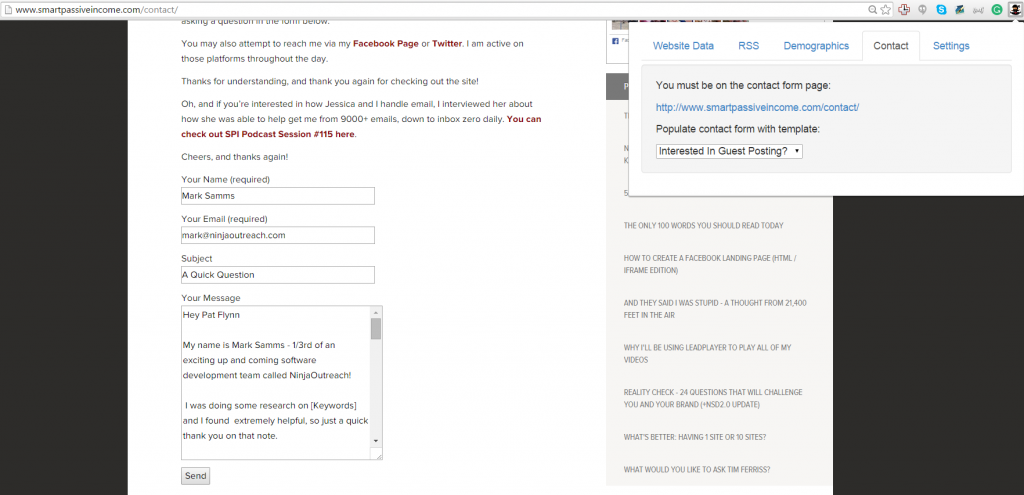
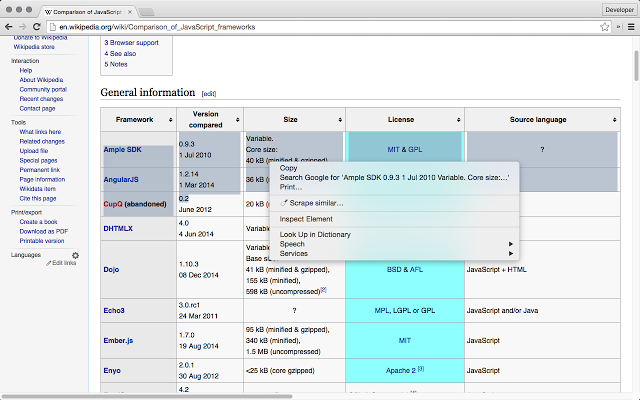
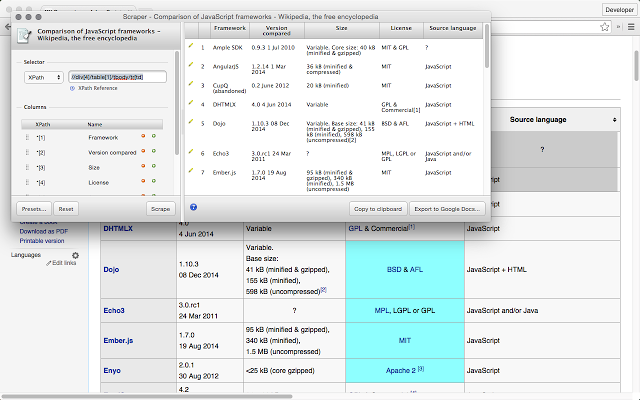
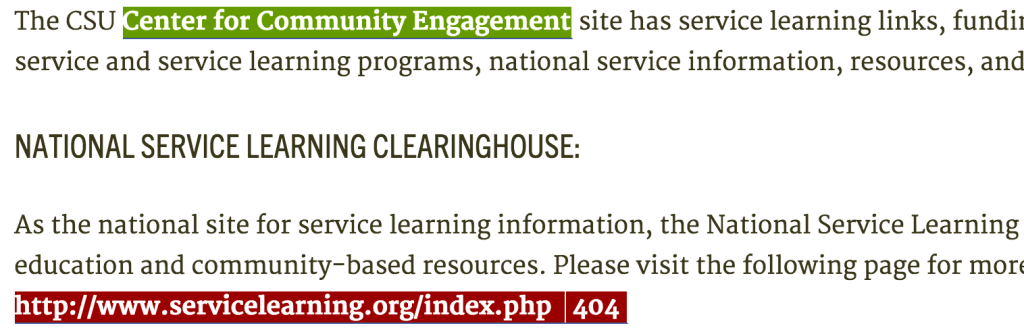
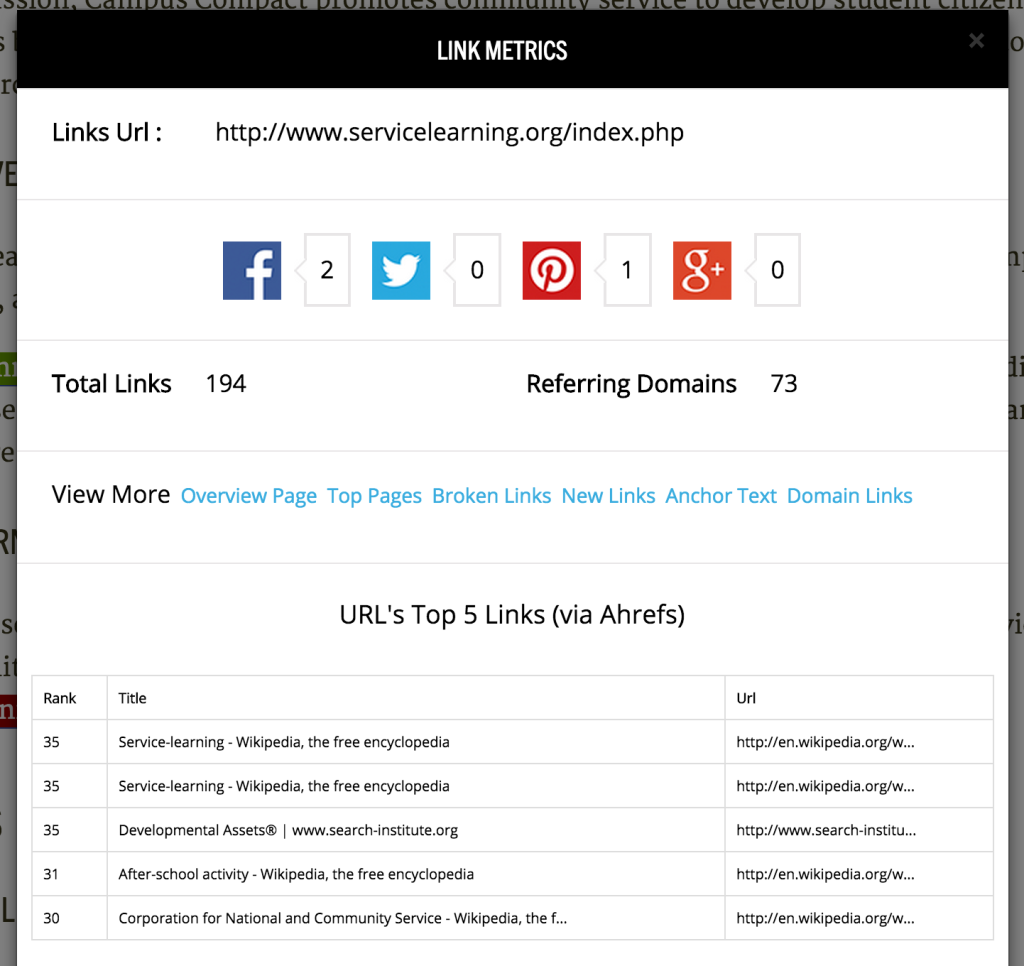
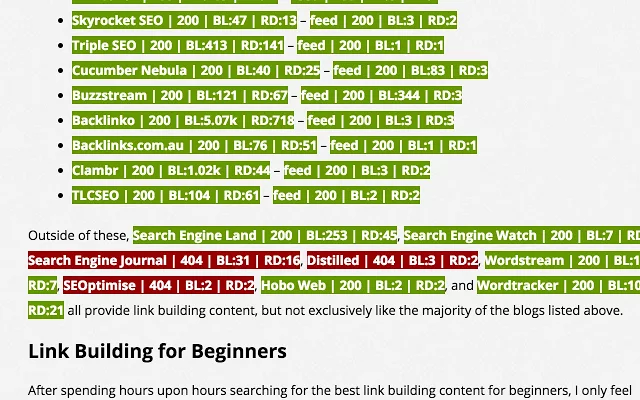
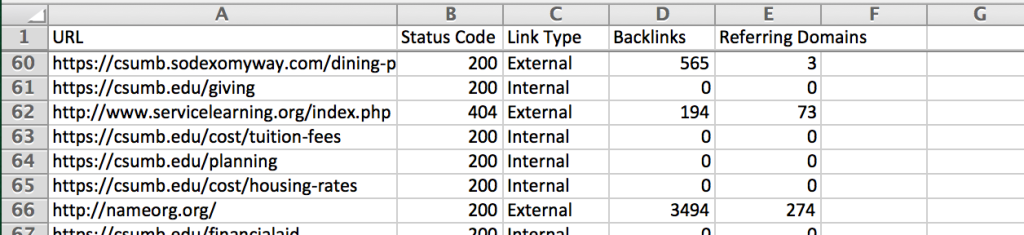
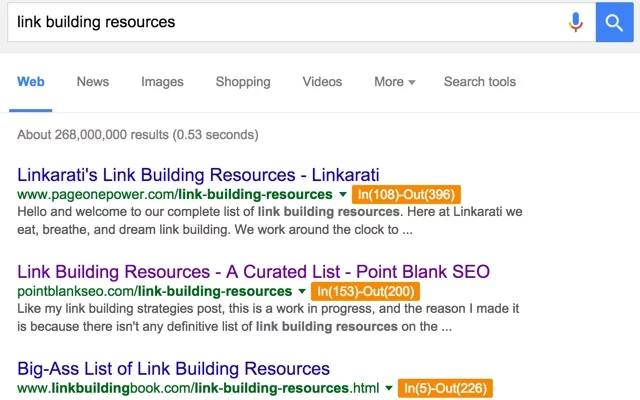
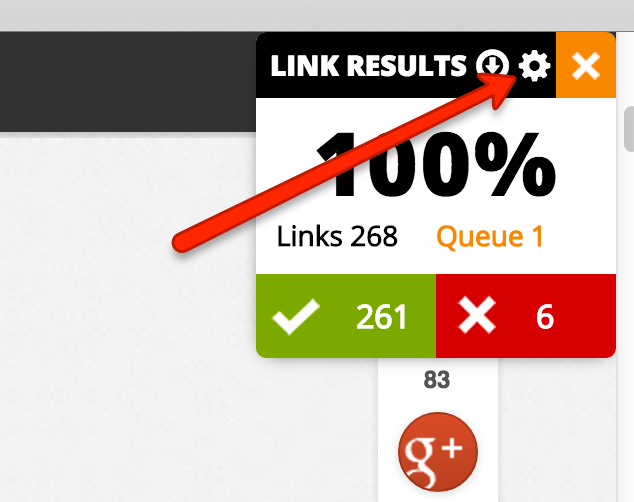
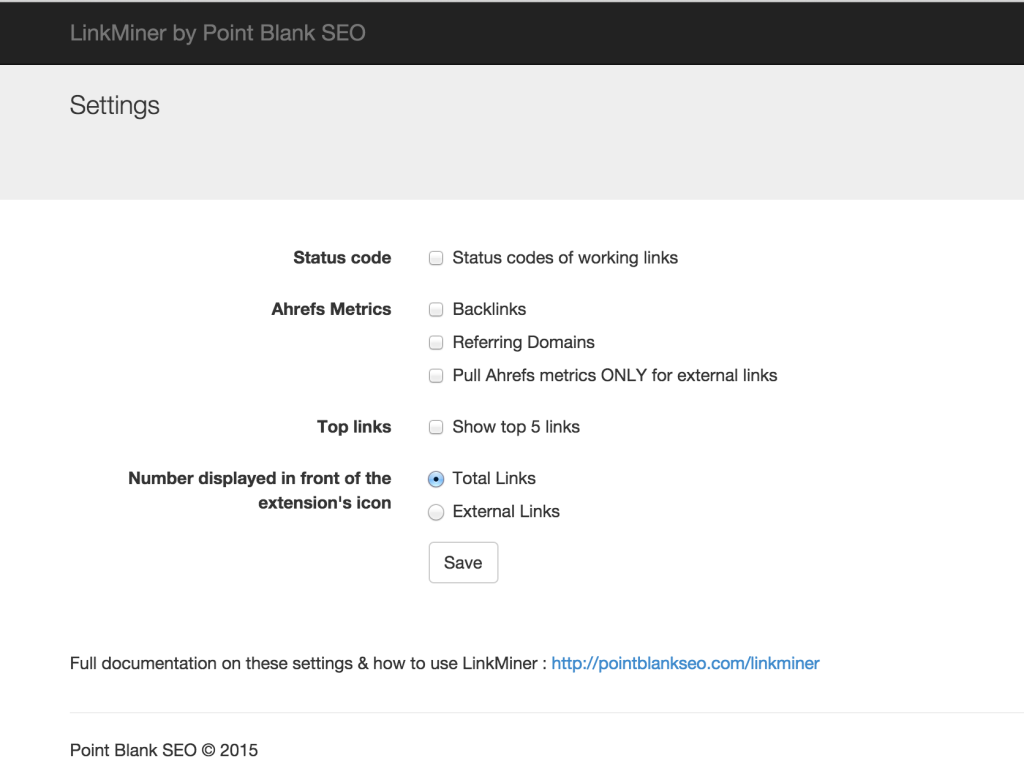
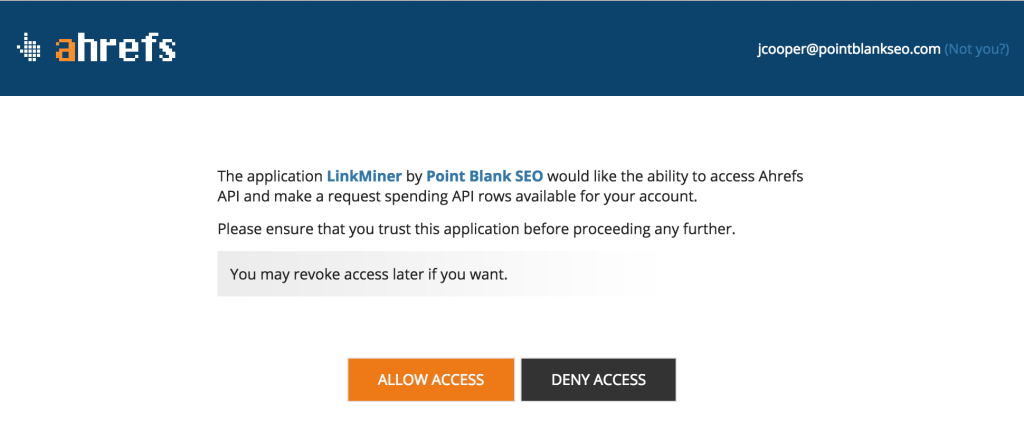
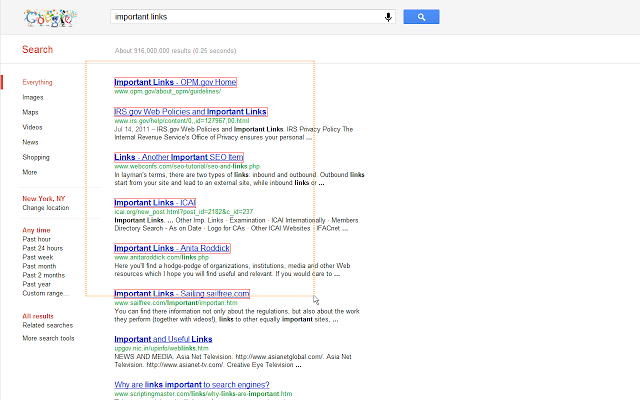
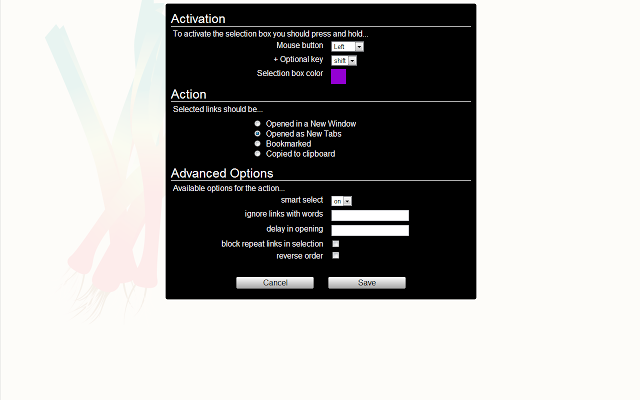
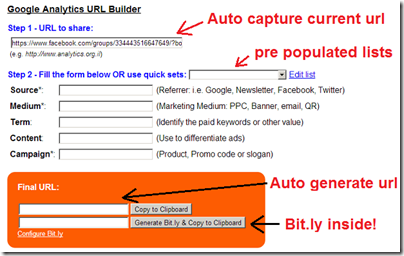
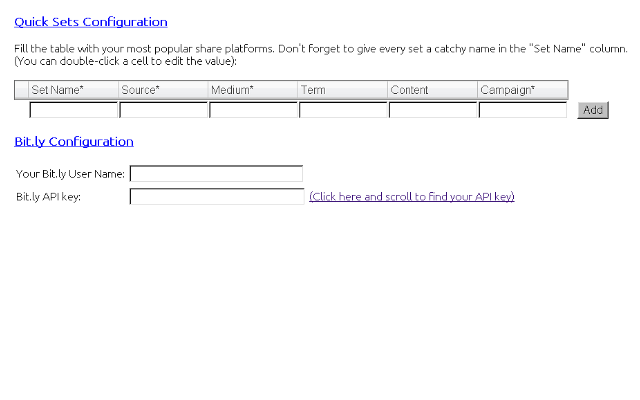
Comments (133)