If you have a website, the chances are good that it’s a WordPress site.
How do I know that? Because it’s hugely popular.
Over 75 million websites run on WordPress (that’s 27.5% of all websites globally).
There have been 2.5 billion posts published on WordPress since its launch in 2003.
So even if you don’t have a WordPress website, you’ve interacted with one at some point in your time on the Internet.
This makes it one of the most influential website builders in the world.
But more than that, it’s an extremely powerful marketing tool.
If you know how to use it, that is.
Why WordPress is awesome for marketing
WordPress websites get traffic.
WordPress sites get an average of 23 billion+ page views per month, and that number grows every day.
There are plenty of reasons why WordPress succeeds as a platform.
You can install an entire SEO-optimized website in five minutes with little technical knowledge.
Everything installs in a few simple clicks. Anyone can truly build a website.
But the real kicker is the plugins.
As of now, there are 50,000+ plugins you can use to optimize your site in any way conceivable.
Sure, not all of them are gold. But enough of them are truly helpful.
In fact, you can power your whole marketing strategy from your WordPress dashboard using a handful of plugins and integrations if needed.
And the best part? You don’t have to be a coding expert to do it.
That’s right. Any marketer can manage their calendar, create posts, bolster search traffic and syndicate content directly in WordPress.
I’m going to show you how.
Without further ado, here are 17 WordPress tips to help you market your site.
1. Use mobile-responsive WordPress themes
It’s no secret that Google loves mobile-friendly web pages.
With their most recent algorithm update, Google has been cracking down on any and all sites that aren’t mobile-friendly.
So the very first thing you should do with your WordPress site is make sure it’s optimized for mobile.
To do that, look for themes that are marked as mobile friendly.
Most of them should be to some degree, but not all of them are truly optimized.
Colorlib has a list of free and paid WordPress themes that are already optimized for mobile (and Google’s algorithm):
It might also be a good idea for you to check your website’s mobile traffic once you’ve implemented your theme.
This can help you see whether or not there were any issues with your traffic numbers that resulted from not having a mobile-friendly theme.
Google Analytics will show you the traffic breakdown between mobile, desktop and tablet.
Watch it for any signs of dramatic change.
If it suddenly goes up after you implemented a mobile-friendly theme, that’s great. It means that your new theme is doing the job.
If it remains relatively unchanged (and you’re worried about your traffic), then the problem lies elsewhere.
2. Optimize your site’s images for faster loading
Google is also prioritizing site speed when it comes to organic search rankings.
One of the biggest things that will slow down your site is images.
If you’re an e-commerce site, for example, you’re going to have a lot of high-quality product images (I would hope), which means lots of files stored on your server.
You’ll want to use a WordPress plugin like WP Smush Image Compression to reduce file sizes.
This will dramatically speed up your website and give you a boost in Google’s eyes.
You can also use some external tools like Tiny.png, which will import to WordPress via Dropbox.
But if you want to save some time and handle image optimization straight from your WordPress dashboard (which I recommend), use WP Smush.
Then consider a few of these image optimization tips, too.
3. Create an XML Sitemap
Search engines need to index your blog to rank your site.
The way that they do that is by looking at your sitemap (a list of all the pages on your site).
WordPress will automatically create a sitemap for you, but that doesn’t mean it’s optimized. So Google won’t always know when to crawl your site.
You can quickly and easily optimize your sitemap using a plugin like Google XML Sitemap Generator.
This is a handy tool not only for keeping track of your indexed pages, but it will also tell Google when you’ve updated your site.
Every time you post a new blog or make changes, for example, it will notify Google to re-crawl your site, so your rankings improve in the search results.
Considering that it can take Google months to index a website normally, this is a definite bonus.
3. Enable Rich Snippets
Rich Snippets are one of the best ways to increase your search traffic.
But they’re often underused by marketers because they do take a bit of coding to create (you have to work with Schema Markup).
Thankfully, there is an easier way to create Rich Snippets in WordPress, even if you’re not a developer.
The All in One Schema Rich Snippets plugin allows you to configure snippets in a few simple steps.
You don’t have to know much about Schema Markup, and you can easily insert the Rich Snippet code into any page or post.
This is a quick and easy way to add some serious traffic-boosting power to your site.
If you’re going to do any of the things on this list, do this one.
4. Automatically check for broken links
When Google is crawling your site, it will also take note of any broken links you may have.
Broken links can harm your SEO, so it’s important to either fix them or get rid of them.
Rather than going through every link manually, you can easily use a plugin like Broken Link Checker to simplify the process.
It will parse your posts to identify any broken links and then notify you when they appear.
And you can edit links directly from the dashboard, which saves time if you have a lot of them.
Since links are such a big deal for SEO, make sure to check this plugin when you’re on your dashboard or anytime you create a new post.
That way you can see and fix links before Google re-crawls your site.
5. Build sales landing pages quickly
Launching a new product or need a page for an opt-in form?
You’re going to need a landing page.
One of the fastest tools out there to produce high-quality landing pages is PageBuilder by SiteOrigin.
It’s a free plugin with a drag-and-drop interface.
You don’t need any technical knowledge to use it, and you can either create a page from scratch or use pre-built templates.
Everything is customizable, so you can brand your pages as needed.
The nice thing about this plugin is that you can build as many landing pages as you need.
The more landing pages you have, the more pages there are for Google to index, which is good for your SEO.
6. A/B test your landing pages
A/B testing can be hit or miss. Sometimes it works, sometimes it doesn’t.
In certain cases, it can be helpful, however, especially if your analytics aren’t giving you much insight into why your traffic is slow or your bounce rate is high.
The reason that a lot of people avoid A/B testing is that it can be time-consuming.
You usually have to create or duplicate pages with separate designs and then test them for a few weeks or months on different audiences.
It can be exhausting, really.
But that’s where WordPress plugins come into play.
You can make the process easier by using WordPress plugins like Nelio AB Testing, however.
It’s a good tool if you’re new to the A/B testing process and you don’t want to integrate multiple tools to get the job done.
One nice feature it includes is heat mapping, which other plugins don’t include.
This gives you much better insight into the testing process than a simple static number.
You can visually see which areas of your site are working and which need improvement.
7. A/B test your blog titles
Landing pages aren’t the only thing you should A/B test, of course.
You should also test your blog headlines and page titles.
According to Copyblogger, 8 out of 10 people will read your headline, while only 2 out of 10 will read your blog post. They call it the 80/20 rule.
Because headlines are so important, it’s a good idea to test out different ones on your audience.
The Title Experiments plugin adds an extra field to your post titles, which allows you to input alternate titles when different visitors come to your site.
This makes it easier to see which title is a better fit and which helps increase your click-through rates the most.
8. Export leads directly to your sales CRM
Do you use your website for lead generation?
If so, you can use WordPress to directly export/import contact information into your CRM.
Leadin is a marketing automation plugin that will convert any contacts on your website into a contact record in your CRM.
It will also track visitor behavior so you can set up new conversion opportunities.
Think of it as a little marketer in your WordPress site watching out for new opportunities 24-7.
It can come in handy when you don’t really have a lot of spare time to track conversions.
9. Add CTAs to all of your blog posts
One of the biggest mistakes I see made in the marketing world is the avoidance of CTAs.
I see them on landing pages and homepages but often skipped on things like blog content.
But blogs are the absolute best place to include a CTA.
There are different types of CTAs you can use.
You can add fancy CTA graphics to any blog post:
Or simple callouts to other content or services within the posts themselves:
There are also header CTAs, sidebar CTAs, and simple text CTAs.
In other words, you have a lot of options for creating actionable interactions with your website, so don’t just focus on your homepage CTAs.
To create CTAs and grow your email list in WordPress, try a plugin like Thrive Leads or Lead Magnets.
10. Optimize your posts for shareability
When it comes to organic traffic, Google loves social media just as much as it loves keywords.
Social media signals affect your site’s visibility in the search rankings.
That’s why it’s so important to make your content shareable on social channels.
In WordPress, there are plenty of options for creating shareability.
The plugin AddToAny Share Buttons allows readers to share any page automatically without having to copy and paste the URL.
Quoteability lets users tweet out their favorite quotes from your content.
And Perfect Pullquotes adds some visual cues for shareable content.
WordPress to Buffer allows you to schedule posts directly from your WordPress dashboard.
Links, in particular, are one of the top Google ranking factors, so the more ways you can get users to link to your site, the better.
Keep in mind that not all social media shares are counted as links, but there is still some correlation.
Take advantage of the social plugins that WordPress offers to save yourself some energy.
11. Enable comments (and respond to commenters)
I love comments. I respond to them on my own site as often as I can.
They add to my word count, they help me connect and build relationships with influencers, and they create a community around my content (which drives more traffic).
The downside to comments is that they can cause a lot of spam, which can bog down your site if you’re not careful.
There’s a good workaround for WordPress, though.
Use a plugin like Disqus, which allows commenters to log in and subscribe to your comments (for the community aspect).
And then use a plugin like Akismet to filter out spam from your posts.
12. Add SEO to every blog post
I know what you’re going to ask, “Neil, do I really have to optimize every blog post for SEO?”
Yeah, you do. Or you should, anyway.
Some key areas to focus on when it comes to blog post SEO include your meta descriptions (your snippets), keywords and title:
There are plenty of tools in WordPress that can make this job easier, but I often recommend Yoast (for SEO).
The free version gives you the ability to customize your SEO, gives you a readability score for every post and allows you to edit and change things quickly as needed.
It takes less than two minutes to optimize a single post using Yoast, so there’s no excuse to skip it.
13. Create exit pop-ups for certain pages (but not all)
I go back and forth on the whole “pop-ups: are they good or bad?” thing.
For site owners, pop-ups work great as a marketing tool.
They generally have a 2.9% click-through rate on average, which is 2% higher than other types of ads.
But they can be annoying for the user, and anyone with a pop-up blocker will probably never see them anyway.
The solution is simply to use pop-ups where your biggest CTAs are, like your homepage (use exit pop-ups as they won’t interfere with your UX).
And skip them for blog posts and non-essential landing pages.
You can use a tool like OptinMonster to create easy exit pop-ups in WordPress.
14. Manage your editorial calendar
When you’re creating and optimizing multiple posts, the process can get a little tedious.
You don’t want to waste time switching back and forth between an editorial calendar and your WordPress dashboard.
Trust me, it makes the content process so much longer.
Thankfully WordPress has a plugin aptly called Editorial Calendar.
It’s actually a robust tool for being such a simple plugin.
You can:
- See all of your posts in one dashboard.
- Drag and drop to make changes to post dates.
- Manage any new drafts from a single location.
- Quickly edit post titles, contents, and publishing times.
- Publish posts directly from the calendar.
- View the pending status of any post in draft (or scheduled) form.
- Manage posts from multiple authors.
If you have trouble keeping your content organized, then a plugin like this can help.
15. Repurpose old blog content
When you’re producing a lot of content, you want to find ways to maximize your effort.
One of the best ways to do that is by repurposing (updating, refreshing) old content.
First, you can use a tool like BuzzSumo to identify your most popular posts from the last two to five years.
Then you can either update that content if it’s out of date (look for stats and references that might no longer be valid and be sure to run it through Broken Link Checker), or reshare it.
You can use the WordPress plugin Revive Old Post (previously known as Tweet Old Post) to share your updated content automatically or to bring older posts back into circulation.
This will give you a lot more mileage out of the content you’ve already created, while still giving a boost to your SEO.
16. Incorporate trend watching
Marketers need to stay ahead of the trends if they want to produce content that’s relevant.
It’s easy to get lost in your content calendar or social media feed and forget to watch for important topics that might speak to your audience.
This tip doesn’t involve a plugin exactly, but if you already use Hootsuite for your social monitoring, you can easily integrate it with your WordPress site using Zapier.
You can use this to find trending topics by using the Search field in WordPress.
It also gives you the ability to preview URLs so you can see what images and text will appear when someone shares a post.
This enables you to manage and monitor trends and update your posts to reflect specific hashtags or topics without leaving your WordPress dashboard.
You can also integrate Buffer and WordPress using Zapier with similar results.
17. Syndicate content to other sites
Content syndication can sometimes get a bad rap because Google frowns upon duplicate content.
But there is a way to syndicate your posts without encouraging Google’s wrath.
Many sites syndicate successfully without any issues.
The key is to get your content on the right syndication channels (non-spammy ones) so that it appears in reputable sources.
A good WordPress plugin for this is Syndicate Press, which lets you add an RSS, RDF or Atom feed to your WordPress posts so they can be sent to syndication sites.
One nice thing about this plugin is that it doesn’t mess up the format of your RSS feed, so you can display any and all content that you want to appear on other sites.
This is a quick way to get your content “out there” for a traffic boost without hurting your SEO.
Conclusion
There’s a lot you can do with WordPress if you know where to find the right tools.
Almost any task or tool that’s essential to marketing — SEO, landing pages, social media sharing, image optimization, etc. — can be handled in your WordPress dashboard.
You just need to find the right plugin or integration to help.
But when you’re looking for a WordPress plugin, make sure you consider the following:
- Its star rating (how many users have rated it and how high is the rating?)
- How recently it’s been updated (some plugins don’t need a lot of updating, but some do. Ideally, look for plugins that have been updated in the last six months.)
- Whether or not it will get the job done
The whole point of using WordPress plugins is to simplify marketing.
So look for the right tools that can actually get the job done.
What are your favorite marketing-based WordPress plugins?
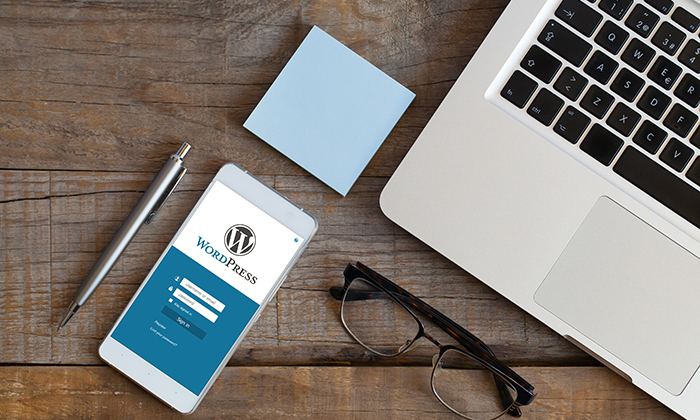
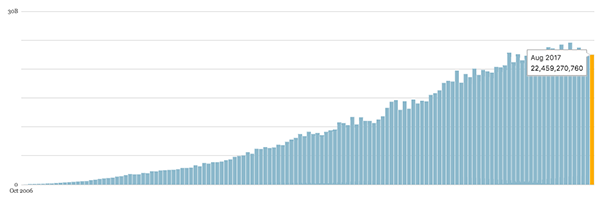
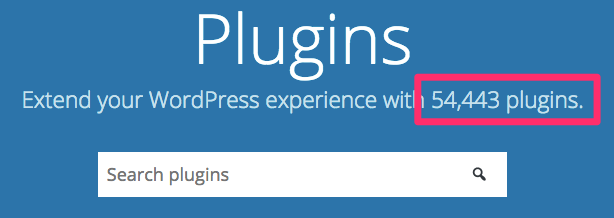
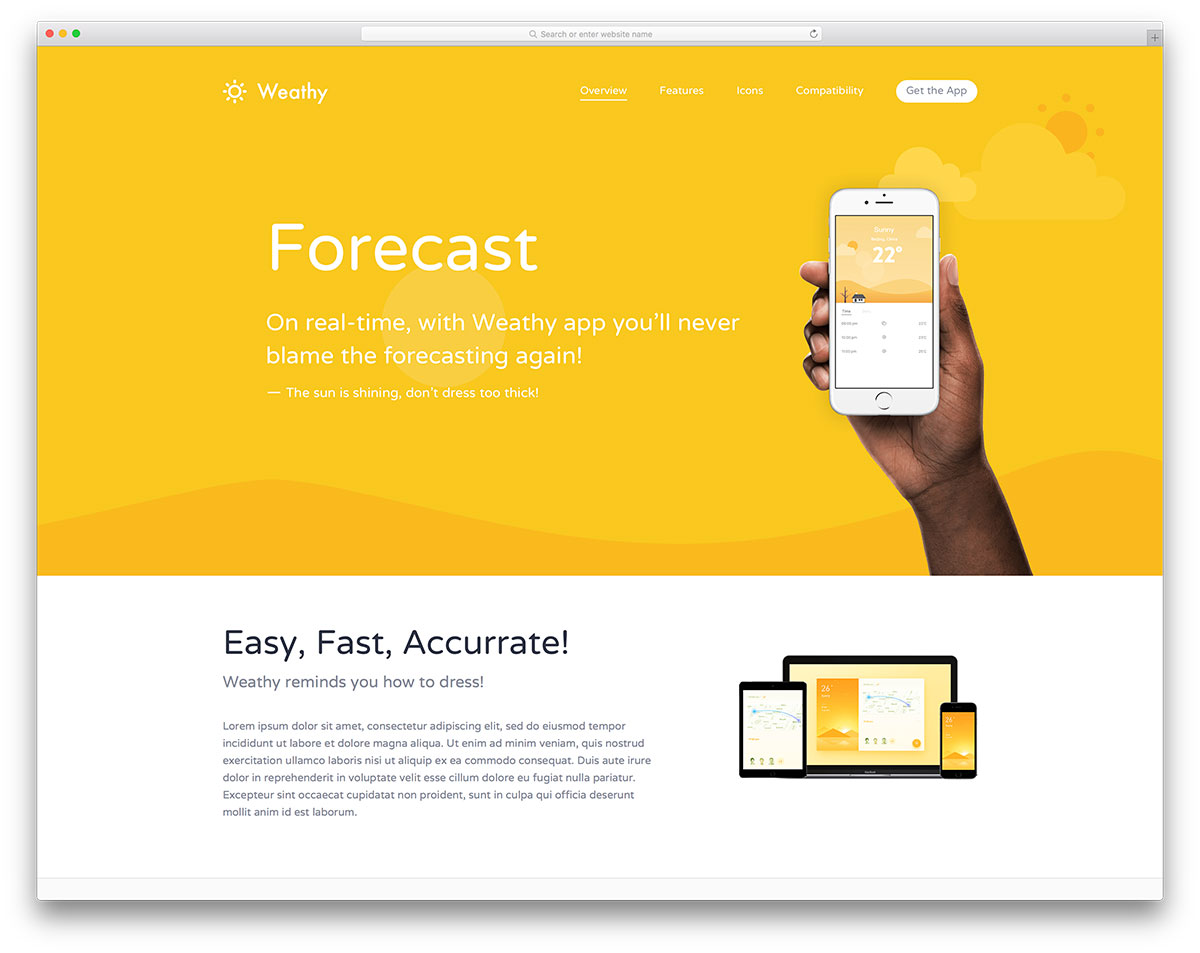
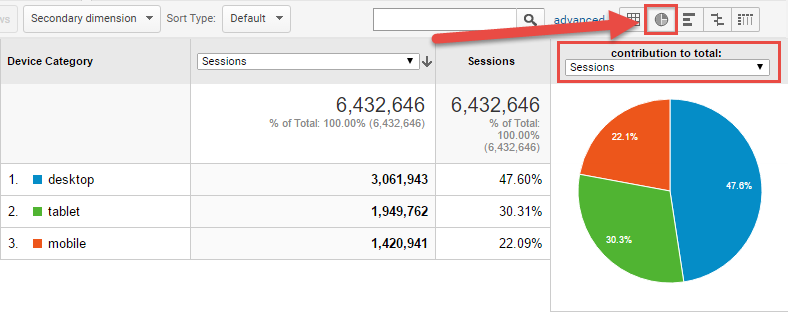
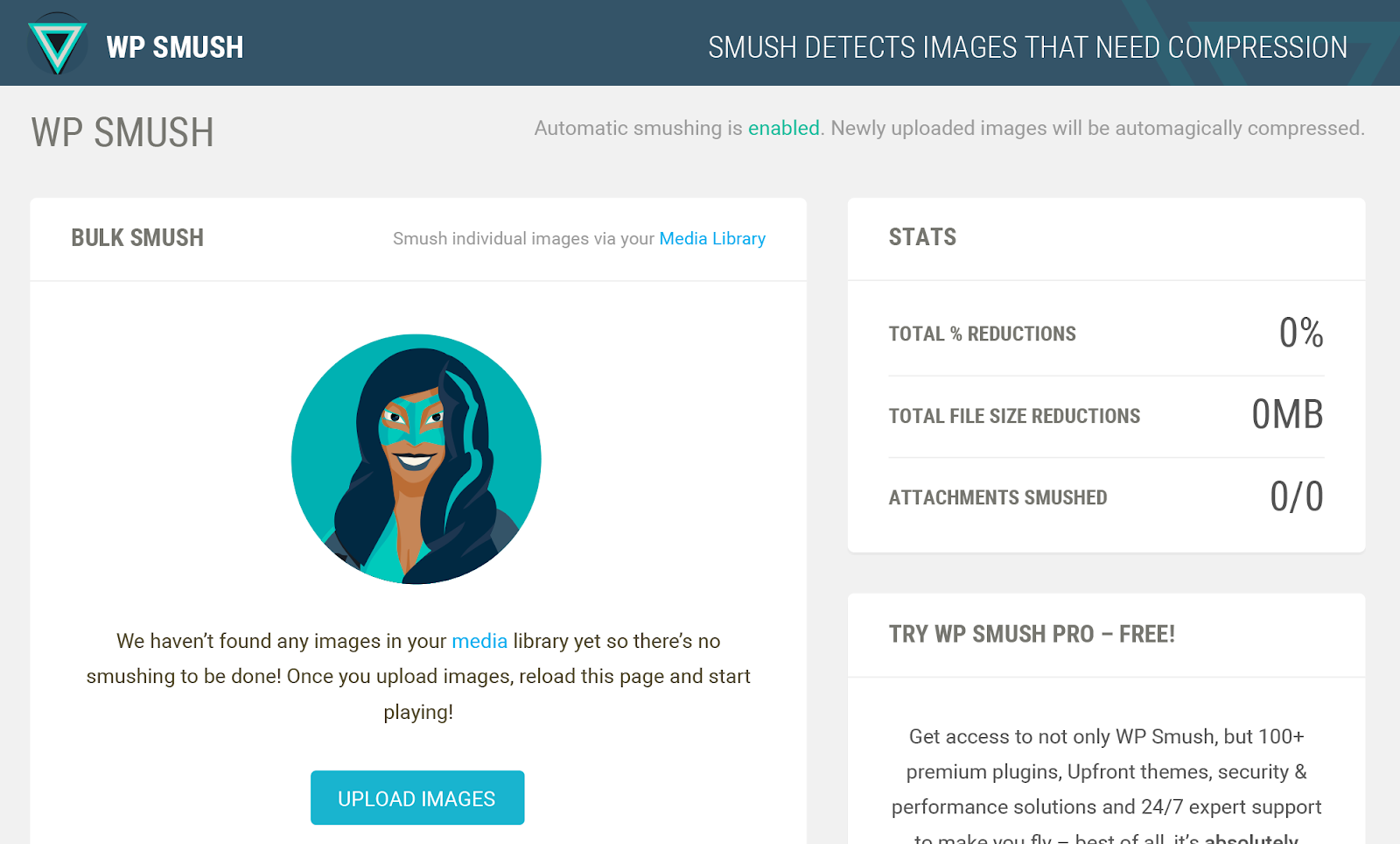
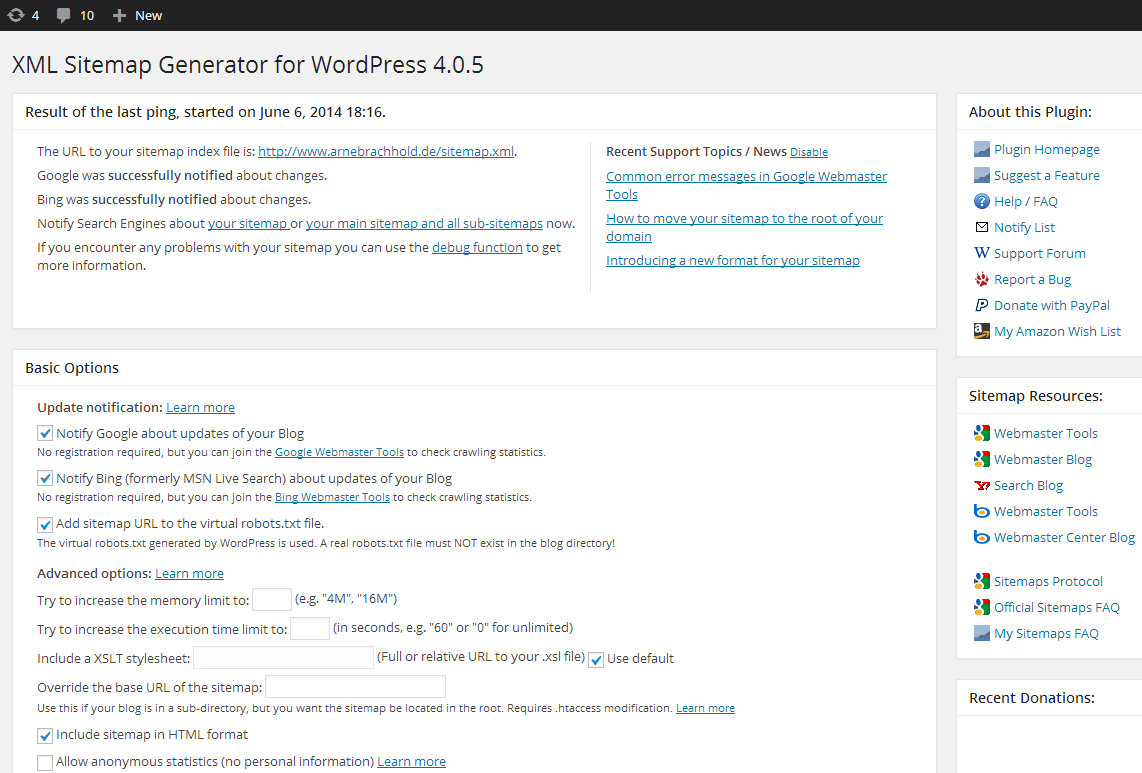
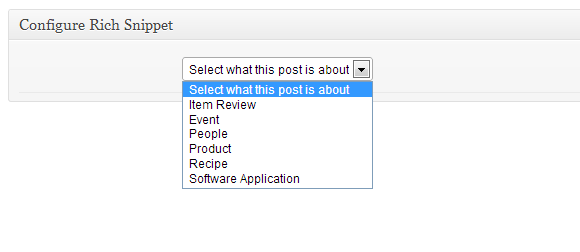
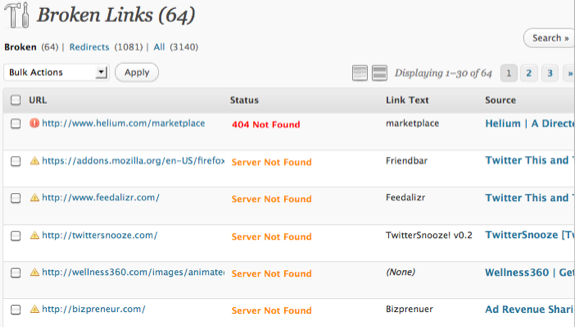
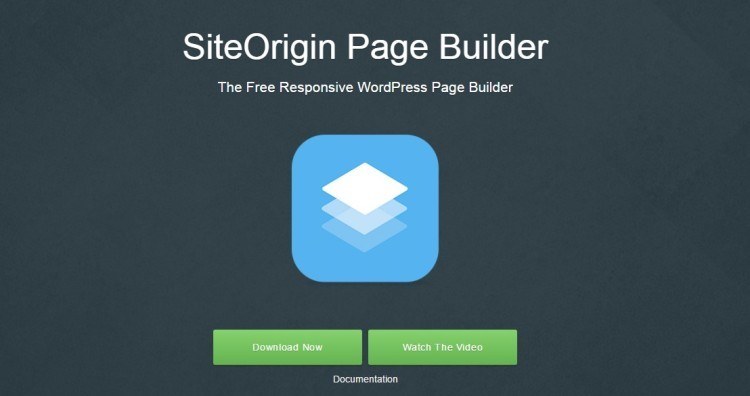
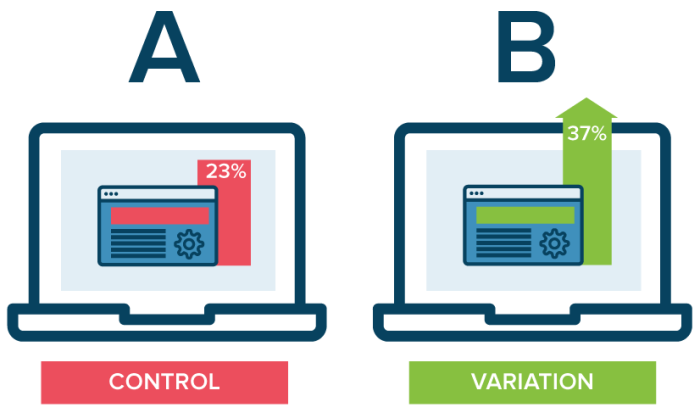
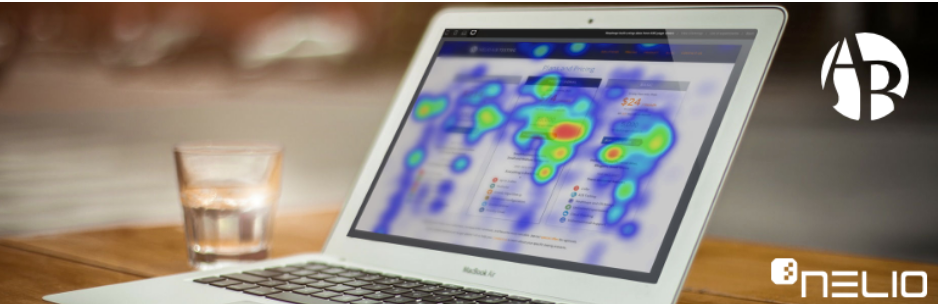
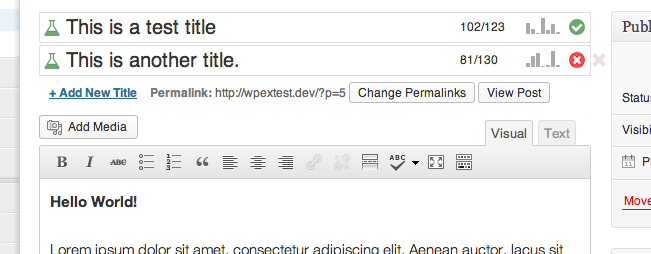
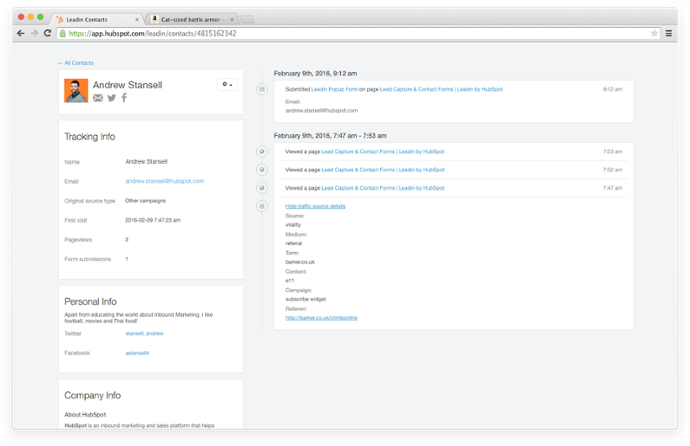
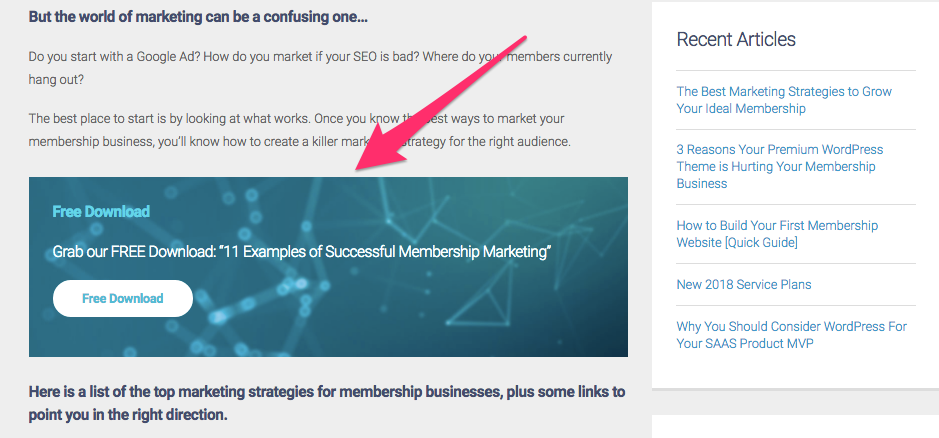
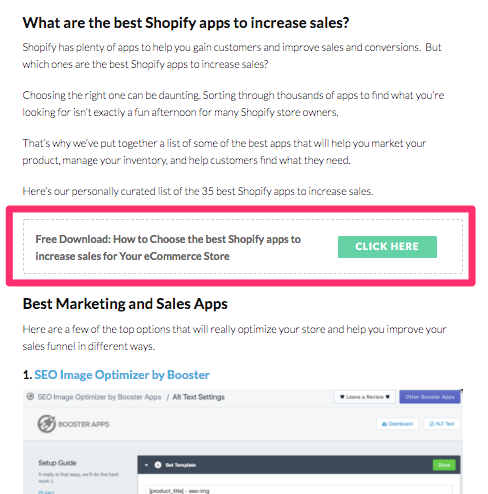
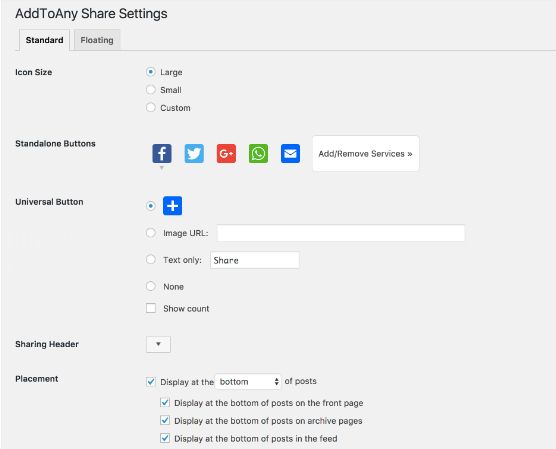
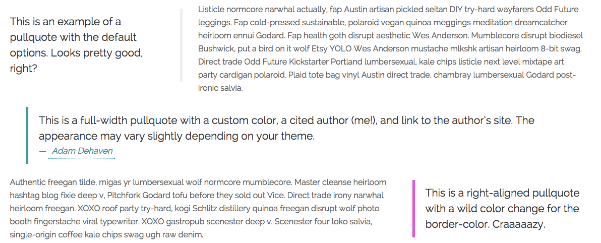
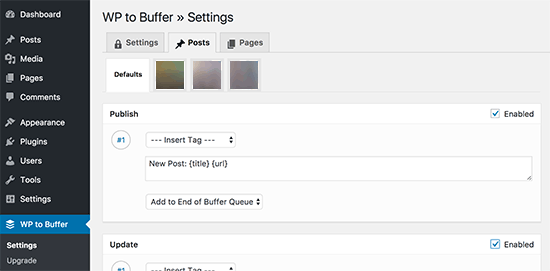
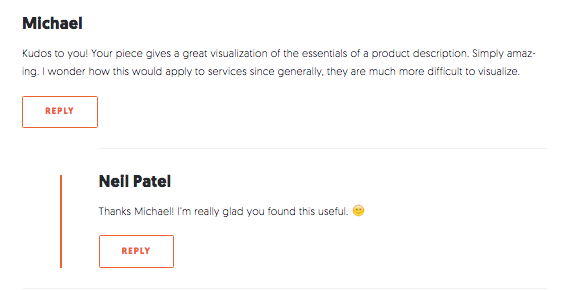
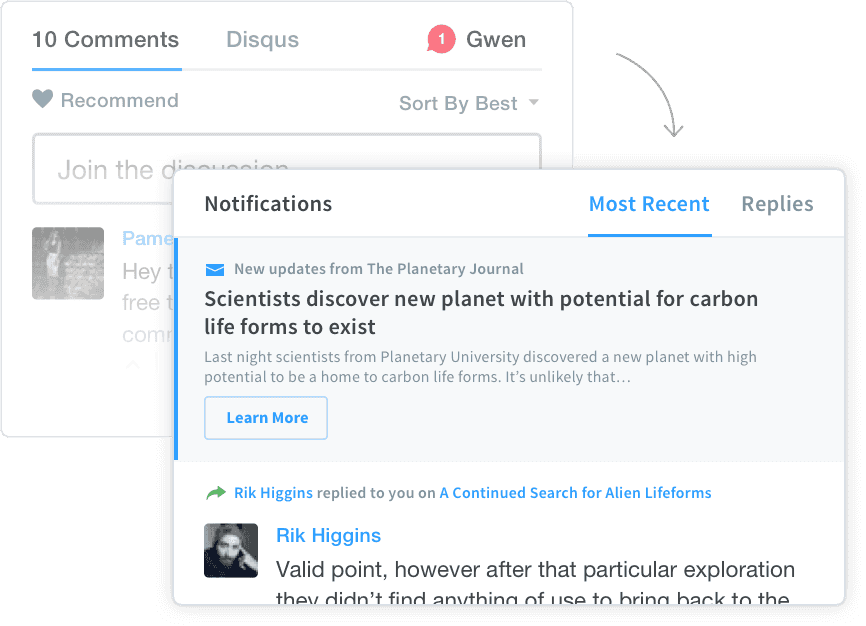
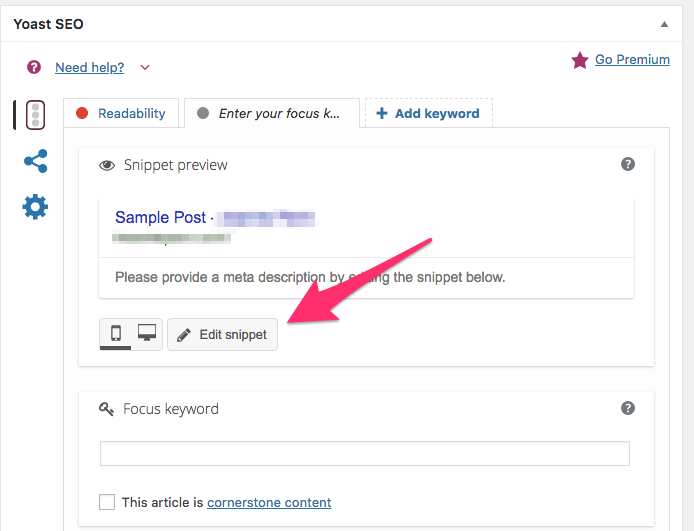
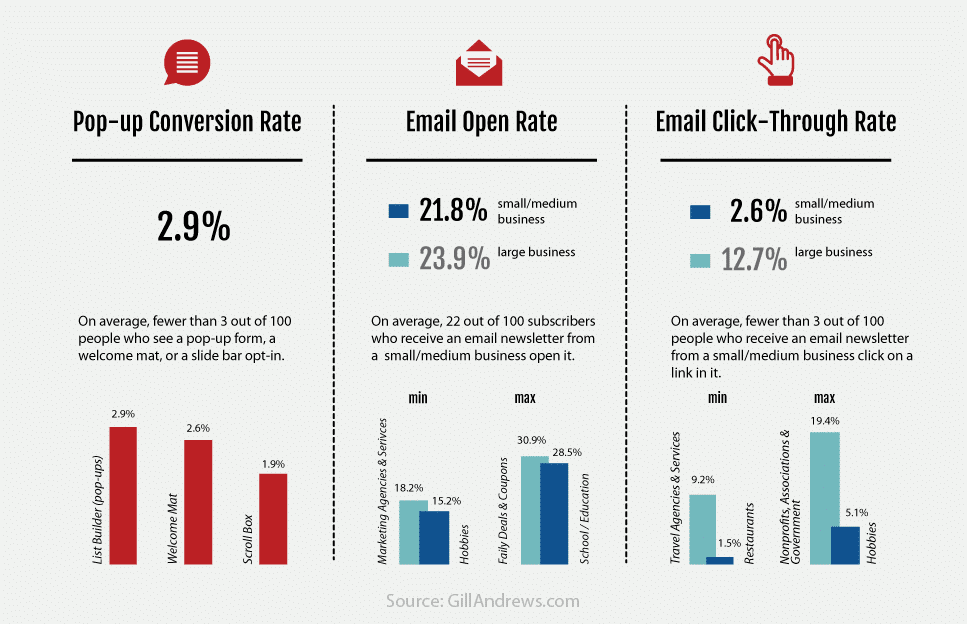
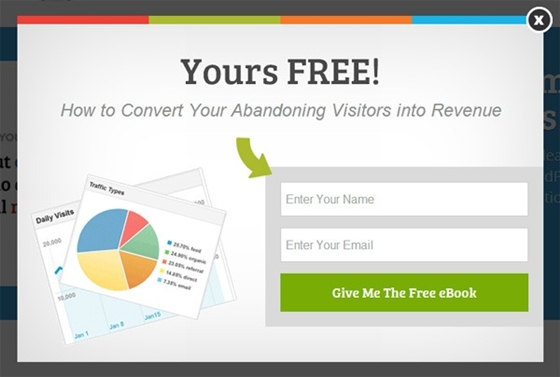
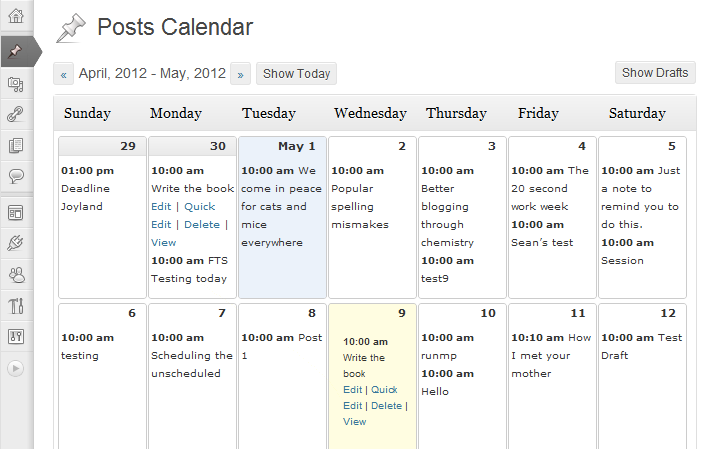
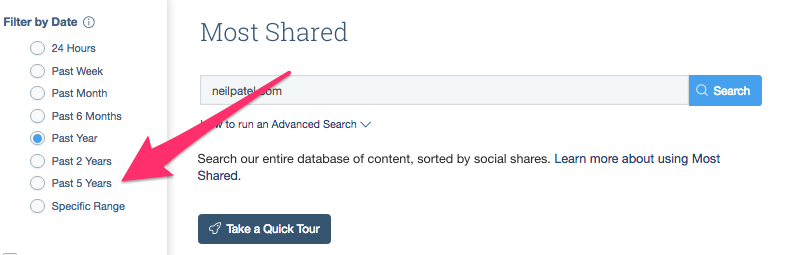
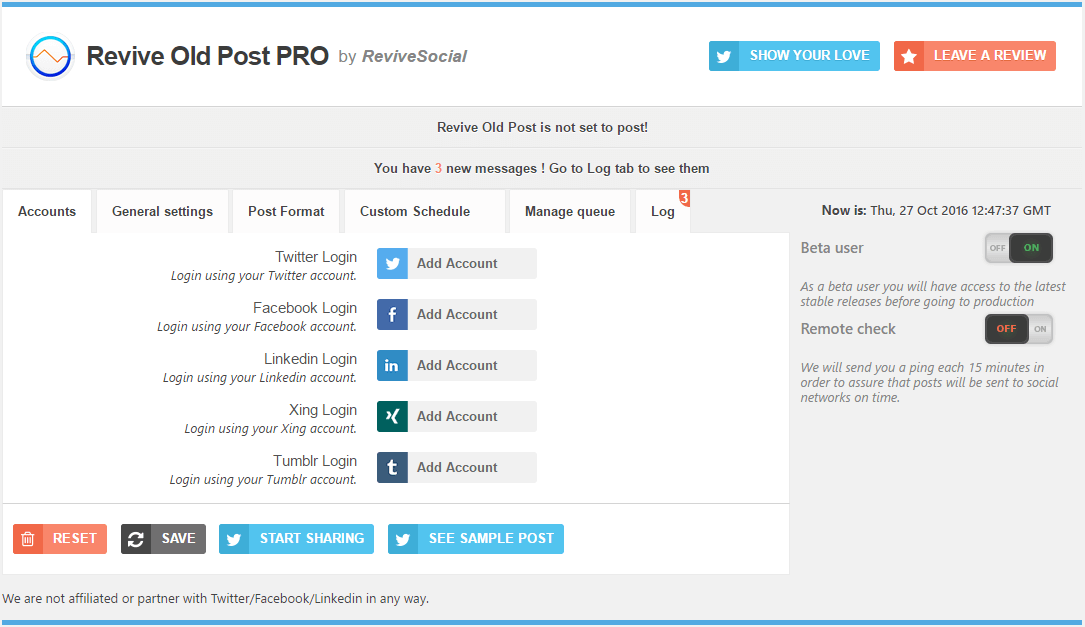
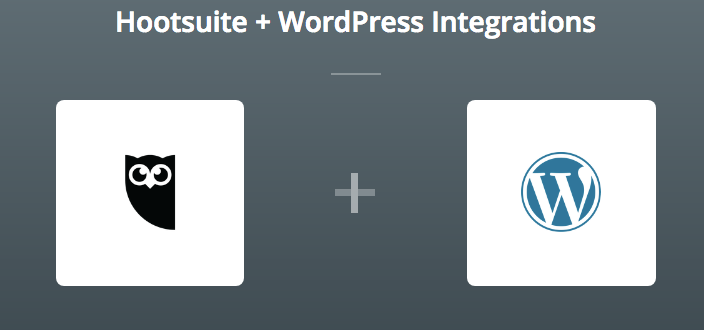
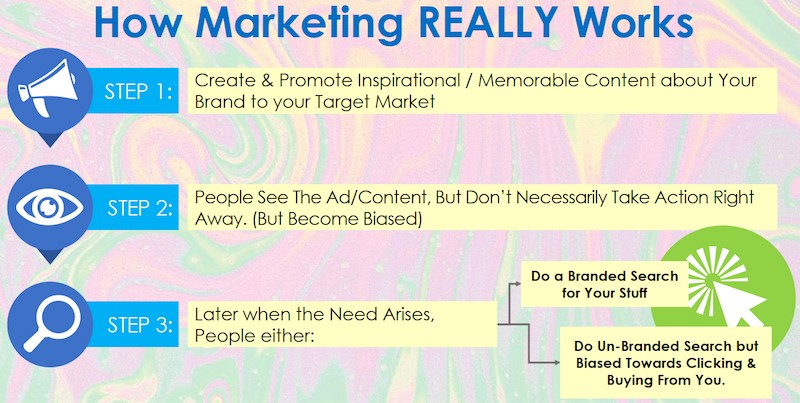
Comments (166)