Have you ever done a Google search, clicked on a website, saw it was in a different language, and then immediately bounced?
I know I have. I’ve done it more times than I can remember.
But one time back in 2015, it happened to me again and something clicked:
I was missing out on tons of traffic to my site by not translating my content.
Did you know that the United States isn’t even close to being the country that uses the Internet the most?
According to the latest data, China and India far surpass the United States when it comes to Internet usage.
China has nearly one billion active users on the Internet, while the United States only has 286,942,362.
India has nearly double that of the U.S., too.
If you aren’t optimizing for different languages across the world, you are missing out on traffic.
Plain and simple.
Visitors to your blog and content are even harder to come by these days.
Everybody is delivering great content and amazing lead magnets, meaning that it’s harder than ever to convince someone to come to your site.
But you likely have tons of foreign traffic that is simply bouncing due to the lack of a translator.
Want more traffic? It’s time to start translating your content into different languages.
Here’s why you should, how it increased my traffic, and how you can get started today.
How translation increased my traffic by 47%
In 2015, I decided to translate my website, NeilPatel.com, into 82 different languages.
Why? Let me explain.
I was browsing content online at work, looking for some great ideas for my next blog post.
I was in the middle of writing an e-book and needed some quick inspiration.
I landed on a website and clicked an external link on the post that sent me to a study about traffic and SEO.
But when I got there, the page wasn’t in English and there were no translating options.
Meaning I couldn’t find value on the page. So I bounced.
I never went back.
Suddenly, a lightbulb went off in my head. Is this same thing happening to me?
Are people coming from different countries, backgrounds, and languages, but not able to read my content due to the language barrier?
Well, I did some research. First, I opened up Internet Statistics to see what the top countries were for Internet usage:
I wasn’t shocked to see this. After all, China and India have a much bigger population than the United States.
But I was shocked to see some of these countries on the list.
This got me wondering if my traffic wasn’t being optimized to the fullest when it comes to translation and appealing to anyone and everyone.
I started to implement translation and created more opportunities for people who speak other languages to interact with my content.
And guess what happened?
My indexed pages jumped to 1,800. I started getting thousands of visits from queries in different languages:
Although I couldn’t understand the queries, it was proof that this was actually working.
I was, in fact, gaining traffic from a simple tweak to my site.
On top of that, I was even getting comments on my latest blog posts in different languages:
Even though I couldn’t understand the comments without running them through a translator, it was direct proof of success.
Overall, my site visits and impressions were up dramatically. My click-through rates increased, too.
I saw a 47% increase in overall traffic by making this change.
New users were up dramatically at nearly 60%!
So, how do you start to take advantage of using different languages to get more traffic to your site?
Let me show you.
Step 1. Find out where your traffic is coming from
The first step in starting to translate your content into different languages is to assess where your traffic is coming from.
If you don’t even have traffic from other sources, you can quickly rule this out.
But, I honestly wouldn’t.
What’s to say you won’t start getting foreign traffic sometime soon? It’s always better to be prepared for it rather than ignore it.
Otherwise, you could risk future traffic in a major way.
So, how do you find out where your traffic is coming from?
There are a few ways to do it.
The first is by heading over to Google Analytics. Most people rag on Google Analytics, but it’s got a plethora of data when it comes to traffic.
To get started, navigate to your Acquisition report and select the “Channels” report under “All Traffic:”
From here you should see your default channel grouping, including things like direct traffic, organic search and more.
The key here is to select a secondary dimension to compare this traffic and dive deeper into the sources behind it.
Just seeing what source the traffic came from isn’t helpful, especially for finding out what languages to target.
Select the secondary dimension tab above the grouping:
From here, search for “Country” and select the option from the drop-down list.
This should now display exactly where your traffic is coming from within these common channels of direct, organic and social:
This data is pretty substantial when it comes to translation.
Now you can see where most of your traffic is coming from in terms of source.
For example, if you notice that organic search is driving tons of foreign traffic, you should consider optimizing it for those languages.
If you notice that social is big, you can actually tag that traffic using Bitly.
Bitly is a link shortening and tracking service that is free to use. I use it all the time on my social media scheduling and posting.
Why? Because it has diverse tracking elements that basic analytics on social media can’t tell you.
For example, you can track exactly where the clicks are coming from:
This is helpful to maximize traffic by making it appealing and readable for any visitor.
If translating all of your content seems like a ton of work, you can always take the approach of optimizing your top-performing content.
For example, do you have a blog post that is bringing in most of your traffic?
One that’s been driving huge business for you?
Consider optimizing that one alone to save yourself some time and get the biggest return on investment in terms of time spent.
To find this out, head back to your Analytics account and navigate to the behavior report under “All Pages”:
From here, select the secondary dimension tab and again click “Country” to see what countries are driving traffic.
This will give you an idea of what popular pages on your site might be driving foreign traffic.
Now remember:
This isn’t a foolproof system of identifying the language. Country of origin in terms of traffic doesn’t always correlate to the language spoken.
For example, someone could be living in the United States but be fluent in Spanish and prefer using that language to English.
Or someone could be from Canada but barely speak a word of English and speak mostly French.
So even if you notice that your traffic is mostly from English-speaking regions, I suggest optimizing your pages for multiple languages.
Step 2. Use a third-party service to translate top posts
Now that you have an idea of where your traffic is coming from, it’s time to translate it.
Using plugins can be effective, but it’s not optimal.
Most of the time, you’ll get broken translations and often the plugins will dramatically change the way your content looks.
For example, when I first started doing this in 2015, I used plugins that dramatically impacted my content:
It jumbled up the words and often messed up my call to action.
These plugins can sometimes interfere with your current setup, so I advise against them.
On top of that, the plugins can start to mess with your HTML and SEO.
For example, when I activated a plugin a few years ago, it created tons of new pages based on those locations, but the meta descriptions and title tags were never translated.
Meaning I got tons of duplicate meta and title tag errors on my search console.
It’s often a quick solution to simply install a plugin, but sometimes the benefits don’t outweigh the potential negative side effects.
So, what do you do?
If you are looking to just translate a few posts at a time, rather than everything on your site, I recommend using a third-party service for high accuracy at a low price point.
It’s cheap, fast, and effective without giving you more errors and work to clean up.
To get started, head to Fiverr and search for translators:
You can get specific by typing in the exact translations you are looking for too:
The key here is to prioritize. Did you notice that your top posts are being visited from one or two major countries?
Pick the languages associated with the majority of your foreign traffic and you’ll find the biggest impact on your traffic.
Don’t sweat the small stuff here. A few visits a month isn’t going to make or break your traffic.
But posts with huge traffic numbers from foreign countries should always be optimized.
Most of these translation services won’t be too expensive, and when you factor in the potential upside of more traffic, it’s a bargain:
I recommend using an expert translation service like the ones you can find on Fiverr only for your top-performing content.
Plugins and translation tools online don’t work well. They simply can’t pick up on the nuances of different languages.
They almost always contain huge errors that are easy to spot. And if someone is reading content in broken Spanish, they probably won’t stick around.
Always remember to optimize your best content with the best translation possible.
Step 3. Use Google’s translate plugin for the rest of your content
Once you’ve optimized your top posts with great translation, it’s time to take care of the rest.
It’s a good start to have your best content optimized, as it’s going to appeal to most people, but you should also translate the rest of your content.
Why? Because if your original post that brings traffic to your site is good, chances are that those people will want to read more.
And if your other content isn’t translated, you risk losing that traffic yet again.
We want to focus on creating sustainable traffic, so only optimizing one or two posts isn’t always ideal.
Thankfully, Google provides us with one of the easiest ways to translate content:
They give you the ability to translate your entire website into 100+ languages with ease.
You don’t even need to create new pages with it.
When a user lands on your site from another country or with their preferences selected in another language, Google will ask them if they want the page to be translated:
Just look at how many languages Google can translate any page on my website to with the click of a button:
The plugin addition is great for any site looking to take advantage of language translation.
But again, it’s not a foolproof solution. It doesn’t translate everything with perfect precision.
It simply can’t.
But it’s a good start if you’re low on time and money and want to see a boost in traffic.
Here is an example of my post translated into Armenian:
You’ll see it doesn’t know the nuances of “Rookies” in Armenian, so it leaves it there.
It’s not 100% accurate, but it’s a fantastic addition that’s completely free with no downsides.
There’s no point in not getting it.
To get started with Google’s Website Translator, click “Add to your website now:”
Next, enter the URL of your website and select the primary or original language of your website:
For example, mine is written in English originally, so I selected English.
Now you can choose what languages you want to give translation ability to:
I recommend selecting “All languages” here, as there is no downside to opening your traffic up to more sources.
Next, choose what style or display mode you want for the translate option.
I’ll give you a quick peek at all three here:
Vertical:
Horizontal:
Dropdown only:
On top of that, you can also choose between three ways of displaying it:
Inline, tabbed, and automatic.
This is simply how the tab will show up on your site.
Automatic will detect the user’s language and country and ask them if they want it translated, whereas the other options force the user to select it.
I’d stick with automatic to make it that much easier for users.
The next critical step in the setup process is to make sure that the automatic translation banner settings are on and that you are tracking this data in Analytics:
This is crucial for knowing how effective your changes are on your website traffic.
The final step in the setup process is to add the code snippet to your site:
Make sure to add this snippet of code to every page on your site that you want translated.
Once you do that, you can start to reap the rewards of a translation button:
Bringing in more traffic is extremely tough these days.
Everyone is competing for attention, and this is a perfect way for you to add the extra value needed to retain traffic.
If you notice that lots of your traffic isn’t speaking or reading the same language as your site, you need a translation button or service.
Maximize your traffic today by adding this easy plugin from Google.
Conclusion
Whenever you land on a website with a foreign language, what do you do?
You most likely bounce from the site and never think of returning.
You can’t even read the content, so what’s the point?
But you were driven to that site link in some way, shape, or form.
Meaning you are a traffic number that the site missed out on.
This is a common occurrence for most websites on the Internet today.
The majority of Internet users aren’t from the United States.
So if you are banking on all of your traffic to be English-speaking, you might be missing out on tons of traffic.
A simple change to my own site to accommodate for other languages gave me a nearly 50% boost in traffic.
I started seeing more users, more comments, and higher click-through rates.
If you want to retain more traffic and even gain more traffic, it’s time to think about translating your content into different languages.
Start by finding out where your traffic is coming from. Check Google Analytics to see what countries are popular on your site.
Next, use a third-party service to get expert translations for your top content.
Lastly, implement Google’s translator plugin to your site to get the maximum translation capabilities for free!
Translating your content can give your site a massive boost in traffic.
What are your top reasons to optimize your site for other languages?

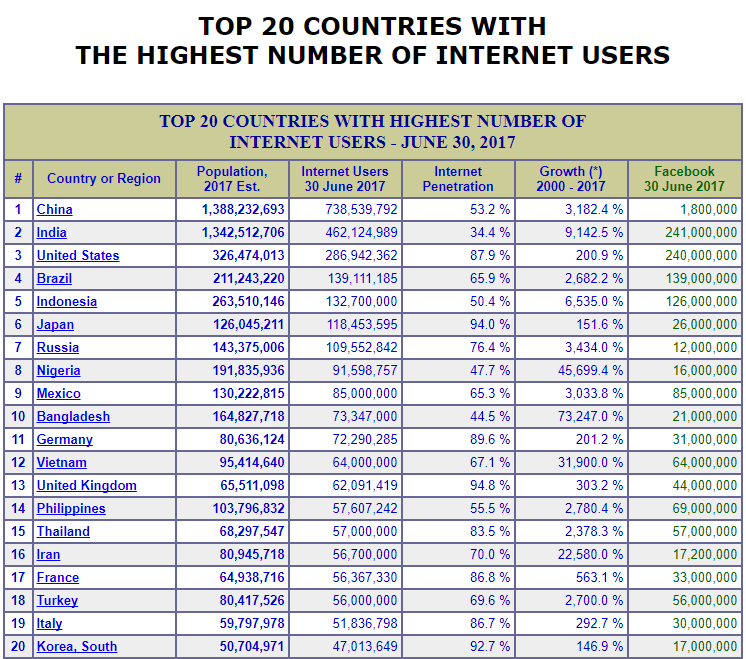
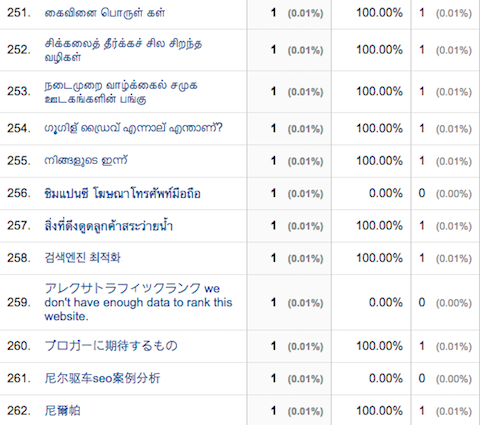
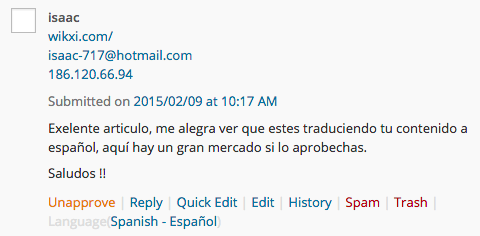
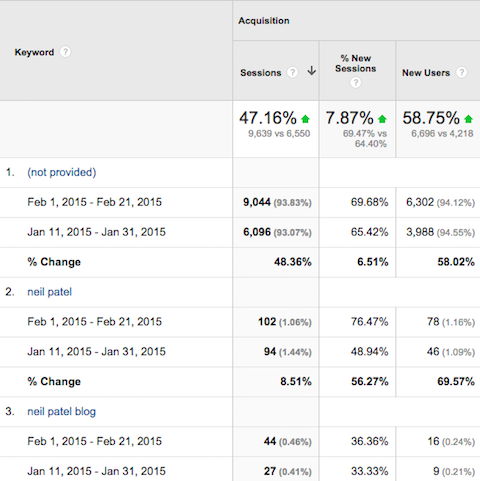
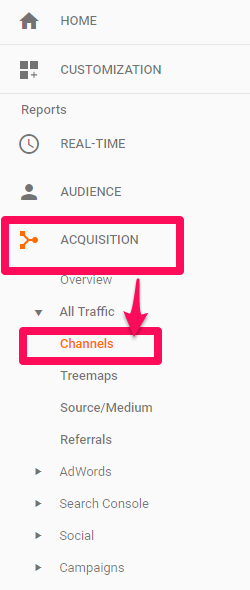
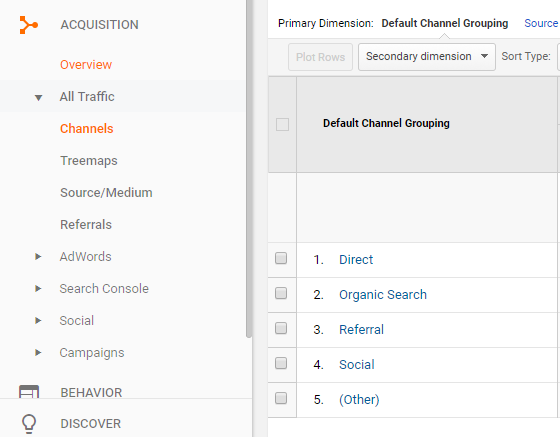
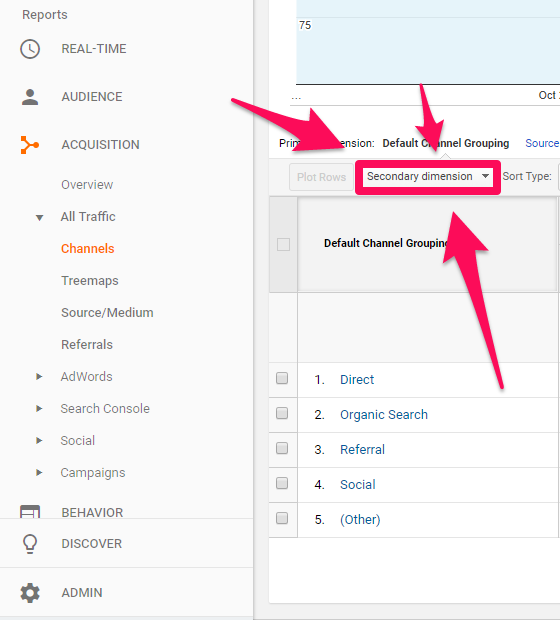
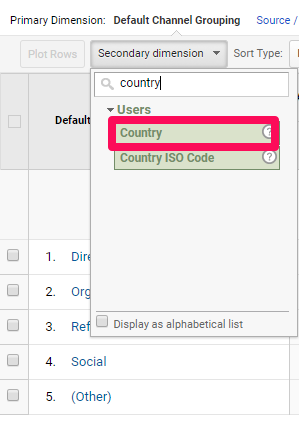
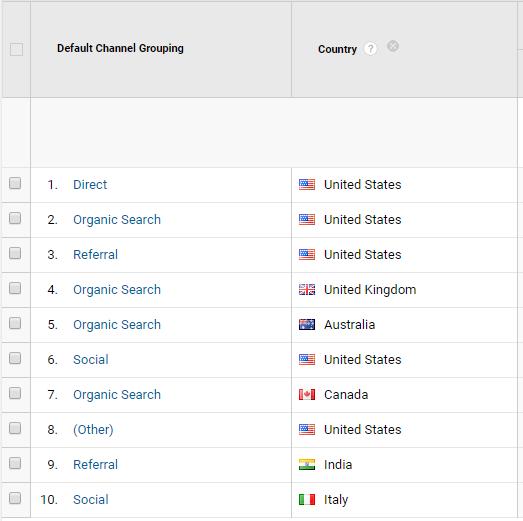
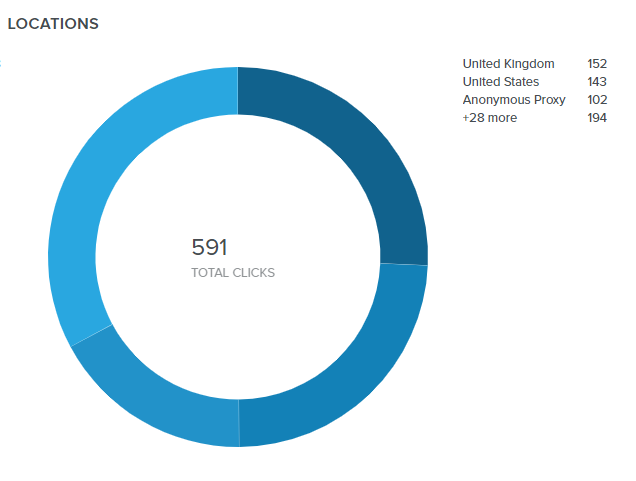
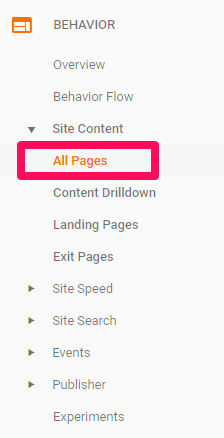
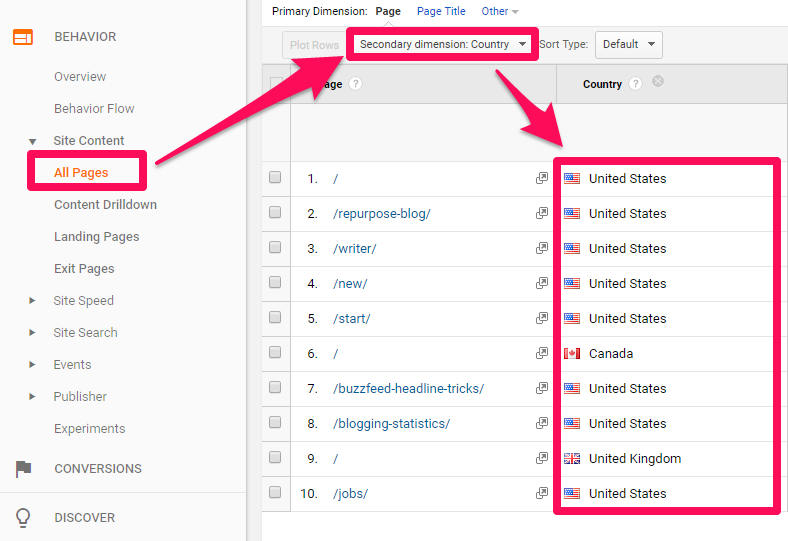
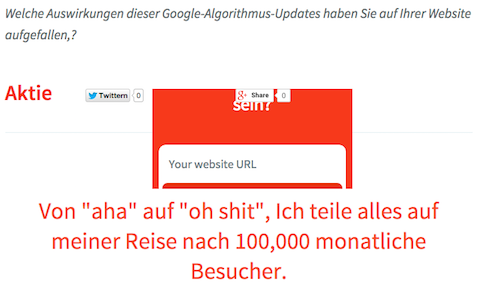
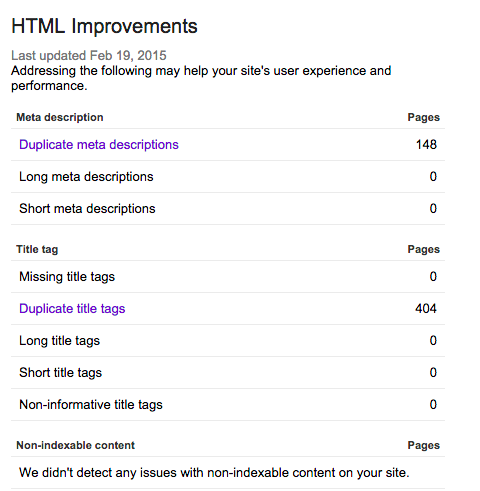
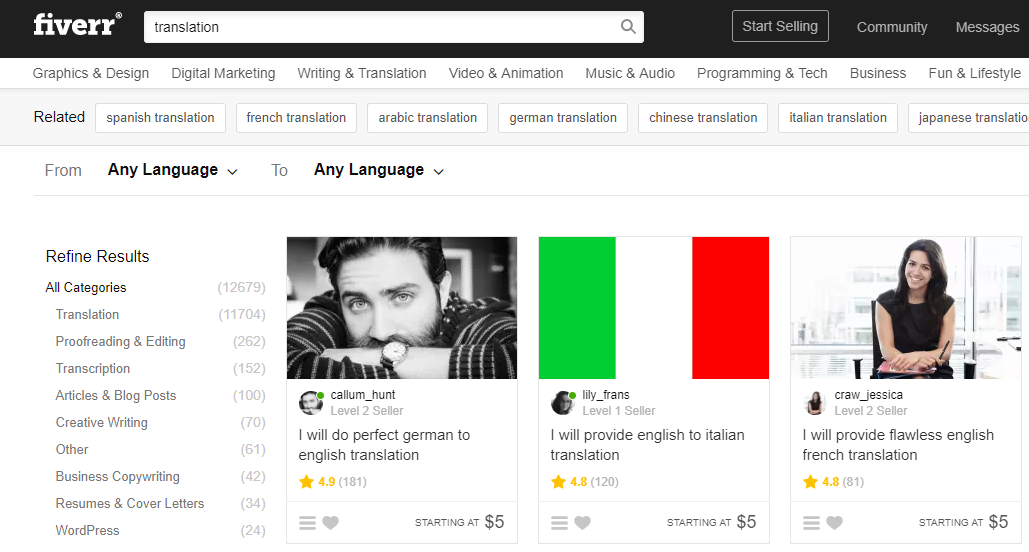
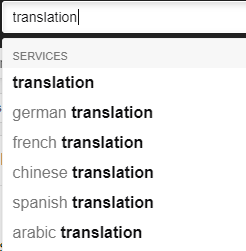
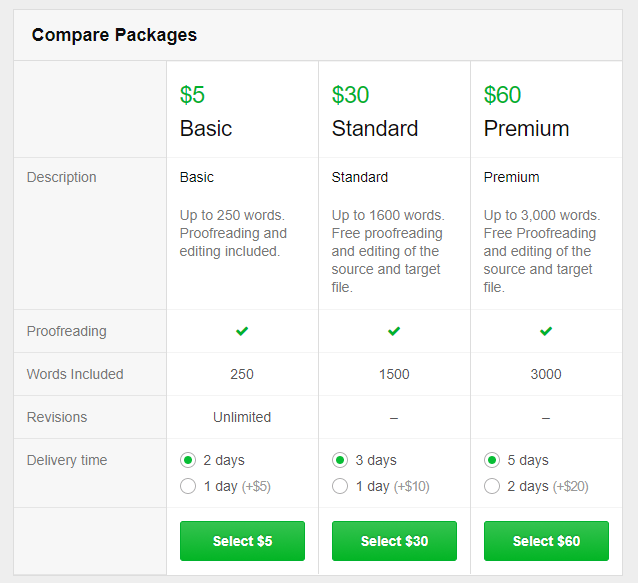
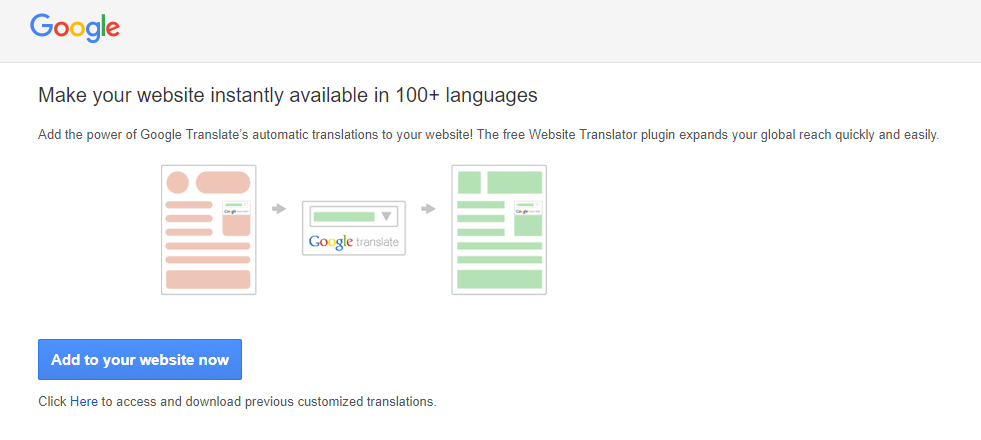
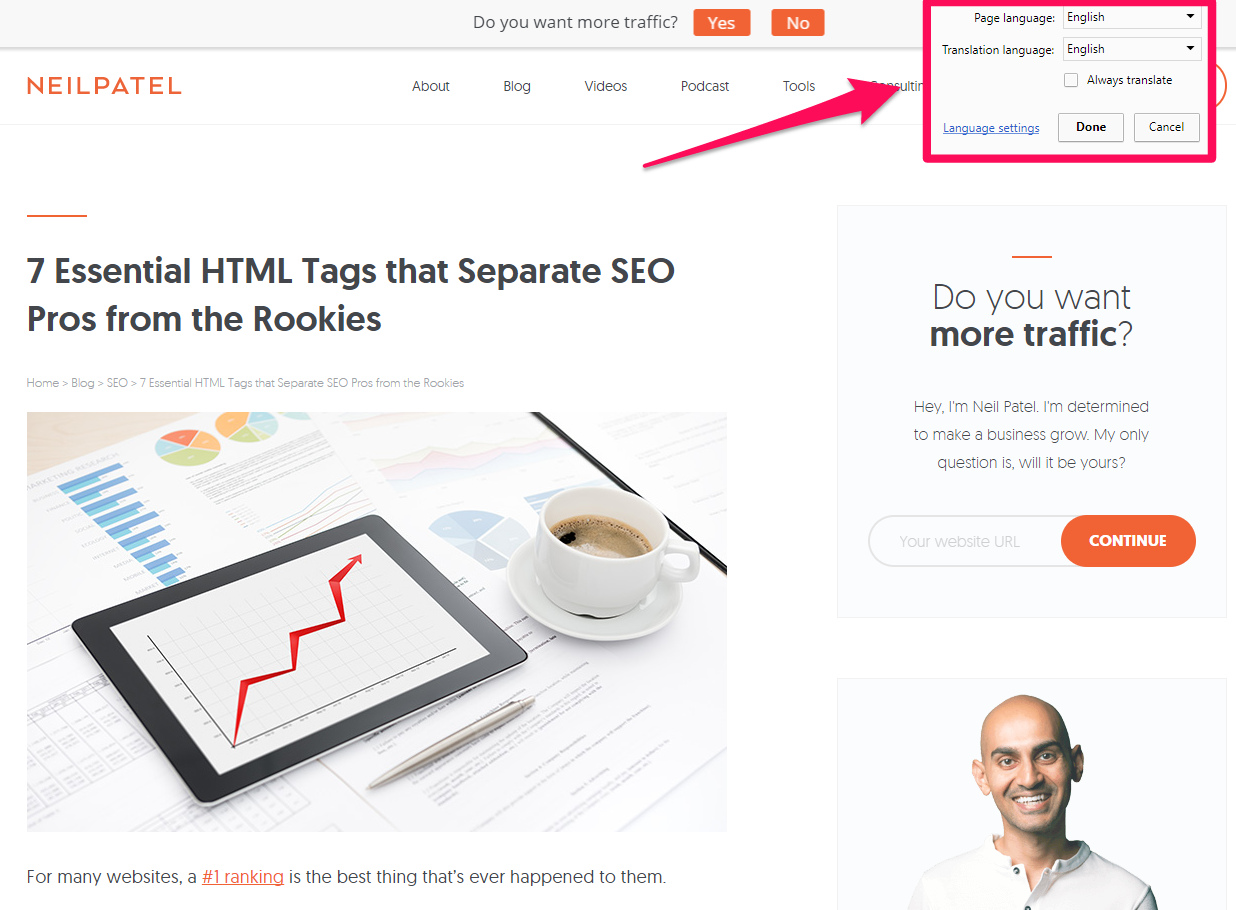
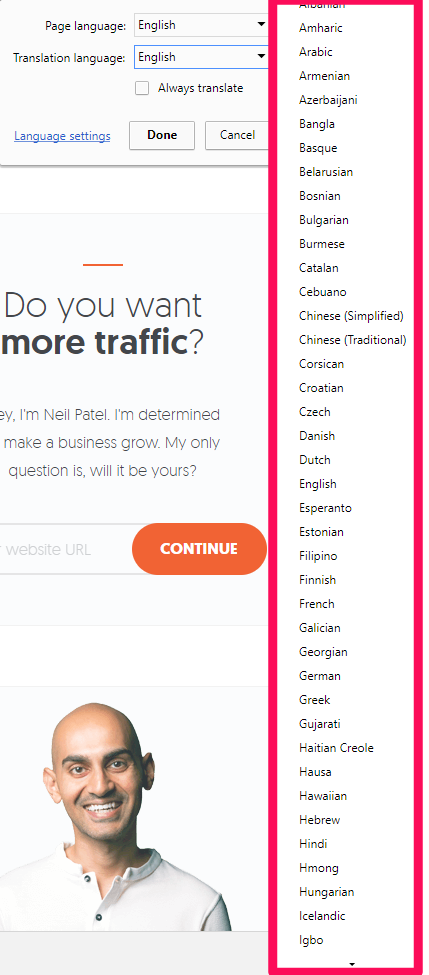
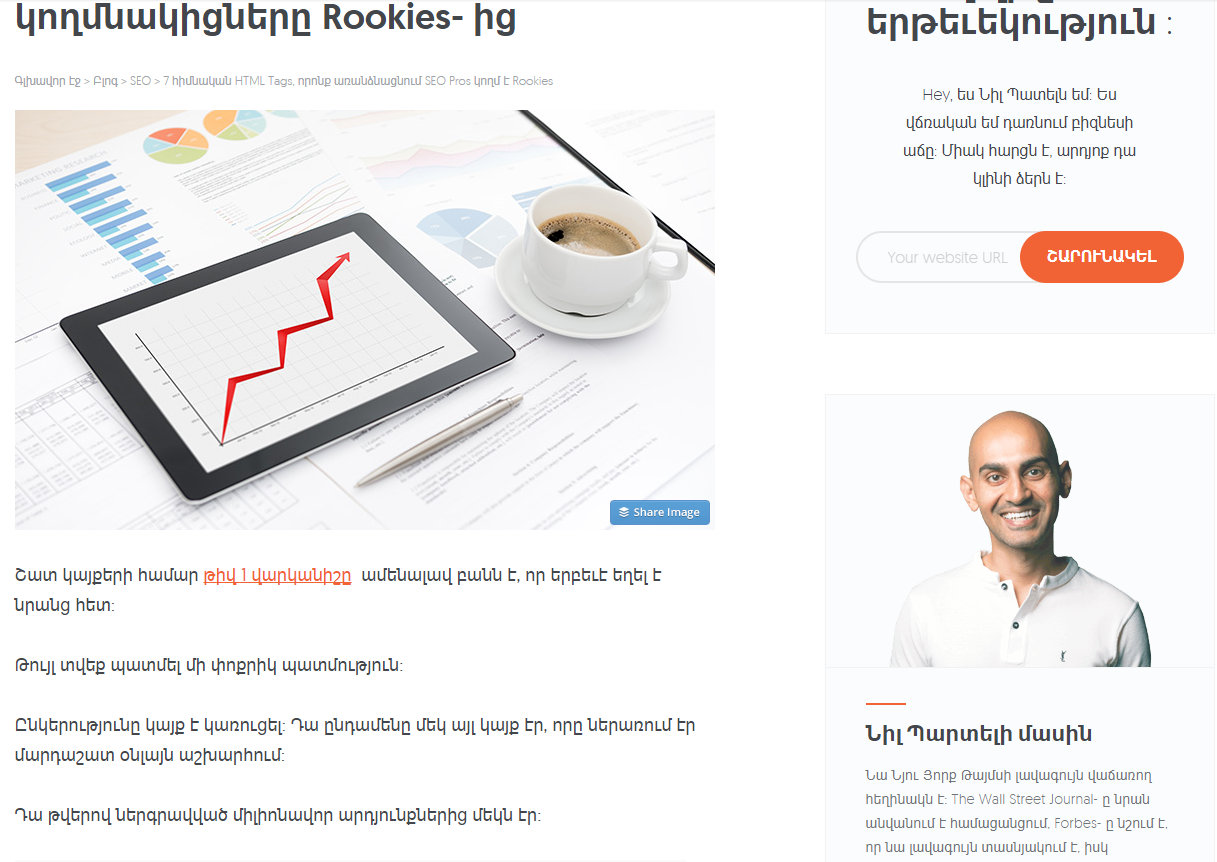
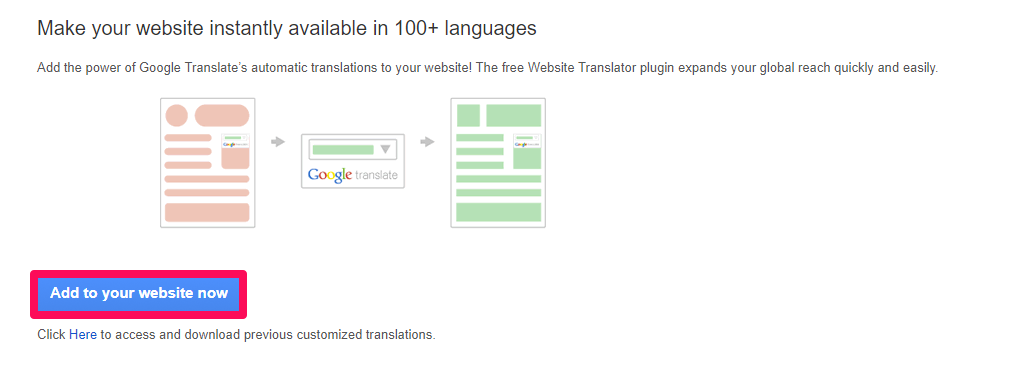
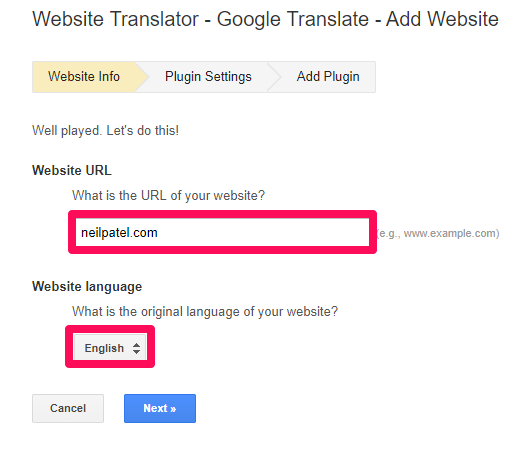
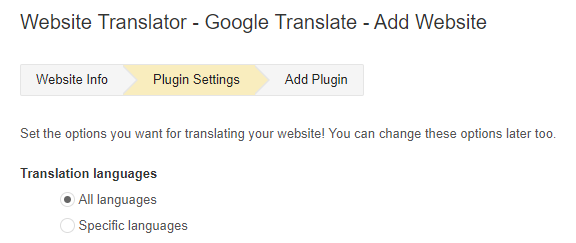
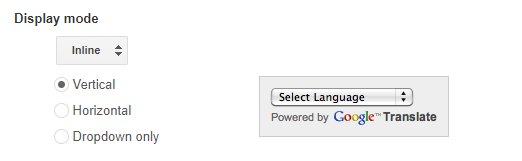
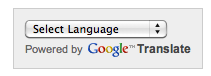

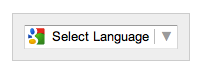
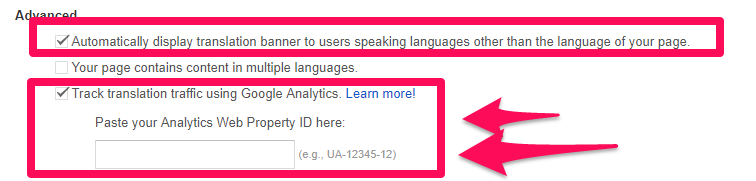
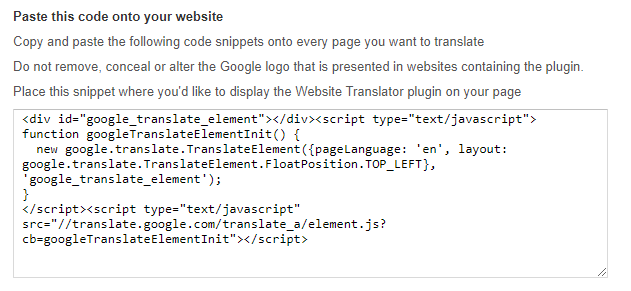

Comments (72)