Three weeks ago, I was hanging with my friend, a restaurateur in Las Vegas.
He’s opened four successful restaurants and knows a thing or two about the business.
Not only is he an insanely good chef, but he’s also a decent marketer!
“How’s your new restaurant coming?” I asked him.
I was interested, because the latest restaurant he opened was in an awful location. There was virtually no foot traffic in the neighborhood and few restaurants to begin with.
“It’s amazing,” he said. “We’ve grown faster than I ever thought possible! In fact, this restaurant is the fastest growing restaurant I’ve opened!”
“How’d you pull that off?” I asked.
“Here’s the the thing, Neil. 70% of our new customers come to us because they find us online.”
My restaurant friend shared some of his online marketing methods and it gave me some inspiration.
I know a lot of local business owners — people who rely on customers to come to a physical location and purchase goods or services.
A lot of these people can’t afford premium real estate, like a restaurant on Main Street or a store with interstate frontage.
Today, however it doesn’t matter.
Your shop, no matter how invisible it might seem, can have a massive presence online! Today’s local marketing methods give you exactly what you need to out-market the guys with the best locations.
What I want to show you is the easiest and most direct way to do that.
It doesn’t require a big budget or months of campaigning. It simply involves hacking local search and personalizing your approach.
I wrote this article for local business owners or marketers. Your goal is simple: Get more people into your local shop.
Whether you make donuts, print t-shirts, sell guitars or create tattoos, you can get a lot more customers through your doors by doing the right things.
Learn how I growth hacked NeilPatel.com into 195,013 visitors a month without spending a dollar on ads.
When it comes to local SEO, Google Maps is the most important factor
Local SEO can be confusing.
You do a little research, read a few articles and BAM! You’re reading stuff about Pigeon algorithm, NAP, local pack, snack pack, local stack, citation volume, click-to-call, review velocity…
You’re thinking, “What the…?!”
Welcome to the wild and confusing realm of local SEO!
I’ve been doing SEO for a long time and even I get confused with some of the crazy stuff surrounding local SEO.
Local SEO is not a tame animal. It’s an intimidating area, even for the most accomplished SEOs.
Thankfully, there’s a way to bulldoze through all of the jargon and confusion and still get the local traffic you want and need.
Have you heard of the Pareto principle? 80% of your results come from 20% of your effort.
It works in marketing. You’ll get 80% of your marketing results from 20% of your marketing efforts.
Running a local business is extremely time consuming. You probably don’t have time to learn everything there is to know about local SEO.
Thanks to Pareto’s principle, you don’t have to! What I’m going to show you takes minimal effort, but will give you major results.
SEOs argue among themselves as to which factors are most important in local search. And, there are a lot of possible factors!
Moz listed out the top 50 organic factors, plus the top 50 local/snack pack factors! That’s 100 factors! And, those are just the “top” factors!
What if you don’t understand some complex issue like “Quantity of Structured Citations (IYPs, Data Aggregators)?”
Don’t worry about it!
For all of the jargon and complicated discussion, one thing reigns supreme — that 20% of your local optimization effort that will give you 80% of your results.
It’s called Google My Business.
The SEO authorities agree on this. In the Moz discussion of top 100 factors, Google My Business is in 35 of them! (Abbreviated “GMB” below.”)
In other words, one third of all of the local ranking factors point to one central feature: Google My Business.
If you can successfully configure Google My Business, then your local SEO has basically taken care of itself!
Besides, there’s a massive blind spot in the discussion of the local ranking factors as discussed by Moz.
Their discussion centers on businesses that have websites.
But, here’s the thing: Your business doesn’t need a website in order to successfully rank on local!
And, once you scrub website-specific factors from the list above, you’re left largely with just one thing: Google My Business!
Okay, but wait a second. You thought this article was about Google Maps, right?
Right. Google My Business is Google Maps.
You can’t simply click your business location from Google Maps and start hacking its features. Instead, you have to use Google My Business to address your map issues.
Why do you want to be on Google Maps?
I want to show you why Google Maps is important and why you want to be on it.
To make this as specific as possible, let’s walk through a customer journey.
Let’s say I’m wandering around Pike Place in Seattle, Washington. I’m hungry for donuts.
I pull out my iPhone and search for “donut shop near pike place in Seattle.”
This is what I see.
The information I see is all from Google My Business!
If I want to make sure that the shop is open, I tap the business hours.
The information there is provided through Google My Business, too.
I want to make sure the donuts are legit, so I check out their ratings, also provided through Google My Business.
Maybe I even check out some pictures of the place.
I decide to visit. I tap the map. Now, I can see exactly where it is, thanks to Google My Business.
I tap “route” to find out how to walk there.
All of this information is provided thanks to Google My Business.
Customers today will find you based on Google My Business information.
Do all the other local SEO factors matter? Sure. They matter to a degree.
But, if you want to save time, save mental energy and hack Google maps to your local business’s benefit, this is the way to go.
Should you be on Google Maps?
Not just anyone should go claiming a business on Google Maps. Should you?
Here are two questions to find out:
- Does your business serve local customers?
- Do you want customers to come to your physical store or location?
If you answered yes to either of those questions, then you should be on Google maps.
If you operate a remote business, such as software or digital marketing, there’s no need to be on Google Maps. A lot of digital entrepreneurs are in this situation.
For example, I help to run a few software companies (like Crazy Egg). Crazy Egg doesn’t have an official location and we aren’t trying to get customers into a store.
We sell software online. There’s no good reason for us to be on Google Maps.
But, what if you’re a donut shop and you want to sell donuts to your community?
Yes, you want to be on Google maps.
How to get on Google Maps
If you’ve never had your business listed on Google Maps before or created a Google My Business account, I’ll explain exactly how to do it.
If you already have a listing on Google Maps, I’ll show you how to check it and to improve it if necessary. You can skip to the section below titled “How to check your existing business on Google Maps.”
Step 1: Go to Google My Business
First, go to the Google My Business website.
Click “Start Now” in the upper right hand corner or in the first section of the page. (Both buttons do the same thing.)
If you prefer talking to people on the phone, you can call the number — 1-844-491-9665.
Step 2: Set up a Google account.
If you’ve never set up a Google account before, that is what you’ll need to do next.
If you have set up a Google account for your business in the past, then you should use your existing login information and skip to the next section.
You might already have a Google email address. Should you use this to log in?
It depends. If your email address is associated with your local business, then yes. I suggest you go ahead and log in with that email address.
That keeps it simple — making sure you have a single email address for your business account information.
If you’re starting from scratch, then go ahead and create a new account. Click “Create Account.”
On the next page, you’ll need to fill in the following information:
- First and last name
- Username
- Password
- Birthday
- Gender (you can choose “rather not say”)
- Mobile phone
- Current email address
- Location
Pay attention to the Location. At this point, you only have to select a country.
Note: Make sure that you select the country in which you operate your local business.
It’s kind of obvious, but if you’re on vacation in Abu Dhabi or something, don’t select United Arab Emirates as your location. It’s going to mess things up.
Okay, now click “Next Step.”
Review the Privacy and Terms.
Scroll to the bottom and click “I agree.”
Step 3: Verify Your Account
Google needs to verify your account now.
Make sure that your phone number is correct and ask them to send you a text message or to voice call you.
Please note that Google isn’t going to be making a bunch of telemarketing calls or spamming you with texts. The phone number you use at this step is for security purposes only.
Later on, you’ll be able to enter a business phone. Right now, you can add your personal mobile phone if you want.
I prefer text messages, so I left the default option — text message.
Then, I click Continue.
After you click “continue,” you will be taken to a verification page.
It only took seven seconds for me to receive the text.
Enter your verification code and click “Continue.”
Congratulations! You now have a Google account!
Step 4: Set up your local business
Click the blue button, Continue to Google My Business.
You will see a map of the country you selected during the account set up and some form fields to fill out.
This is where you’ll add the following information about your business:
- Business Name
- Country/Region
- Street Address
- City
- State
- ZIP code
- Main business phone (This is the phone number your customers would call to get in touch with you. You don’t have to set it up now if you don’t want to.)
- Category. Are you a photographer? Store? Dentist? Start typing in your busines, and Google will populate the field with more specific options.
- “Yes” or “no” answer to the statement, “I deliver goods and services to my customers at their location.”
Here’s a quick tidbit of information about the “deliver goods and services” statement.
- If you’re serving donuts from your location, you should click “yes.”
- If you operate a home-based business (and you probably don’t want people to see it) then you should click “no.”
The basic idea is this: If you want people to come to this location to sell them stuff or do stuff for them, click yes.
Examples of people who would click “yes.”
- Massage therapist
- Retail store
- Restaurant
- Pet care
- On-location music lessons
Examples of people who would click “no.”
- A local digital marketing agency that doesn’t have an actual office, but still wants to gain local customers from the local area.
- A guitar teacher who visits students in their homes rather, than having students come to her music studio.
- A raw food kitchen that does not serve customers from their facilities, but delivers food to homes or businesses.
For my business, I’m going to say “yes.”
Here’s my business information, all filled out. I’m going to create a fictional custom t-shirt shop. (I used to have this thing with t-shirts.)
Next, click “Continue.”
Step 5: Add Service Area
If you deliver goods and services to my customers, like my t-shirt shop, then you’ll add your service area on the next page.
The point of this step is to let Google know how far of a reach your business has.
I want to sell my t-shirts to most of metro Seattle, so I’m going to give my business a 5-mile radius.
If you don’t check the box on this page, then Google will hide your address!
Make sure you check this box!
The whole point here is to get on Google Maps! Checking this box is the ticket to getting there!
Once you’ve filled out the information, click Continue.
Step 6: Confirm Your Business
You’re doing great! You’re on to the confirmation step.
When you check the box and click “Continue,” your business will be set up on Google+.
It takes ten seconds or so to set up your Google+ account.
Step 7: Verify Your Business
Then, you’ll see a page requesting that you select your method for receiving a verification code.
What’s this all about?
In order to know if you’re a legit business or not, Google wants to send you a postcard in the mail.
Obviously, a step like this will weed out a bunch of fake businesses or scammy businesses that are trying to claim locations that aren’t actually their own.
You can “verify later,” if you want. I recommend that you go ahead and get the postcard in the mail as soon as possible, so that you can get on Google Maps.
Click “Mail.”
Make sure your information is correct, after you click “Mail.” To make sure that the postcard gets to you, I recommend that you add your name at the top line or something that ensures that you will receive it.
Once that’s all squared away, click “Send postcard.”
Step 7: Look for the postcard to arrive
Google will send you a postcard, so keep your eye out for it.
It should look something like this:
Inside, you will read the three steps to verify your business.
Since you’ll probably be waiting for at least five days, go ahead and skip to step 9 to see what you can do in the meantime.
Step 8: Verify Your Business with the postcard verification code
The information I’m going to share in this section will be clearly provided in your postcard,.
Don’t panic if you forget to bookmark this page.
Visit the the Verify Your Business page — google.com/verifymybusiness.
If you’re logged in, you’ll be prompted to add the verification code from your postcard.
That’s it! You’re a legit business on Google Maps.
Step 9: Set up your Google+ Profile
This next step takes the longest, but it’s also one of the most important.
- If you came here from Step 7, click Continue to go on to the next stage of setup.
- If you came here from Step 8, you’ll be able to continue to this step, once you verify your business.
You’ll see a welcome message, asking you if you would like to receive communications with personalized tips and recommendations to improve your business’s presence on Google.
I recommend clicking “Yes,” especially if you’re a new local business getting off the ground. Google has a lot of helpful stuff and it pays to stay in the know.
Click “Get Started.”
Here’s where you need to roll up your sleeves and get to work.
I recommend carving out several hours to completely add every possible detail of information to your Google+ profile.
The more comprehensive a Google+ profile, the more likely it is that you will appear in Google’s coveted local pack.
Use the progress bar to track your progress and don’t stop until you reach 100%.
Step 10: Optimize the information that is most relevant to Google Maps
The point of this article is to hack your way to better and faster local SEO, without having to worry about all of the other jargon and time-draining tasks.
Step 10 is where the goods are.
First, click “Info” at the top of your Google+ page.
The “Info” section is the information that is most important to Google Maps and Google Local results.
Let me show you why real quick.
If I do a query for a local donut shop, this is what I see.
The local result on the right hand side got a featured position! Believe me, it’s not the only donut shop near Pike’s Place.
One of the main reasons why it has that space is because of the information that they’ve provided in their Google+ profile, along with ratings and other local factors.
For example, notice how they have the following information clearly listed in the result:
- Business type
- Location
- Address
- Hours
- Phone
- Reviews
These features correspond to the features that are in the “Info” section of the Google+ page you just went to.
Notice that this shop doesn’t have a website!
That’s okay! You don’t need a website to skyrocket visitors to your local business. You just need to completely fill out your Google+ profile.
To edit the information on your “Info” tab, click the pencil icon beside each one.
Here are a few points to keep in mind as you fill out your business info.
A locally-optimized name, like “Seattle” is helpful, but not absolutely necessary. Just go with your normal business name here.
Selecting the right type of business is important! Make sure you’ve chosen the tightest possible category for your type of store.
For example, you’re not just a store; you’re a clothing store. And you’re not just a clothing store, you’re a youth clothing store.
The more specific you are, the more helpful you will be to customers who are searching for you.
Hours of operation are important, too! Fill this section out, and make sure you are very accurate. If you set the wrong expectations, you’ll get negative reviews.
If you have a phone number, expect to receive phone calls! Anyone can see this information.
Like I mentioned, having a website isn’t necessary to winning top-rankings. But if you have one, you might as well add it.
Attributes are features of your local listing that will help people learn specific information about your establishment.
For example, if someone with a physical disability is searching for local establishments, they may be more likely to visit your place if you have a wheelchair accessible entrance.
Go through each of the attributes, and check all that apply.
And, of course, add photos. Lots and lots of photos.
You should fill out everything possible in your Google+ profile. It all matters.
But nothing matters more than the Info section.
How to check your existing business on Google Maps
What if you already have a local business, you already have a Google+ account and you just want to make sure things are looking good?
Here’s the process.
Click “Sign In.”
If you’re not logged in already, enter your work account username and password.
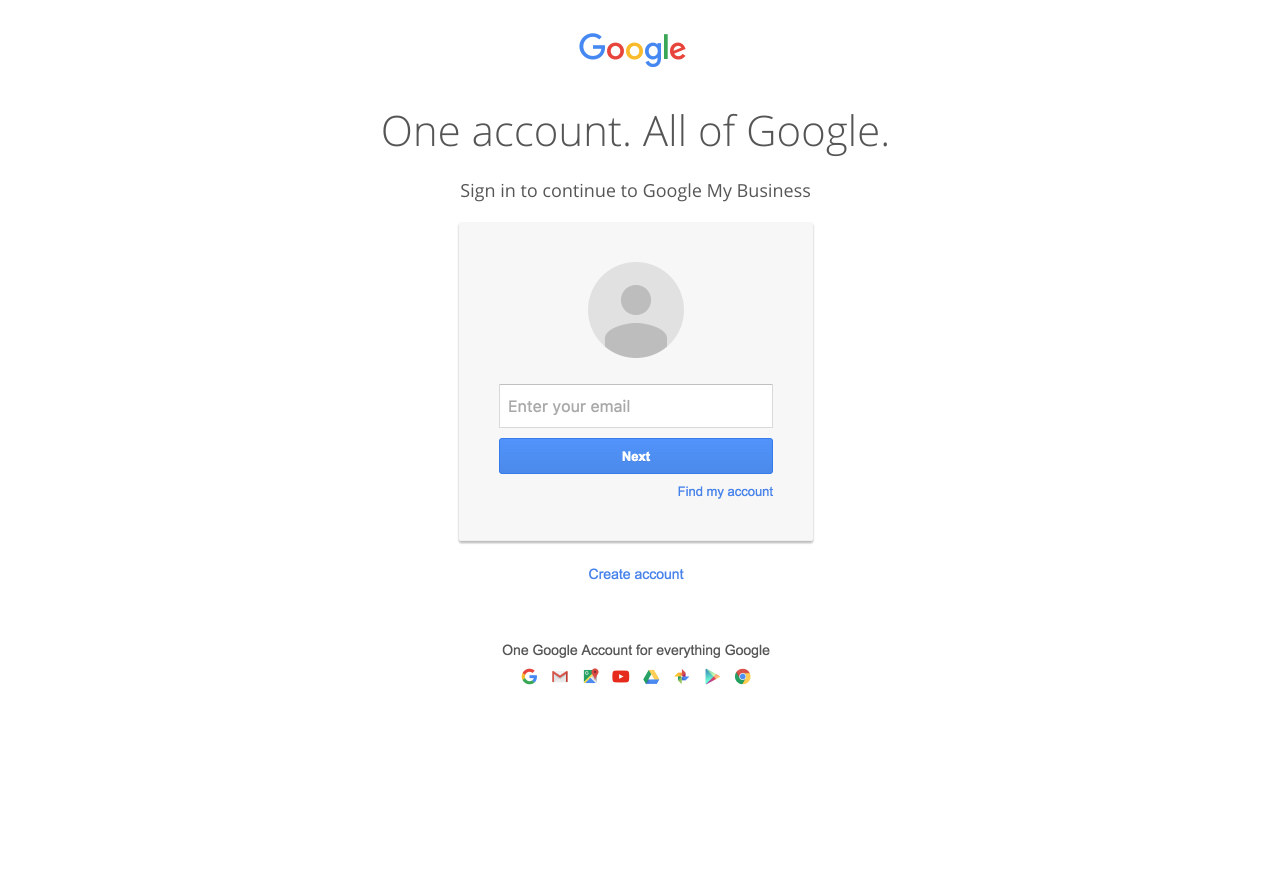
Once logged in, go to “Info.”

Check your account for accuracy.
Making sure your info is accurate is just the first step.
If you haven’t also taken the time to completely fill out your Google+ please do that as well.
Conclusion
Even though I geek out about local SEO, I know that it’s not as complicated as we tend to make it.
Sure, there are some complex and advanced things that you can do. But, what do you really need to do to rank in the local pack and gain lots of customers?
It’s as simple as optimizing your Google My Business profile as best as possible and ensuring top accuracy in your account info.
Millions of users are accessing Google Maps every minute. They’re using the app. They’re searching their desktops. They’re performing Google searches.
If you have your Google My Business account secured, verified, and built out, they will find you.
What’s your experience with Google My Business? How has it improved your business?

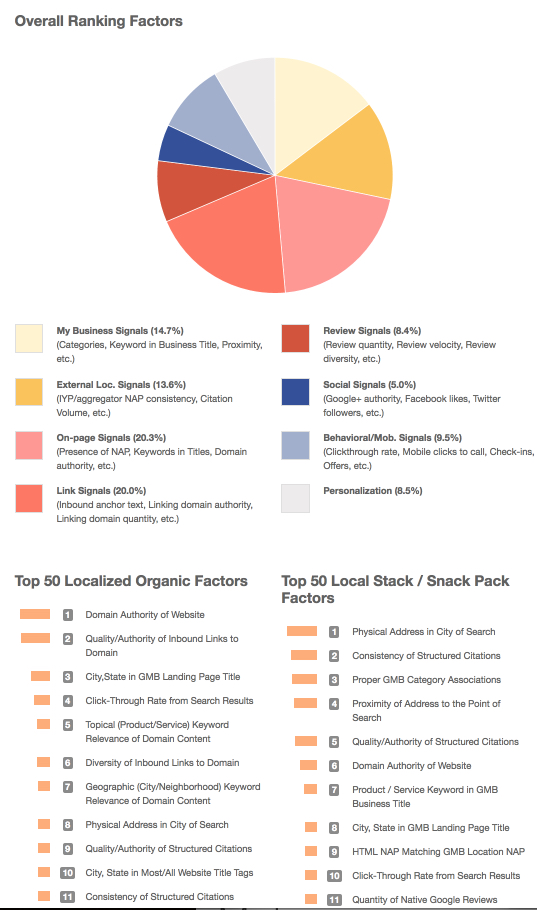
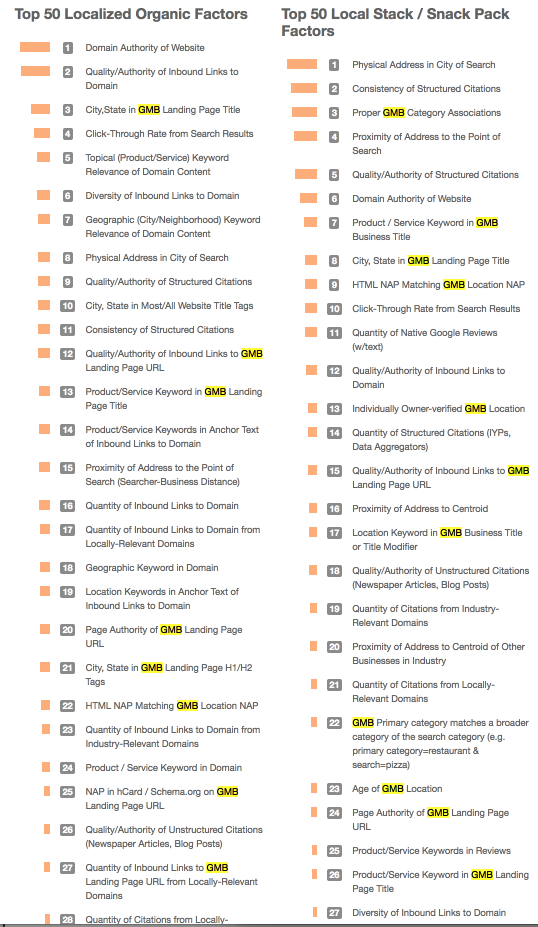
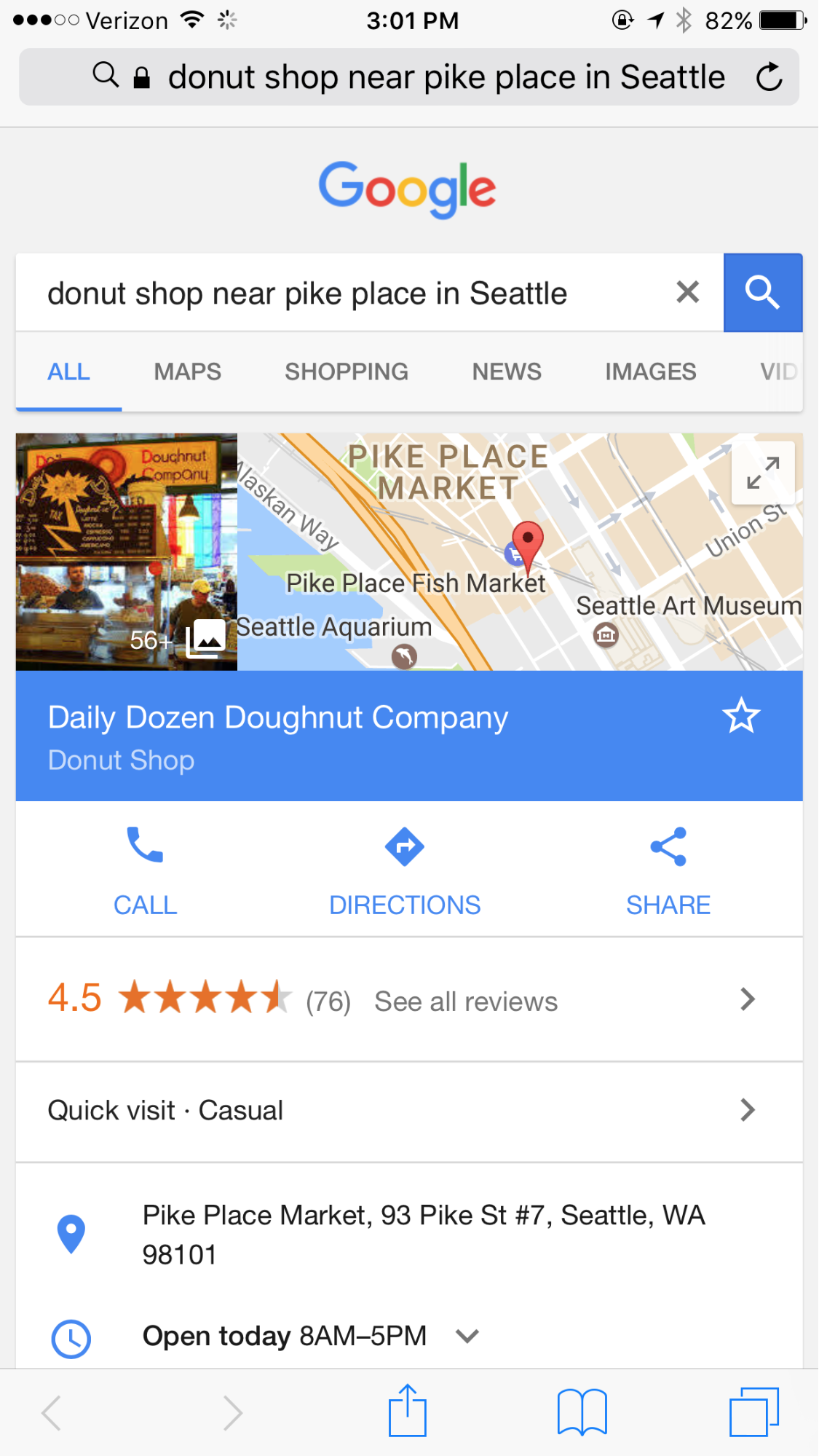
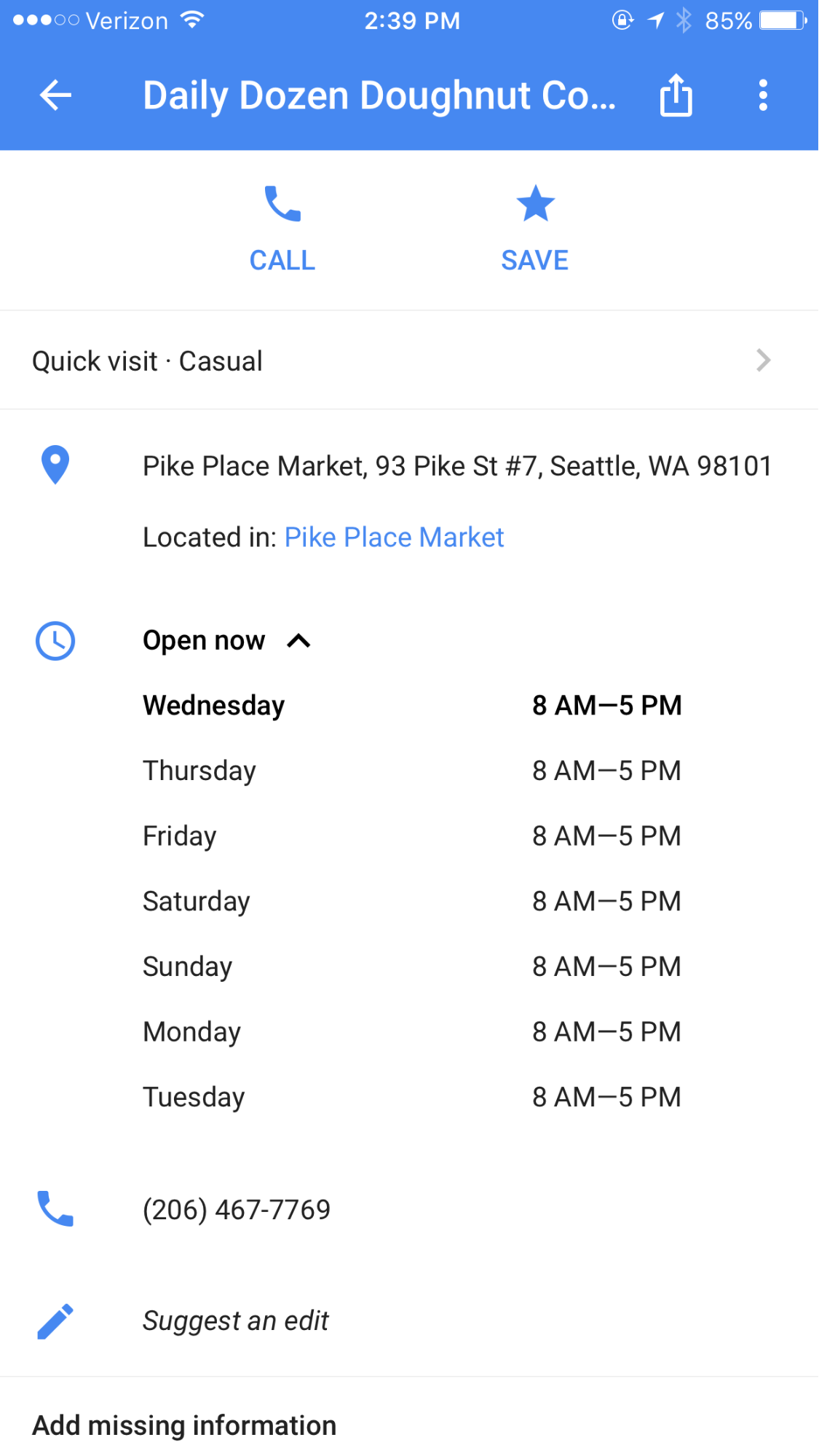

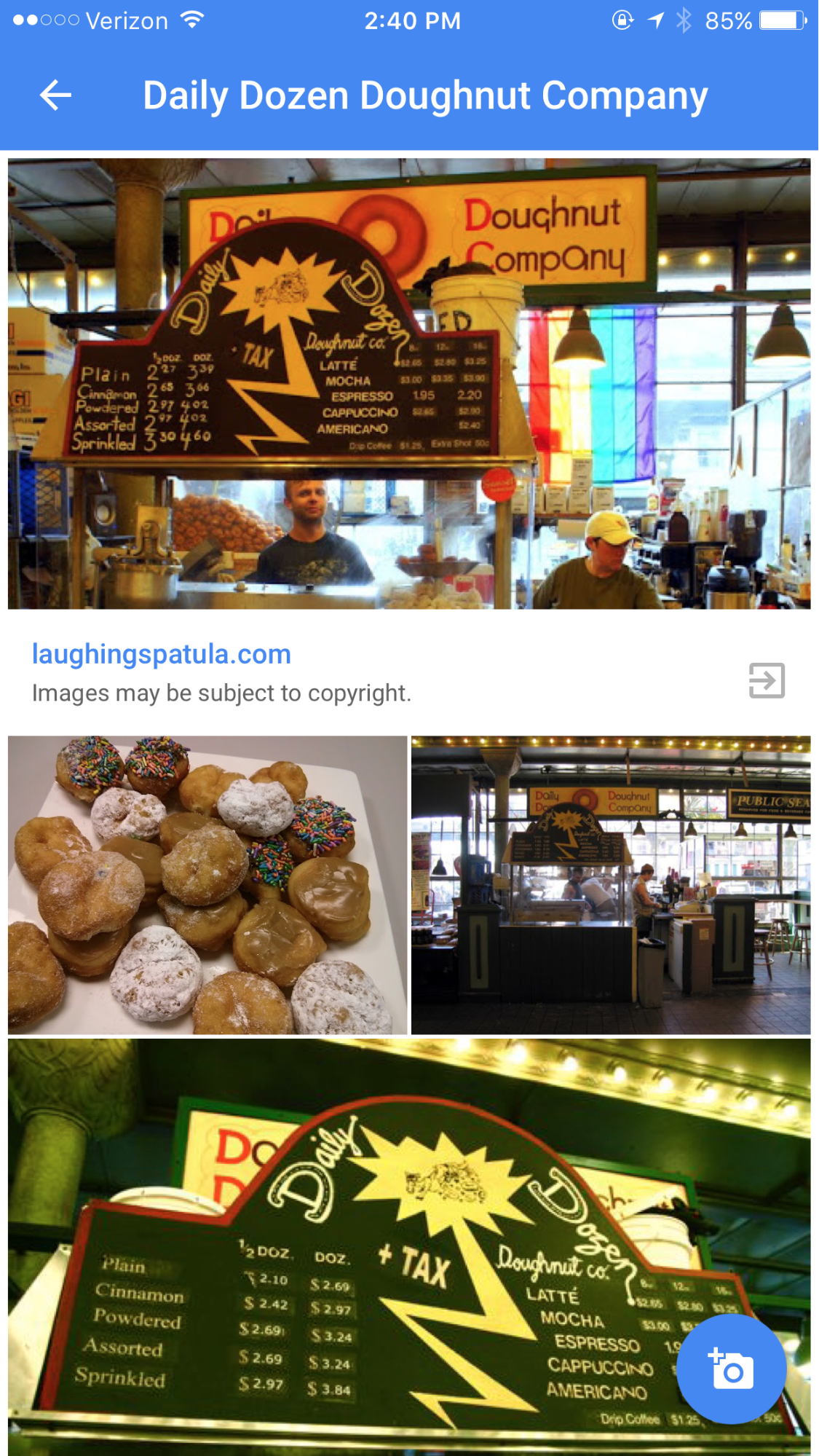
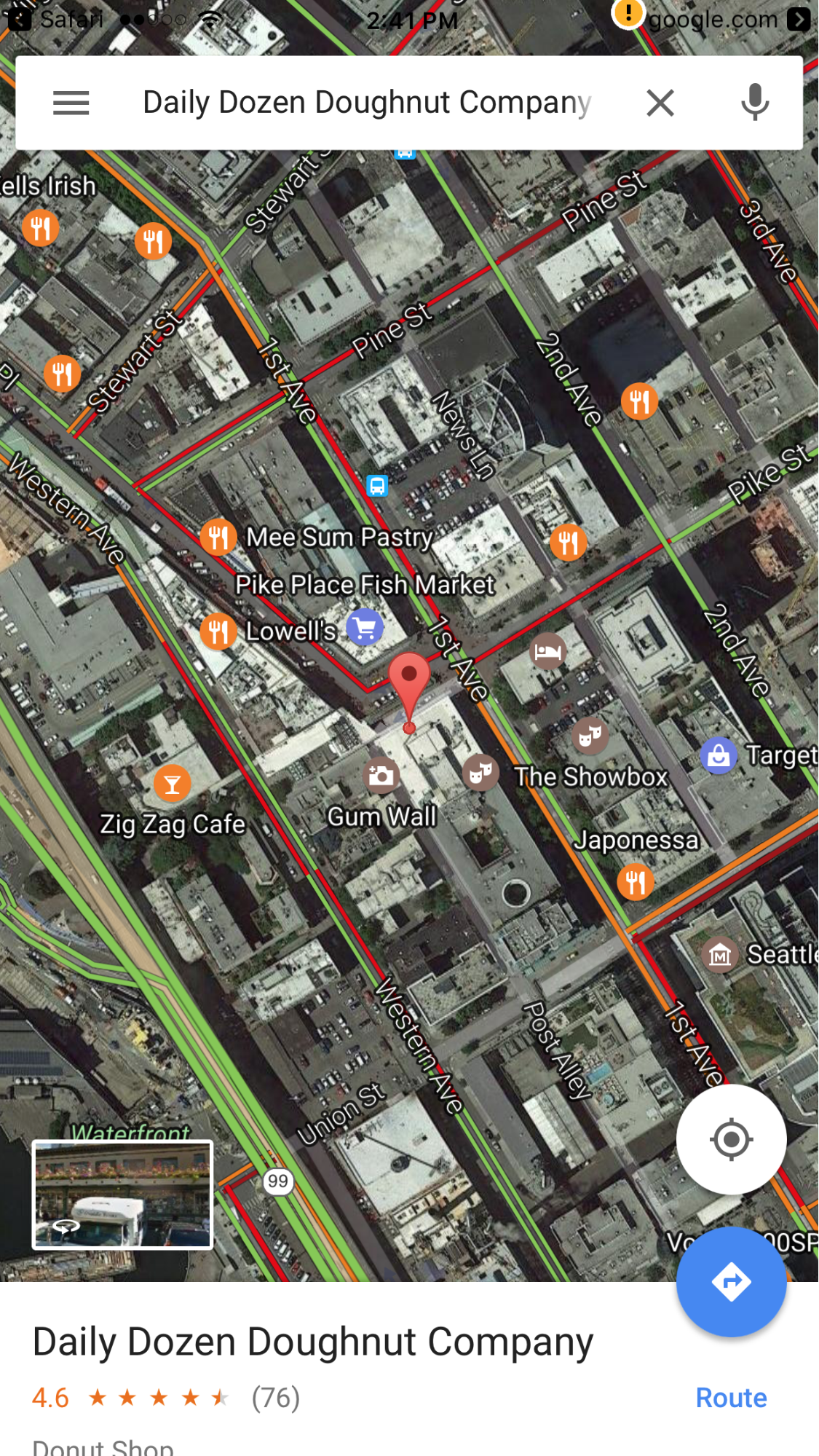
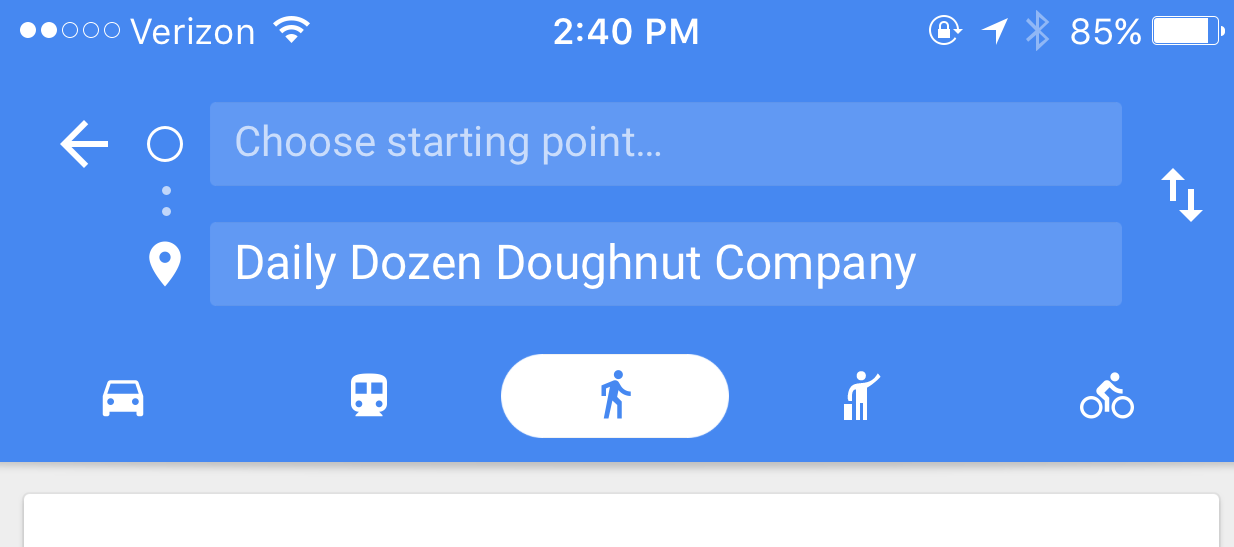
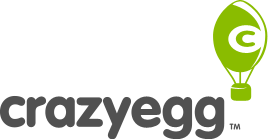
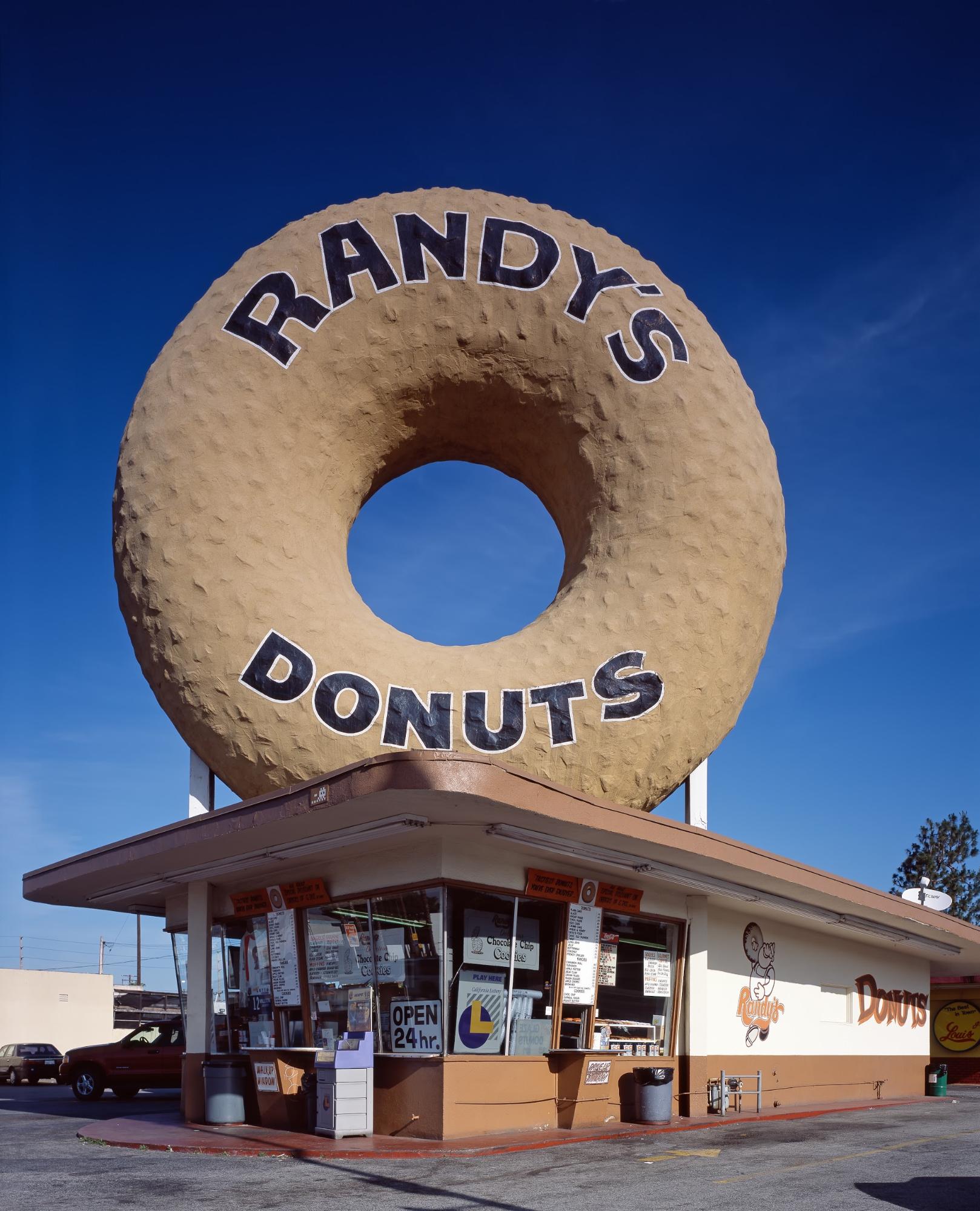
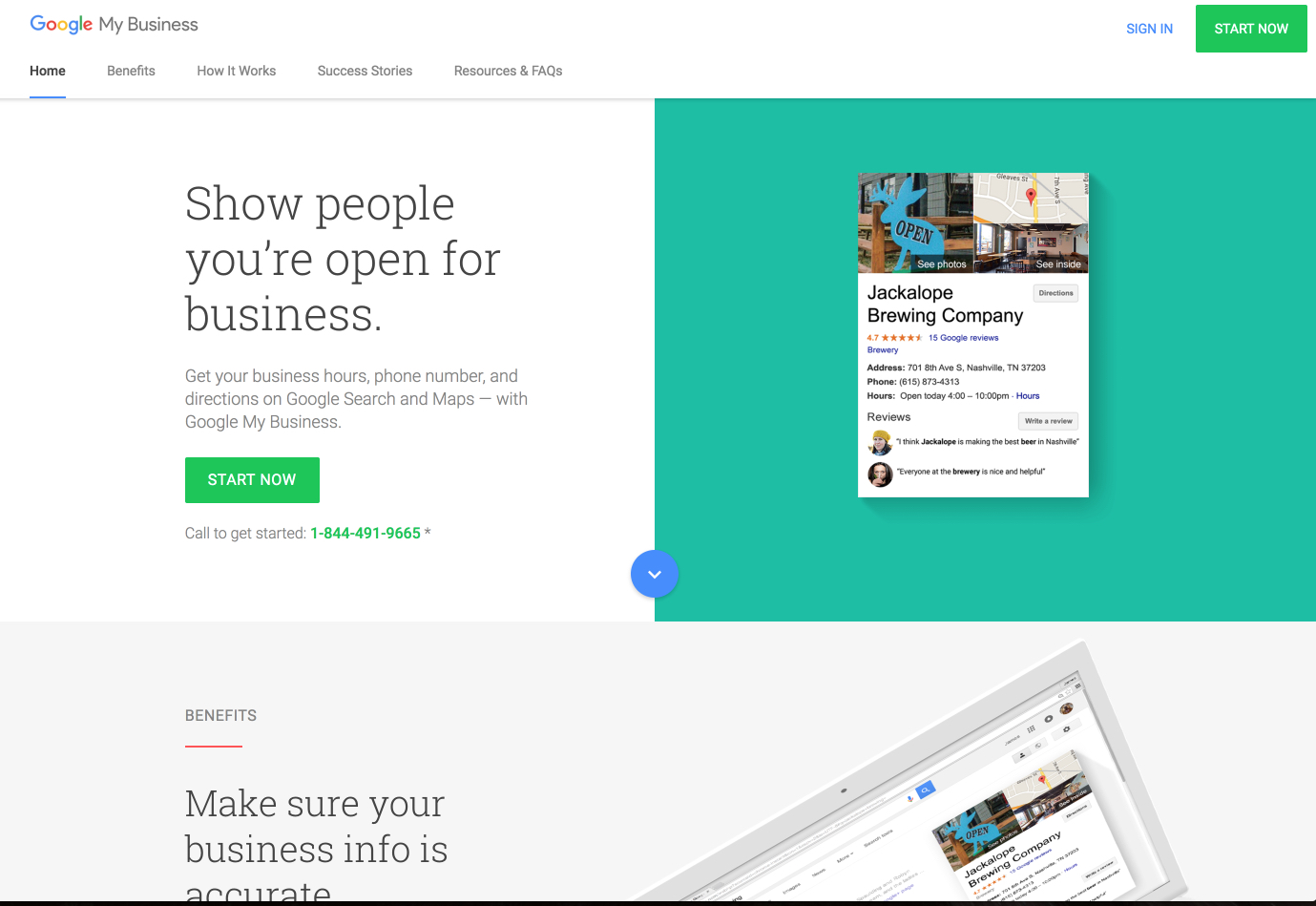
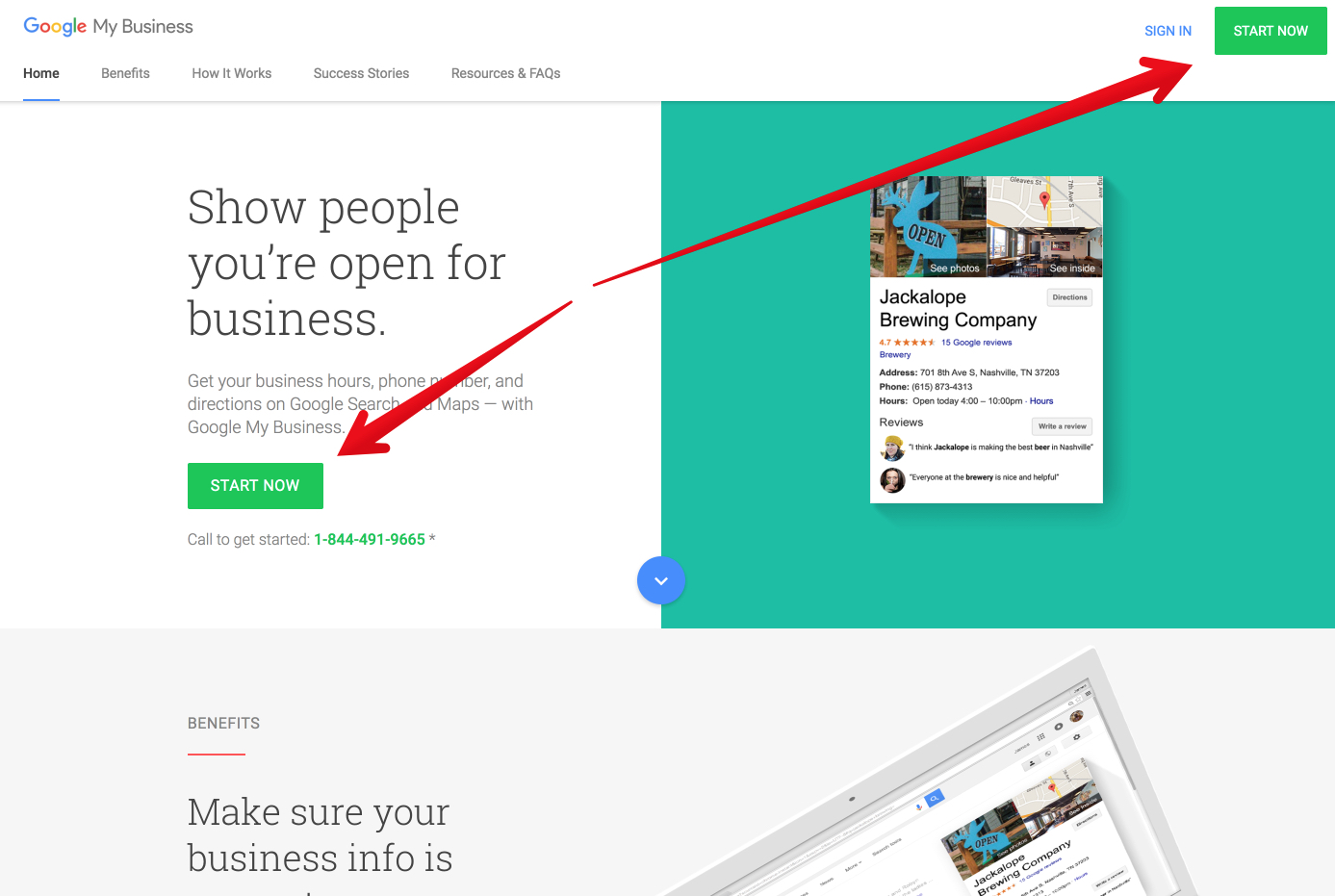
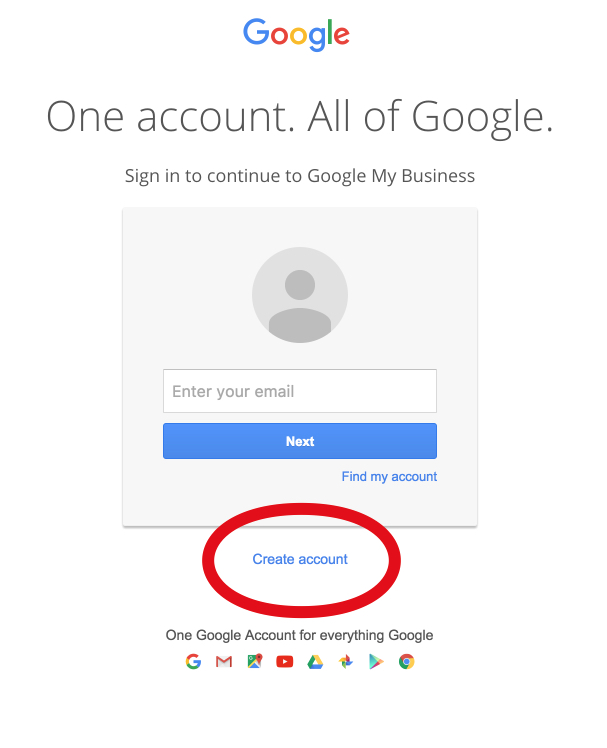
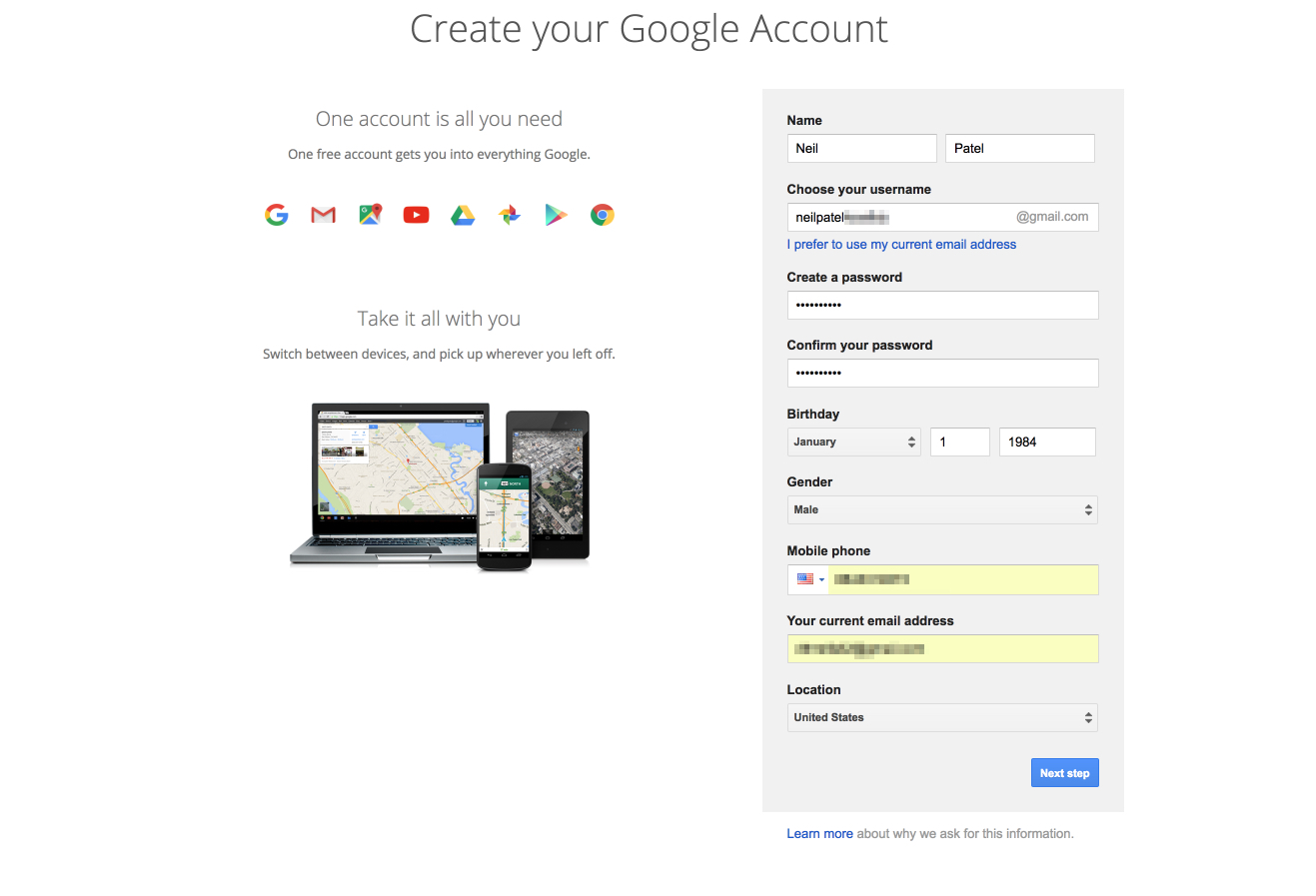
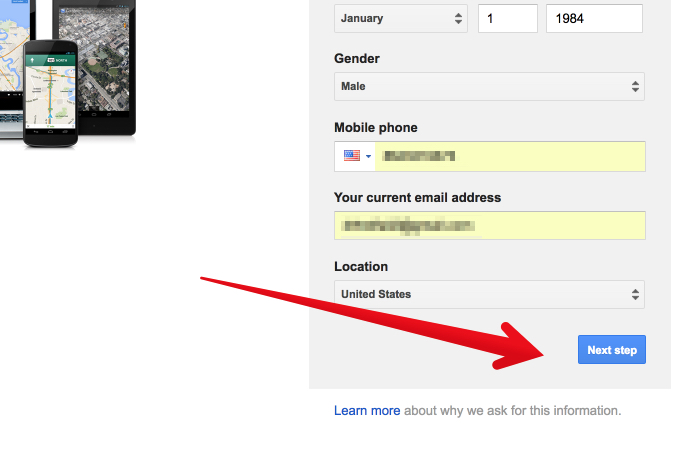
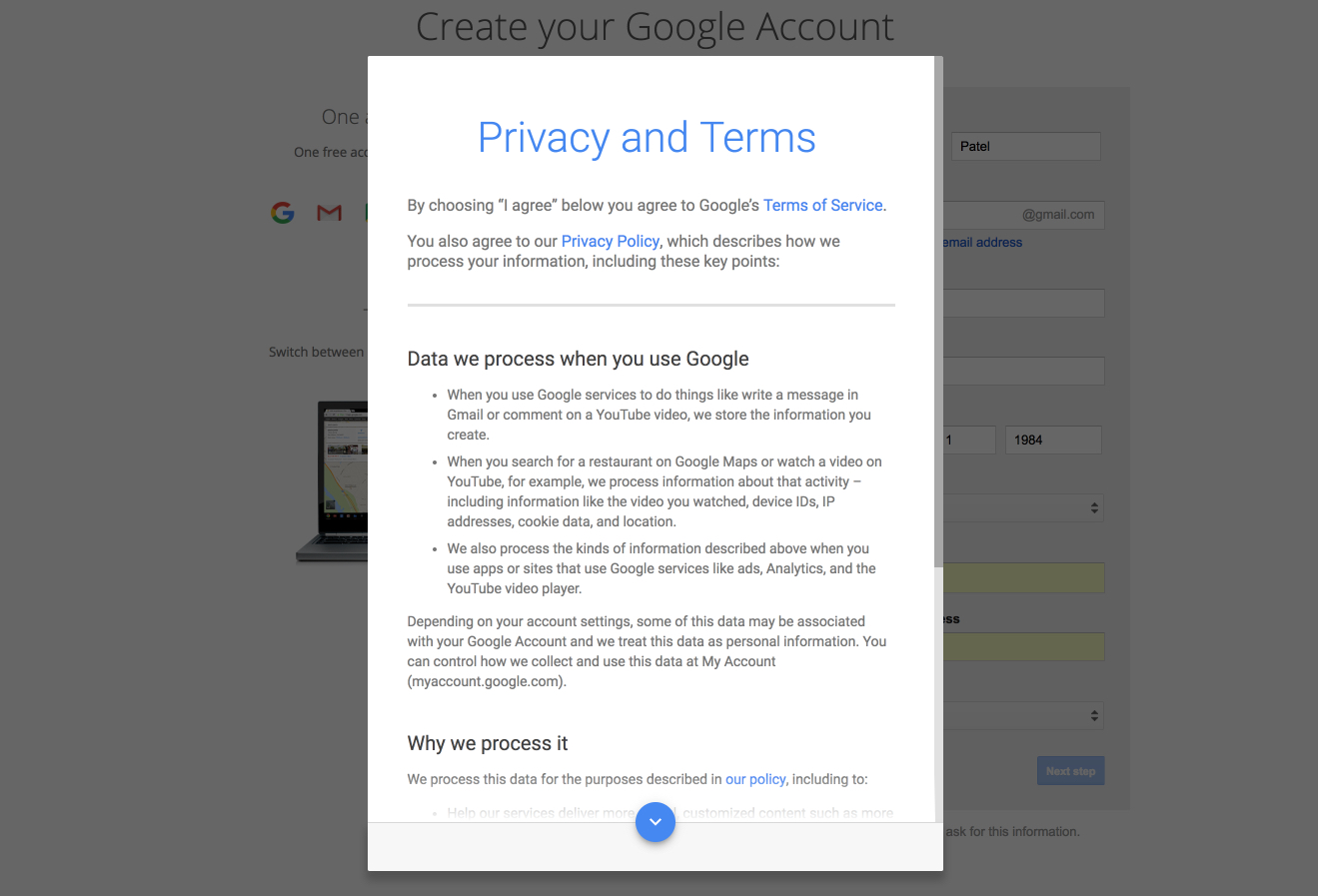
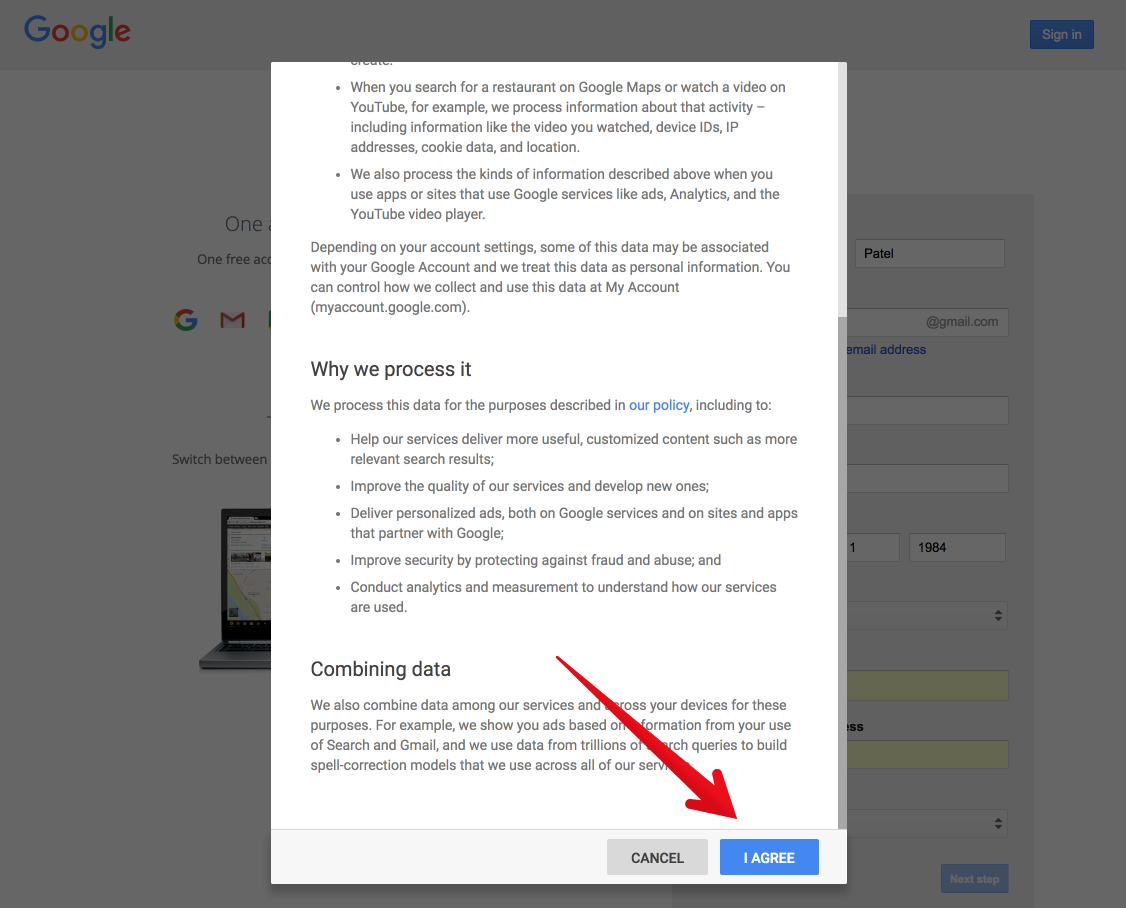
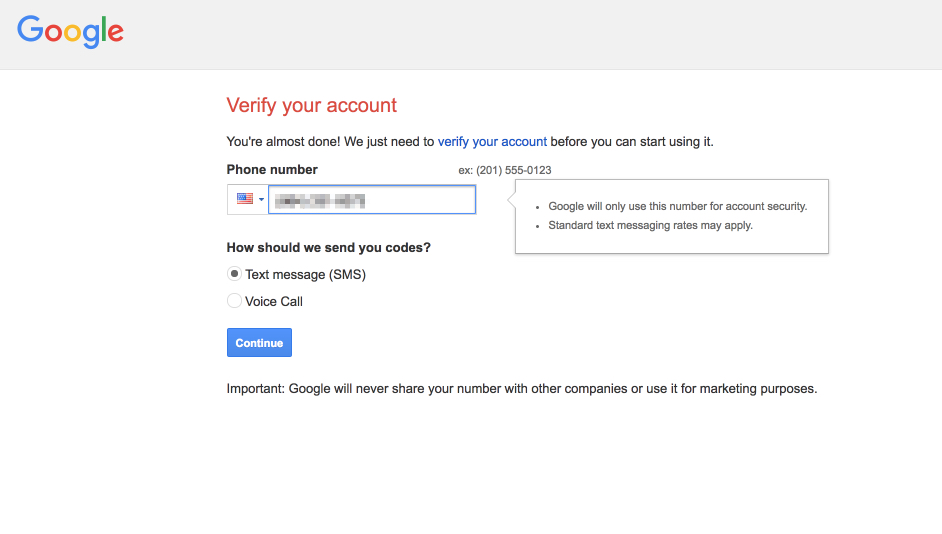
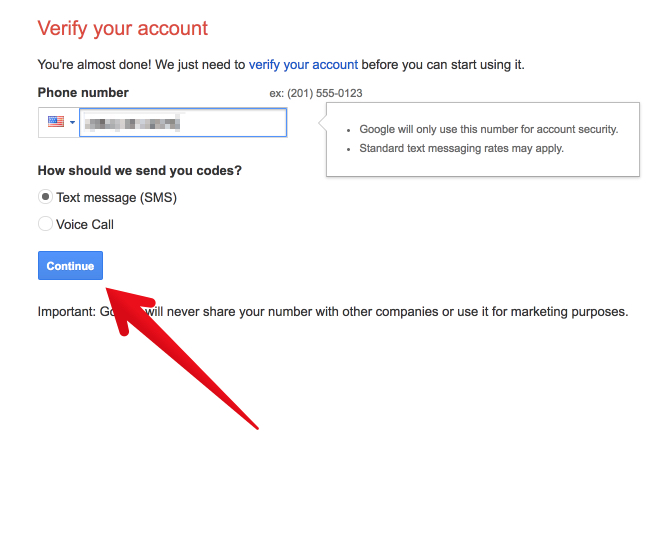
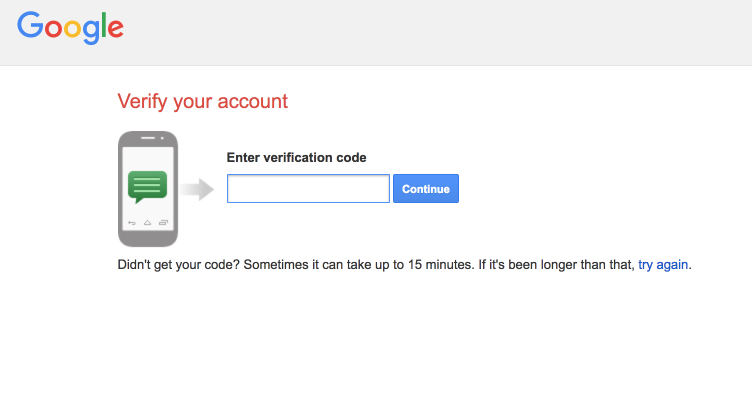
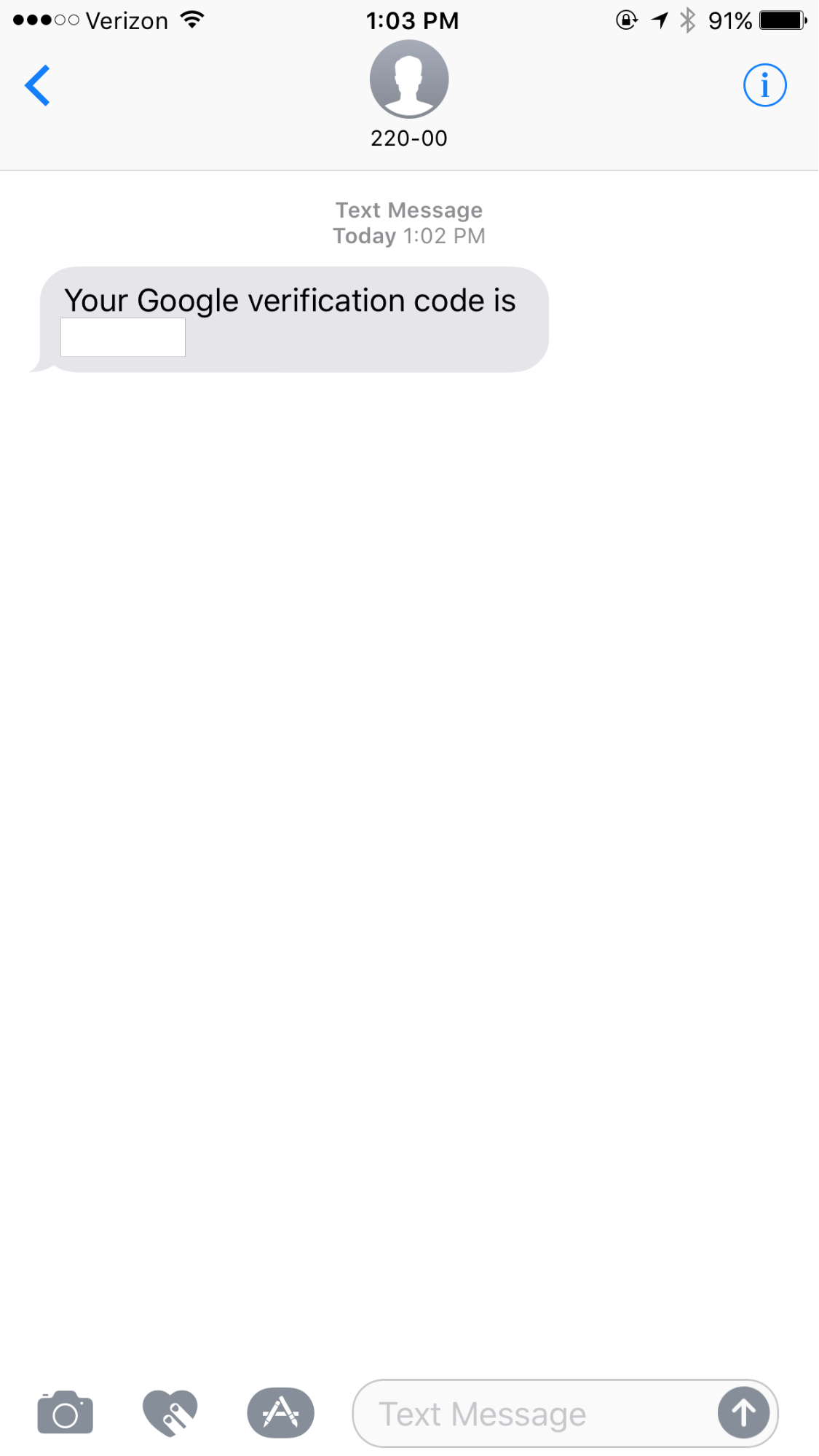
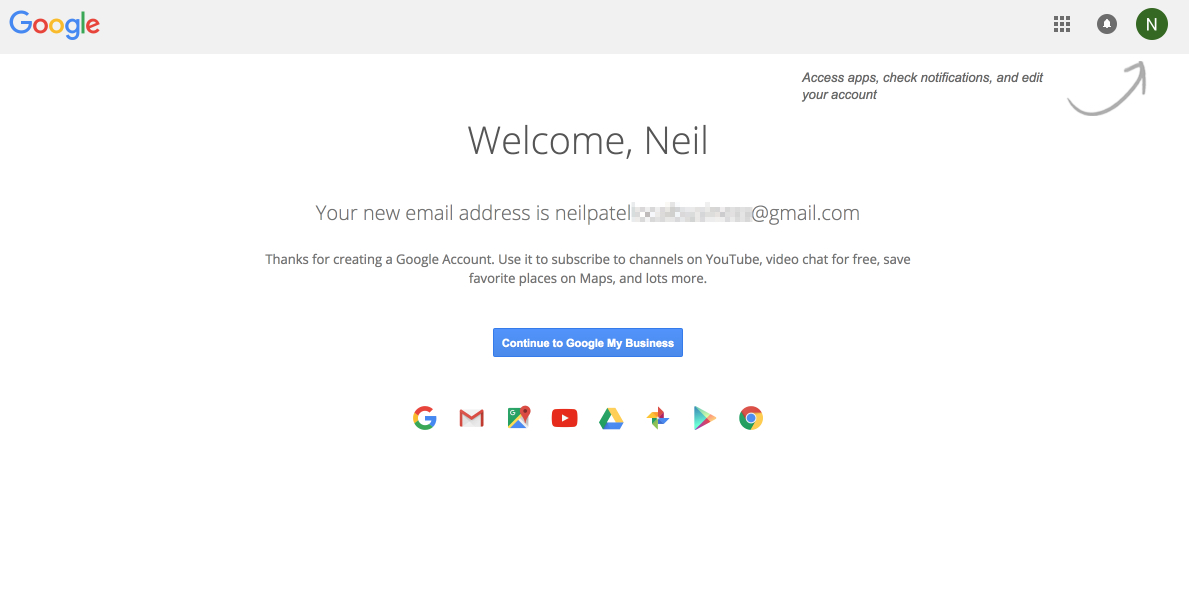
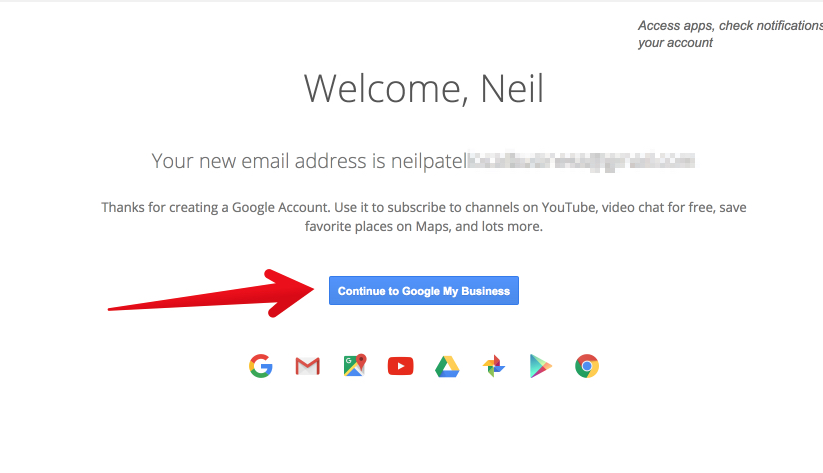
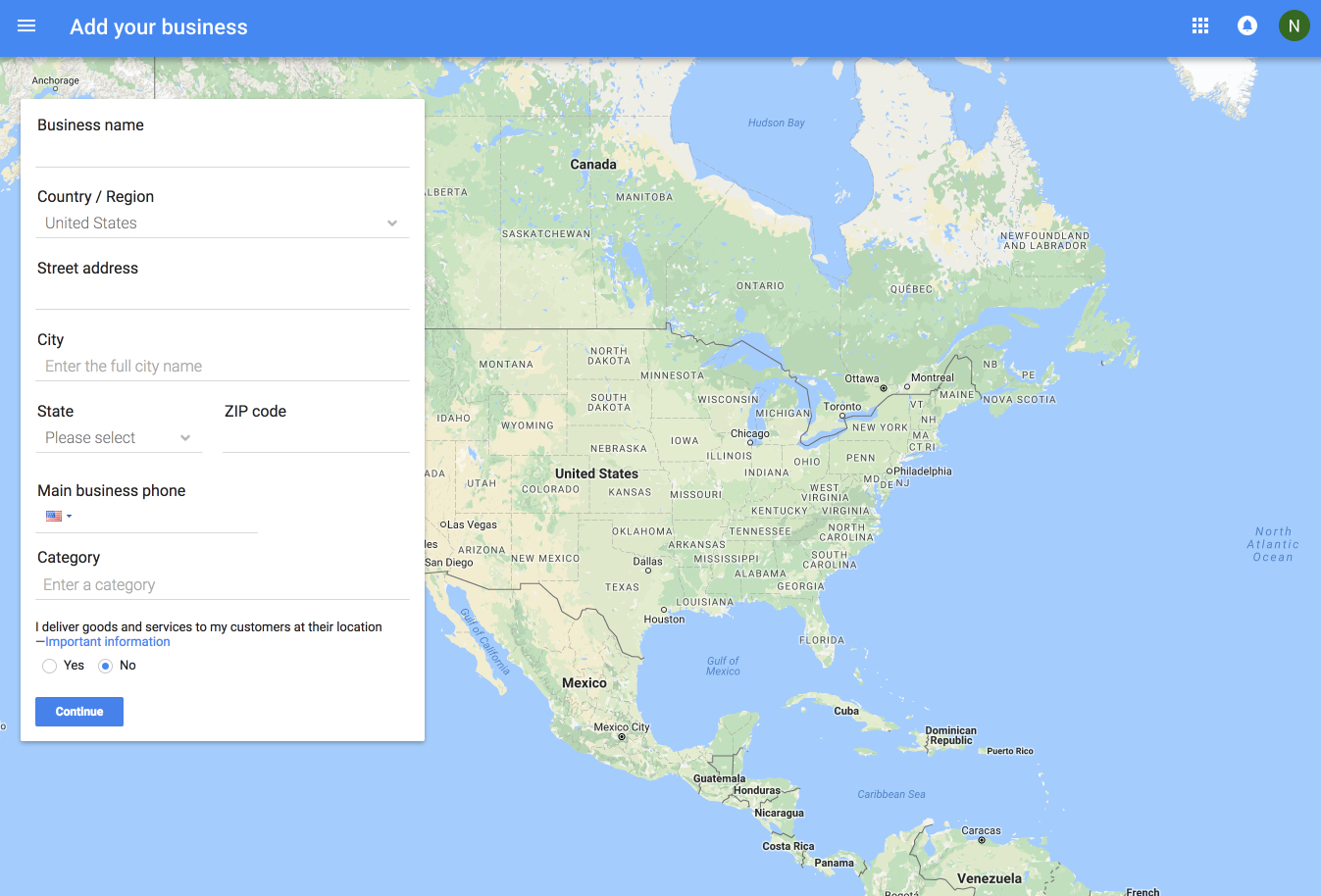
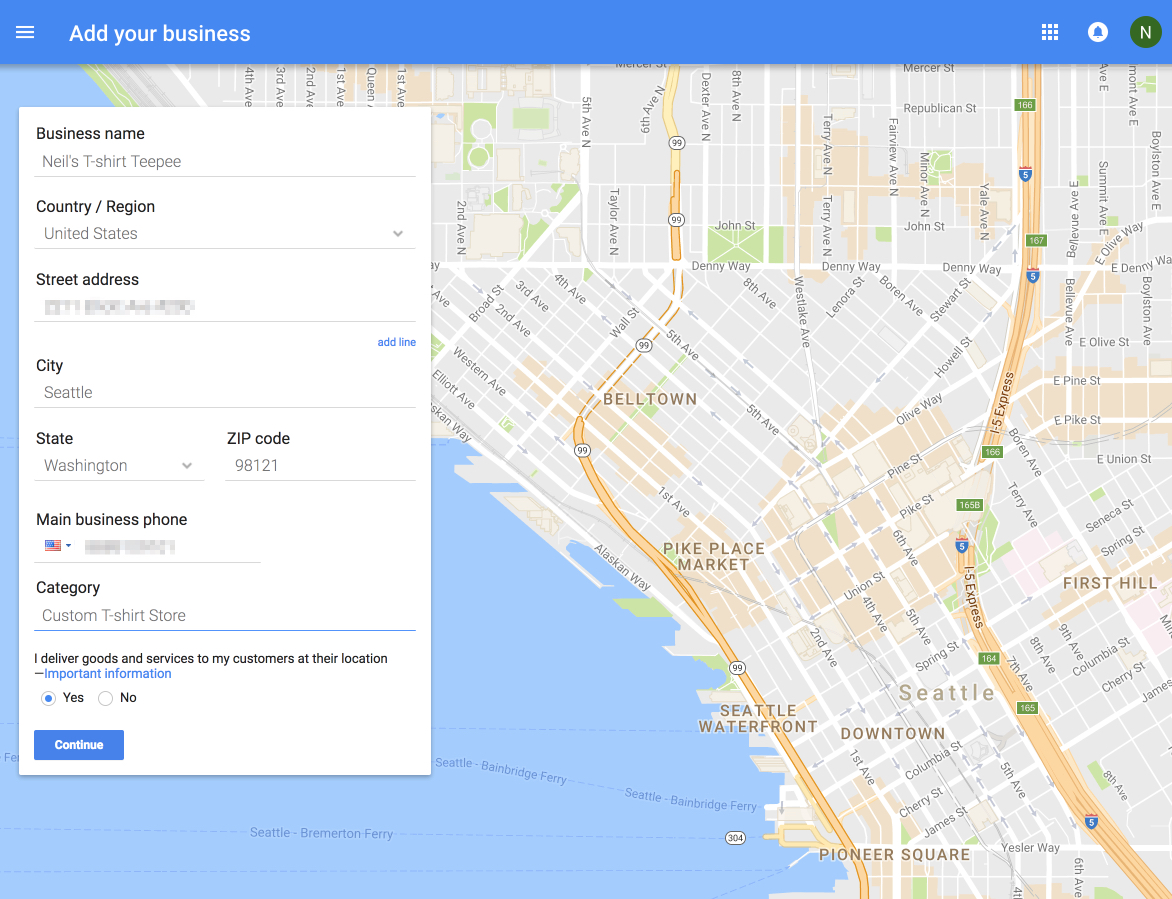
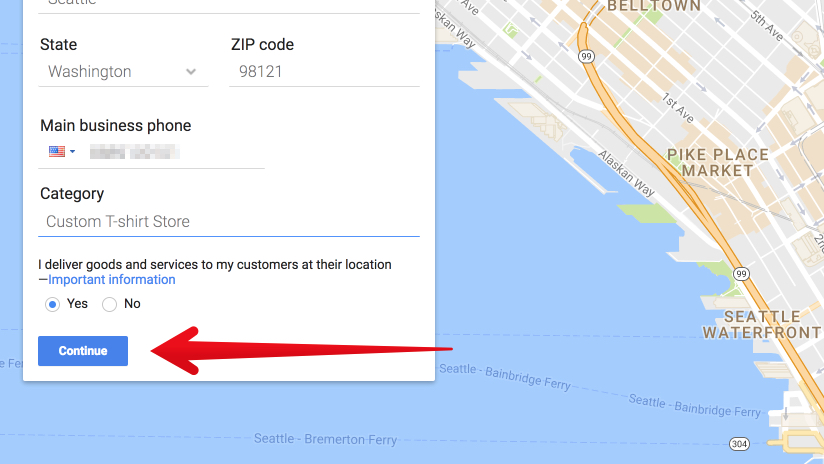
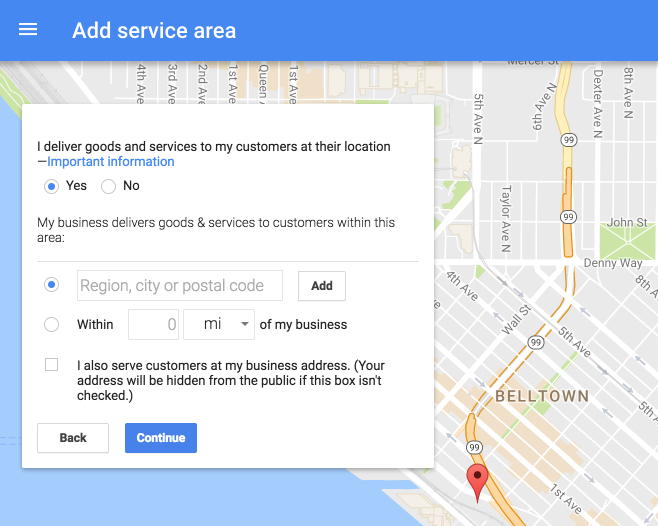
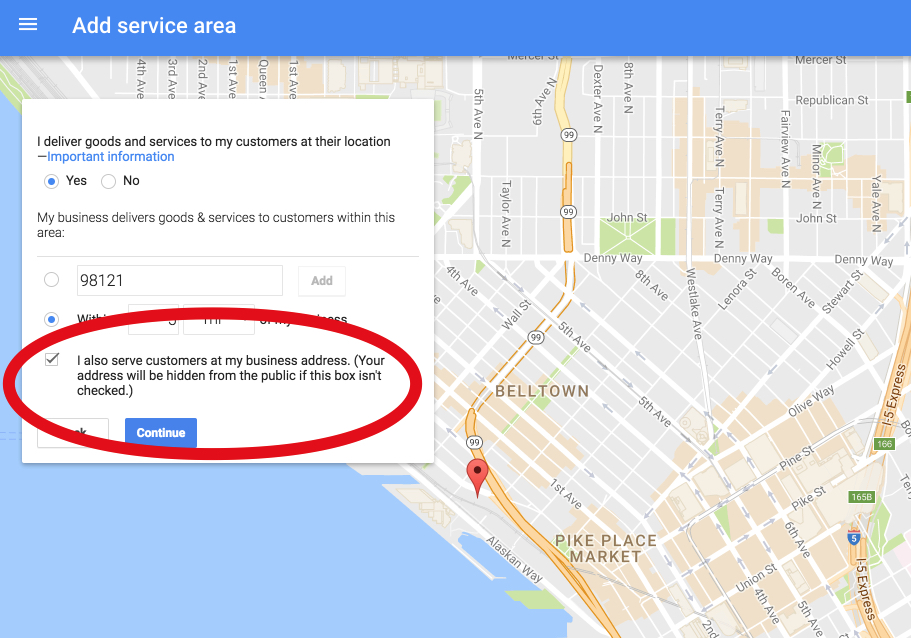
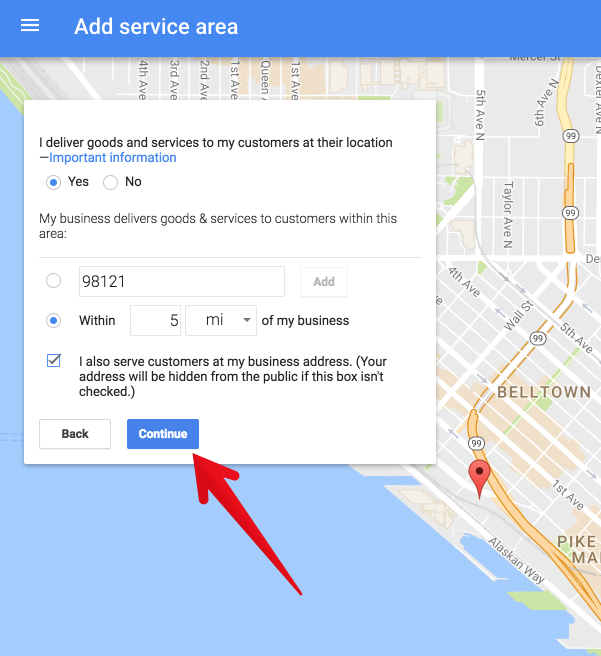
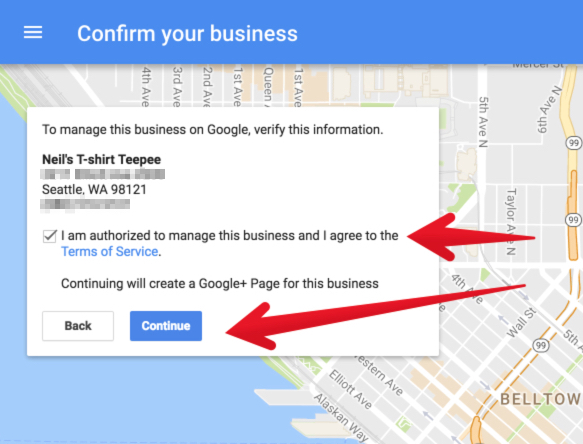
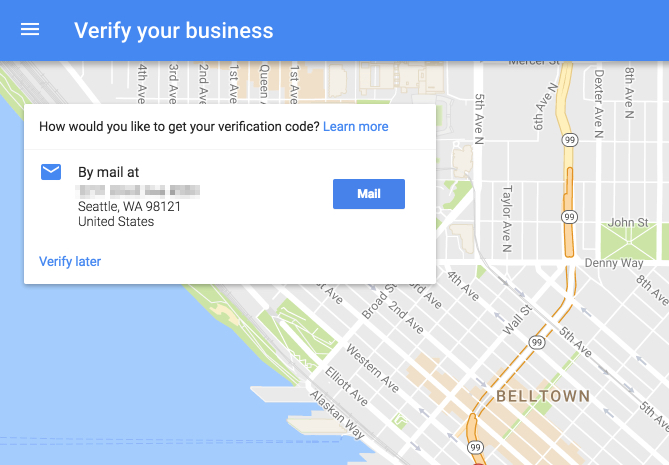
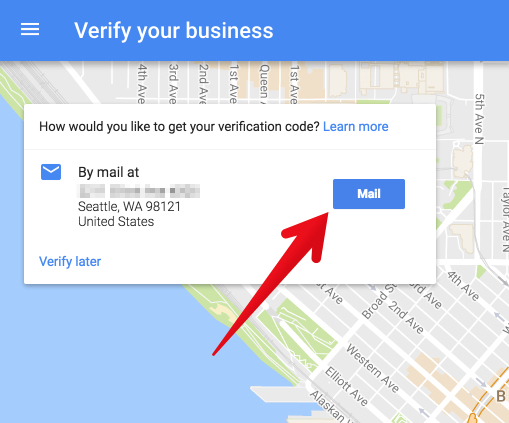
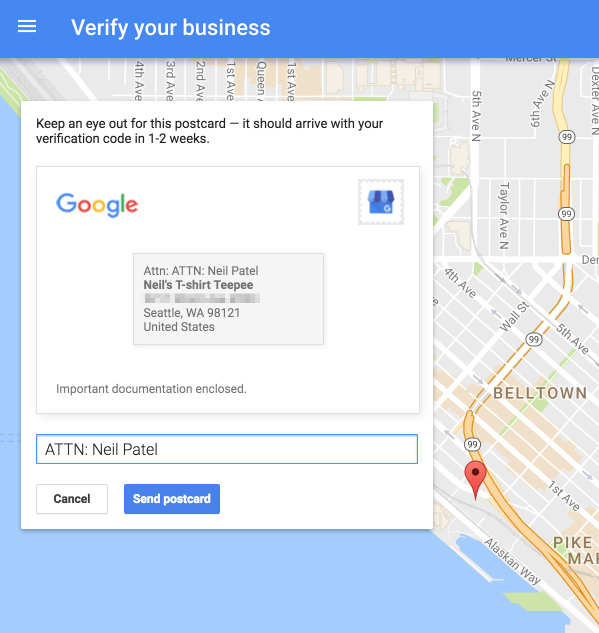
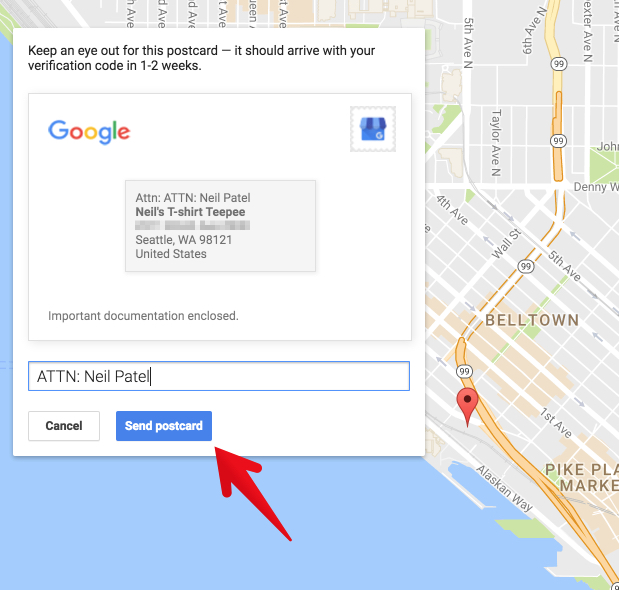
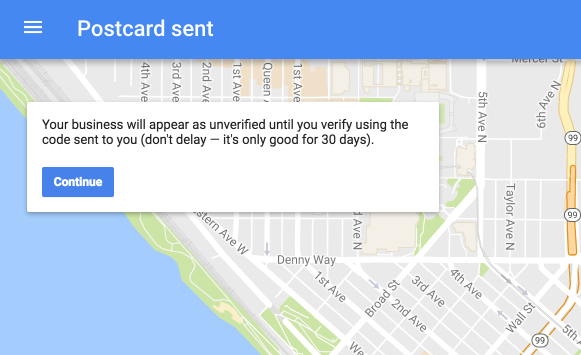
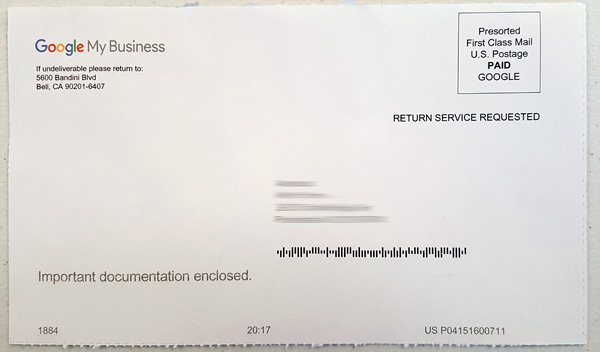
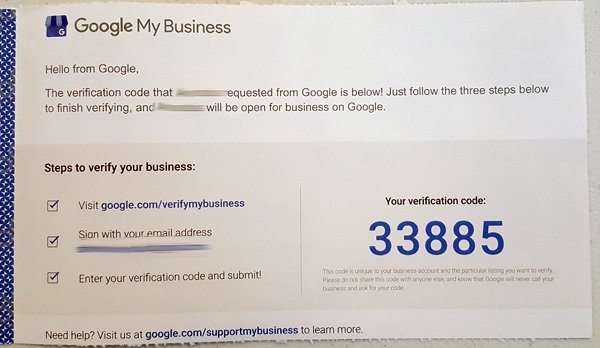
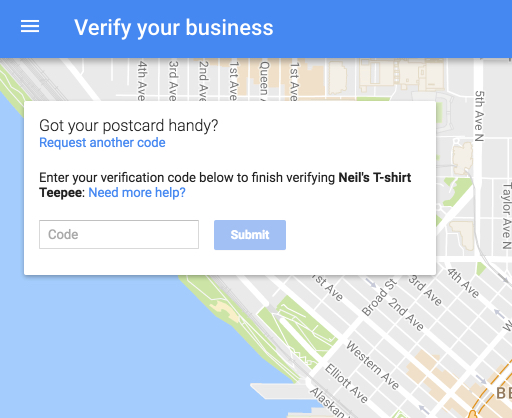
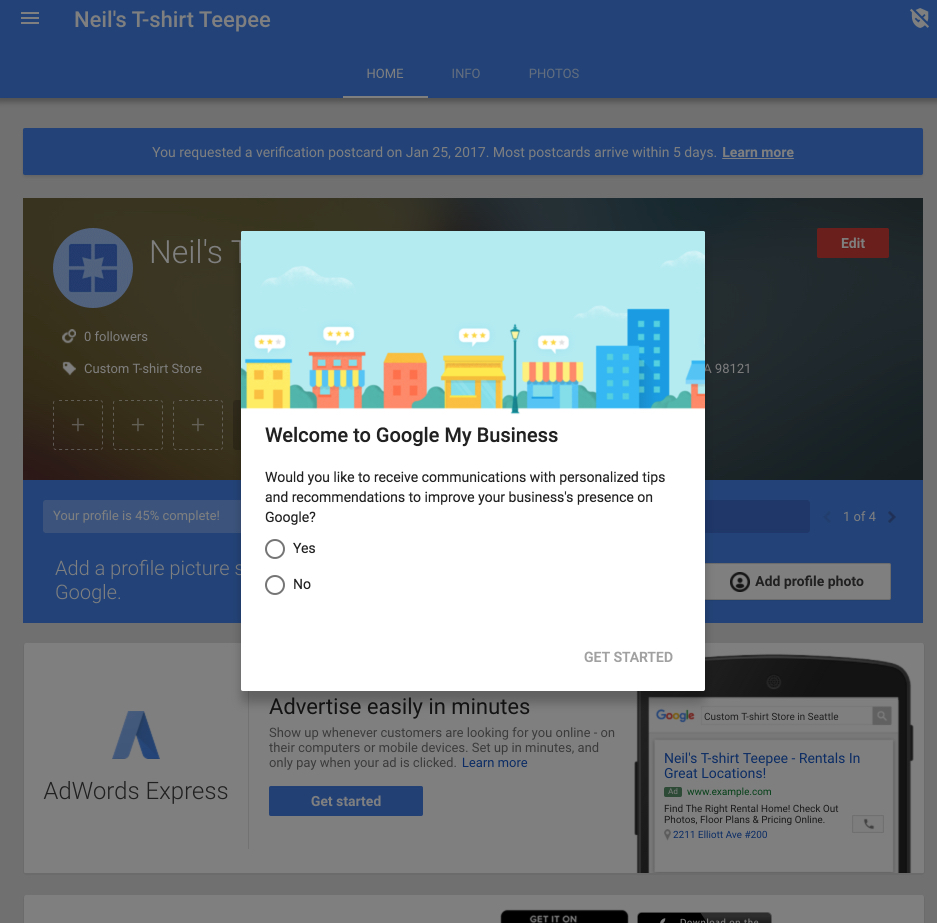
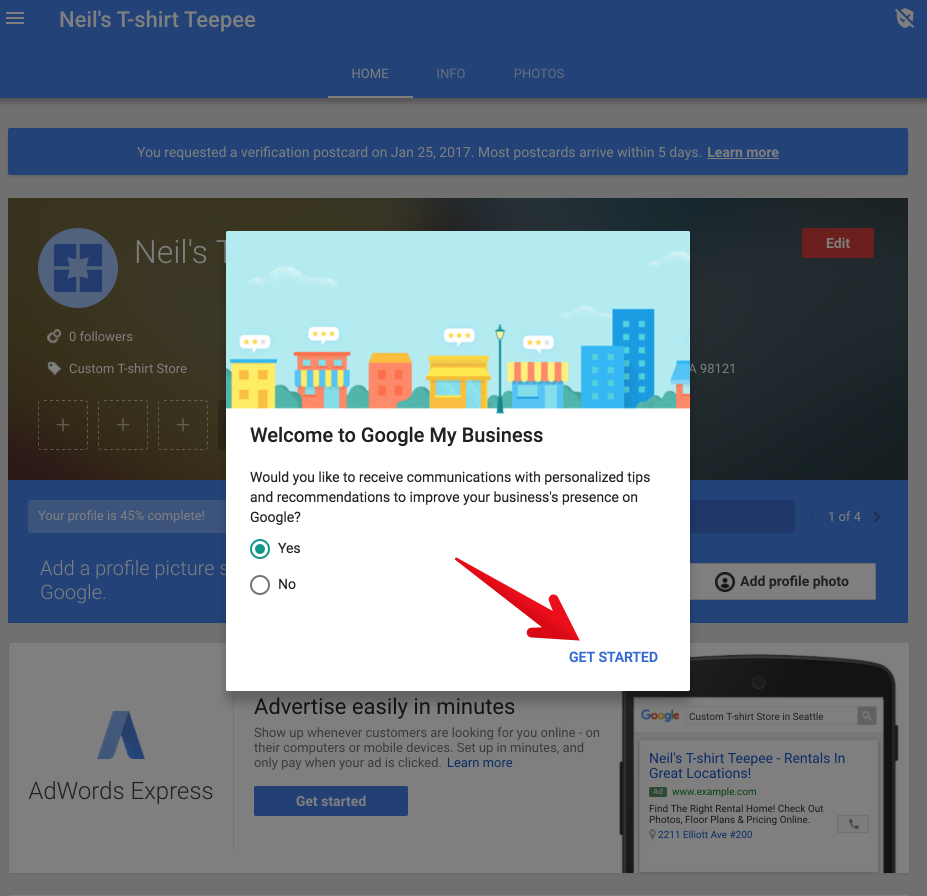
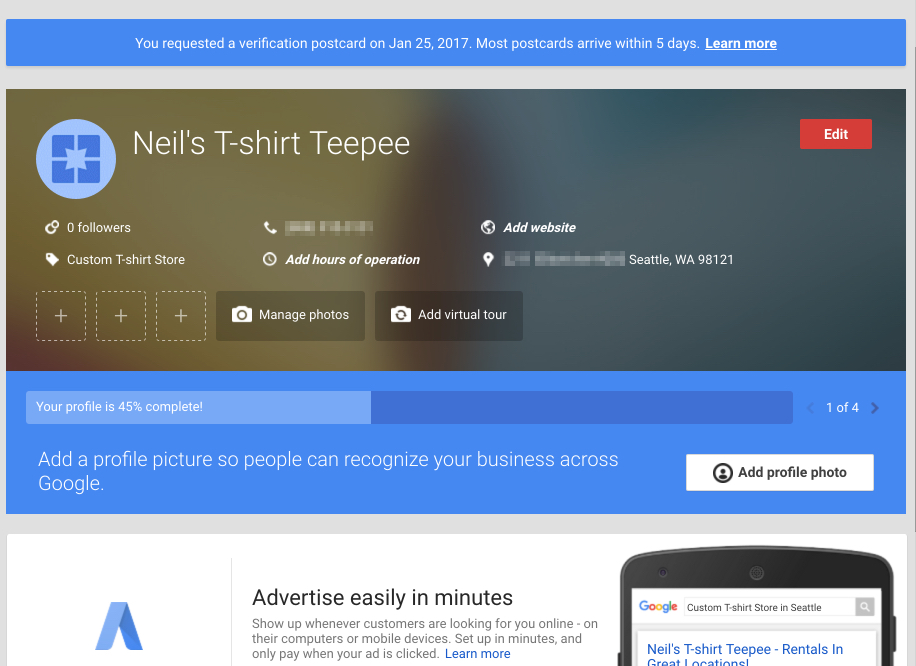
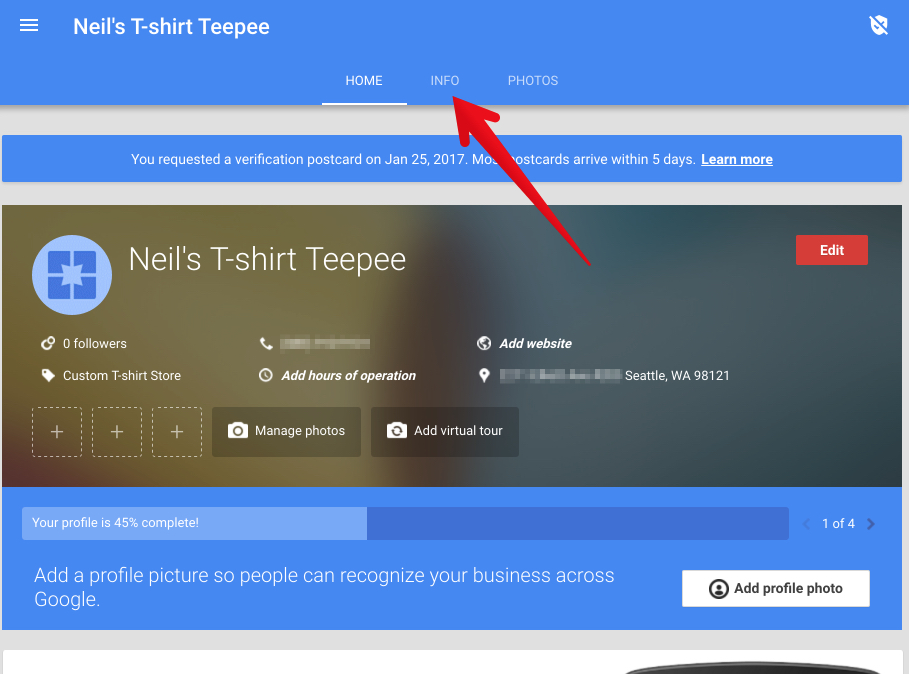
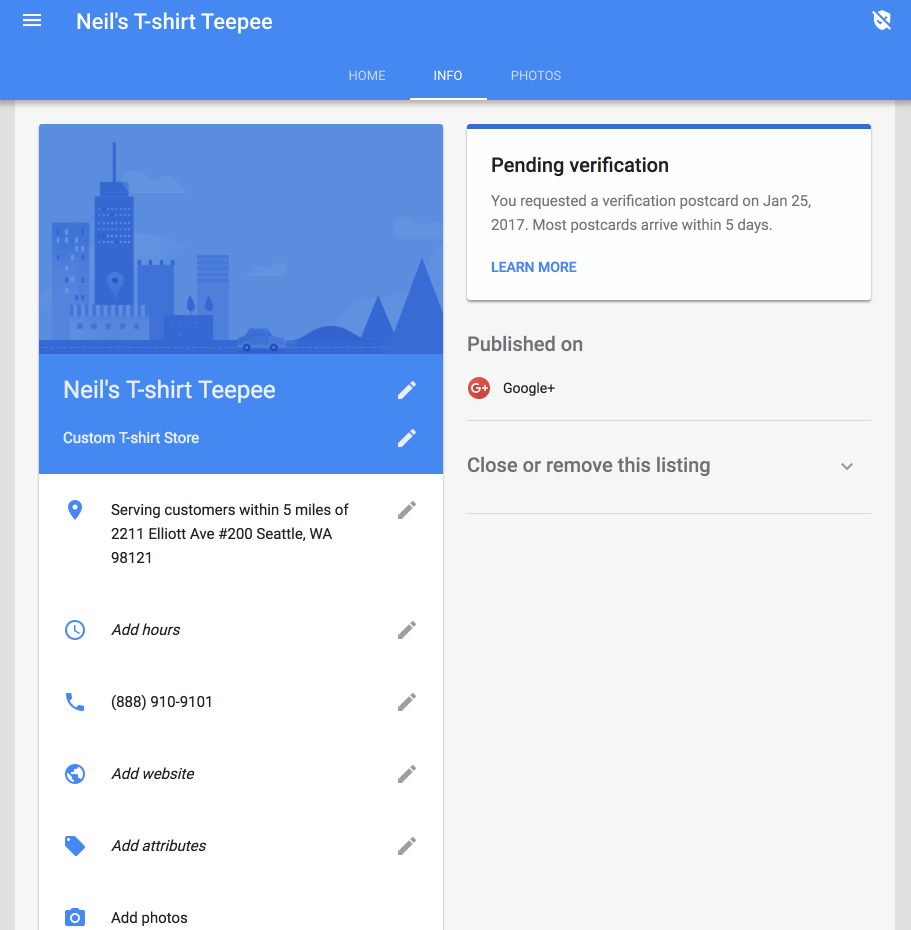
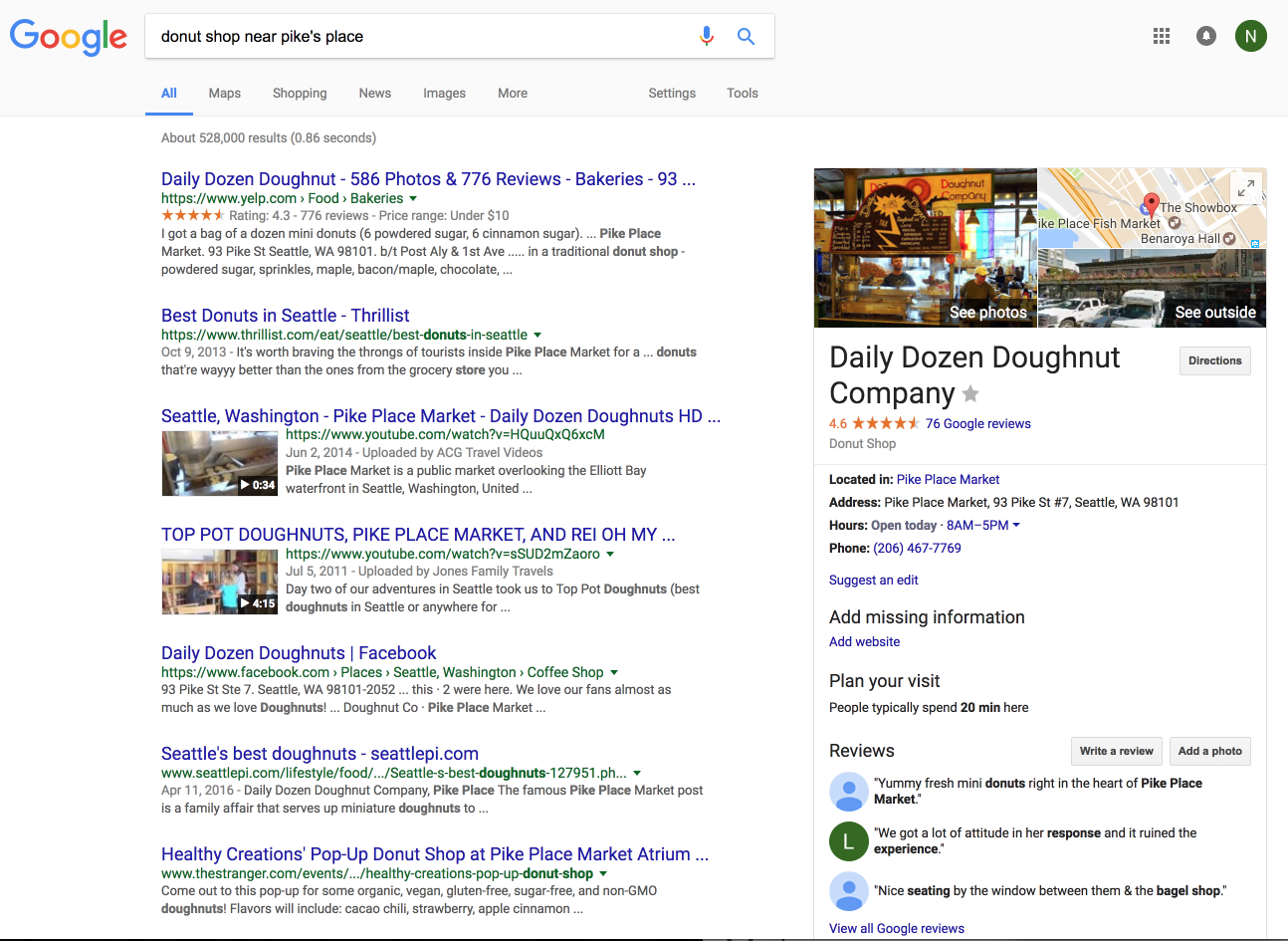





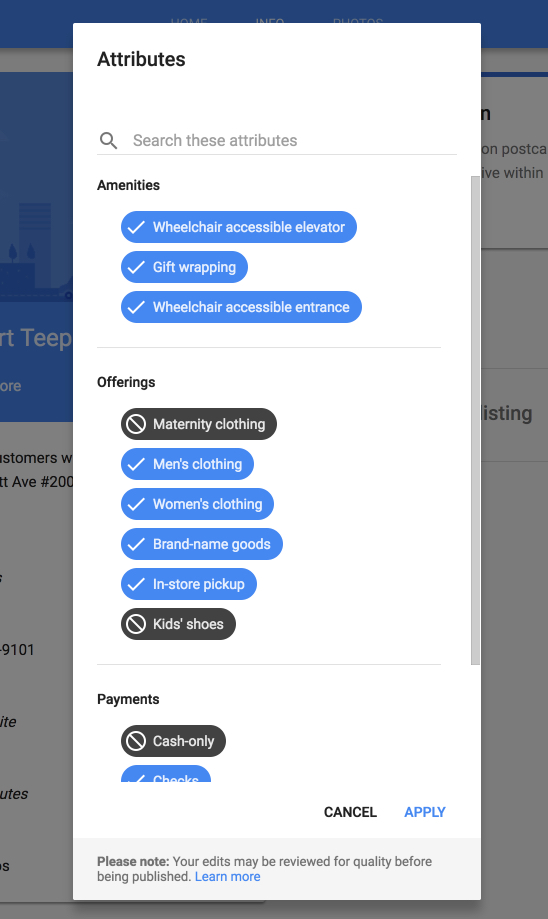

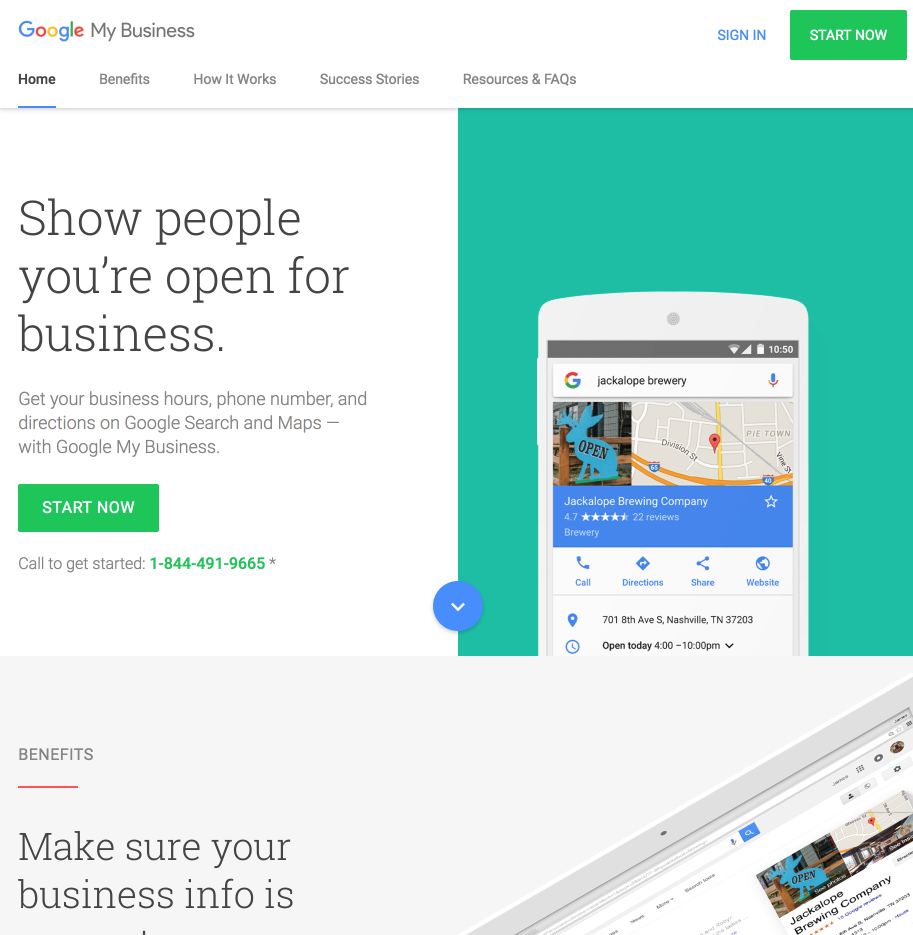
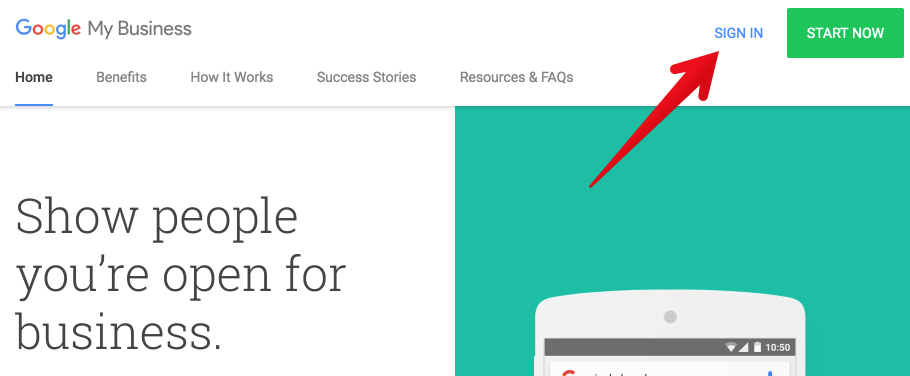
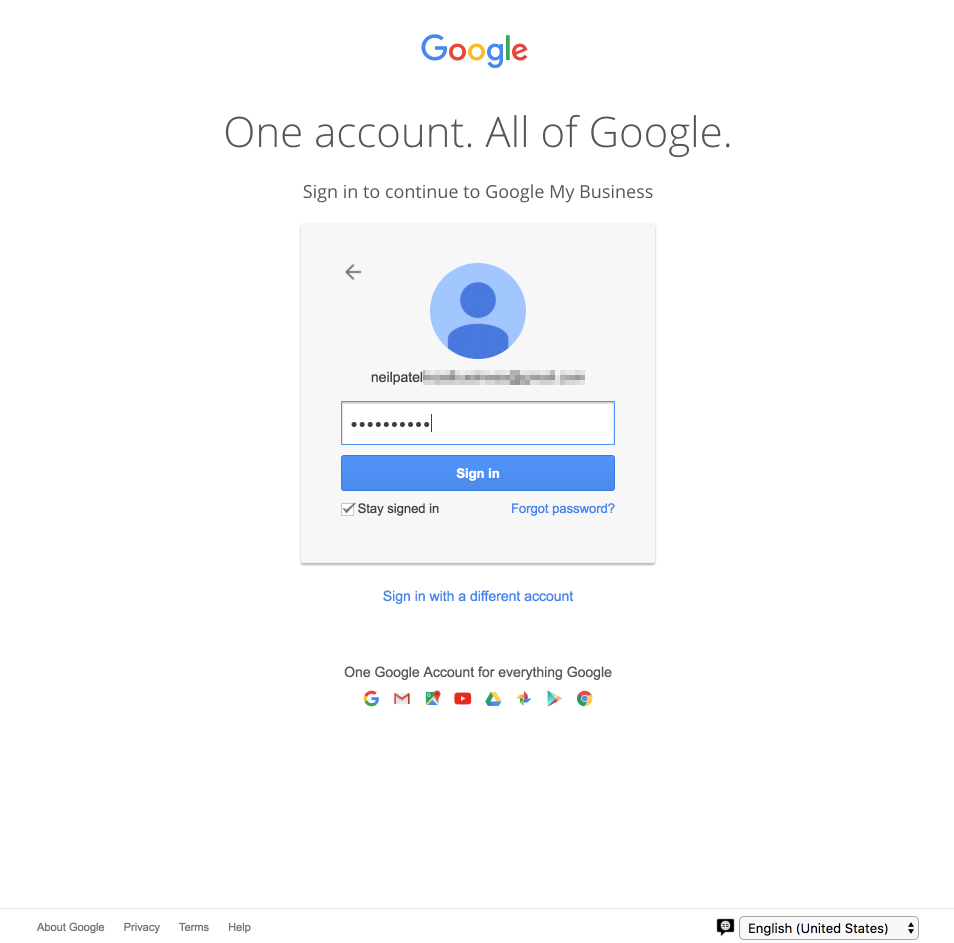

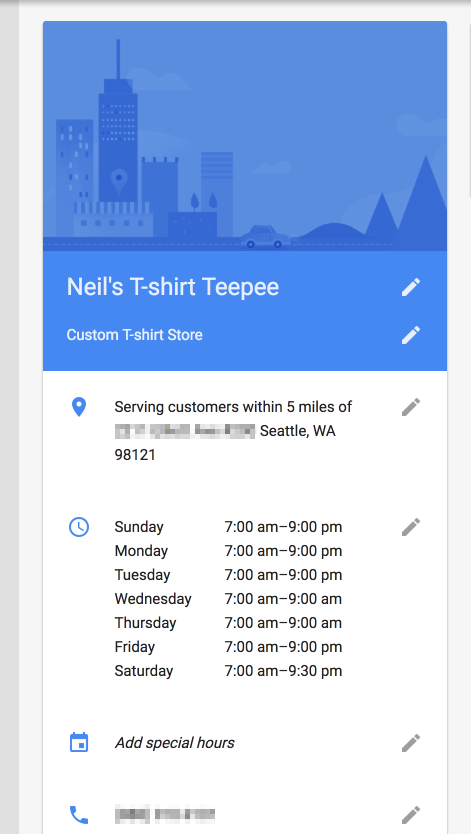
Comments (40)