Out of all of the major social networks, Instagram has remained one of the most closed.
- It doesn’t let you put links in your captions.
- It only allows photos and videos.
- It hasn’t added other functions and the only apps are ones that Instagram has appropriated, like Boomerang.
- And it doesn’t allow third-party apps to post to the platform.
That last point is especially tricky for digital marketers.
The benefits that services like Hootsuite and Buffer brought to managing other social networks doesn’t carry over to Instagram.
You can’t plan your content ahead of time and publish it automatically like you can on Twitter or Facebook. That means when you want to post something to Instagram, you have to be there to push the Share button.
Even with these inconveniences, you can’t afford to leave Instagram out of your strategy. At 700-million users and growing rapidly, you would be foolish to do so.
Instagram not only boasts very high engagement rates, but having an Instagram community is part of a crucial strategy of social proof, something you can leverage to increase your conversions.
All of that leaves you with little choice but to explore scheduling apps that let you organize, upload, and preview your Instagram posts.
“But wait,” you might say. “I’ve heard of services that let you automatically post to Instagram.”
Technically, you’re correct — there are services that allow you to automatically post to Instagram.
But you would be taking a big risk in using those types of services.
Instagram’s terms and conditions are very clear. You could have your account banned and lose all your content and followers if they find you breaking those terms.
To help you play it safe and succeed on Instagram, I’m going to show you how to use four different tools to automate your Instagram content scheduling.
Let’s get started.
4 tools to automate your Instagram scheduling
#1. Later
The first app I’m going to show you is called Later. It’s a social media scheduling tool that works with Instagram, Pinterest, Facebook, and Twitter.
The best part about Later is that it’s free for up to 30 scheduled posts per month. If you’re posting once a day, this is really good news.
But you will need a premium plan if you’re going to use video, so keep that in mind.
As a tool, Later has two primary benefits.
The first benefit is that it lets you preview your posts so you can see what they will look like as part of the bigger picture — your entire Instagram account.
This is very helpful for marketers who want to have a harmonious Instagram page.
The second benefit is that you can synchronize your images directly from services like Dropbox and Google Drive.
That means skipping the pesky step of saving your images to your camera roll on iPhone before posting through to Instagram.
Let me show you how it works.
You need to create an account to get started. Once you’ve entered your Instagram information and chosen a name and timezone, you arrive at the main dashboard.
It looks like this:
In order to be able to schedule posts on Later, you need to download and sign in to the Later mobile app.
The first time you launch the app, they remind you that Later will not automatically post for you. This is the reality for all the apps I’m going to show you in this article.
Once your mobile app is connected, your dashboard looks like this.
To get started using Later, you need to add media. You can either drag images to the media library or connect to Google Drive or Dropbox.
Later is great because it lets you organize a lot of content quickly in two different ways.
First, you can select the option to see only the content you haven’t posted or content that you’ve starred.
The more in-depth option is to add labels to your images, which you can then filter to only see certain types of images.
To add a label, click on the image.
Then create your label.
Now you can go back and filter your images.
If you don’t have a lot of images in your media library, it probably isn’t worth your time to go through and label them.
But if you have thousands of images, taking some time to organize can save you a lot of scrolling over the long run.
There are a couple different ways you can create a post in Later.
The first is by clicking directly on the image itself.
The post creation window posts up. You can edit your crop and add a caption for the post.
Then, at the bottom of the window, you select the date and time you want.
The scheduled post is now on your calendar.
You could also just drag and drop the content from the media library into the calendar at the slot for the time and date you want.
When you do this, it automatically opens the pop up to write in the caption. The date and time are already added to the bottom.
When it comes time to post your content, you will receive a notification on your phone.
By responding to the push notification, you will be directed to the Later app.
Once you’re inside, you will see your post.
There are a couple steps you have to follow in order to post the content. Click the Post Now button. You will get a view of your post in the Later app. Then click the Open in Instagram button at the bottom.
The next step is a little confusing since Later doesn’t talk directly to Instagram. If you’re on iOS, you’re going to see the Copy To menu pop up.
Depending on the functionality you’ve enabled, you might have to scroll to the right before you see the Instagram logo with the text Copy to Instagram.
Later will paste the image into a new post box on Instagram, and you will see the option to crop the image just like if you were adding an image to Instagram by yourself.
Click Next at the top and you will get to the screen where you add your caption. The caption area will be blank. Don’t worry though, your caption and hashtags aren’t lost.
You need to click on the blank space and the Paste option comes up. Later has already copied the caption to your clipboard.
Click Paste and your caption is added.
The last step is to click the Share button and your post is published.
As you can see, you still have to go through the manual posting steps that are the same if you were posting to Instagram without the Later app.
I admit, it’s not as nice as if the posting were done automatically.
It’s similar to other scheduling apps.
#2. Agorapulse
Agorapulse promises to centralize your social planning in one place. There’s an option with a free trial to see if it’s right for you.
Like Later, it provides scheduling for the major social networks. I’m going to focus on the Instagram scheduling for this article.
To get started, click on the “Start my free trial” button at the top.
There is a caveat, however. You have to connect with your Facebook account. You cannot just create an account with your email address.
Then there are a couple different authentication steps before Agorapulse will ask you which accounts and pages you want to connect with. You can skip the Facebook and Twitter step and just do the Instagram account.
When you get logged in, the first screen you see is your inbox. Your inbox is a collection of all the comments from your Instagram posts.
This is a great way to be able to engage with people who have engaged with you. For a community manager, this is especially convenient.
What we’re concerned about for this article is publishing, so click on the Publishing tab.
The Publishing tab gives you a calendar view showing when you’ve already posted. For days in the future, you have the option to click on the calendar date to schedule a post.
You can also click on the Schedule Post button on the menu on the right.
The pop-up box allows you to create your post. You can upload media directly through this box.
Once you’ve uploaded your media, you will get the prompt to download and install the Agorapulse mobile app, which works more or less exactly like the Later app I showed you above.
A cool feature of Agorapulse is the Instagram view, which gives you a preview of what your post is going to look like directly in the post creation pop up.
Once you’ve installed the app, you can add your post to your queue.
Another cool feature is the time slots option for your queues.
You know how you can see your insights in Instagram?
If you scroll down, you can see when your audience is most active for each day of the week.
Then, in Agorapulse, you can set up a default time slot for each day of the week. That way, when you add your posts to your queue, it’s automatically assigned to the best time for that day.
Agorapulse is also advanced when it comes to reporting and identifying your top followers. You can see who interacts with you the most in a glance, and who your most influential followers are.
#3. Autogrammer
Another platform that promises to centralize the scheduling of your social networks is Autogrammer, which offers a free seven-day trial.
It’s much faster to get started with Autogrammer than Agorapulse. Once you’re in, you can add your social network accounts from the menu on the right or from the green button in the middle.
To add an account, type in the details in the pop-up.
When your Instagram account is connected, you will see the prompt to add a post.
Just like with the other services I’ve outlined, you can upload an image directly, add a caption, select a time, and add multiple social networks if you want to publish to Instagram and Facebook at the same time.
The post comes up in your queue.
The interface is designed to be as simple as possible, but you can still access things like the calendar view by clicking on the Scheduled Posts option at the top.
Like the other services, you can add a new post directly from the calendar view by clicking on the little plus button for each date.
Finally, there’s a Bulk Upload option if you want to add multiple media files at one time.
#4. Sprout Social
For a more robust option in terms of functionality, Sprout Social could be a way for you to go.
Like the other platforms, there is a free trial to get you started. It lets you evaluate if the interface and functionalities are what you’re looking for.
The free trial is super important for Sprout since the plans can get really pricey. It’s positioned more as an enterprise service.
You might want to take that into account before you get hooked.
I want to point out that if you’re just starting out, there’s a standard service that runs $59 per month instead of the basic plan that starts at $99 per month.
You can find that option hidden below the other major plans.
You can start your free trial with any of the options.
After entering your email address, you can link your social accounts.
The more expensive plans let you add more social profiles. The standard plan lets you add five.
The next screen in the setup window. It will ask a little bit more about your business since Sprout is catered more towards business and enterprise clients.
Since we’re concerned with scheduling on Instagram, click on the Publish & Schedule option.
You will still have access to the other features of the platform, but Sprout will immediately orient you towards the publishing features and a video explaining how to publish and schedule. That’s a nice touch.
To create a post on Sprout, you are always only one click away with the green Compose button on the top right. The pop-in window resembles the other services I’ve already shown you.
The publishing tab shows a calendar view that lines up your scheduled posts. You can adjust the date range on the right to see more or less time.
When it comes to Instagram scheduling, the mechanism is pretty much the same as the other services I already described. You download the app and get a reminder when your content is timed to be published.
Then you have to follow the steps to go through and share the content on Instagram via the Instagram app.
Where Sprout goes further than some of the other platforms that I’ve outlined is in both its project management capabilities and its focus on helping you grow your accounts.
Take, for example, the tasks tab.
As people interact with your Instagram account, you can manage your messages in the messages tab. By adding a task to a message, such as reply or contact this person, your task will show up in the tasks tab.
This is helpful when working in teams where a community manager can centralize the responses that are needed by going through and assigning who needs to do what.
You can also label someone as a potential lead, and make sure to follow up with them in a way that’s more sales oriented than a simple response to a comment on an Instagram post.
The other cool feature on Sprout is the Discovery tab. The Discovery feature lets you created customized searches around hashtags to find people to interact with.
You can also use a geo-filter to narrow your search to a specific geographic area.
If you click on Suggestions on the menu on the left side of the screen, you will be able to find more people to follow who either follow you or who have interacted with you.
This is especially helpful if you’re managing a big community and you want to go through and find new, key people who are closer to helping you boost your business since they already know you.
Conclusion
Maybe one day Instagram will open up and allow automatic posting.
For now, if you want to tap into their enormous potential, you’ll need to play by their rules.
That means scheduling and manually posting at the optimal times during the day and week to reach the maximum number of your followers.
Your traditional social media management tools won’t carry over.
Instagram is still in a class of its own.
So to properly execute your Instagram strategy, make sure you don’t forget these key rules when automatically scheduling your Instagram content:
- Make sure to keep your push notifications on so you receive the notification when it’s time to post.
- Make sure you and your team keep your phones close by so you can post.
- Make sure you try out different platforms to see which ones work best for you.
- Make sure that you avoid common mistakes.
Each platform offers different benefits, and above all, different interfaces.
Some interfaces will naturally be more comfortable for you. The only way to know is to test.
Once you find the right one, it will go a long way towards helping you execute a successful Instagram strategy.
What apps do you use to schedule posts on Instagram?

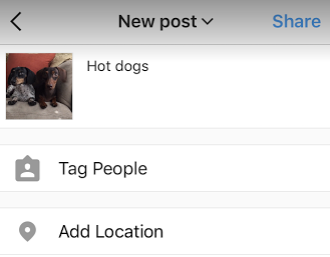
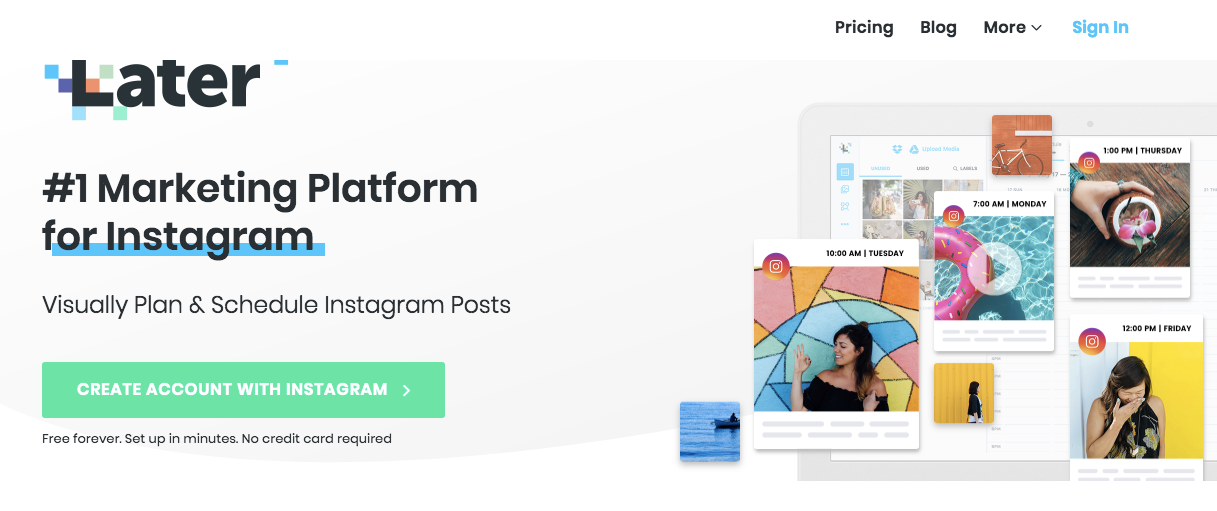
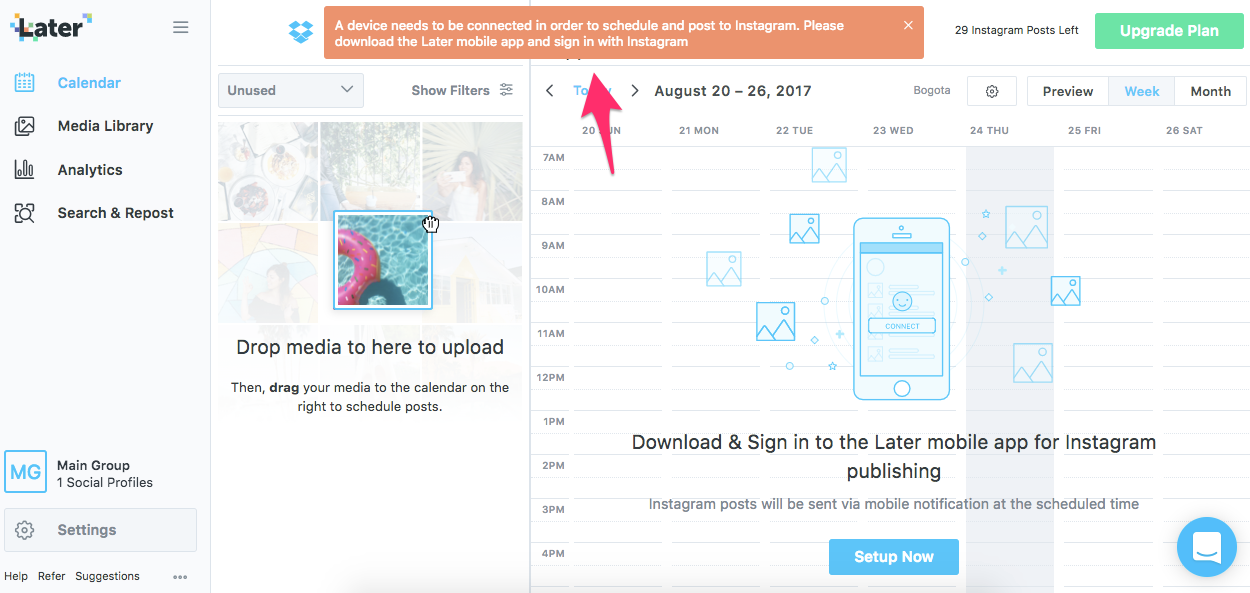
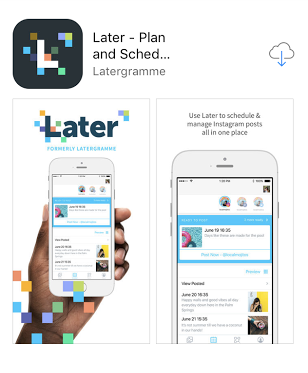
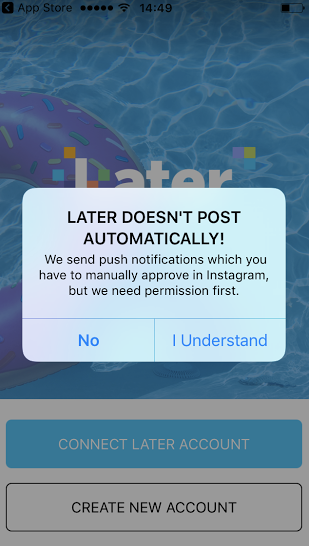
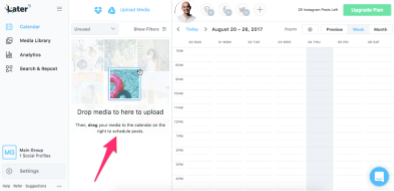
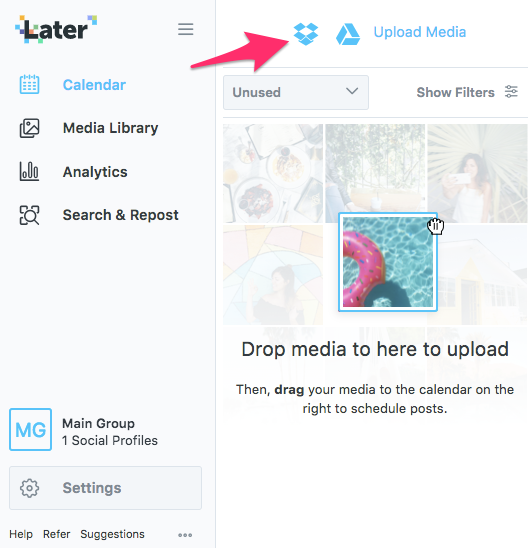
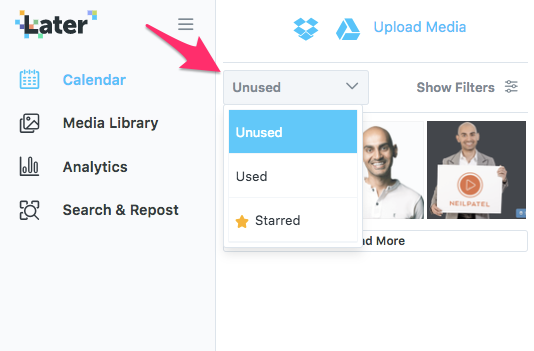
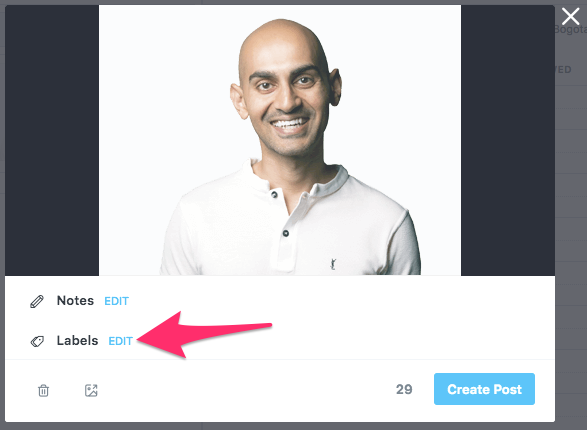
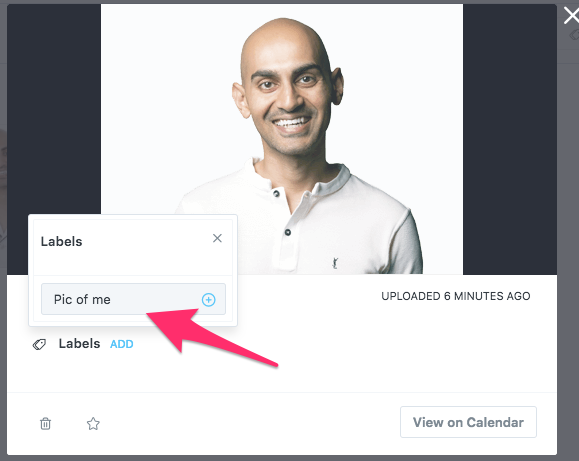
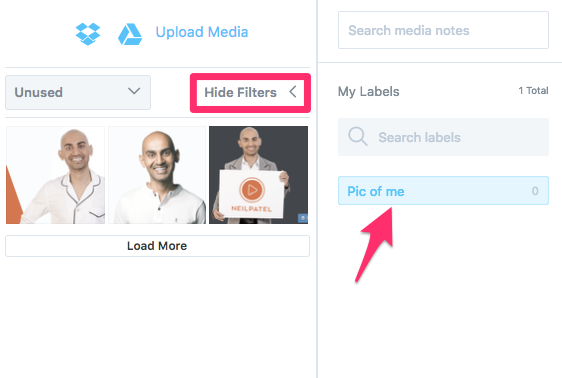
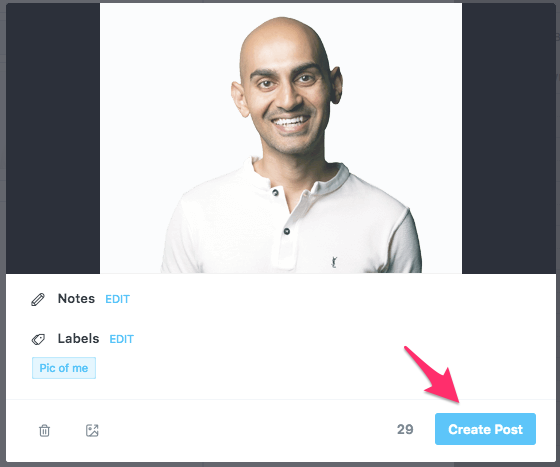
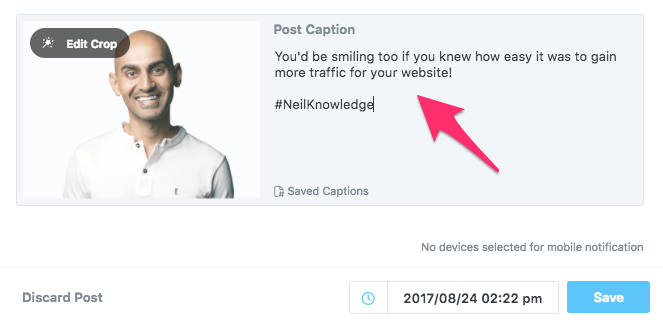
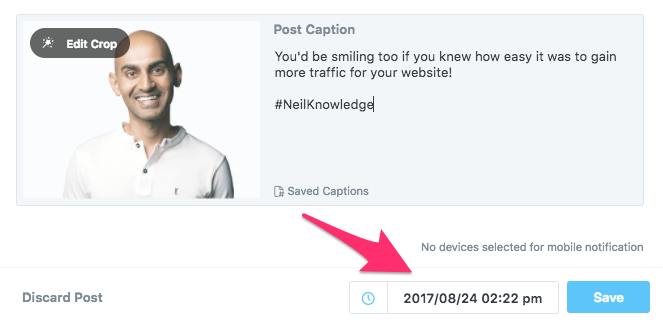
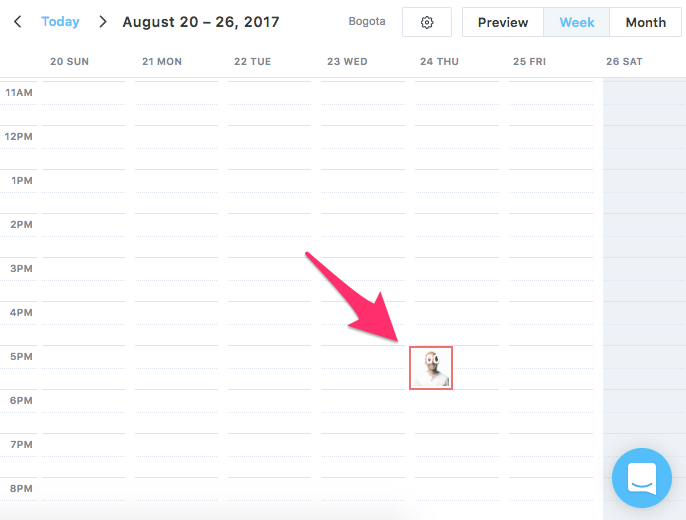
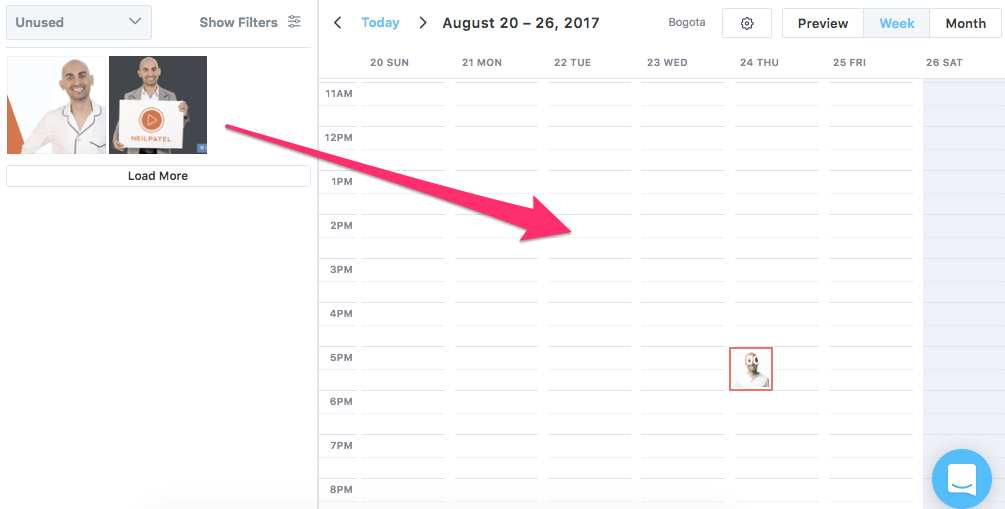
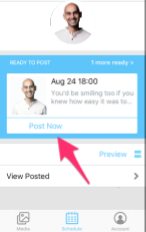
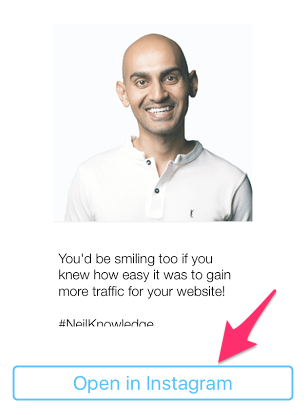
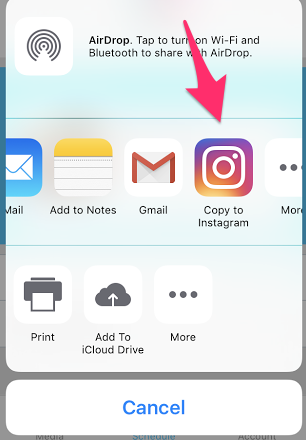
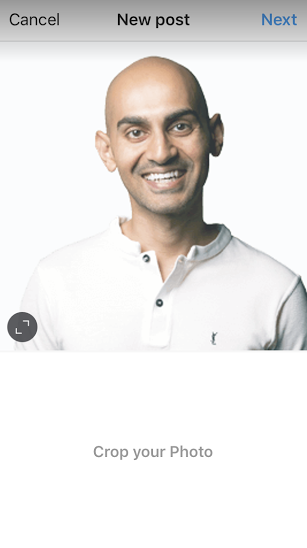
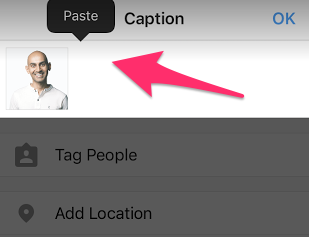
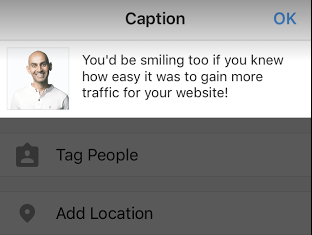
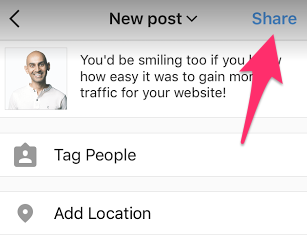
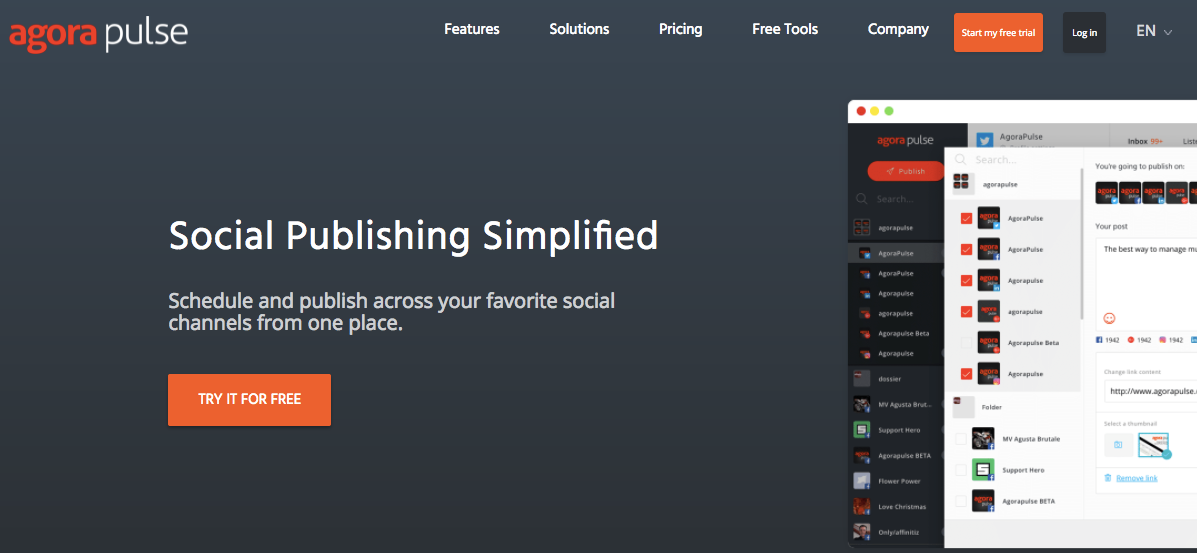
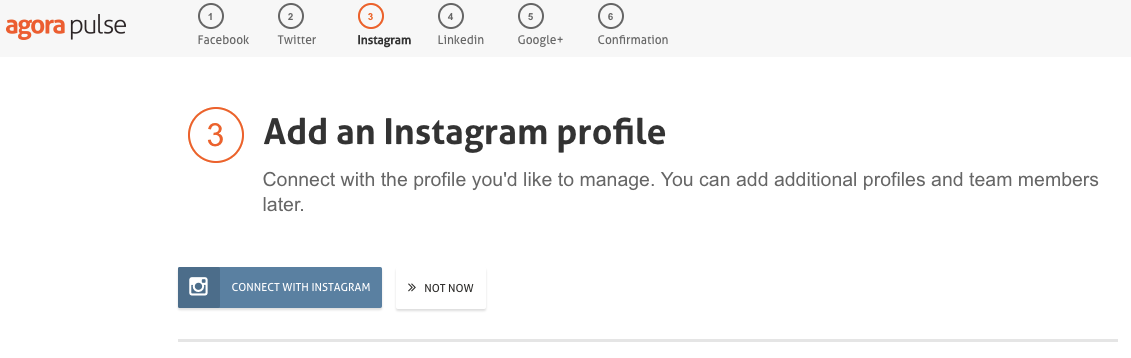
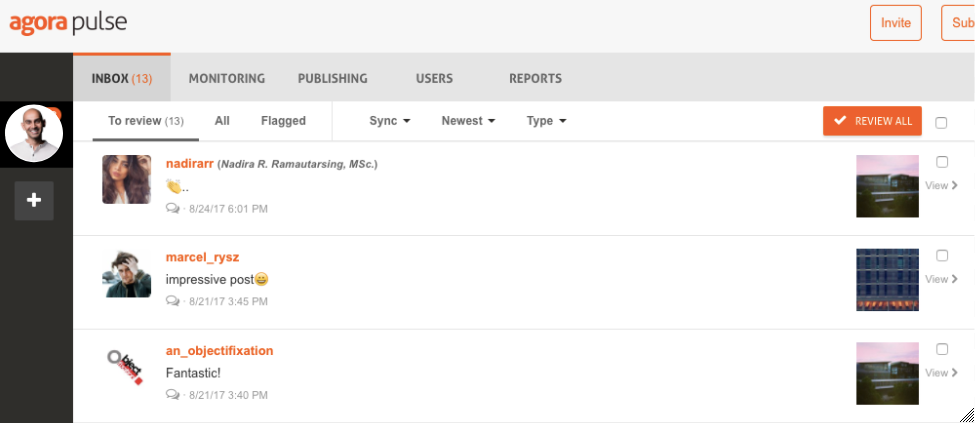
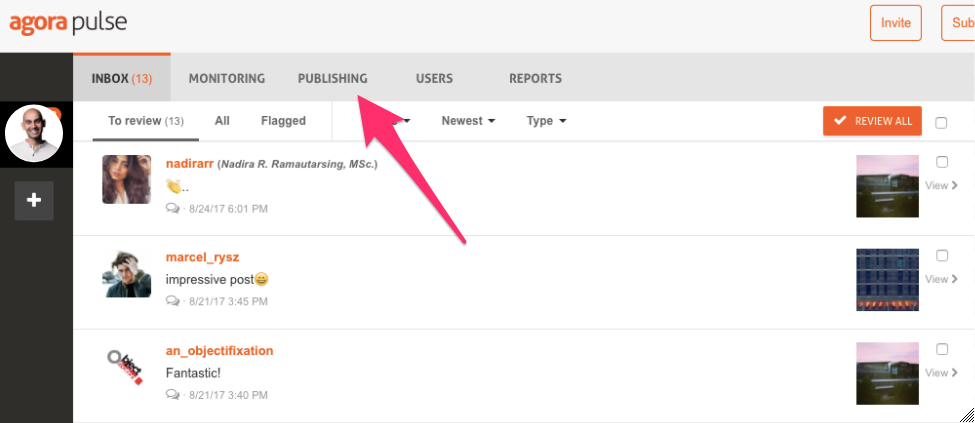
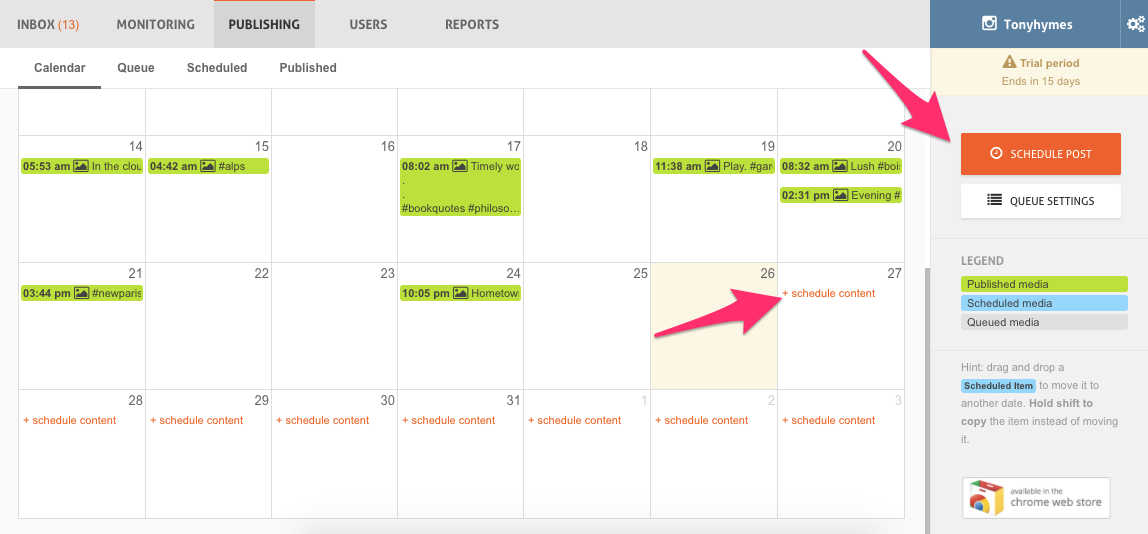
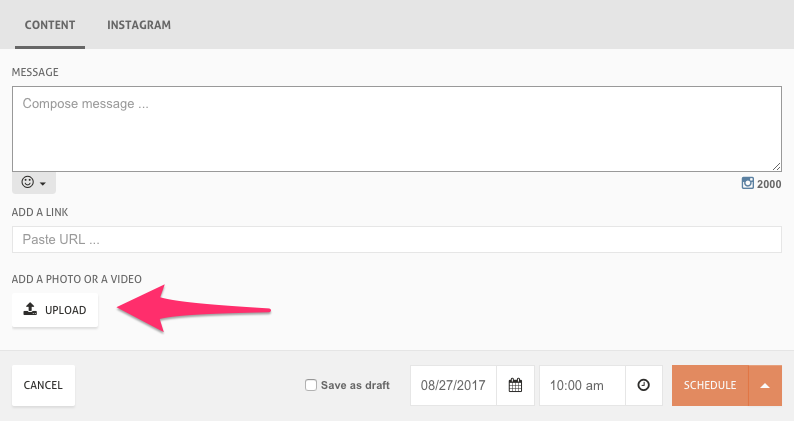
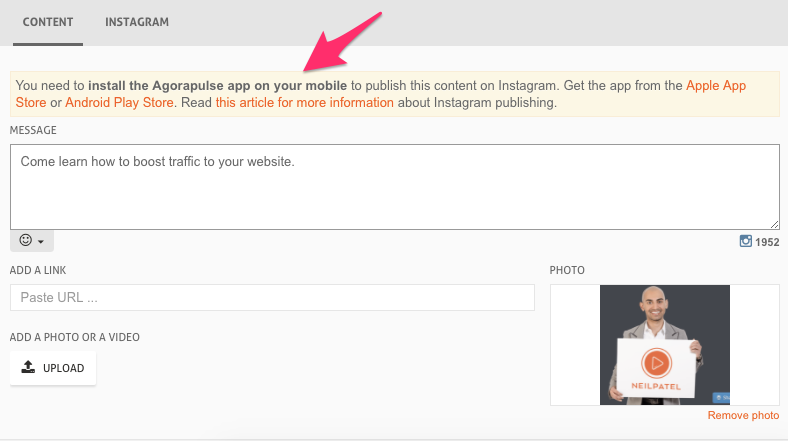

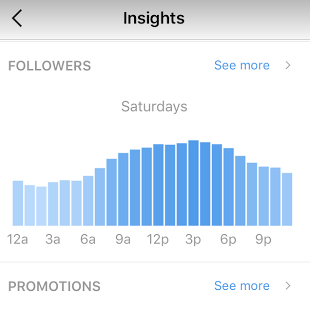
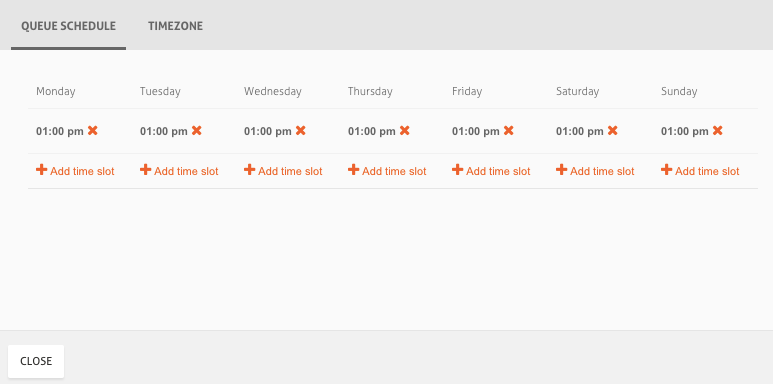
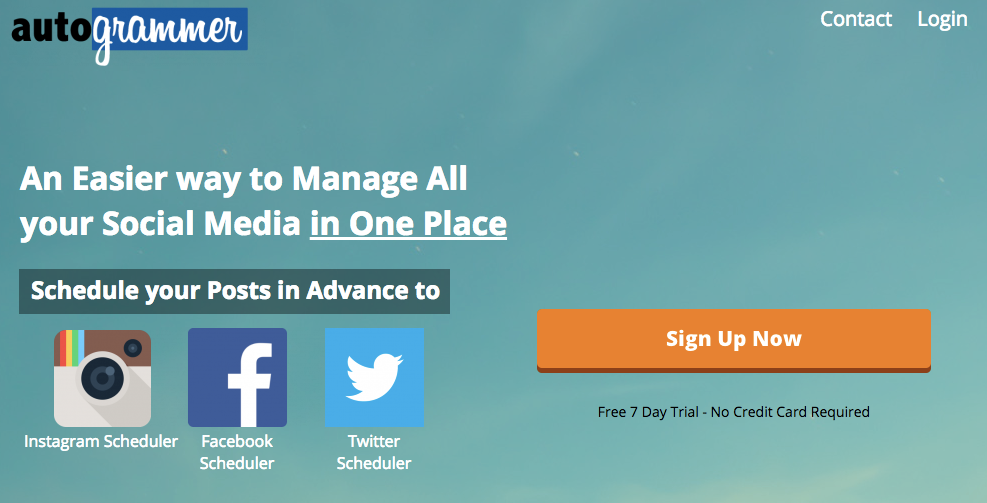
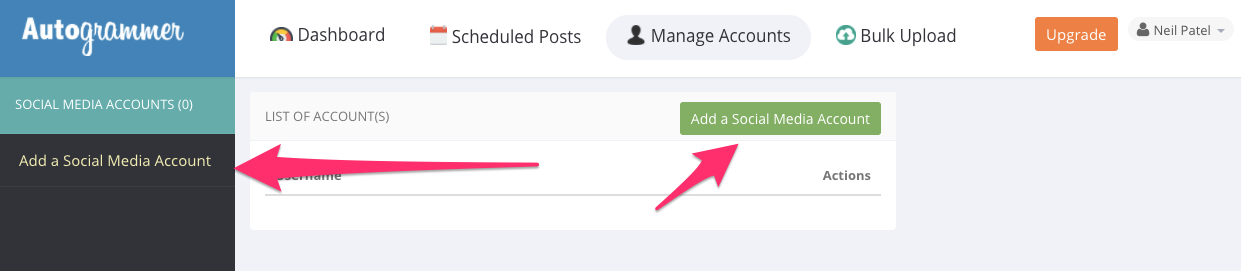
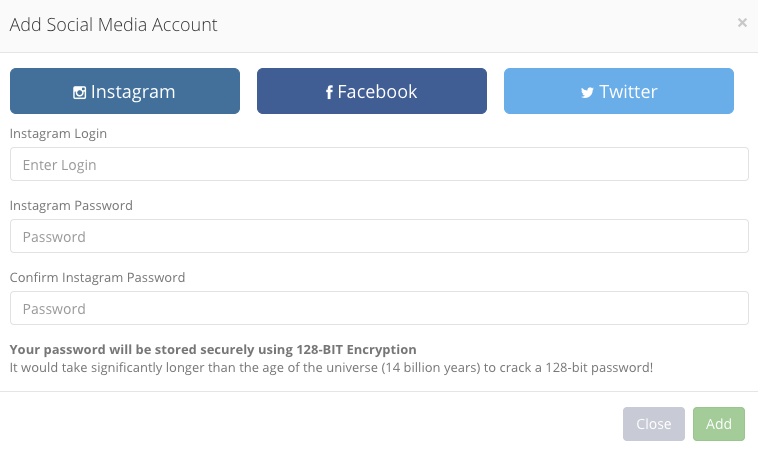
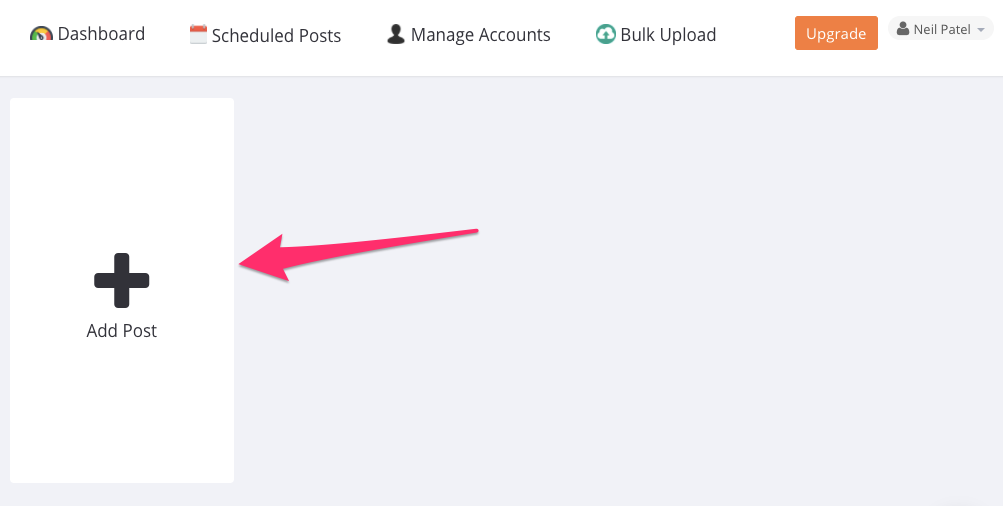
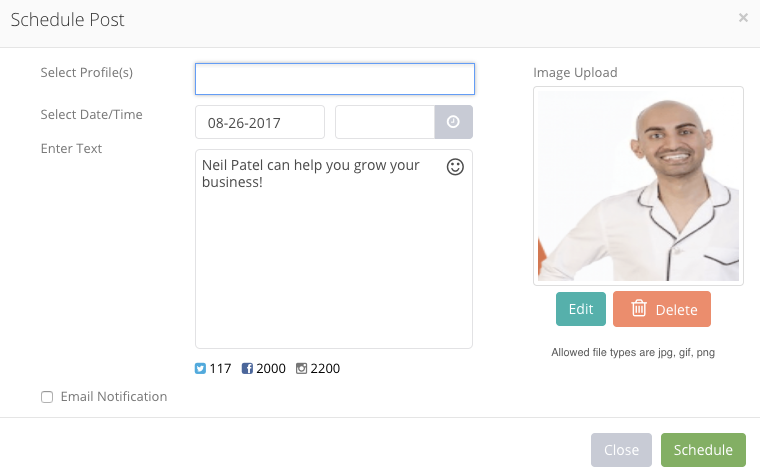
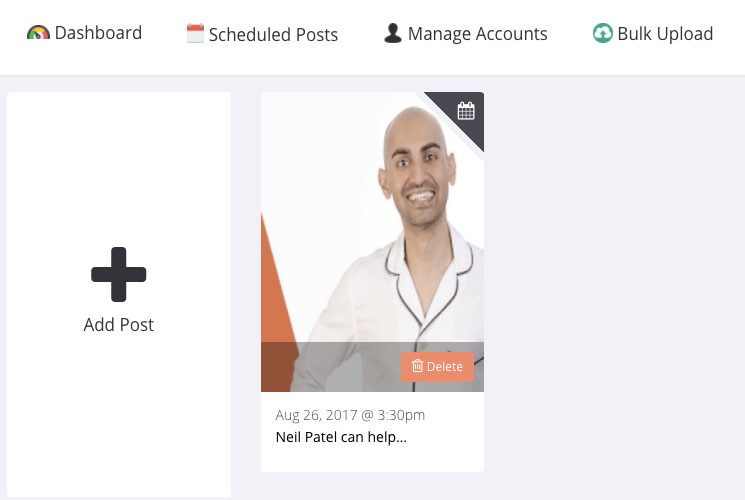
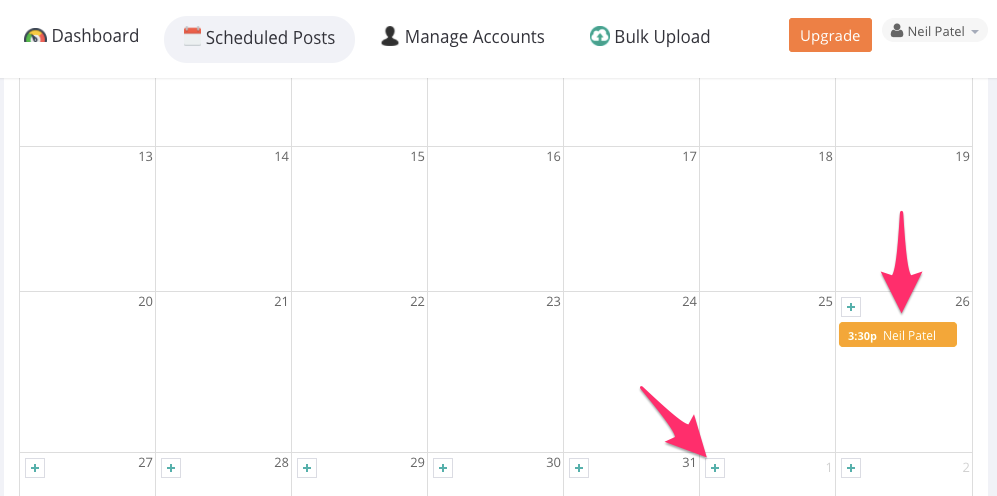
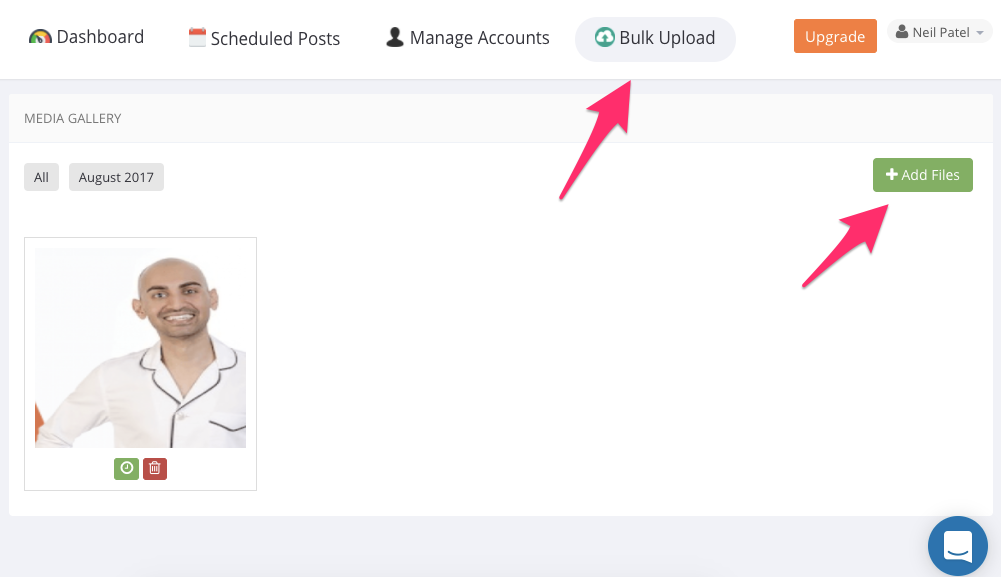
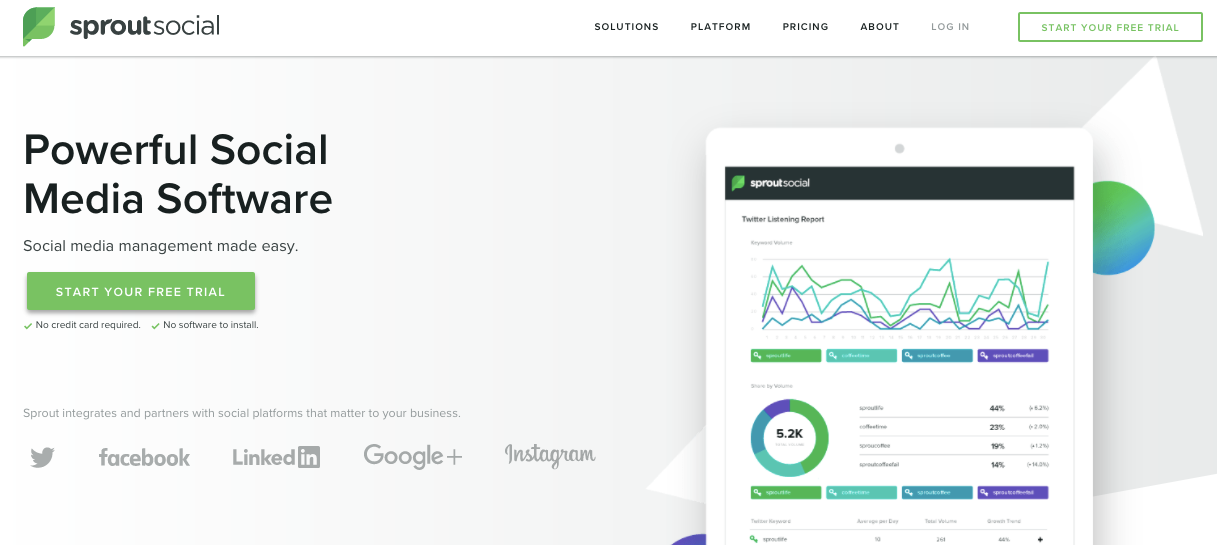
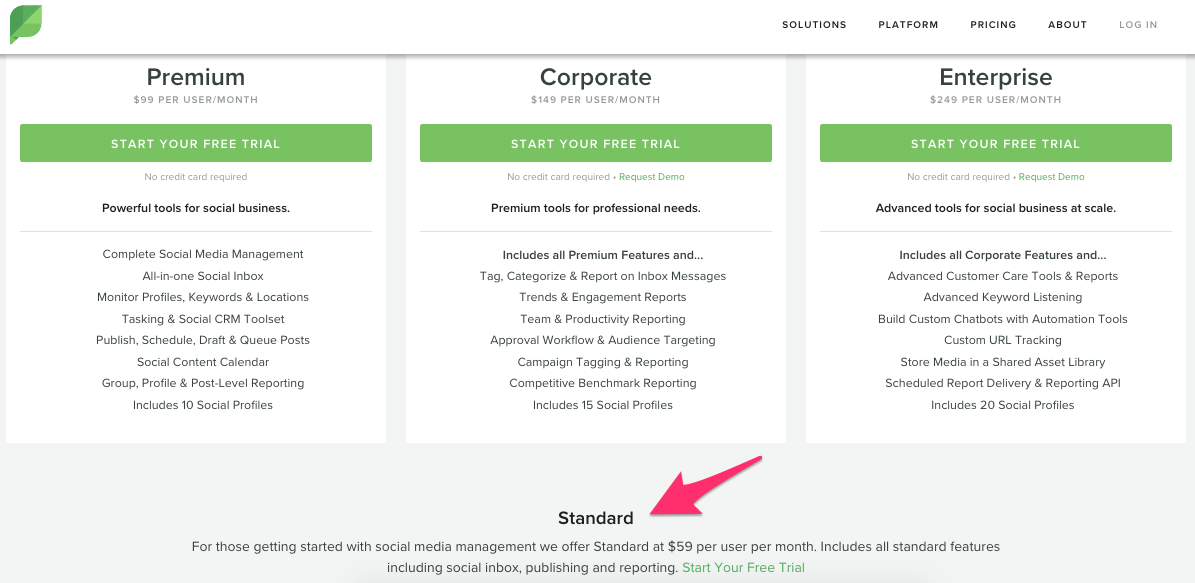
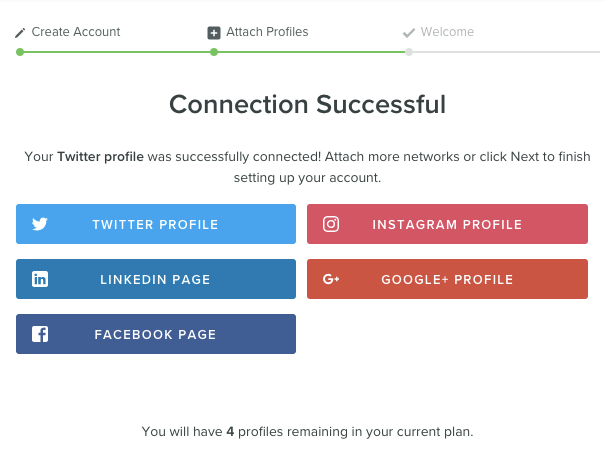
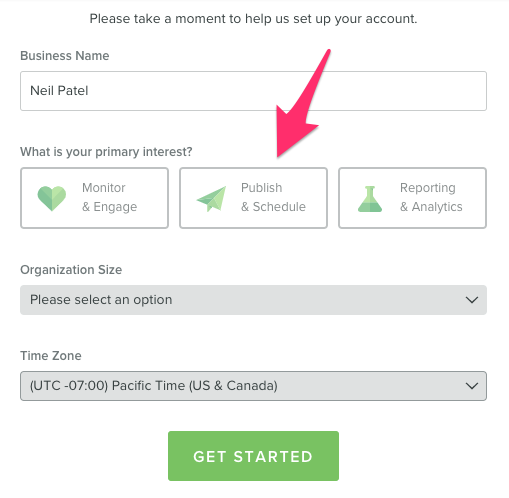
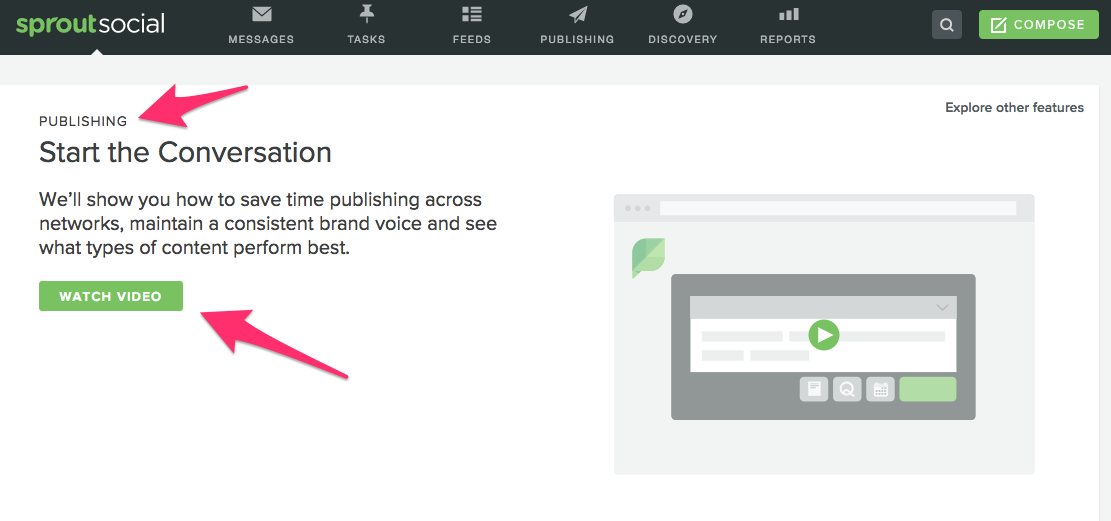
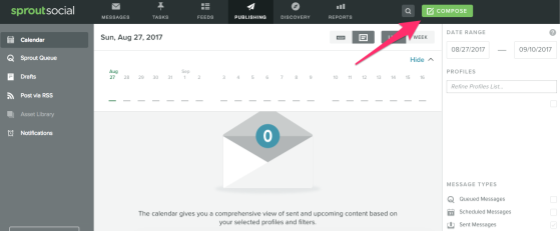
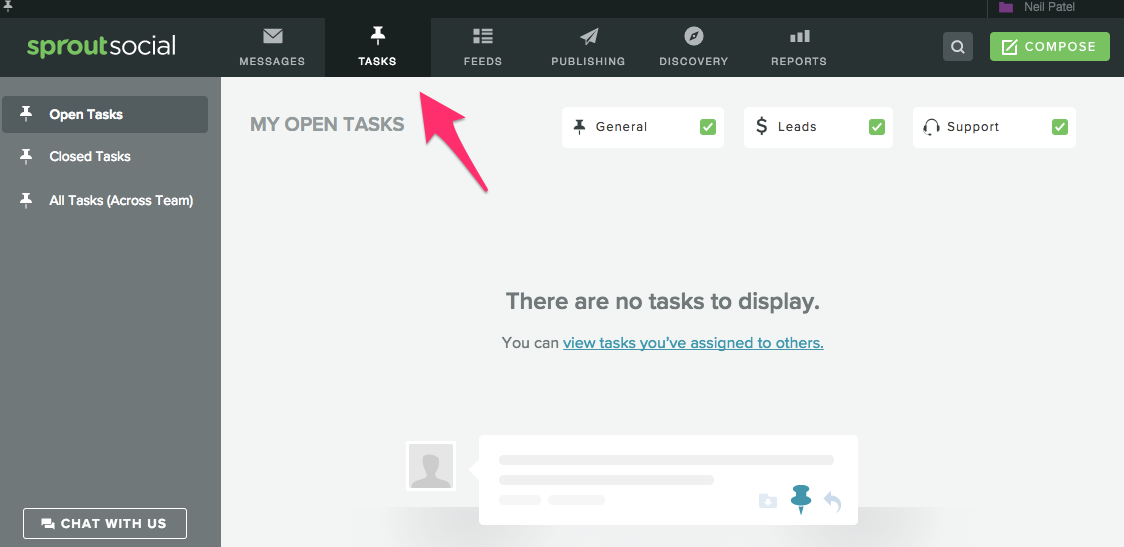
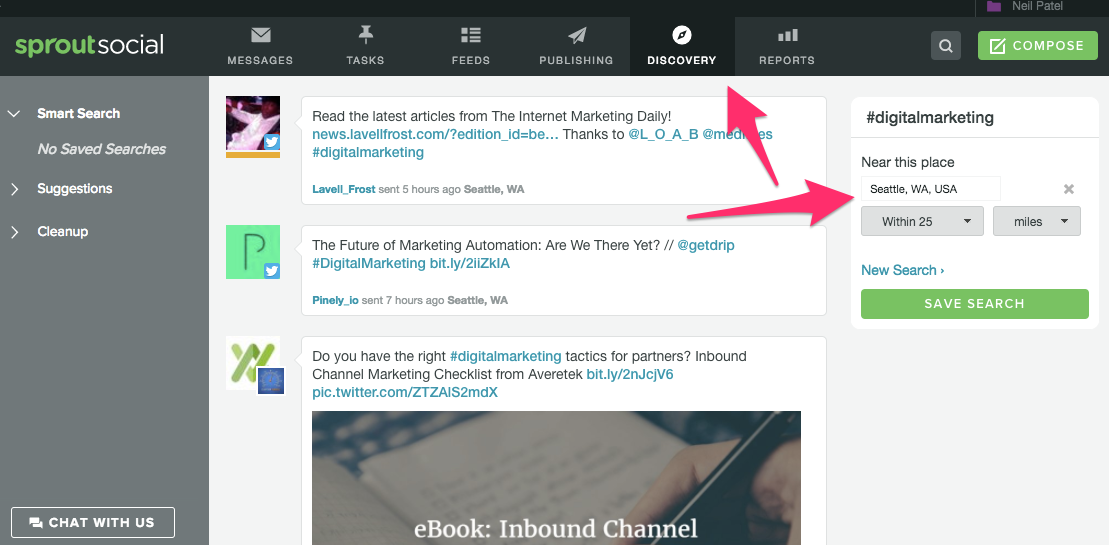
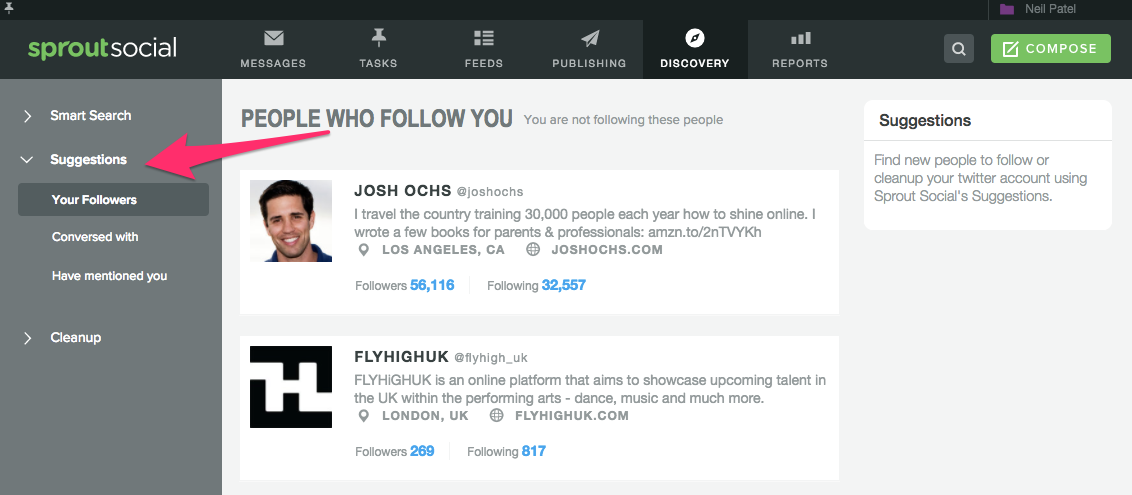
Comments (40)