Something big has been happening in the world of work. How is it possible that so many people, from all walks of life and all ages, are creating blogs and entire businesses online?
Can blobs of text, blended with a series of images really possess superpowers?
And, honestly, how many people want to read the scattered thoughts of an average person like you or me?
This blog you’re reading gets over 2,436,112 unique visitors a year and generates well over a million dollars a year in revenue. Just look at my revenue stats for a 30 day period:

$381,772 a month is a lot of money… especially for a blog. Now you aren’t going to generate that much money, but it is realistic for you to make 1/100th of what I am making.
Today I’d like to give you every single step that you need to follow to create a blog, growing it AND learning how to monetize it in just 47 minutes.
So let’s get started and go over how to make a blog and teach you how to become a blogger.
Step 1. Unleash ideas within you
If you want to create a blog, you don’t need a revolutionary idea. But, your blog should be focused on something specific.
Remember that no idea, no matter how good, is truly unique.
But, you have unique experiences. You have a distinct voice. And, you probably have a vibrant personality that will attract others like your family and friends.
When it comes to choosing your blog’s niche, there are 2 key questions to ask yourself.
1. Do I enjoy learning about this topic?
If you don’t love the topic, it’ll show in your writing. You shouldn’t even start a blog if you don’t love what you’re blogging about.
Whatever topic you pick, you need to love it, and naturally curious about it. If not, you’ll run out of ideas quickly. Most importantly, you won’t be able to consistently create content that will build your audience.
If you are still lost, think about what your family and friends come to you for when seeking advice? It might be fitness, recipes or relationship advice. You know best.
2. Are there others who are interested in the same things?
You might feel like the only 23-year-old who’s obsessed with knitting. But, there are others out there.
Do a quick Google search and you’ll find 539,000 results aimed at people just like you.
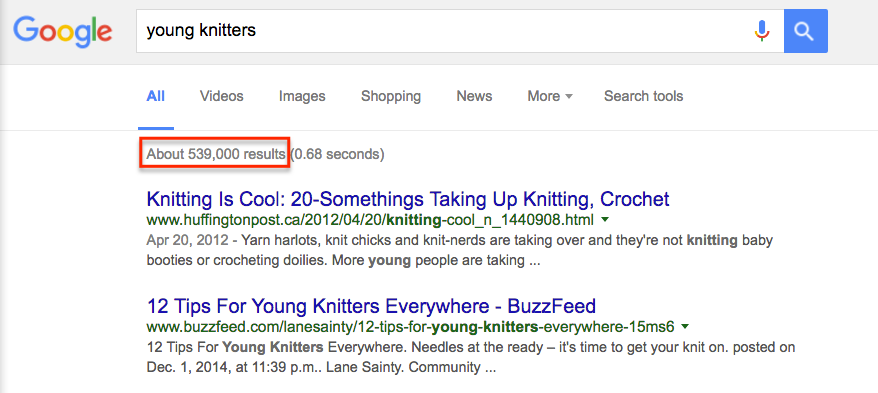
You might be wondering if your idea is too quirky. Or, maybe it’s too broad?
If you want to start a travel blog, stay away from generic words like “travel.” Choose a more specific topic, like “backpacking.”
I can give you a million examples, but it’s better if I show you.
Enter a keyword below and you’ll have a data-backed answer right away.
Step 2: Name your blog and get web hosting
This is a fun and important step, because your blog name is your brand. It’s how you’ll be remembered. But, don’t overthink it. The key is to take action and gain momentum.
When you’re starting a blog from scratch, you need two things.
The first is a domain name. This is your blog’s name. For example, mine is neilpatel.com. Domain names will run you roughly $10/year. If you don’t find the right domain name, no worries you can still start a blog and change your name later.
The second is web hosting. Web hosting is a service that allows your blog to be accessed through the internet.
Without web hosting, your blog can’t be seen online. Without a domain name, your blog won’t have an address. The two are inseparable.
There are plenty of web hosting companies to choose from. Prices generally range from $3 – $1000/month.
If you’re just starting a new blog, you should use Bluehost. They are the biggest and most well-known hosting company and I worked out a deal with them where you can get started for just $2.95 a month (plus you will get a free domain). Bluehost does compensate me every time someone signups, but this is at no cost to you.
To be honest, you really don’t need anything fancy at this stage. Once you hit over 25,000 unique visitors a month, you can consider upgrading, but Bluehost can scale with you.
And the cool part about this offer, which isn’t available to the public, is that you get $175 worth of freebies including free money to spend on Google and Bing ads, in addition to the free domain. Click here to get the Neil Patel Bluehost special.
When naming your blog, you may want to take these tips into consideration.
- Choose a .com over others. They’re easier to remember.
- Aim for 2-3 words. Unfortunately, most, if not all single word domains are taken.
- Try to use a keyword that represents what your blog is about. This helps people quickly identify your blog’s niche and helps search engines distinguish what your blog is about.
- Avoid using numbers and hyphens. They are difficult to remember.
- Go for something memorable or catchy.
- For personal brands, use your name or a variation of it.
Try the tool below and see if your domain name is available. If it’s unavailable, you’ll get some relevant suggestions.
It might take some effort to find the perfect name for your blog, but it’s worth the thought and effort when starting a new brand.
Step 3. Install WordPress – your blogging software
You can’t start a blog without blogging software. I run all of my blogs on WordPress because it’s user-friendly, free and powerful.
If you decide to make a blog that’s not on WordPress you’ll find that it is much more costly as WordPress offers thousands of free plugins that allows you to modify your blog in any way, shape or form.
Even without a technical bone in your body, you can install WordPress in exactly 5 clicks.
Here’s how.
After you get your free domain and hosting account, you can log in and use your first click on the “Install WordPress” icon.
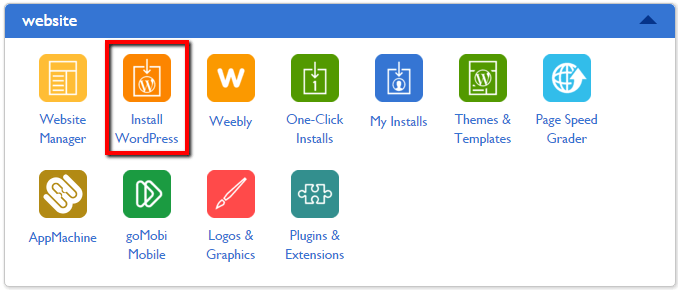
Choose the “do it yourself” version and click the “Install” button.
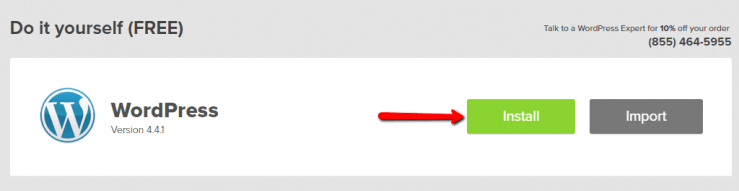
Use your third click on the “Check Domain” button.
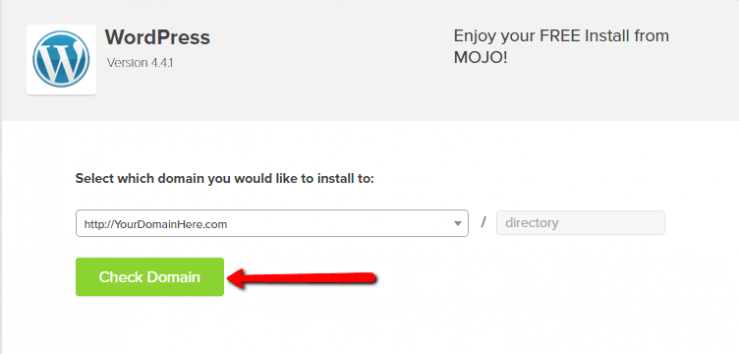
Your last two clicks will be for acknowledging their terms of service and finalizing your install.
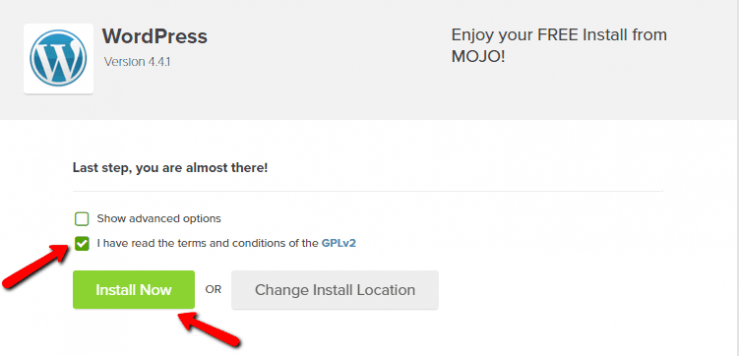
Within a minute, you’ll have a fully functional WordPress blog up and running.
Step 4. Design your blog with a WordPress theme
In the blogging world, WordPress designs are called themes.
Out of the box, your blog will look something like this:
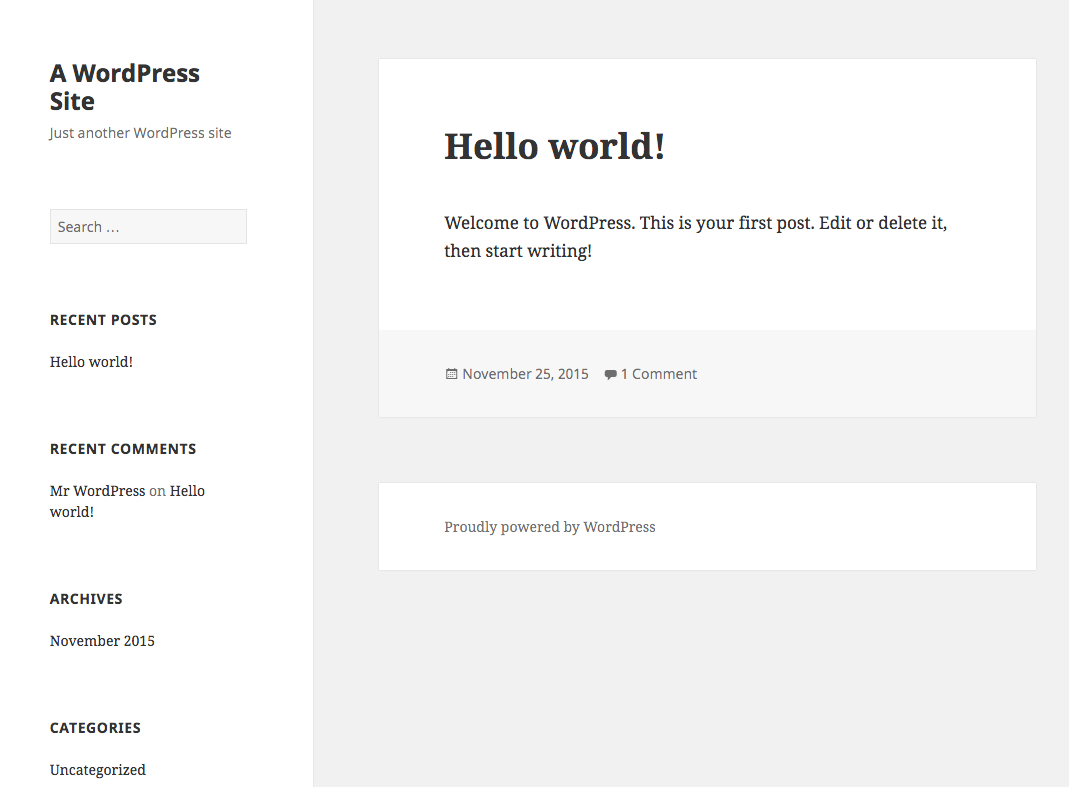
It isn’t the fanciest design out there, but it’s workable.
There are thousands of themes to choose from. But, it can be easy to get trapped in “Shiny Object Syndrome” and not walk away with anything.
You can swap out your theme any time, so don’t get too caught up with the bells and whistles.
First, you need to log into your WordPress admin. You can access this by going to yourdomain.com/wp-admin.
Here, you’ll need to enter your user credentials to log in.

If you’re new to WordPress, the dashboard might look a little daunting at first, but you’ll be an expert with a little practice.
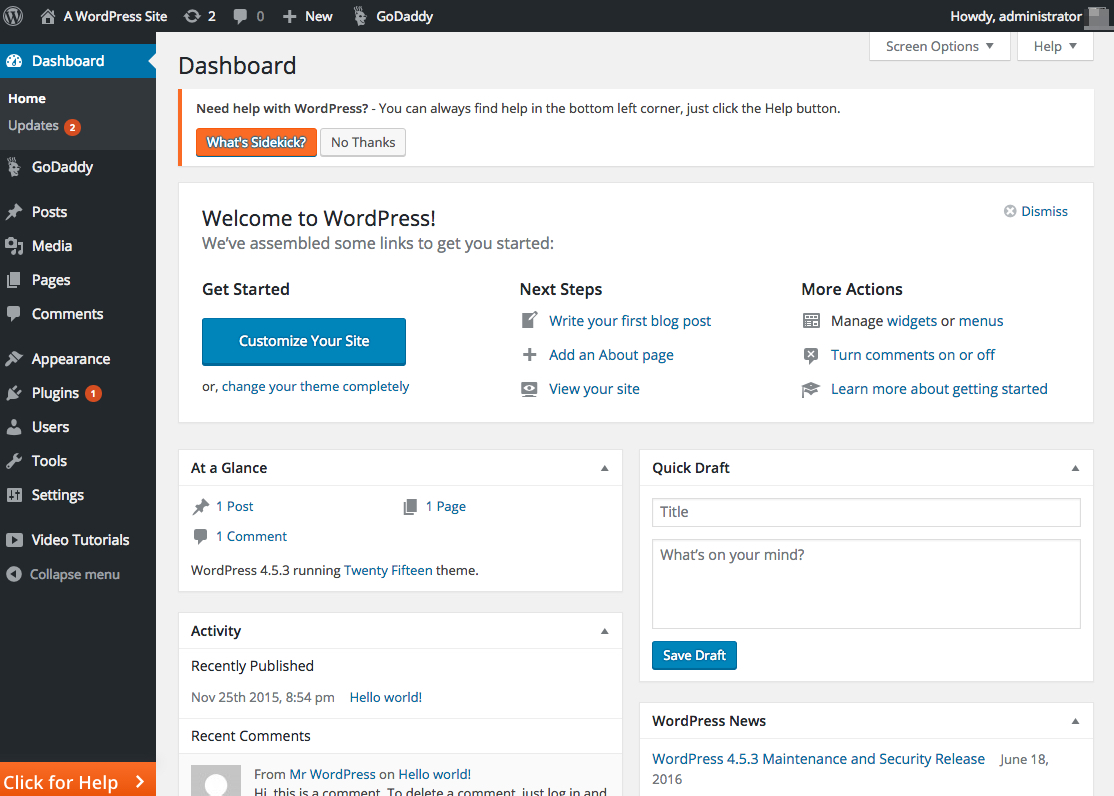
To install a new theme, hover over the “Appearance” menu in the sidebar and click “Themes.”
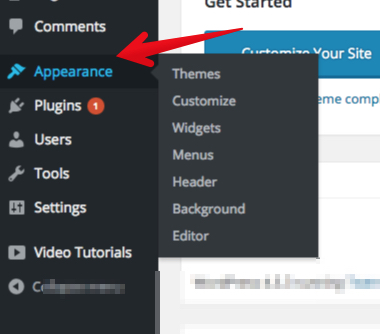
WordPress comes with a few themes – their “Twenty-[Year]” themes.
Instead, we’ll search for flashier themes that will instantly make your eyes twinkle. Click the “Add New” button at the top to get access to thousands of WordPress themes.
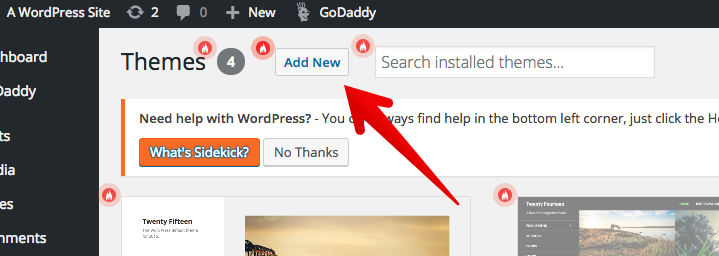
Your taste and mine might be different. Fortunately, WordPress has a “Feature Filter” that lets you search for something that will fit your style.
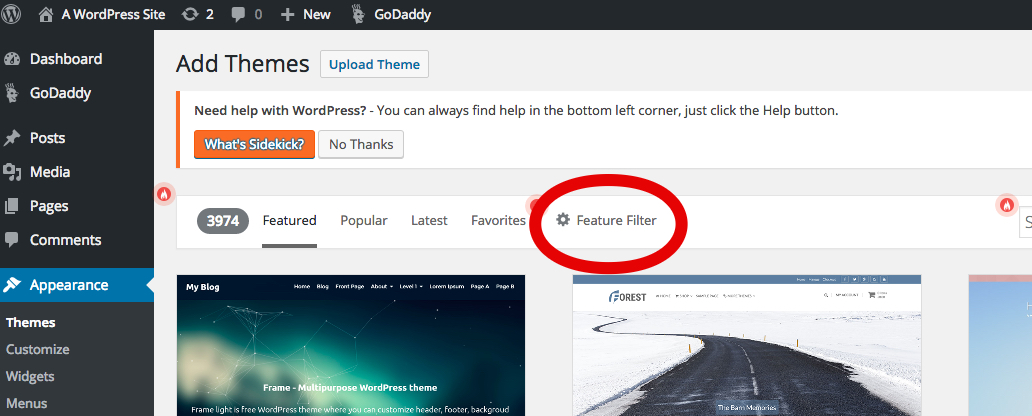
The 3 categories are “layout,” “features” and “subject.” Here’s what your filter requests might look like.

After applying the filters, you’ll see amazing themes that would otherwise cost thousands of dollars in design fees. Since I like you, it’s free 😉
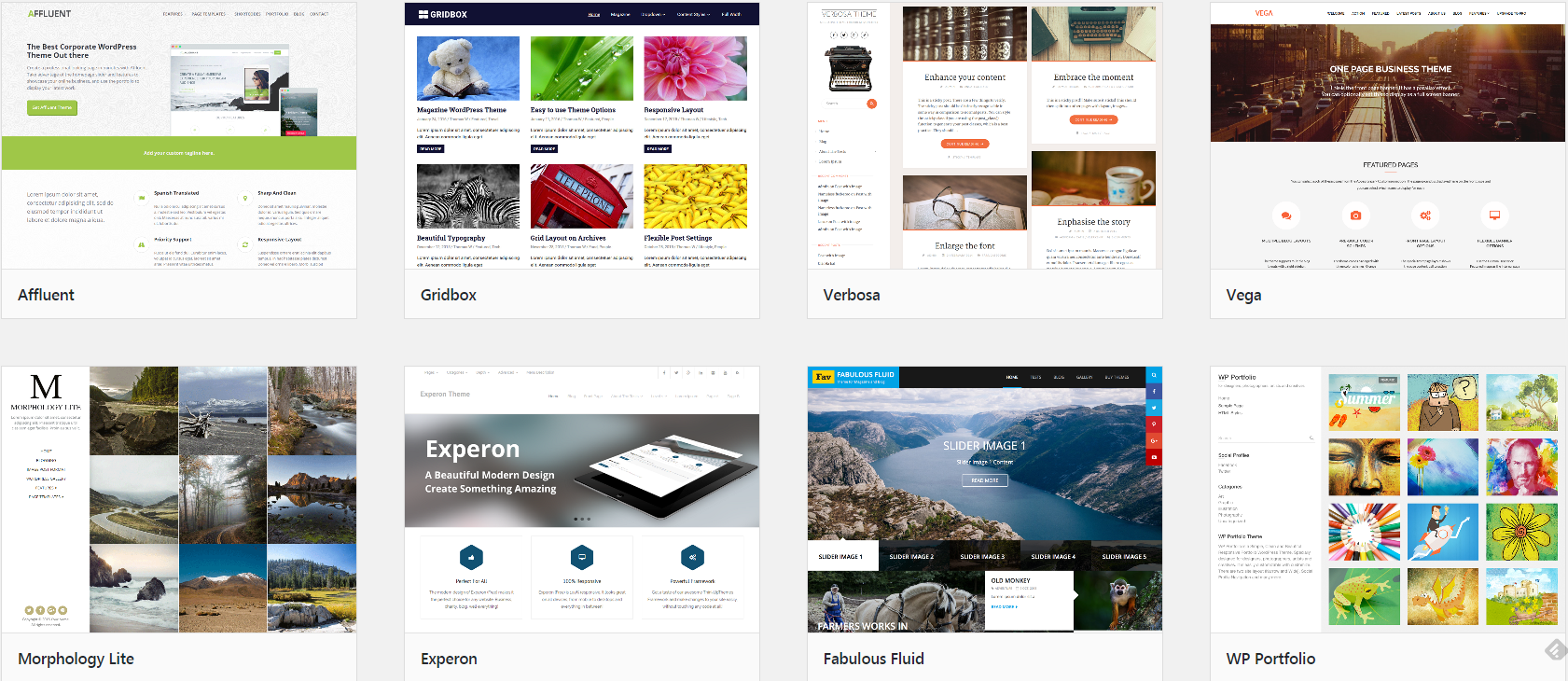
If you click on the theme’s thumbnail, you can get an instant preview of what your blog will look like. Evaluate if it fits both your personal style and the topic that you’ll be covering.
Once you’re satisfied with the sneak peek, click the “Install” button.
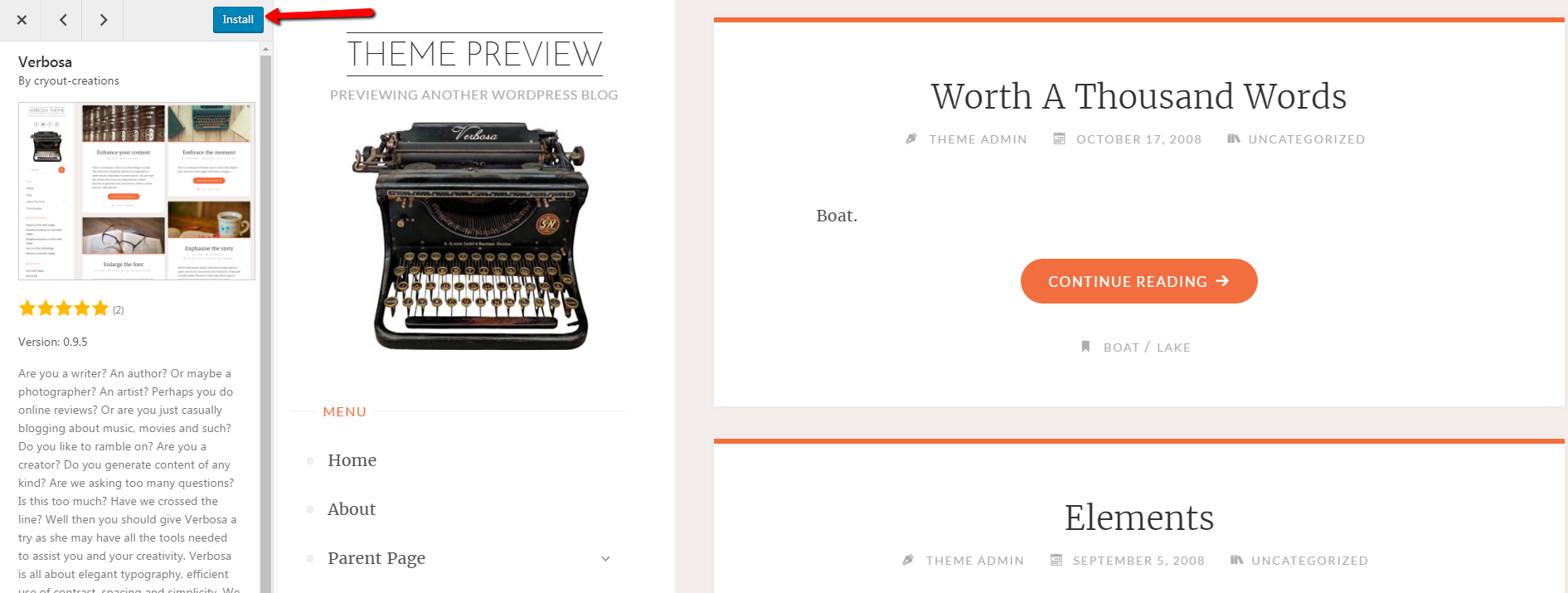
Once the installation is complete, click the “Activate” button and you’re all set.
If you can’t find a theme that you like, there are premium themes that you can purchase from sites like:
- Themeforest.
- Elegant Themes.
- StudioPress.
- Thrive Themes.
By now, your theme should be activated and ready to go. Let’s move on to customizing your theme.
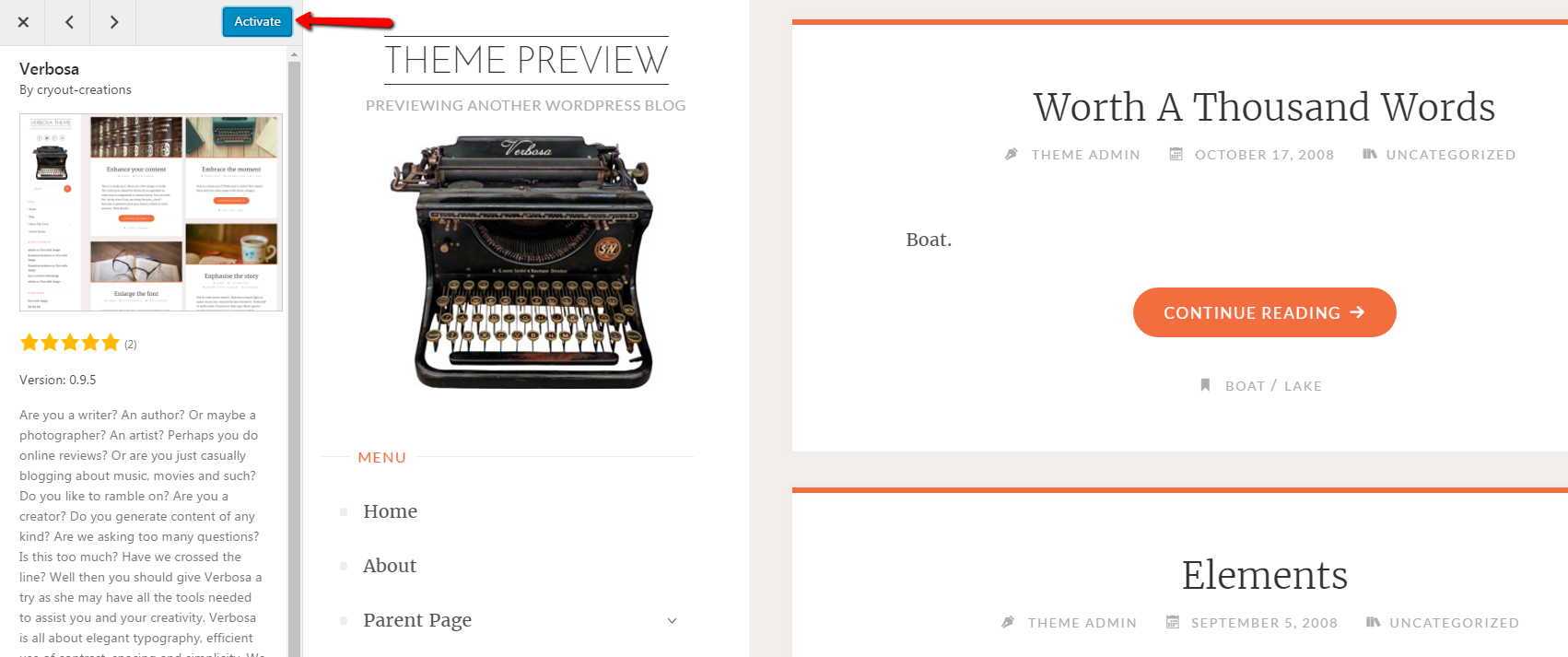
Step 5. Customize and optimize your WordPress blog
There are endless customizations that you can make on a WordPress blog. We’ll stick with the essentials.
Themes are the foundation of your design and include the core functionalities. WordPress also has plugins that can add to or extend the functionality of your blog.
For example, you can use plugins to add forums, contact forms or sliders. While they might seem like basic features, they aren’t always available by default.
The first step is to click the “Customize” button on your active theme.
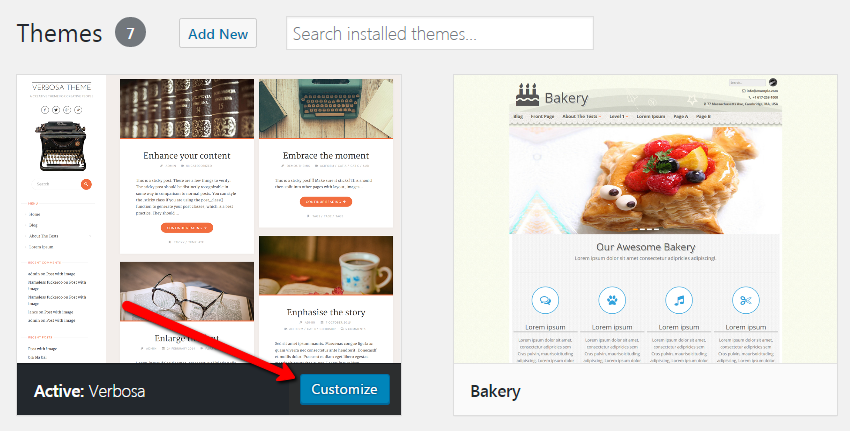
Menu options in the sidebar will vary, depending on the theme you choose. The main category to edit is “Site Identity.”

Here, you can add the name of your blog and a tagline if you wish. When you’re done, click the “Save and Publish” button.
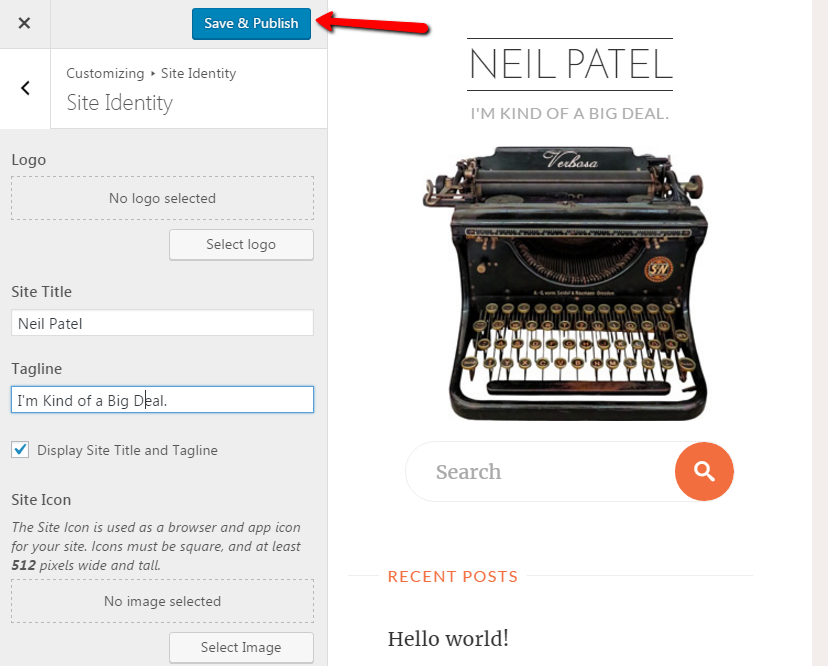
Optimize for Search Engine Traffic
Search engine optimization (SEO) is a multi-billion dollar industry.
SEO is the process of optimizing your website to be found in search engines for particular keywords and phrases.
I attribute a good portion of my success to being easily discoverable for relevant search terms, which has helped me build my networks and net worth.
If you’re new to SEO, then this new feat may seem daunting.
But, WordPress makes it insanely simple to optimize the technical aspects of your blog.
The majority of your SEO efforts will be to create engaging content for real people. Whether that’s through text, videos, or images, your job as a blogger is to spark a relationship with your readers.
And, what better way is there than through relatable and informative conversation?
You can get started by downloading a plugin called Yoast SEO.
Hover over the plugins menu on the side and click “Add New.”
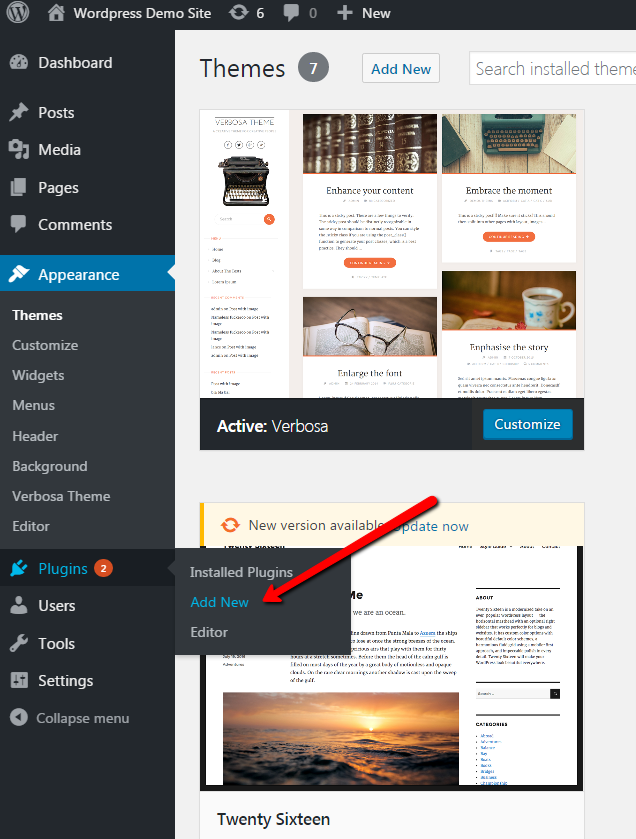
Search for “Yoast SEO” in the search bar and it will be the first result that comes up.
Click the “Install Now” button. Then, hit the “Activate” button once the installation is complete.
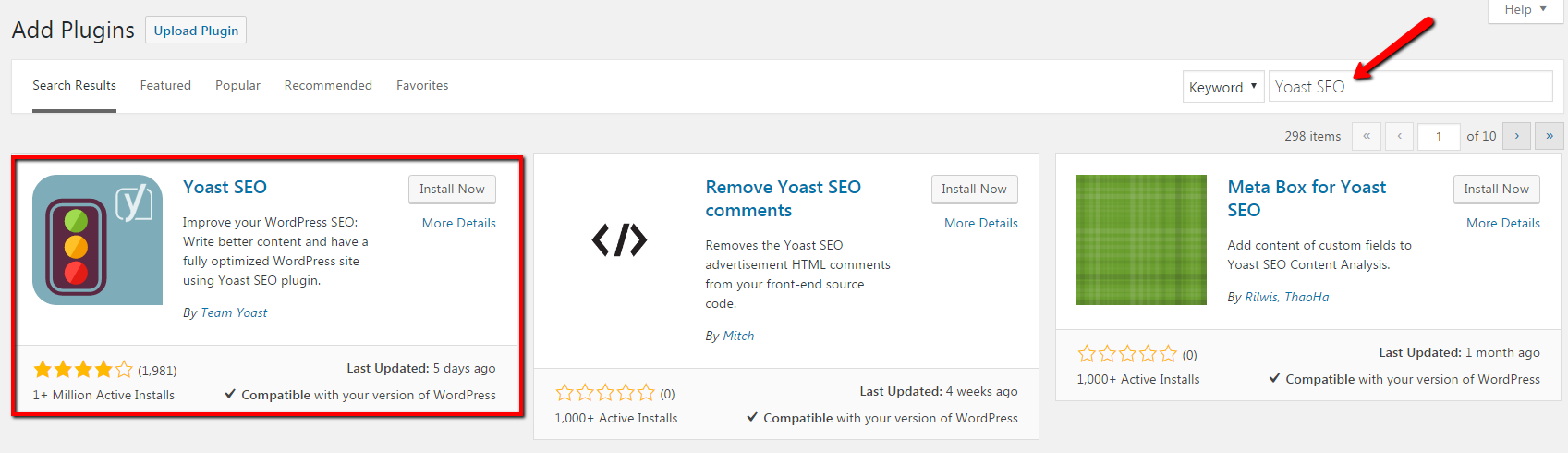
You can access the plugin’s settings from the new SEO menu in the sidebar or by clicking the icon at the top.

From the dashboard, go to “Your Info” and set the foundations for your blog.
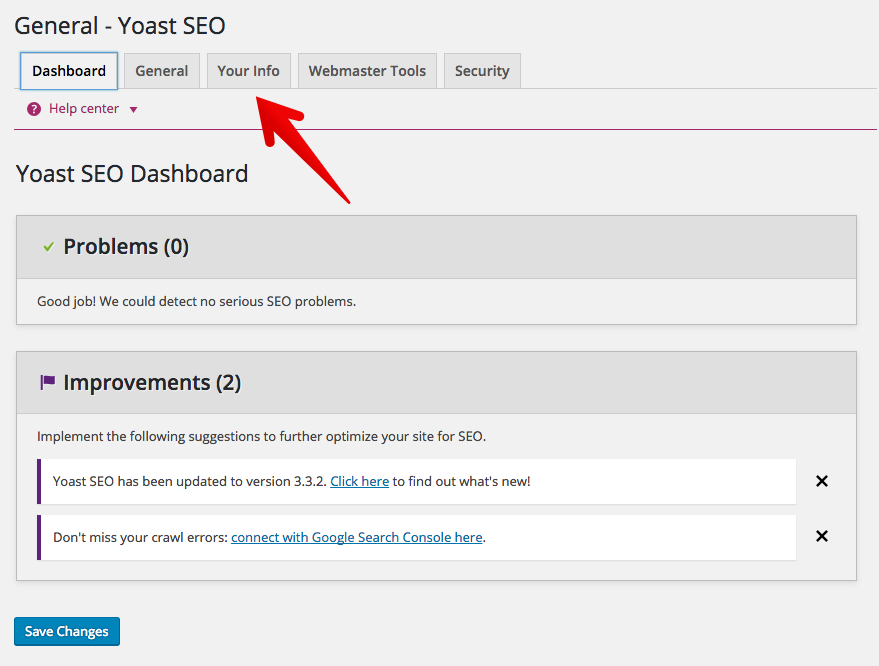
Make sure that your website name and tagline are correct. Then, identify yourself as a company or person.
Click the “Save Changes” button and we’ll move on to the next step.

Next, go to the “Webmaster Tools” tab and click “Google Search Console.” Google Search Console is a webmaster tool that allows you to submit your site to their search index and optimize visibility.
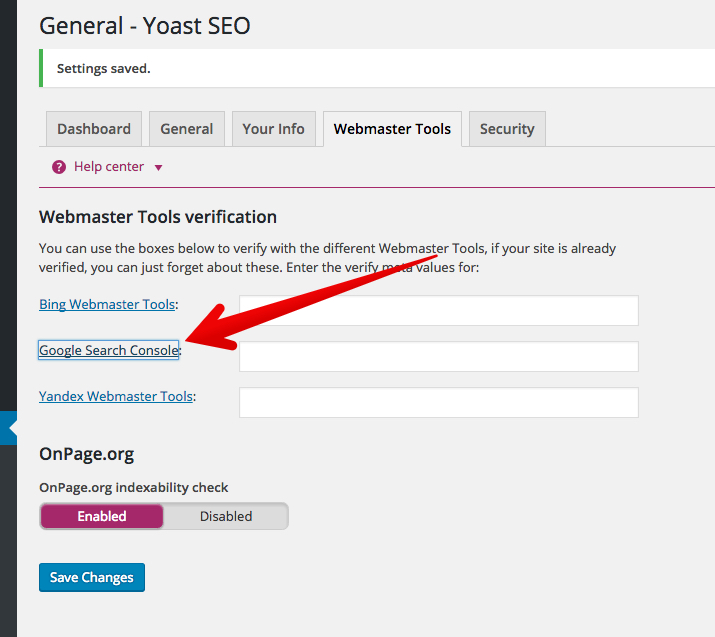
Sign into your Google account, whether that’s your Gmail or Drive account.
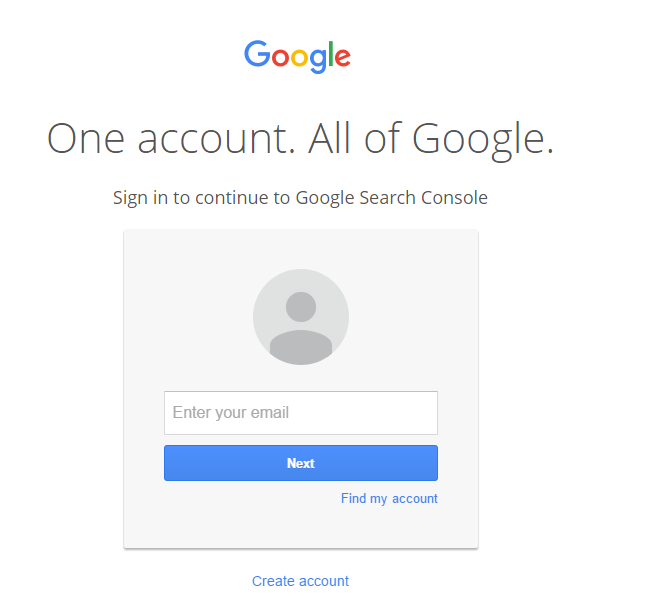
Once you’ve logged in, click the “Alternate methods” tab and select “HTML tag.”
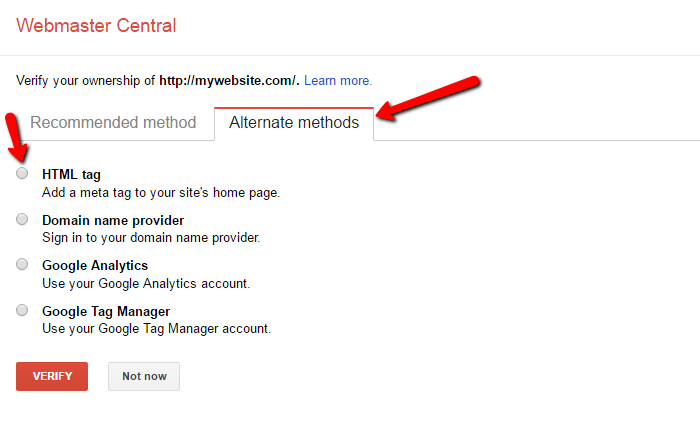
A new drop-down will appear with your search console meta code. Copy the alphanumeric string without the quotation marks.
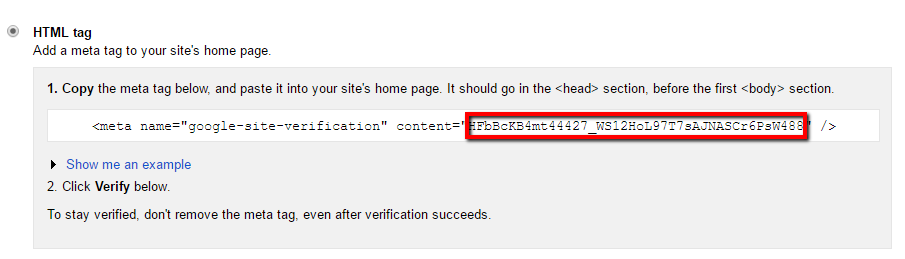
Next, paste your meta code into the Google Search Console text box and click “Save Changes.”
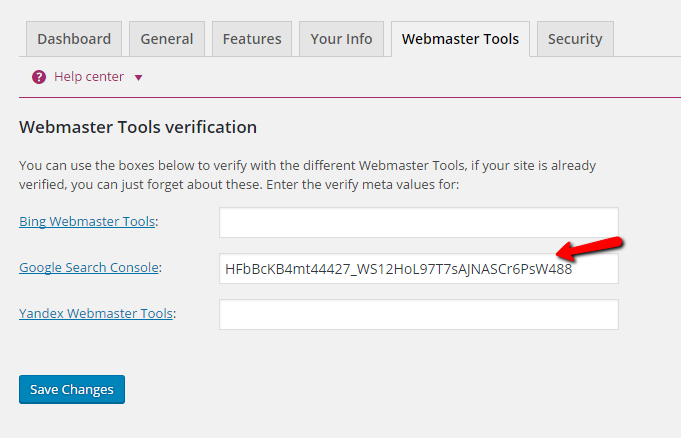
Finally, click the “Verify” button.
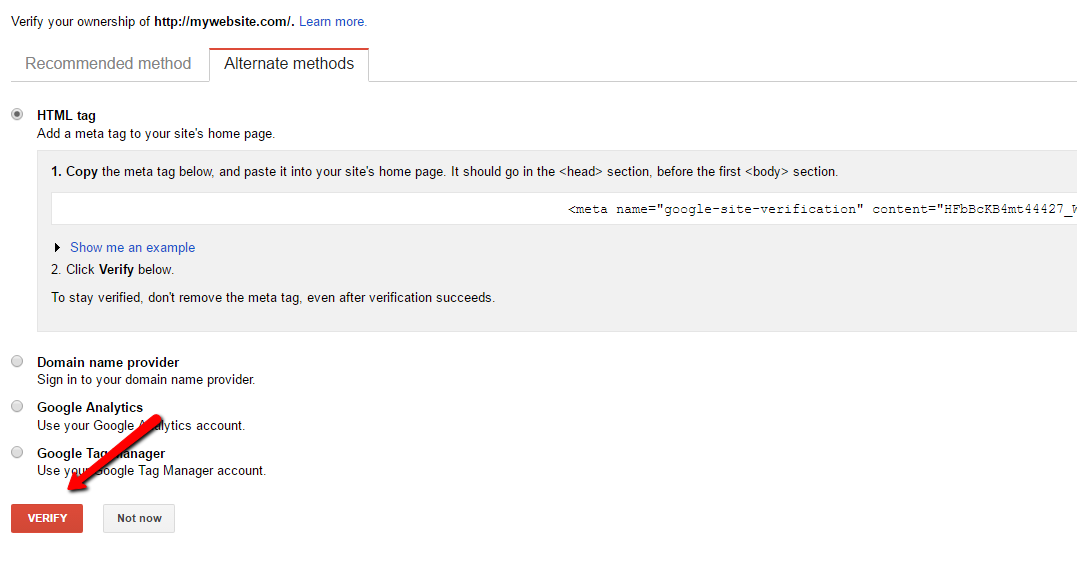
As you tinker around in Webmaster Central, you’ll gain a wealth of data-driven insight, such as keyword phrases you rank for, errors on your blog and the ability to give Google a nudge when you publish a new post.
Next, go to the “General” tab and start the installation wizard.
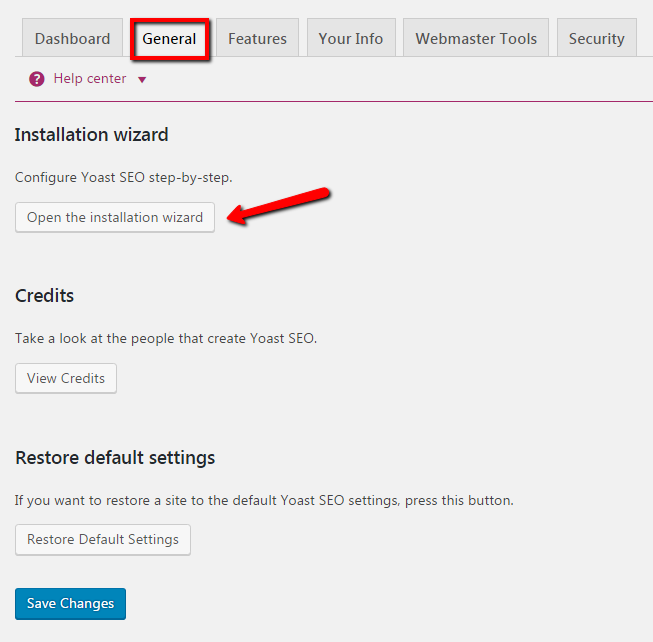
Yoast will take you through a series of 10 quick steps to optimize your WordPress blog.
The first step is a welcome screen that you can skip.
In the second step, select the environment that best suits your site. Most likely, you’ll choose the production environment, which means that it is a real website that you intend on driving traffic to.
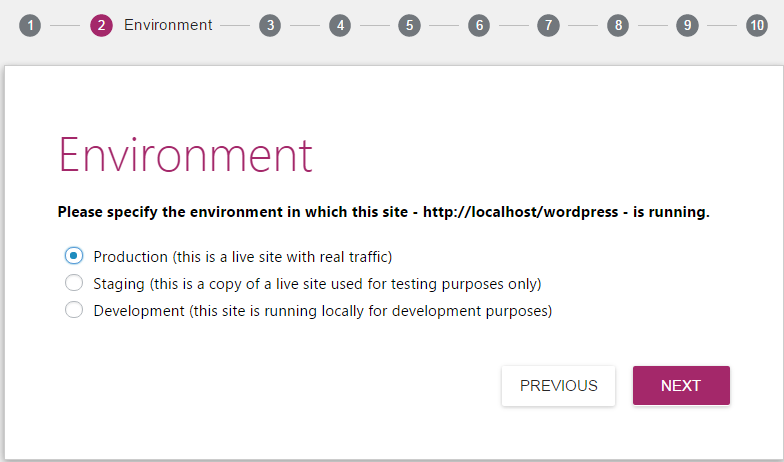
Step 3 is the website type. Choose blog and click next.

The next step is to set yourself up as a company or person. We already set this up before, so you can skip this step.

In step 5, you can add any social profiles that are associated with your blog. Click “Next” when complete.
Step 6 is about post visibility. The default settings are fine to use. Set your “Posts” and “Pages” to visible and “Media” to hidden.

Next, you’ll have to decide whether you’ll have multiple authors or a solo blogger. If you choose to add another writer in the future, you can change these settings later.
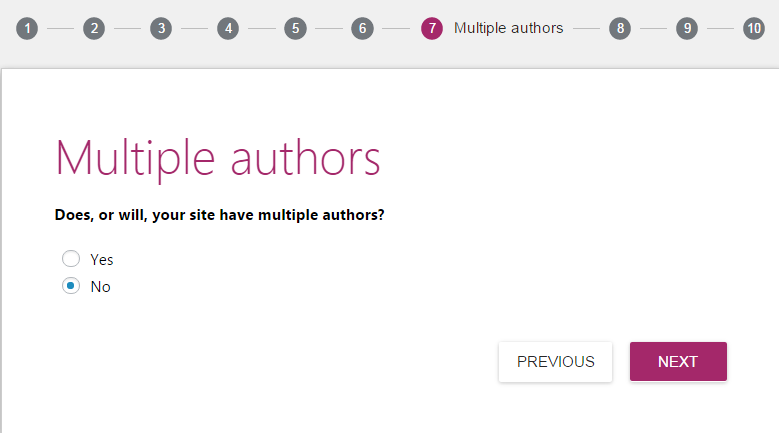
If you wish to have the Yoast SEO plugin pull in data from Google’s search console, step 8 is the place to do it.
Click on the “Get Google Authorization Code” button.
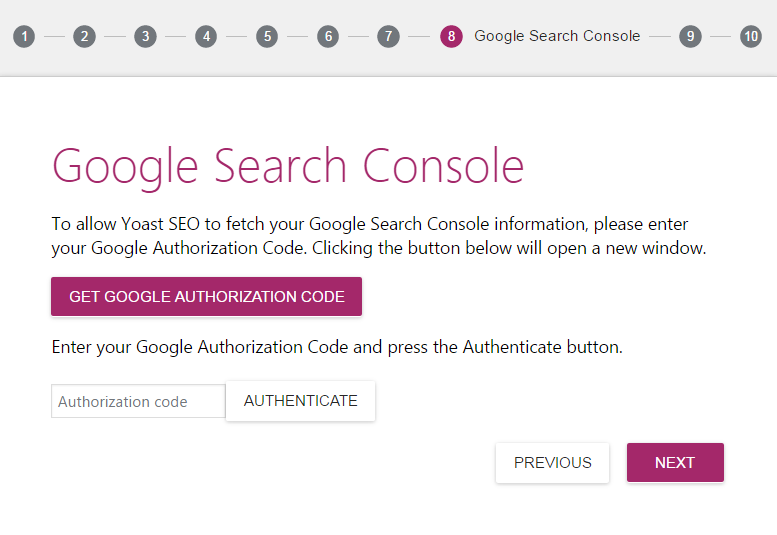
A new pop-up will appear where you can allow Yoast to access your search console data. Click the “Allow” button to confirm access.
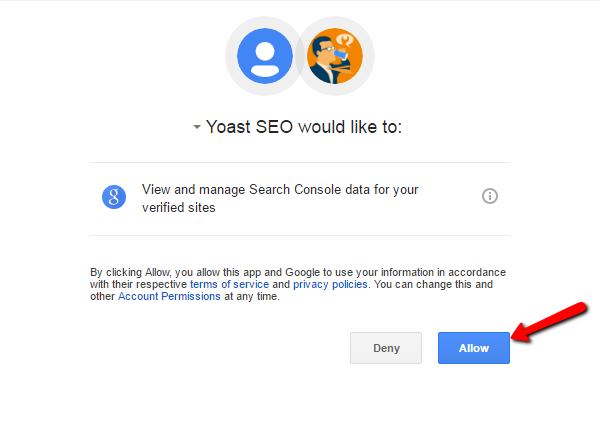
In step 9, you can verify your website name and choose a title separator.
The title separator is a symbol used to separate your blog post’s title and your website’s name in the meta title information. This is what Google searchers will see when finding your blog through a search query.
For instance, if you found this post in Google, you might have saw “How to Start a Blog – Neil Patel.”
The symbol is a matter of personal preference. Click “Next” when you’re ready to move on.
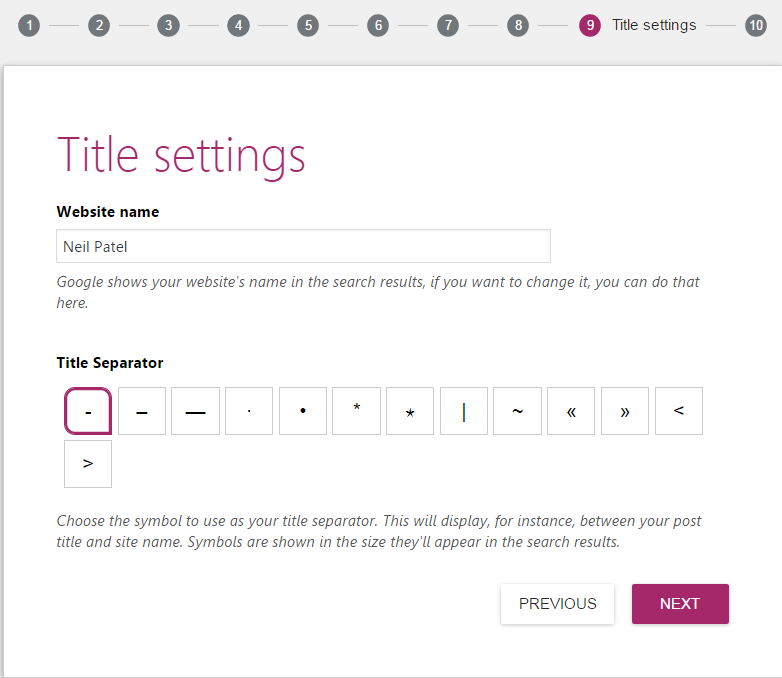
The final step is no step at all. It’s a congratulatory message confirming that you have successfully optimized your SEO settings for your budding WordPress blog.
XML Sitemaps
The last Yoast SEO setting worth configuring is an XML sitemap. An XML sitemap is a file that lists the URLs for your website.
It helps Google and other search engines crawl your site for new posts and pages. Fortunately, Yoast has a built-in feature that automatically updates your sitemap, so you can click it and forget it.
In the “Features” tab, set the “Advanced settings pages” to “Enabled” and save the changes.
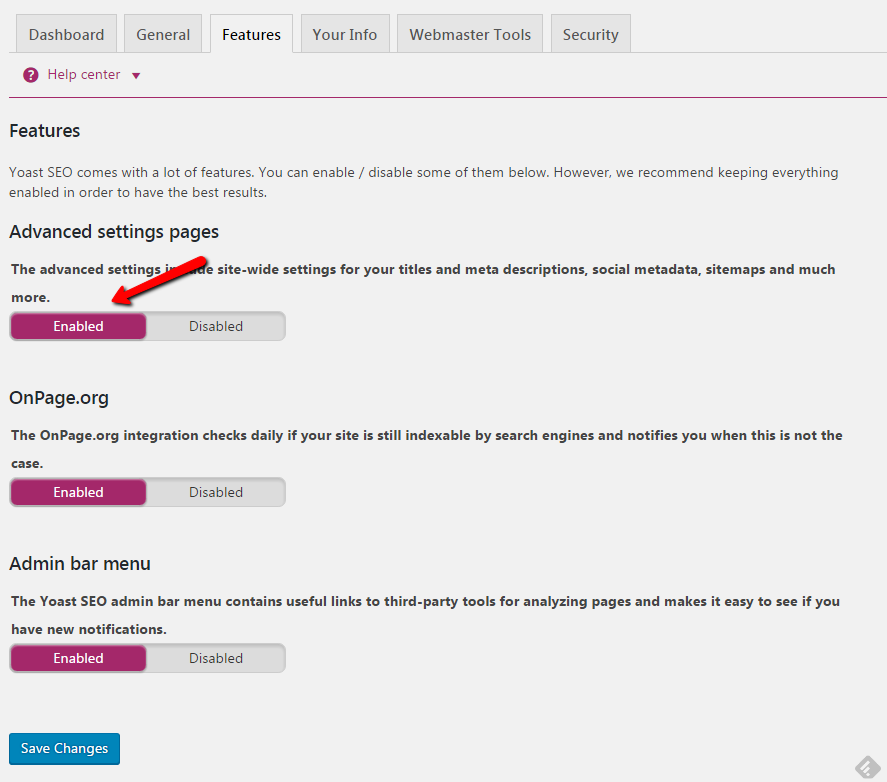
A new group of menus will appear in the sidebar, under “SEO.” Select the “XML Sitemaps” menu.
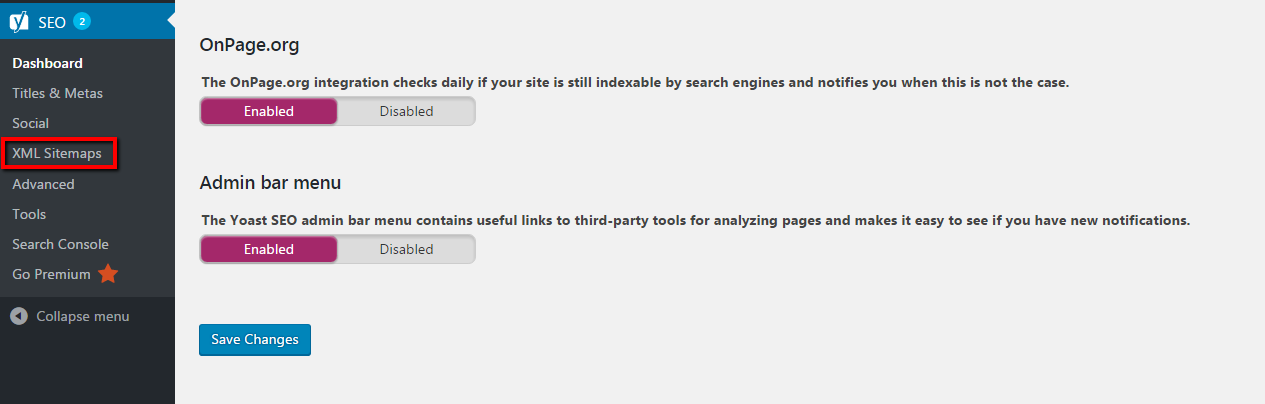
Select the “User Sitemap” tab and toggle “Author / user sitemap” to enabled. Don’t forget to save your changes.
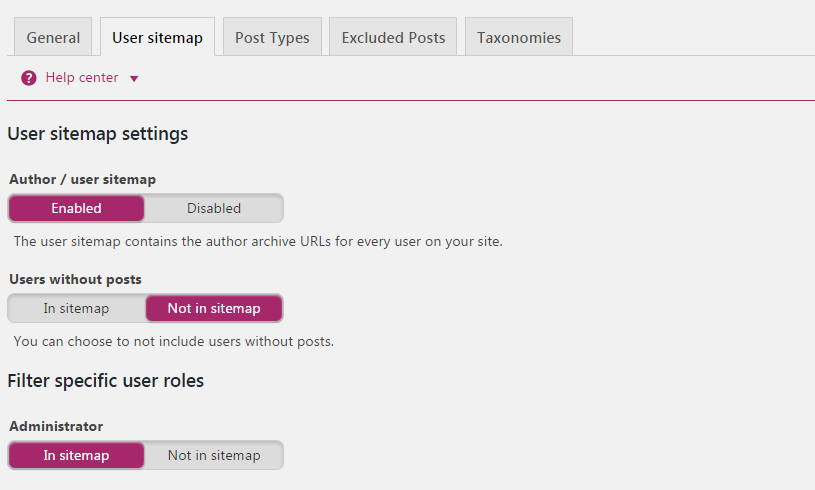
You can play around with these settings endlessly, but everything that we’ve set up to this point will get you started on the right track.
Set up permalinks:
Permalinks are static hyperlinks that lead to a particular blog post or page. By default, WordPress sets your permalinks to yourdomain.com/postID.
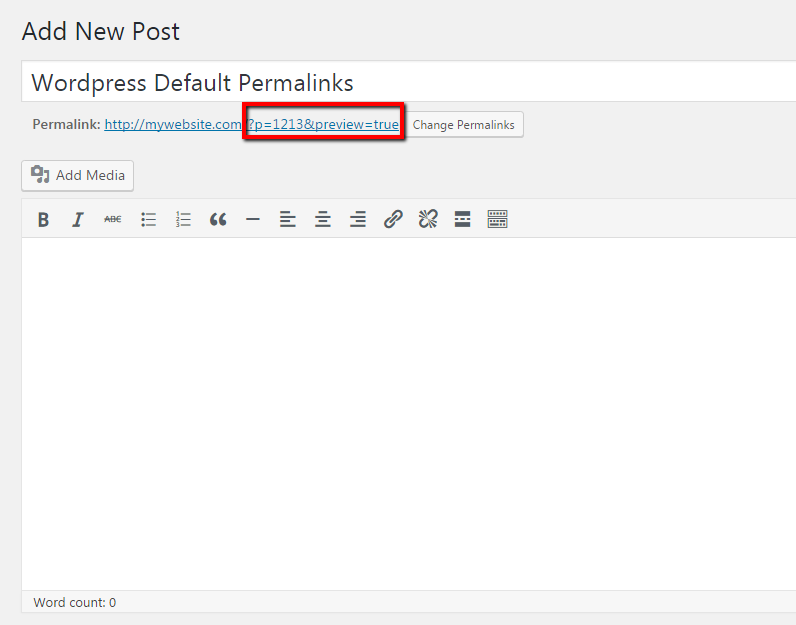
In no way is this sexy and it doesn’t help anyone understand what the page is about before viewing it.
The simple fix is to set a permalink structure.
In the left sidebar, mouse-over “Settings” and choose “Permalinks.”
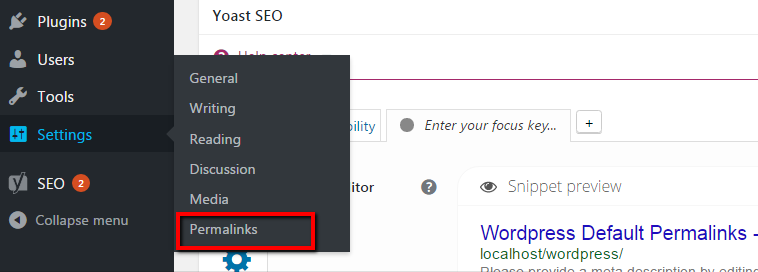
There are a few options to choose from. I use the “Post name” structure on my blog which uses keywords from my title to create a unique permalink.
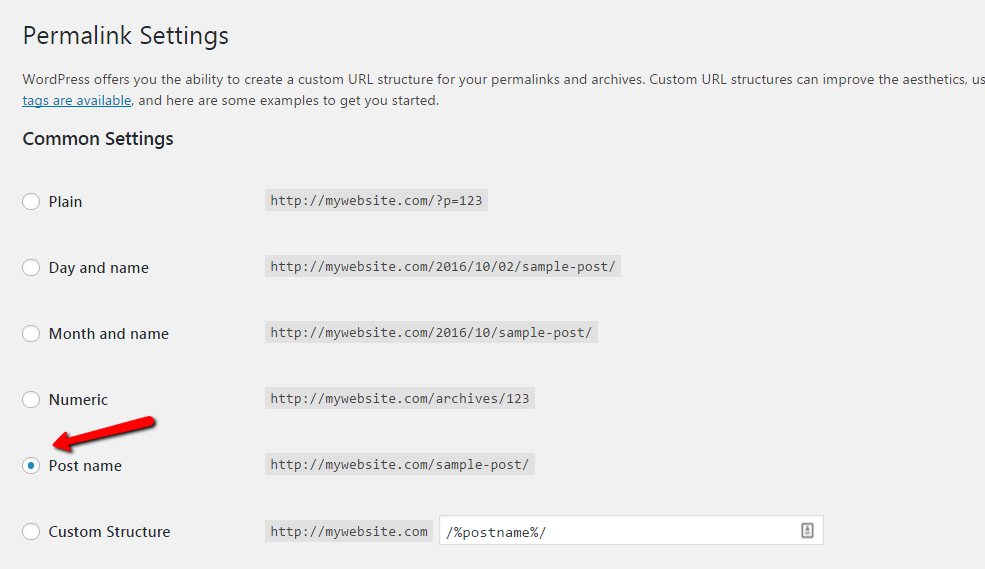
Save the settings after you’ve selected it. You’ll see this in action a bit later.
If you’re still with me, you’ve purchased your domain and web hosting, installed a theme and optimized your website to be crawled and found by search engines.
Now, we get to the bread and butter of blogging. What are you going to write about in your blog?
Let’s find out.
Step 6. Brainstorm blog topics
On the technical side, your blog is all set up and ready to go. When it comes to topic generation, the world is your oyster.
The majority of your blog posts will come from personal experiences, passions, successes, failures and new learnings.
People use questions as search queries, like:
- What should I write about?
- What to blog about?
- Should I start blogging?
So naturally, you should start off with some questions of your own. I use a series of questions and a systematic process to come up with my blog topic ideas.
No need to worry. It’s not complicated and it won’t take very much time.
By following this process, you should be able to come up with about 50 working topics within a half hour of distraction-free time.
Pull out a pen and paper or open up your favorite word processing tool.
The goal of this exercise is to get 10 answers for each question. If you can think of more, note them all.
It’s time to look through the lens of your readers with these 5 questions.
1. “What excites, intrigues or stirs passion in my readers?”
Examples:
- As a golfer, I get excited by hitting my driver farther. I’m fascinated by mental performance. I’m passionate about healthy living.
- As a new stay-at-home mom, I get excited by budget-friendly ideas for the family. I’m intrigued by sleep-training. I’m passionate about homeschooling.
- As an avid camper, I get excited about finding undervalued camping sites. I’m intrigued by survival tactics. I’m passionate about minimalist living.
2. “What are common challenges my readers go through?”
Examples:
- Golfers might struggle with slicing the ball.
- Stay-at-home moms may find meal planning challenging.
- Campers might struggle with packing light.
3. “What character traits do my readers possess?
Example:
- Serious golfers have emotional stability.
- Moms are patient and have a sense of humor.
- Campers are adventurous and resourceful.
4. “What do your readers love about your niche?”
Example:
- Golfers love the challenge of perfection.
- Stay-at-home moms love being a part of their child’s mental, physical and emotional development.
- Campers love time away from the busy city life.
5. “What do your readers hate about your niche?”
Examples:
- Golfers hate playing with partners who complain all day long.
- Stay-at-home moms hate being looked down on by others.
- Campers hate getting eaten alive.
You get the point. Now that you have about 50 answers, you can begin dissecting blog post ideas from each answer. The sky is the limit.
Here are a few examples you can extract from one answer in your list:
- Cure Your Slice: The Foolproof Guide To Hit The Fairway Every Time
- 3 Reasons Why You’re Slicing The Ball And One Stupid Simple Fix
- Never Slice Again: 9 Drills To Play Like The Pros
- 7 Training Aids For Dead Straight Ball Flight
- How To Shoot Even Par With A Nasty Slice.
Try to come up with a catchy headline that will draw your readers in and then throw them a one-two punch in the rest of your content.
Step 7. Write your first masterpiece
WordPress uses an intuitive editor, similar to your favorite word processing tools. New entries are created directly from your WordPress admin.
Click on “Posts” in the left sidebar.
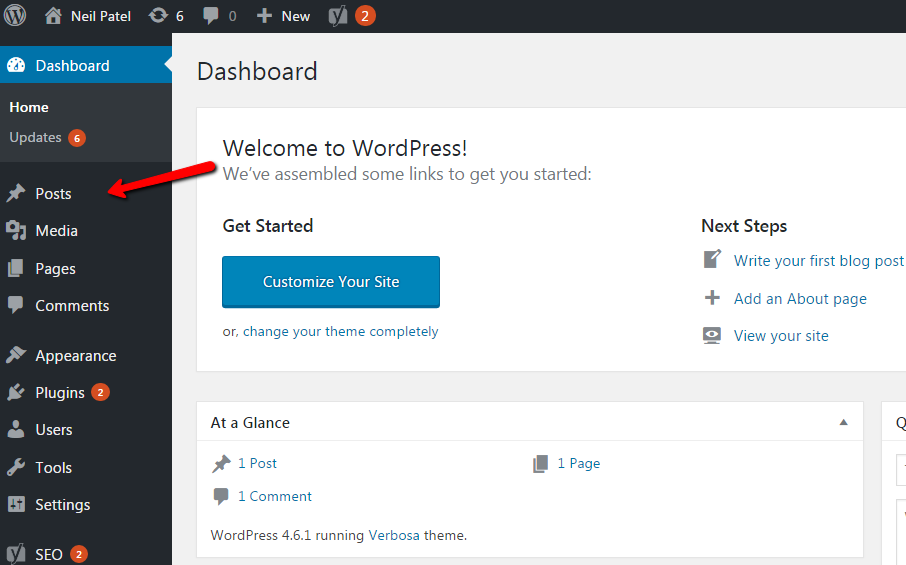
This will populate a list of your blog entries in descending order. Since we’re working with a fresh install, you won’t see anything here.
To create a new entry, click the “Add New” button at the top or in the sidebar.
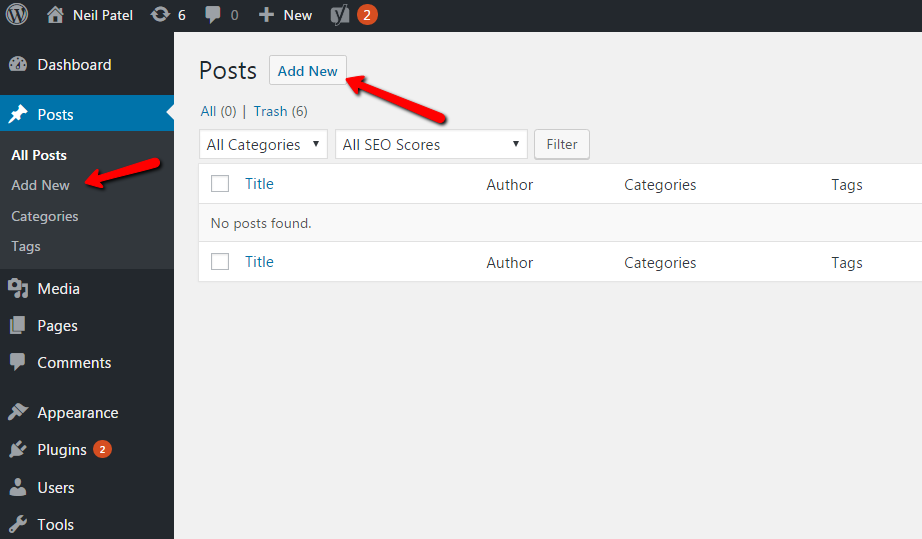
You’ll be brought to the editor and you can begin blogging.
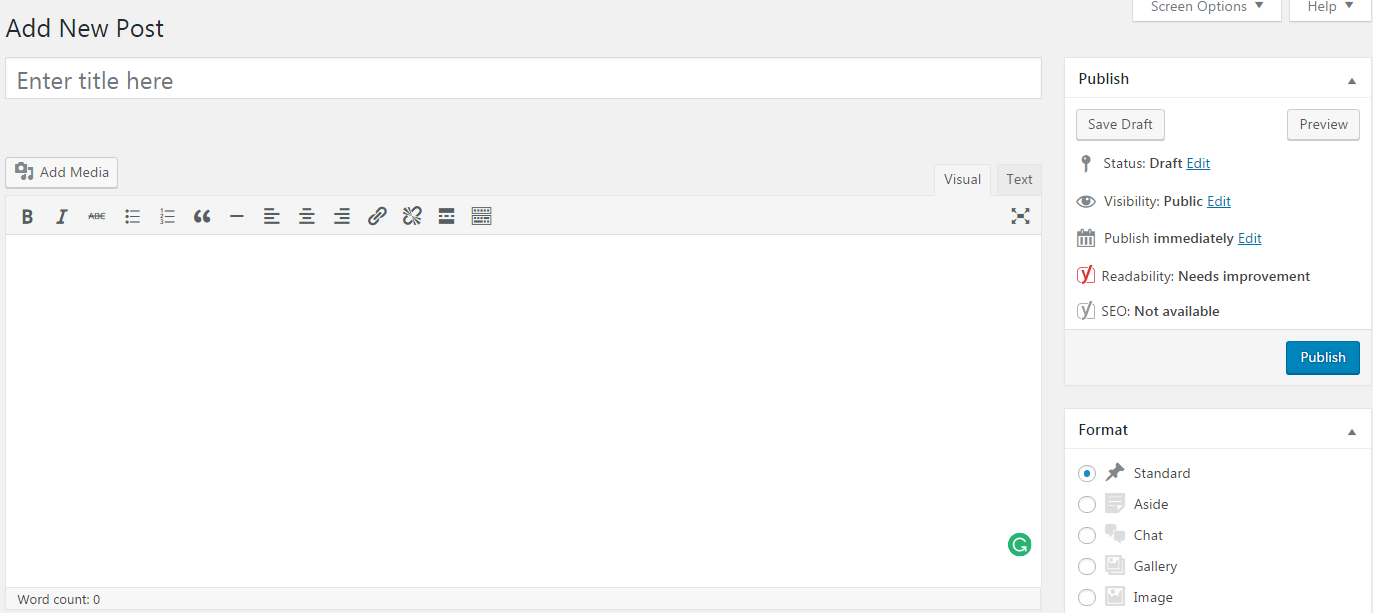
Click the “Toolbar Toggle” icon to get a few more editing options to spruce up your posts. The new tools are especially useful when creating subheadings throughout your articles.

First things first. Add one of the titles that you developed in your brainstorming session in the title text box. Immediately after, WordPress will create a permalink based on the keywords used in your title.
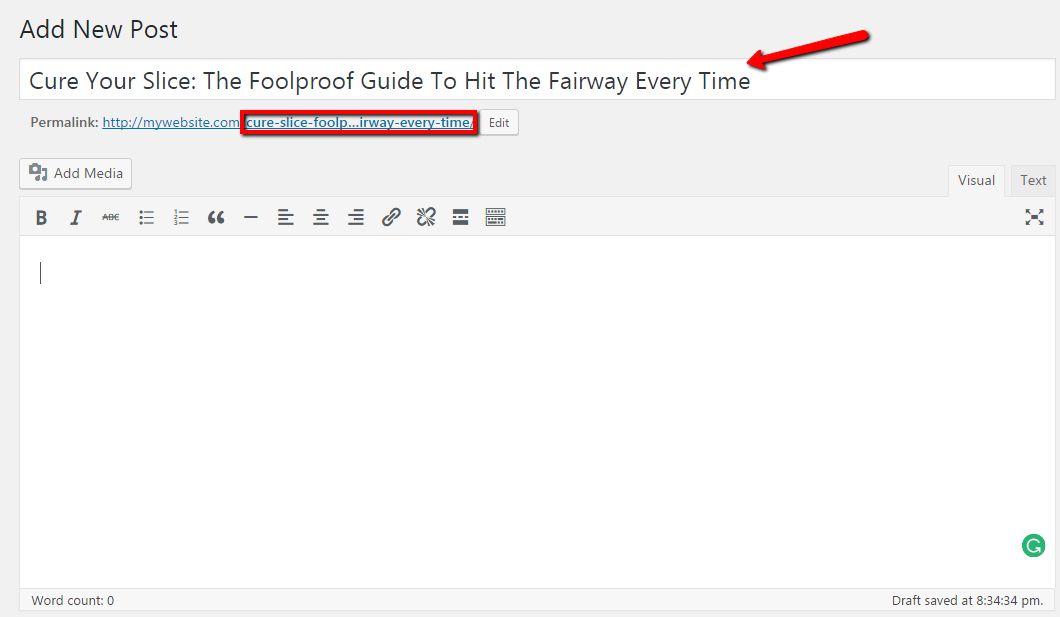
You can start typing the body of your article in the large text area and write until you feel happy with your content.
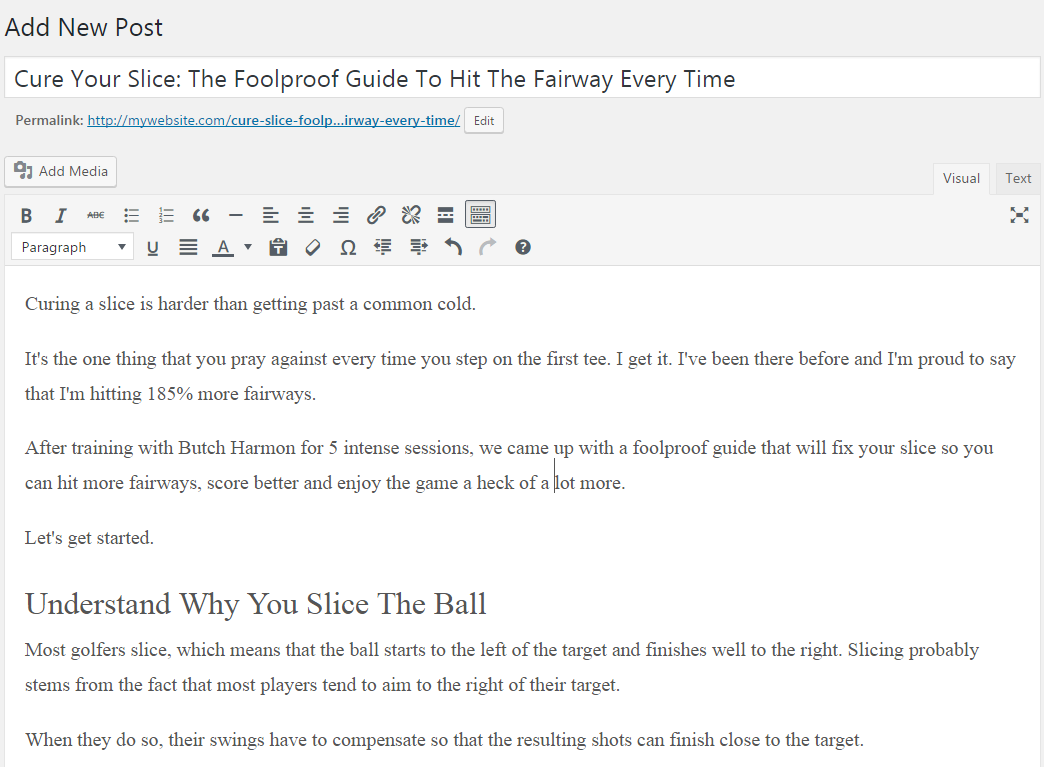
You’ll want to add visual assets to your blog posts as well. Images help engage readers and can often illustrate concepts better than words.
To add new images, ensure that your text cursor is in the place where you want your image to appear. Click the “Add Media” button.
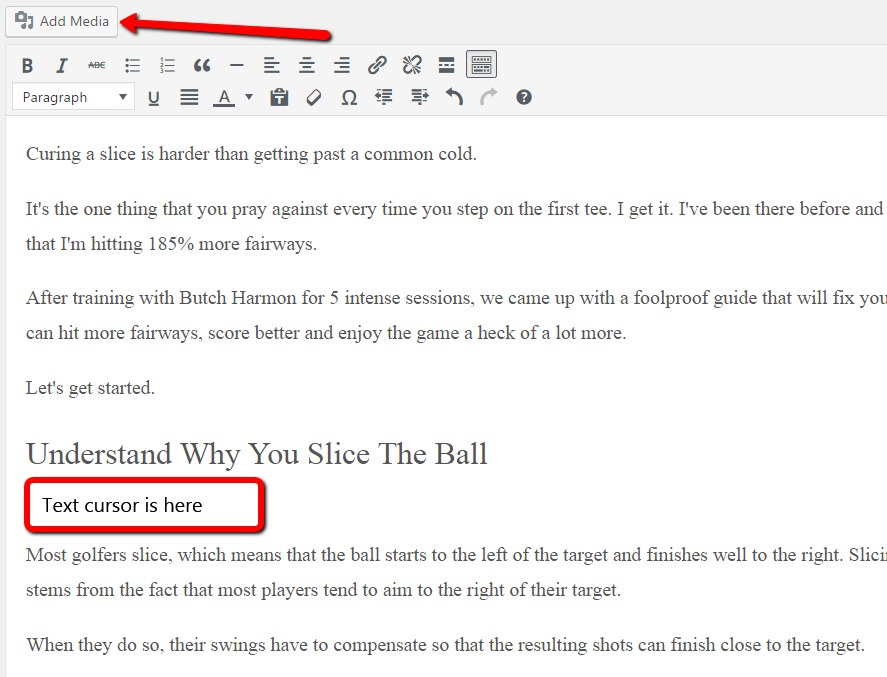
Now, drag and drop your image file into the media box.
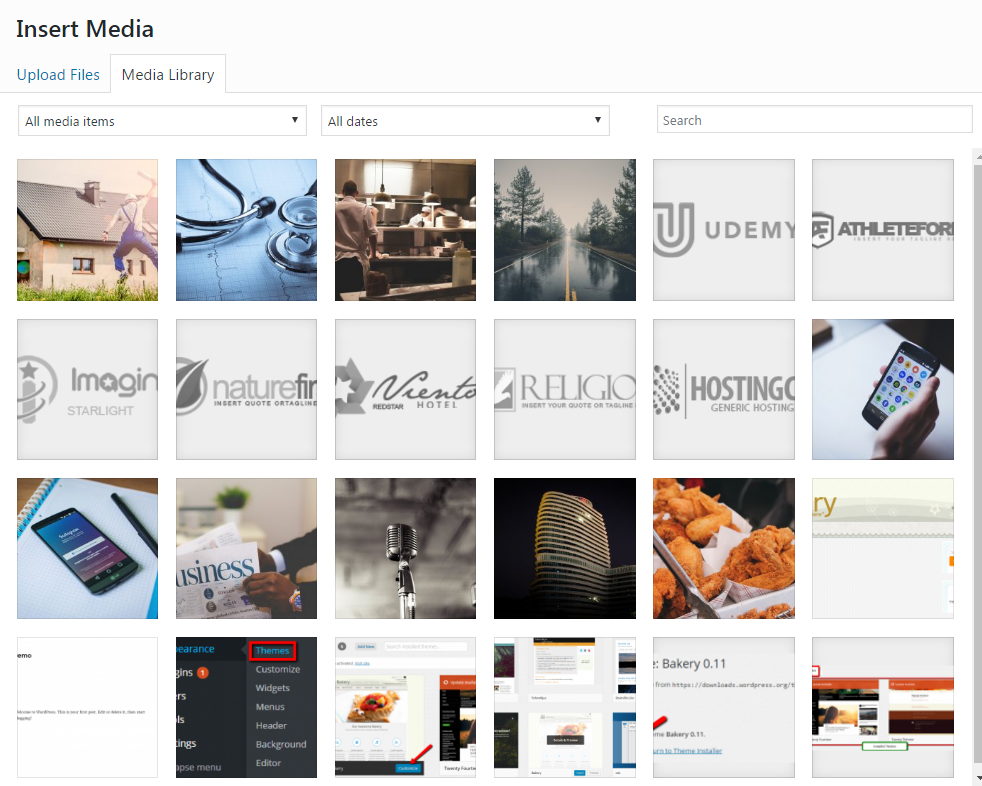
After your image has uploaded, select your image and click the “Insert into post” button. You can format sizes and add hyperlinks to your images if you wish.
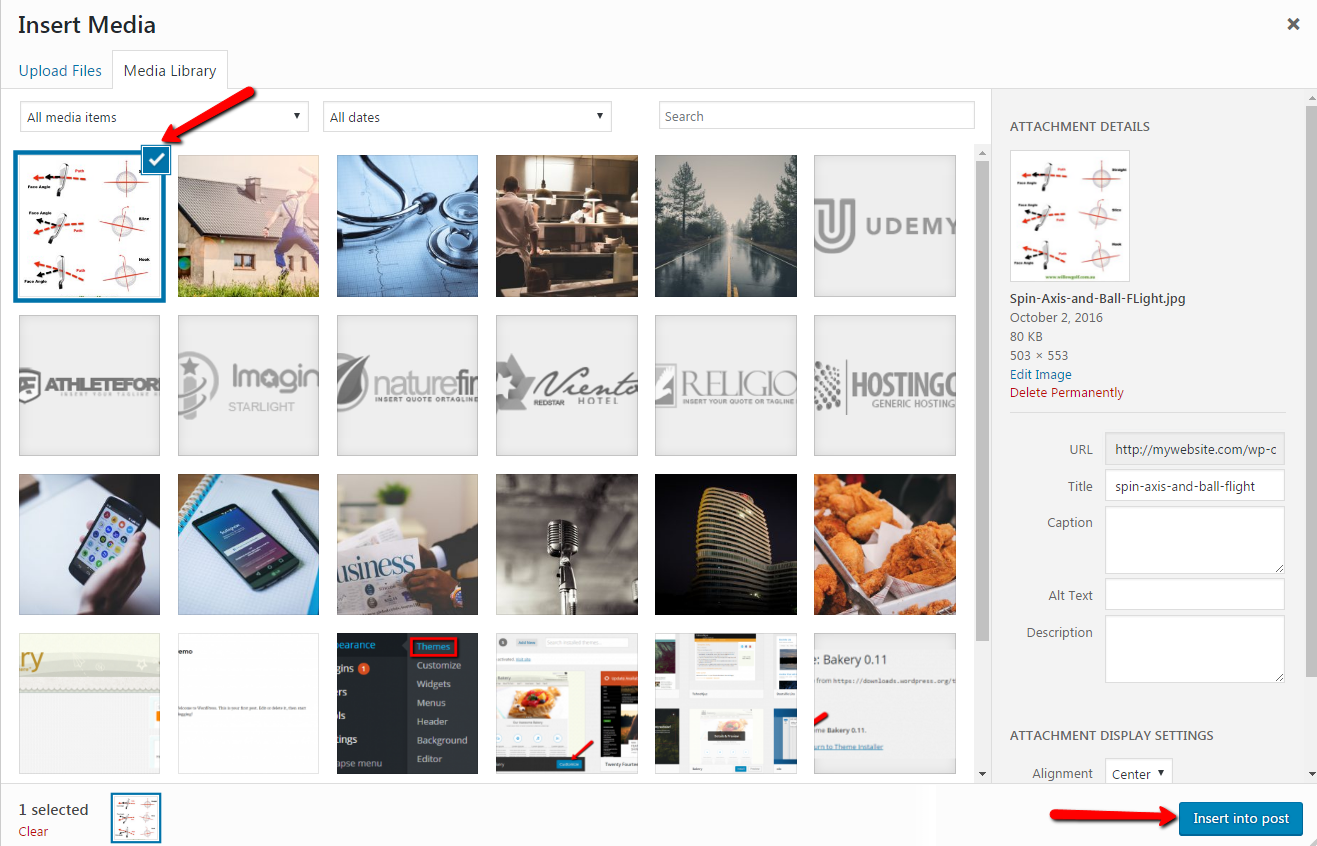
Your image will automatically insert into your post. Here’s what your post will look like.

After you’ve completed your article, you’ll need to make a few last minute optimizations using the Yoast SEO plugin.
Yoast has post specific settings that can be found immediately under the main text area.
The 4 main settings are “SEO title,”“slug,” “meta description” and “focus keyword.”
Completing these settings will generate a preview of what your post will look like when it is discovered in Google’s search engine results.
Create SEO titles that are attractive to click and meta descriptions that explain what your post is about.
The Yoast SEO plugin will provide real-time feedback, as you begin to optimize your title and description.
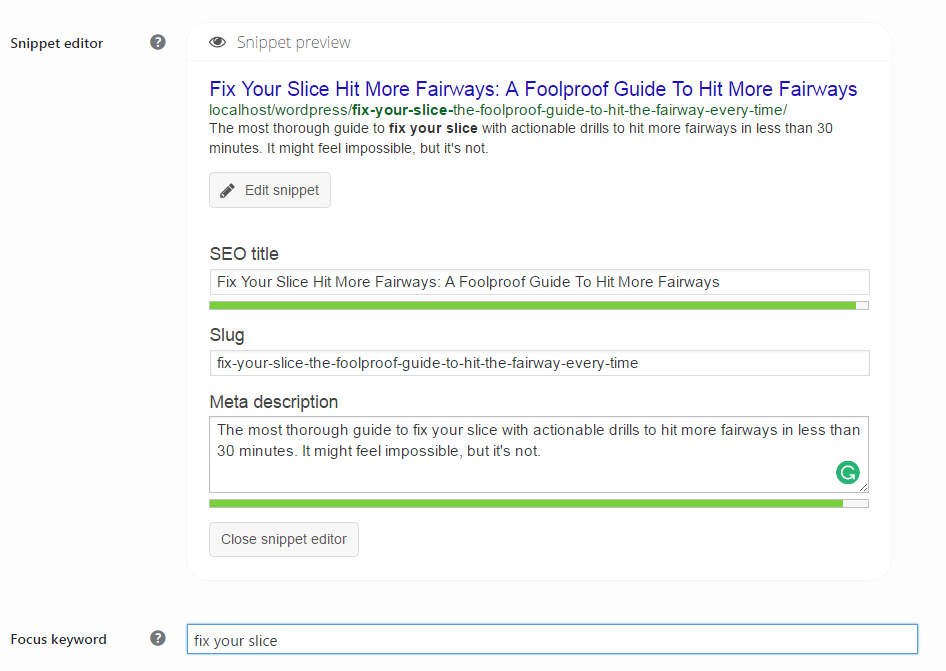
Aim for as many green lights as possible, but don’t stress if you’re unable to get a perfect score. If you can get 80% green lights, then you’re on the right track.
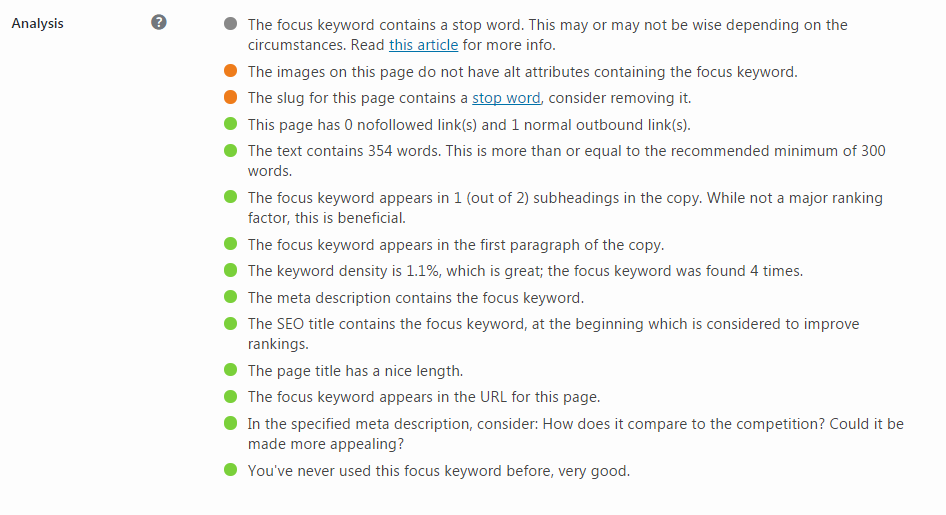
Finally, if your blog has thumbnails, you should set a featured image. Featured images are thumbnails that appear above each post.
You can set your featured image by clicking on “Set featured image” at the bottom of the right sidebar.
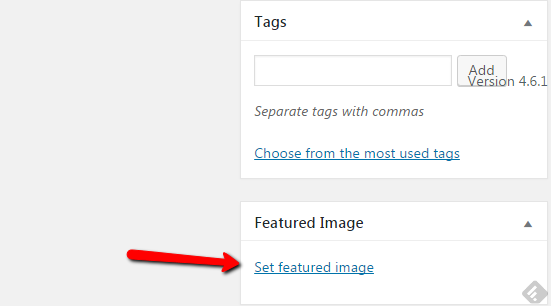
The media window will pop-up, and it’s just a matter of dragging and dropping your photo. Once the upload is complete, click the “Set featured image” button.
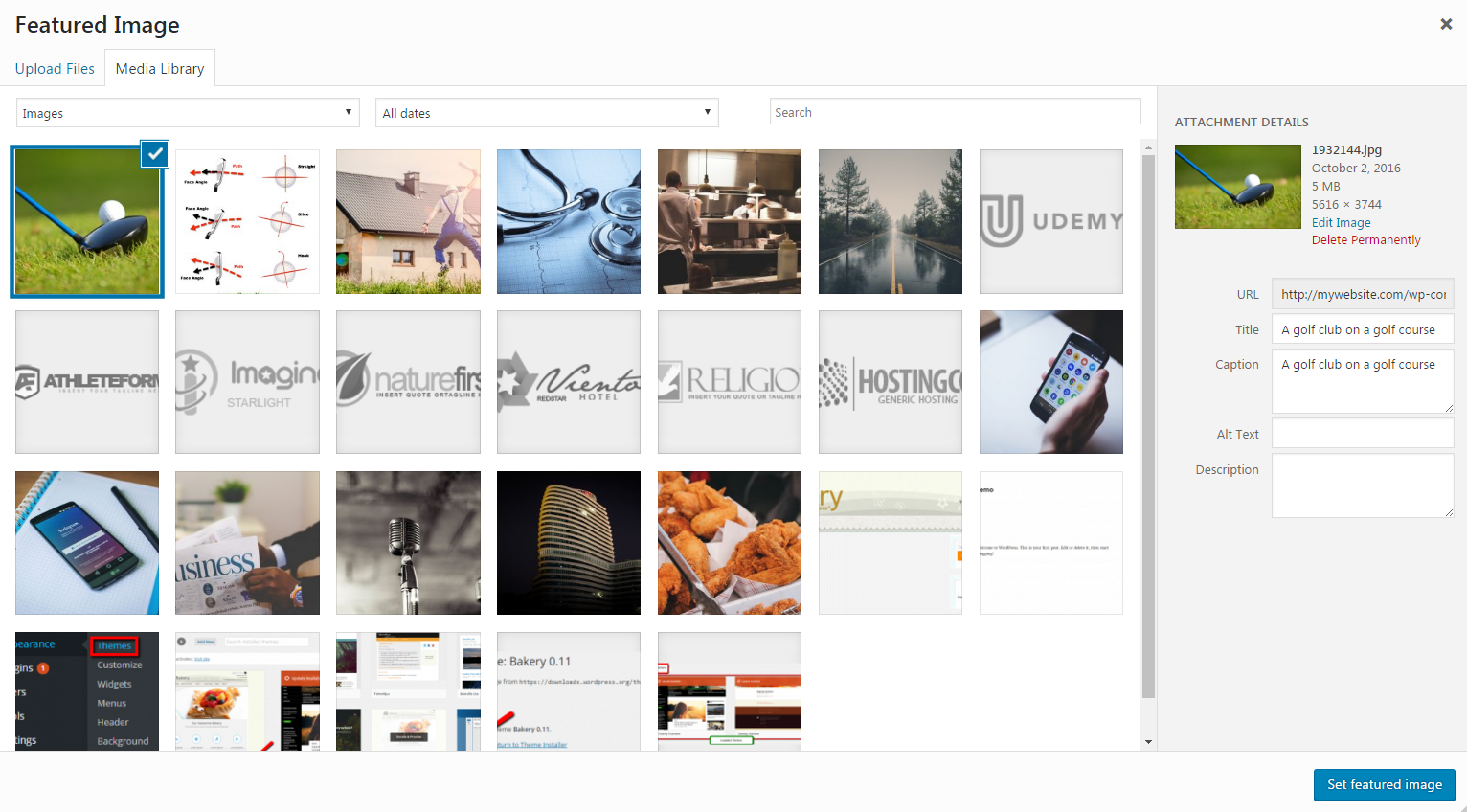
Before you publish your post, you can view what your blog post will look like by clicking the “preview” button at the top of the page.
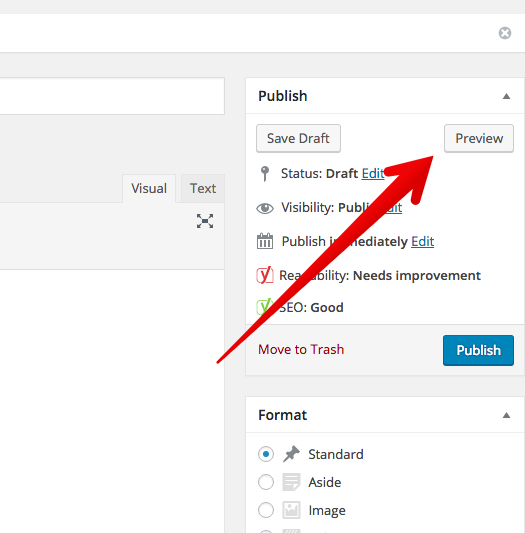
Before you hit that publish button, you want to make sure that your entry looks and feels the way that you want it to.
Here’s a quick checklist to consider, before you hit the publish button:
- Speak in a conversational tone.
- Content flows naturally.
- Easy on the eyes with adequate white space.
- Use headings to separate sections.
- Bullet points and lists.
- Check for typos and grammatical errors.
If everything checks out, you’re ready to publish your first blog post.
Scroll to the top of the page and click the publish button to post immediately.
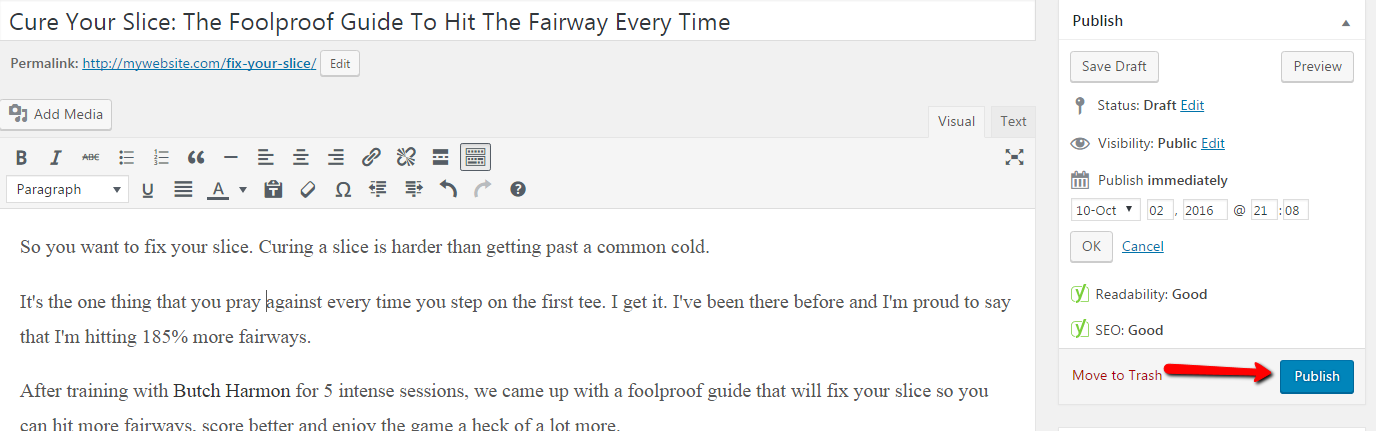
And, here’s what my final post looks like.
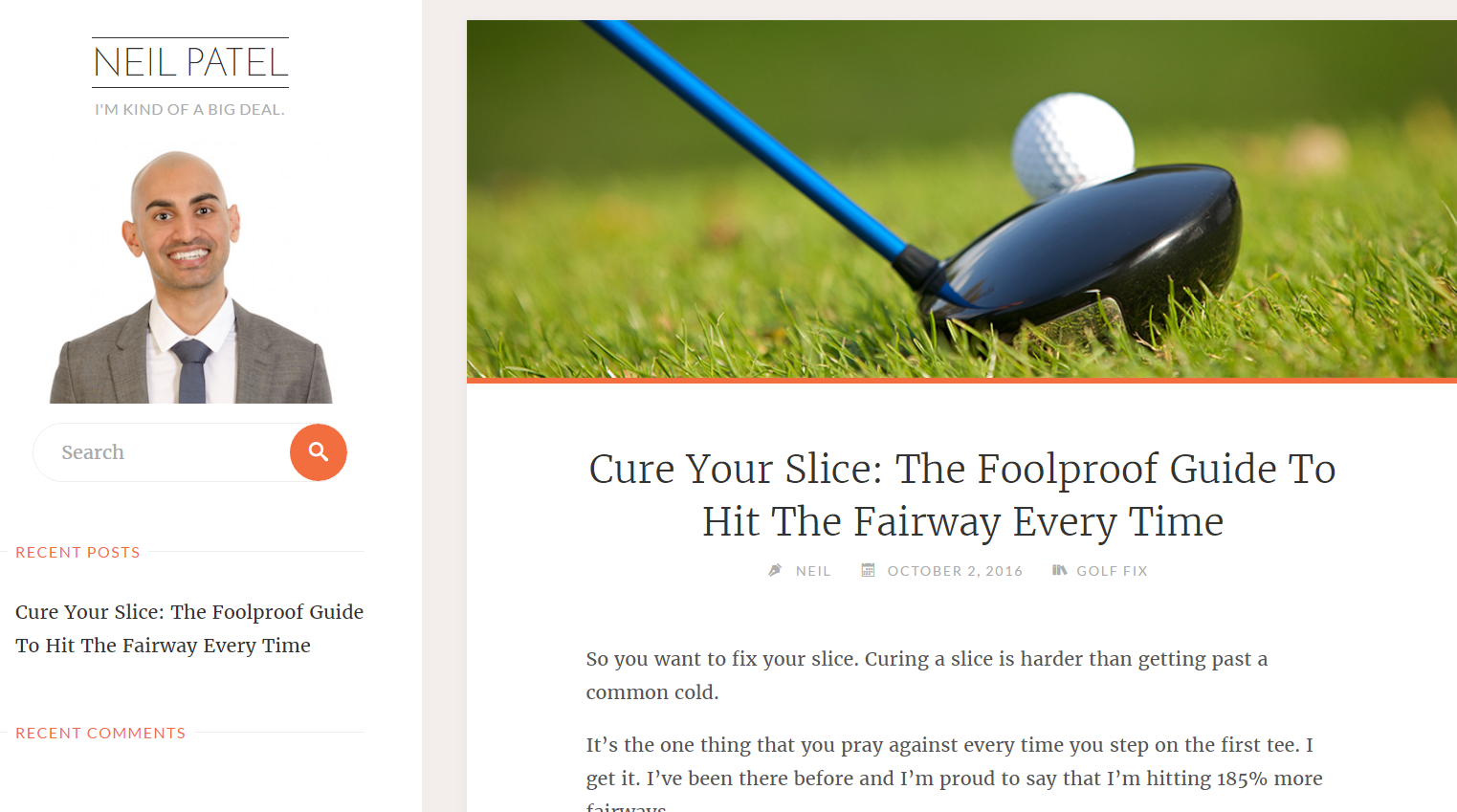
Congratulations. You’ve successfully set up a blog that looks great and is optimized for search engine traffic. Feels good right?
Step 8. Create an editorial calendar
One of the fatal mistakes I see bloggers make is to blog only when they “feel like it.”
They forget that new fans want more content and they fail to deliver.
Unforeseen circumstances will arise. You’ll let a new Netflix series take over the time that you could have spent blogging.
Life will continue to throw curveballs at you, whether you start blogging or not.
Consistency is undervalued and it needs to be something you prioritize.
I’ve written over a thousand articles and it’s not because I type 7,000 words per minute.
It’s because I follow an editorial calendar without compromise.
Schedules aren’t just for big publications like The New York Times and the Huffington Post. They’re for regular people like you and me.
Think about it like this.
If you have a doctor’s appointment in your calendar or even a lunch date with a friend, you’re going to honor it. Worst case scenario, you’ll reschedule for the next available time-slot.
Editorial calendars work in a similar fashion.
They make aggressive goals reachable in micro steps. They keep you organized. They streamline your social media and email marketing efforts.
And, you’ll be surprised at how an editorial calendar can even help you grow in character and integrity.
We are creatures of habit.
The better you keep your dates, the faster you’ll grow your audience.
So, how do you get started and how much will it cost?
Nada.
Just open up a new Excel spreadsheet. If you have multiple writers, you can share the sheet using Google drive.
Start with four columns – Publishing Date, Title, Keyword and Notes.
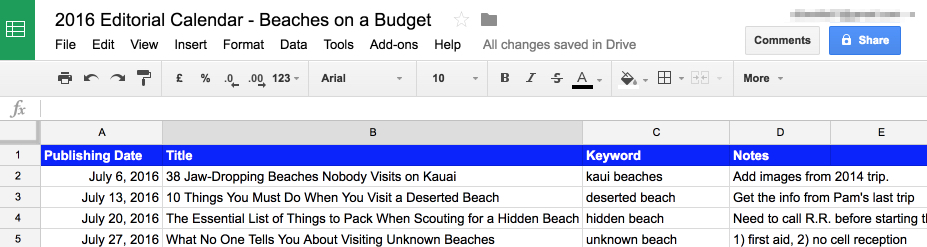
Your needs might be different than mine, so feel free to add additional columns as needed. Common additions might include “Author,””Category” and “Persona.”
The simpler you keep it, the easier it will be to digest and follow.
Look through your calendar on your iPhone, Android or the one hanging on your fridge. How often can you post?
Monthly? Weekly? Daily?
Be conservative with your goals, because consistently missing deadlines can lead to quitting altogether.
Next, go through the answers that you came up with in your brainstorming session and add them under the “Title” column.
Your titles don’t need to be perfect yet. Throw in a working headline that you can spruce up before publishing.
Sometimes, the best headlines come after you’ve written your article. You’ll have a crystal clear picture of what your story is about and who it is for.
The “Keyword” column is intended for SEO purposes. If you’re targeting specific keyword phrases that you’d like to rank for, add those in there.
If nothing comes to mind, you can do some keyword research later on.
Finally, there’s the “Notes” column.
This section is a perfect place to write down brilliant ideas that come to mind. Notes also act as a great tool to stay focused on the topic at hand and tackle it coherently.
You should be able to write up a set of 25 blog post topics with deadlines that you’re confident about keeping.
That’s almost half a year’s worth of blog posts for a weekly writer.
Okay. You have the editorial, but you’re still missing the calendar.
Go to Google Calendars and set up a new calendar. You can do this by clicking the down arrow to the right of “My Calendars.”
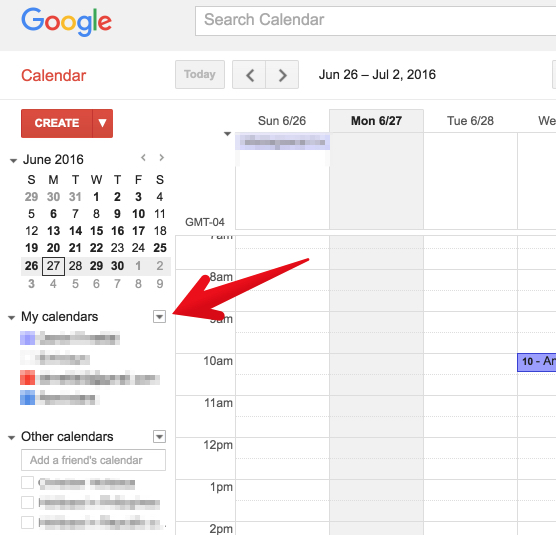
Click “Create New Calendar” and add a name, description and time zone. You can share this calendar with other participants on your team.
If you don’t have team members, share it with your spouse or a good friend who is willing to keep you accountable to your goals.
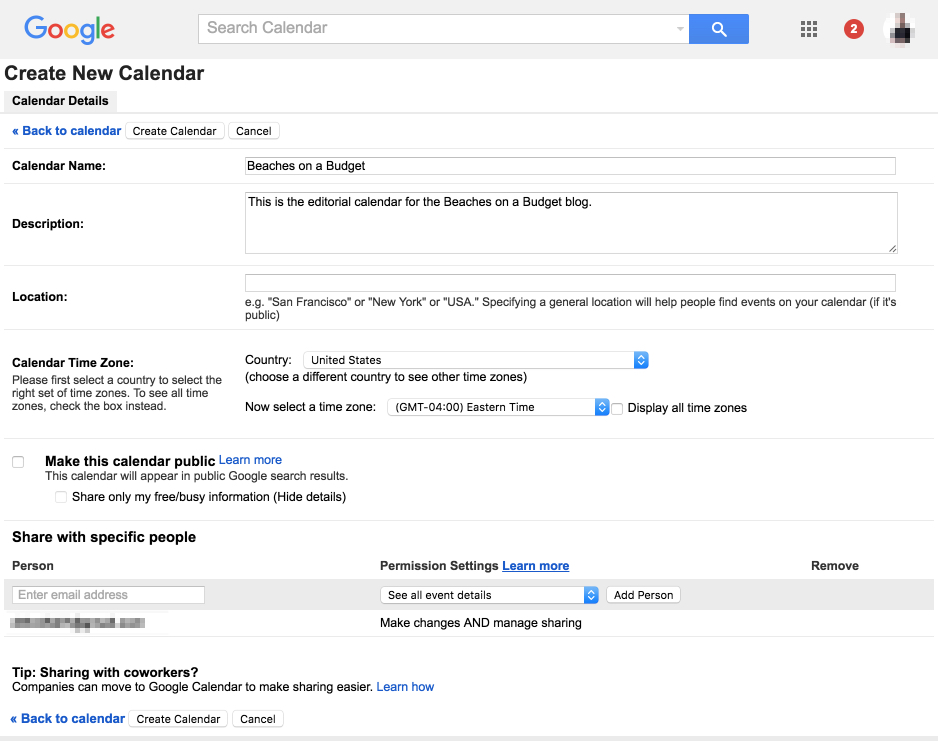
After you’ve filled out the essential information, click “Create Calendar” and get acquainted with your new best friend.
Make sure that your calendar is selected in the left sidebar and change your schedule view to weekly.
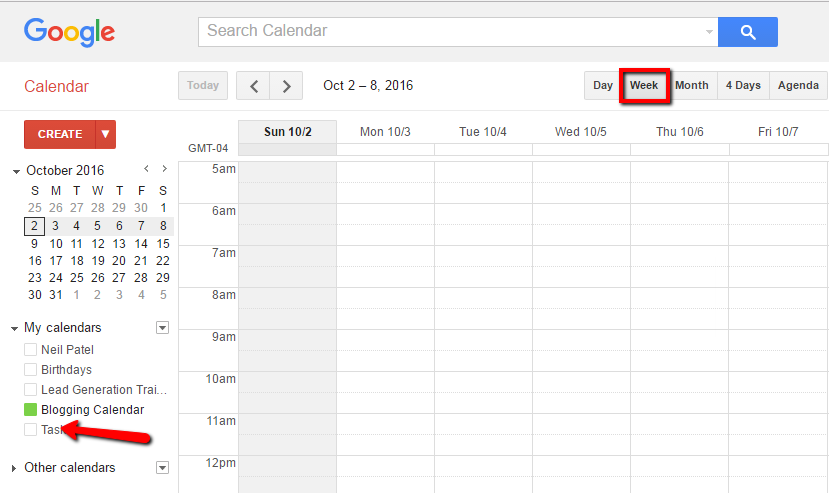
Click on a time slot under a day and add your blog post title as the “Event Title.” I recommend that you set a notification for a couple of days before the publishing date.
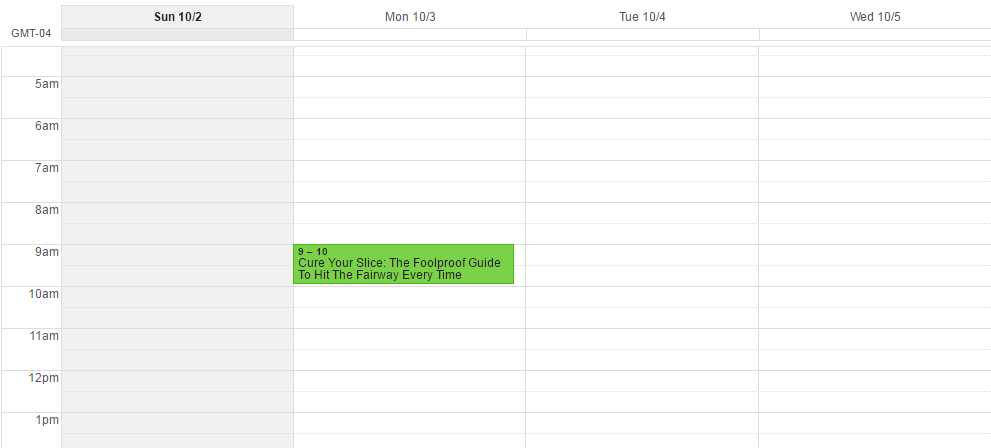
If you only write whenever it’s convenient, you’re heading down a dangerous road.
You’ll eventually run out of ideas, lose motivation and forget about the drive you once had to start your own blog.
Editorial calendars are a quick fix for a blogger’s procrastination.
Step 9. Monetize your blog.
The last step is to monetize your blog. You may not have a desire to monetize your blog immediately. If that’s you, then it’s a good thing.
Hear me out.
Conventional styles of selling looked something like this:
- Think of an idea.
- Create a product.
- Try and sell the product.
- File for bankruptcy.
This method has been unsuccessful for so many individuals and businesses, because they didn’t build an audience before creating it.
They based market demand off “gut feelings.”
And, that’s why blogging is the perfect channel for monetization.
You can build an audience through various mediums, like your email newsletter, blog comments and social media channels.
Ask your audience
Blogging allows people into your life. If you think of your favorite bloggers, you might feel like you know them on a somewhat personal level.
Also, your market research becomes significantly easier. I ask questions at the end of my blog posts that generate hundreds of comments.
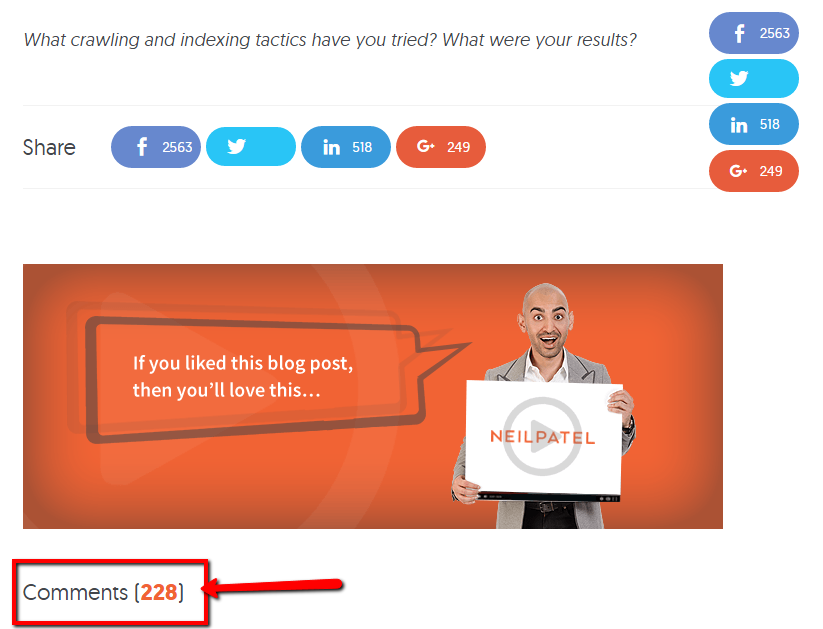
Alternatively, you can also send email blasts with a survey, using Google Forms, to gain valuable information on what your target audience wants.
By building a blog, you open doors to talk with potential customers. People who will give you honest feedback on what they want from you.
If 90% of your survey respondents tell you that they want a formal course on digital marketing, then what do you think they want?
A digital marketing course that they will pay for.
Make money with advertisements
If you don’t want to sell a physical product or service, you can do what other publishers are doing.
Sell advertising space.
Anyone can put an ad on their blog using Google Adsense. But, the real money comes from private sales of ad placements.
If you build a high traffic blog, you can make a full-time income selling ad spots on your website to large corporations. The only thing that you need to do is to add their banner and keep doing what you do best – write about your passion or expertise.
Sell physical products
Another avenue I explored is in the nutrition niche.
Mike and I built a blog from scratch and transformed it into a $100,000/month blog selling a private label fish oil supplement on Amazon.
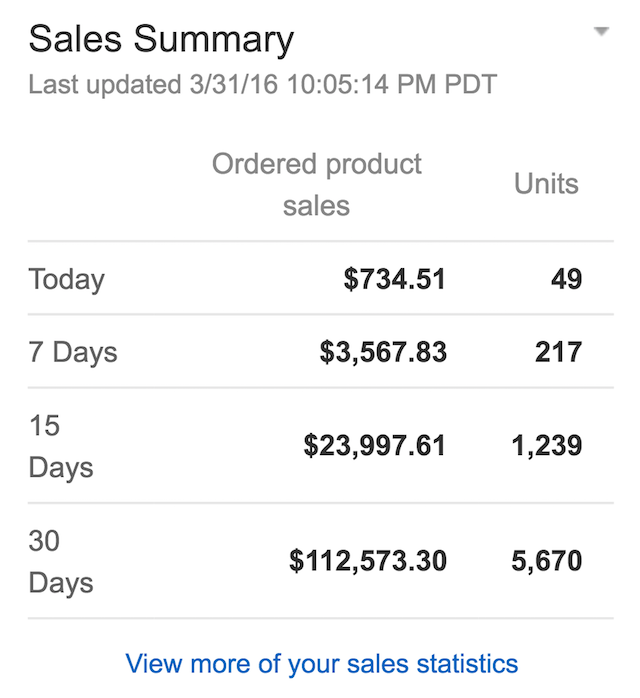
Our success was mainly due to our blog. We published great content, understood our audience’s needs and directed them to our Amazon sales page.
The reason why monetizing is the last step in creating a profitable blog is because money shouldn’t be the driving factor in your early efforts.
As you build meaningful relationships and community, your audience will steer you in the right direction by sharing their needs.
If you want to make money blogging, then it will be your job to fulfill those needs.
Conclusion
Starting a blog is easy. Creating one that will be successful and make money requires hard work, dedication and grit.
But, the rewards far outweigh the risks.
Blogs are affordable and more accessible today than they have ever been before.
Like anything else in life, there will be obstacles that attempt to throw you off course. But, I encourage you to go forward with your passion and share it through your own blog.
Everything that you need to get started is here.
As you begin your blogging journey, remember that you’re speaking to humans.
Be you. Be adventurous. Be honest and transparent.
As you continue to consistently create great content, your tribe will flock to you, listen and respond.
Comments (1577)