YouTube Live is a vastly underutilized tool that should be in every marketer’s arsenal.
It’s easy to look at your options for Live video and think that Facebook is enough, but that just isn’t so — not to say that Facebook Live isn’t important. It definitely is.
But people watch more than 1 billion hours of YouTube every day.
That means not using YouTube Live is like holding onto a winning lotto ticket until it expires. You wouldn’t do that, right?
Live video is such an effective marketing method that I believe everyone should be using it.
So I’m going to show you how to set up and effectively use YouTube Live to grow your business and convert viewers into leads.
The good news is that you can start producing effective Live content in a matter of minutes.
But first, you need to understand just how powerful Live video can be for your business.
Why use Live Video?
Live video has been around for a few years, but many marketers still stick to the “tried-and-true” methods of digital marketing like blog posts and social publishing.
But they’re missing out on a huge stream of leads when they neglect live-streaming services.
80% of daily Internet users would rather watch your video than read your blog post.
You’ll also notice that 70% would prefer to watch your Live video on YouTube.
So why aren’t you using it yet?
Most likely, you’ve found that YouTube Live isn’t quite the plug-and-play system that services like Facebook use.
Facebook is easy!
And your audience is there, so it definitely doesn’t get any hate from me.
But you haven’t tapped into that 70% demographic yet, so you can see where the room for growth is.
There are a few more steps involved to go Live and start sharing on YouTube, then comes the problem of figuring out the right strategy to win leads.
So let’s start by getting you set up, and then I’ll show you how to start increasing your lead pool.
How to Use YouTube’s Live Video
To get started, you’ll need to log into your YouTube account and find your Live dashboard.
If you haven’t set it up yet, here’s what the process looks like.
First, you’ll be greeted with this screen:
Click “Get started.”
You’ll then be asked to verify your information.
Use your phone number to get your verification code through text or an automated call.
Then enter the 6-digit code:
This is the easy part.
Success!
Once you verify, you’ll see your YouTube Live dashboard.
Don’t be overwhelmed.
There’s a lot of information to digest and optimize, so I want to walk you through the most important steps before we get into the tactics you’ll be using.
First, you’ll need to check your Live Streaming Checklist. It looks like this:
This is a step-by-step guide to setting up your stream and going live.
You’ll start with encoding software, which is the biggest difference between YouTube and other popular streaming services. You need to find a third-party software to go Live.
Encoders compress your video and audio into a format that’s compatible with YouTube’s platform.
The added benefit is that this makes your content available to as wide an audience as possible. Whether your audience is on mobile, desktop, or a tablet, they can see you!
YouTube has a recommended list of encoders that will allow you to stream everything from your Wii U to your smartphone.
The encoder you use depends on what you need, and you have plenty to choose from.
If your goal is to stream some of your gaming, you’ll be using a different service than a live screen share on your PC.
Select and install the service that meets your needs to move on.
For example, let’s say you just want to record an interview-style video from your webcam. Simple enough.
You’ll want to use en encoder like the open source system called OBS.
It’s easy, intuitive, and free.
There are more flexible options out there, but this is a good introduction to YouTube Live streaming.
A paid alternative would be something like VidBlasterX. Depending on what version you get, you’ll be able to stream in HD and have access to robust community support.
But let’s install OBS to keep things moving. Download it and go through the typical installation process.
Then click through a few more boxes until you get to one that looks like this:
Make sure you optimize for streaming. If you accidentally click the other option, it’s not the end of the world, but you want to make sure you’re ready to go with as little fuss as possible.
The next window to look for is one that looks like this:
You’ll need to make sure you set your stream type to Streaming Services.
The service you’re using is YouTube, obviously. And you’ll want to make sure you’re on the Primary YouTube ingest server.
Once you’ve settled all that, it’s time to click back to your YouTube channel and acquire your Stream Key from the Live Stream dashboard.
You’ll notice that my Stream Key is protected, and there’s a good reason for that.
You can actually stream on any channel you have the key for, so make sure you keep your key protected.
Now, you’ve set up your encoder, but you’re not quite ready to stream just yet.
You still need to add audio and video sources.
Otherwise, your audience will be watching a blank live stream while you’re fumbling to figure things out.
So, how do you add sources?
That’s easy. At the bottom of your encoder, you’ll see a toolbar that looks like this:
You’ll want to click on the plus icon in the box to add your audio and video sources. The results will look like this:
You’ll also be able to share a variety of items like images, text, or even screen share.
Before you click play, though, you’ll want to make sure your live stream’s information is optimized for your viewers.
Go back to your YouTube Dashboard and scroll down until you see this:
Input the proper title, information description, and set the category appropriately.
You likely won’t need to fiddle with the advanced settings just yet, so leave those be for now.
Now, after all that, you’re ready to get started!
On the right-hand side of the encoder toolbar you’ll see a small menu:
The first option is to start streaming.
Click it, and then head back to YouTube.
If you’ve done everything right, you’ll see this:
That means you’re live streaming!
Share the link on your Dashboard to watch your audience grow.
How to Win Leads with YouTube Live
You’ve set up YouTube Live, but now you need a strategy and content that will convert viewers into leads.
You still need to create actionable content, or else you’re just wasting your time.
Any content you create relies on the resources you pour into it. And video is no different.
Plus, creating video is an effective way to establish thought leadership, teach users about your product, and boost social proof.
But how do you do that with Live Video?
Option 1: Host a celebration.
Who says business has to be boring? You have plenty of things to celebrate!
Maybe it’s your 10,000th customer. Or you just hired your 10th employee. Or you’ve been in business ten years.
Whatever the occasion, you can use Live video to spread the celebration to the world.
How does this work?
It’s pretty formulaic, so I’ll share it with you and then show you an example:
- Build excitement with announcements and social sharing.
- Plan the event. Coordinate what you want to say and share to keep everything engaging.
- Build a buzz. Share stories, failures, and successes. Build rapport with your audience.
- Broadcast. Go live!
- Post the highlights. Share your video in the following days and weeks with your followers.
Take this example from Results Fitness.
They built excitement with posts like this:
They even shared a four-part series of posts with success stories from members of their gym over the years.
Then they went live for the pre-party before their official flash mob in order to build excitement.
And the results?
They saw an immediate increase in membership sign-ups immediately following the event. Pretty cool, right?
Just from sharing a big celebration, they were able to grow their bottom line and push into their 17th year with a win.
Option 2: Be interruptive.
If your audience is used to seeing a blog post from you, a Live video will come as an interruption to the pattern you’ve created.
If you’re doing the same thing every time, people will get bored.
And when they get bored, your competition will find them and steal them from you.
Instead, you can catch your followers by surprise with a live stream.
You’ll grab their attention like never before. And you can provide little touches, like including the office dog in your video, to keep the momentum going.
A great example of this is when Jason Carr, a news anchor from FOX 2 in Detroit, started live streaming from the back of a Cadillac on his way to a new job.
https://www.facebook.com/165560210157548/videos/1132238086823084/
Only, his audience didn’t know he had a new job yet! As Carr said it, he was on his way to “parts unknown.”
It wasn’t until later that his audience realized that he was walking into a new job to meet his coworkers.
So use Live video to be interruptive and spice it up this week.
Option 3: Just engage with viewers.
When you go Live, no matter the reason, do your best to interact and respond to comments.
I once watched a Live stream where a trusted professional was explaining a very technical and widely-discussed topic.
But he ignored the comments.
It was so infuriating to watch all the questions and inquiries go unnoticed and unaddressed. It made me want to turn the video off.
What if one of those questions leads to a sale?
Even if you need a moderator to help pose questions, it’s worth it to engage with your audience.
Or you can promise to go back and answer any unanswered questions after the fact.
Your goal is to keep the conversation flowing. Do that, and you’ll find yourself with the opportunity to demonstrate your knowledge, workspace, and engage in future Live events.
Option 4: Keep it personal.
Your audience wants to connect with you. That means your Live video shouldn’t be stuffy and formal.
Find ways to be open and honest about mistakes, or show them something cool about what you do every day.
Callaway Golf has a great example of a very personal Live video. They decided to live stream a walkthrough of the office of famous golfer, Arnold Palmer.
They showed off some really cool memorabilia like this honorary jersey and an entire wall stuffed with golf clubs.
What a cool way to keep things personal, right? Keeping it real will help your audience listen to what you have to say.
Being open and honest about mistakes you’ve made will make people want to engage with you more.
Statements like “I tried to only rely on blogging and it nearly killed my business. I want to share with you…” are golden.
You’re showing vulnerability. Your audience will love the highs and lows, and ask you to share more.
Option 5: Offer private access.
Our final way to drum up interest in your Live event is to share something so cool that your audience just has to be a part of it.
Like, send a rocket into space.
SpaceX has taken to using YouTube Live services to broadcast their highly-anticipated rocket launches, including sending Elon Musk’s Tesla Roadster into space.
There’s nothing more exciting than getting to T-minus one minute and waiting for a rocket to blast into space.
Why not give people direct access to that event?
And then to make it even better, SpaceX includes a simple timeline to show you how far into the launch the rocket is.
Isn’t that just awesome?
I realize you probably won’t be launching any rockets into space anytime soon.
But you do have your own exclusives and cool features that you can give your audience access to.
Start a stir about your new product launch, or offer exclusive info and require an RSVP from your followers.
Do what you can to create a community around your Live event and metaphorically boost your brand into space.
Then go Live and offer valuable, actionable content. Rinse and repeat.
Option 6: Call your audience to action.
If you’re getting traffic, why stop there? Keep the momentum by asking your audience to do something.
I noticed when I was watching the SpaceX Live video that just before launch, when viewership would be at its peak, a small animation popped up that looked like this:
At the height of anticipation, they were asking me to Like and Subscribe! It was perfect, and I had to share.
There are plenty of ways to call your audience to action though.
One great trick I like to use is to simply have a specialized landing page for my Live video.
I’ll invite my viewers to visit that specific URL to get something in return, like a consultation or helpful guide.
I also share that link in the video description and the chat section, just to make sure they can find the right link.
I do everything I can to keep momentum in a forward direction. If people like your content, they will want more.
Keep your audience moving with well-placed calls to action.
Conclusion
If you’re not using YouTube Live to generate leads, you’re missing out on a powerful tool for growing your brand.
Even if you’re using other live-streaming services like Facebook, you’re failing to tap into the millions of viewers that flock to YouTube every day.
I’ve given you a guide that will allow you to set up YouTube Live and start streaming in a matter of minutes.
Use your new live-streaming capabilities to celebrate with your community, and remember to keep your persona approachable and honest. You can also disrupt your normal flow of content creation, or give your fans access to an exclusive or memorable event.
And always remember your call to action. Your audience needs direction, and it’s up to you to give it to them.
What’s your favorite way to generate leads when you go Live?
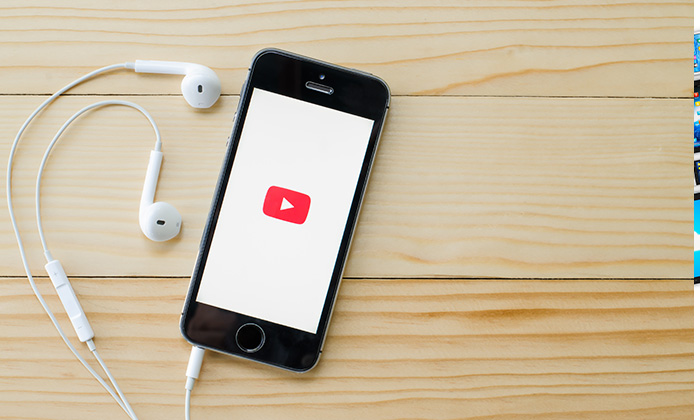
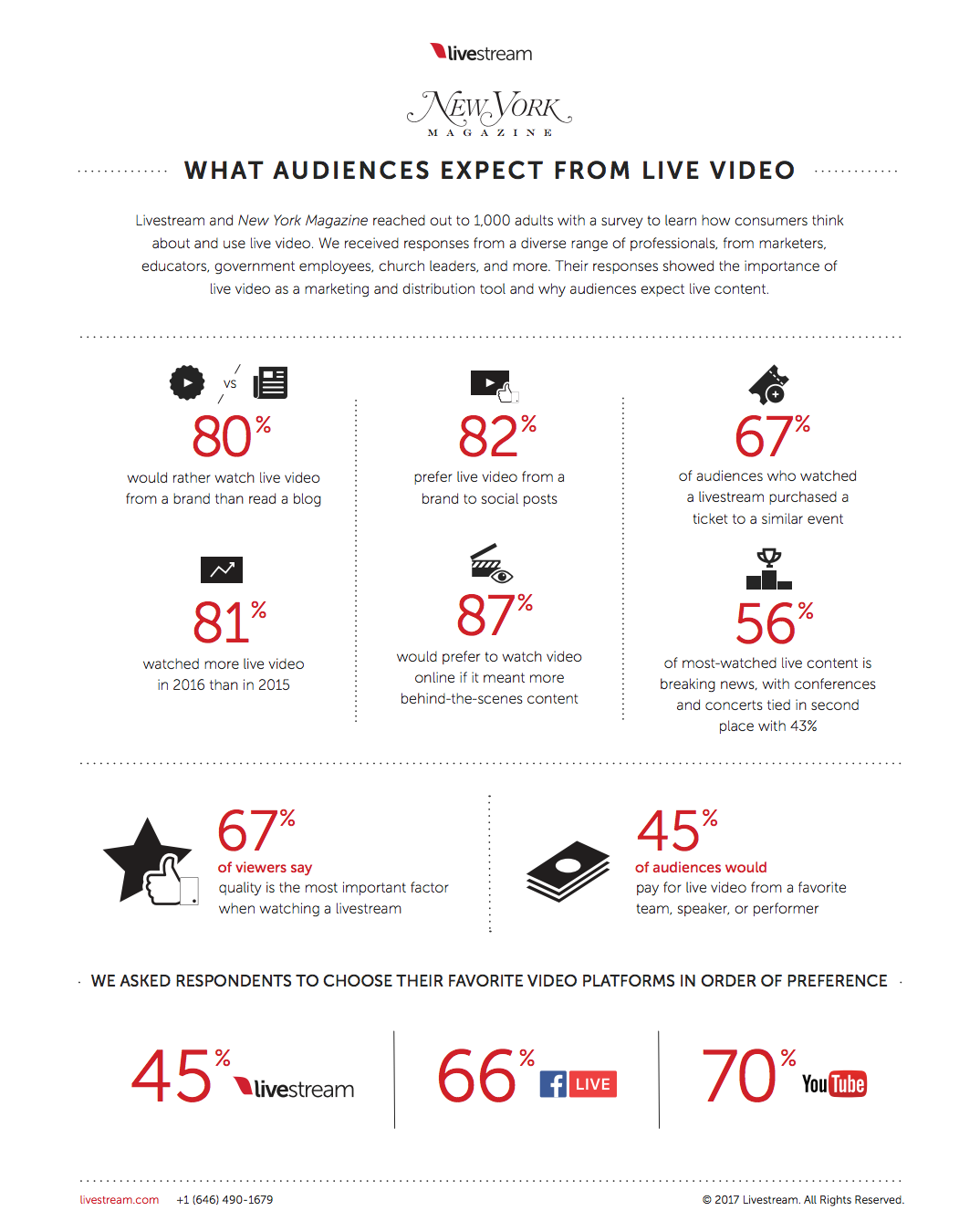
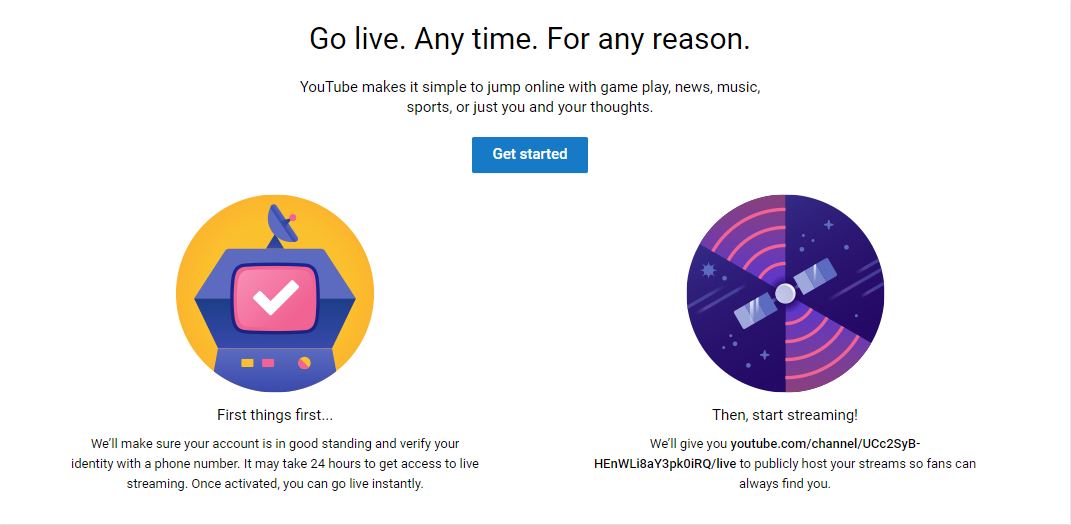
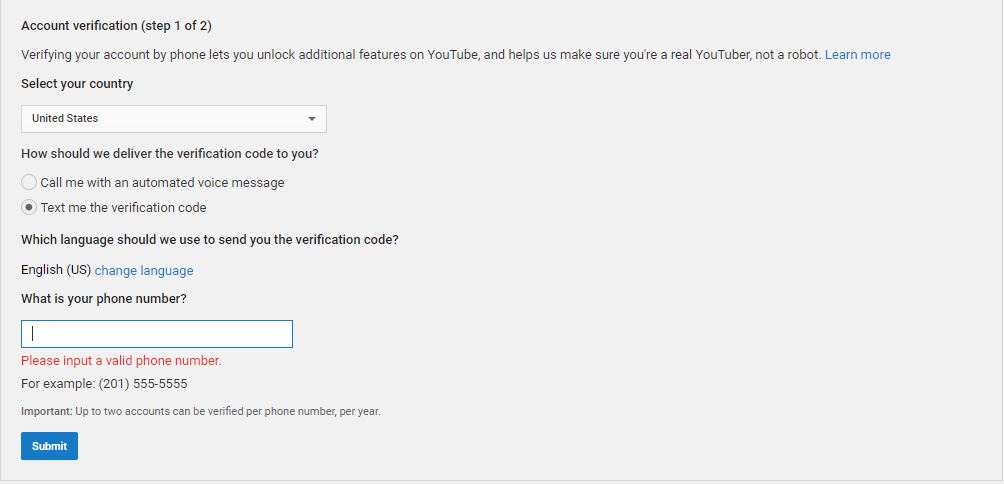
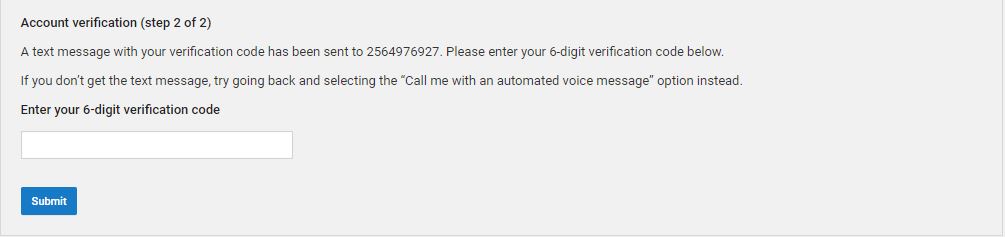

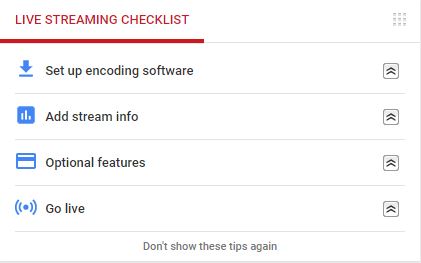
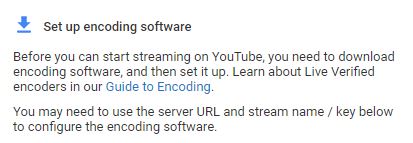
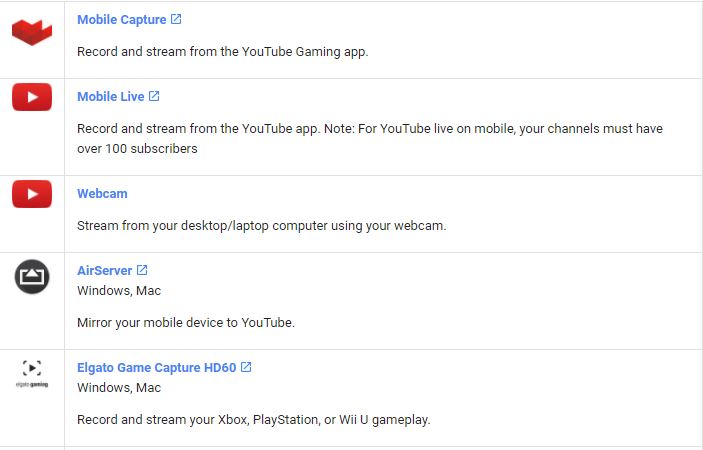
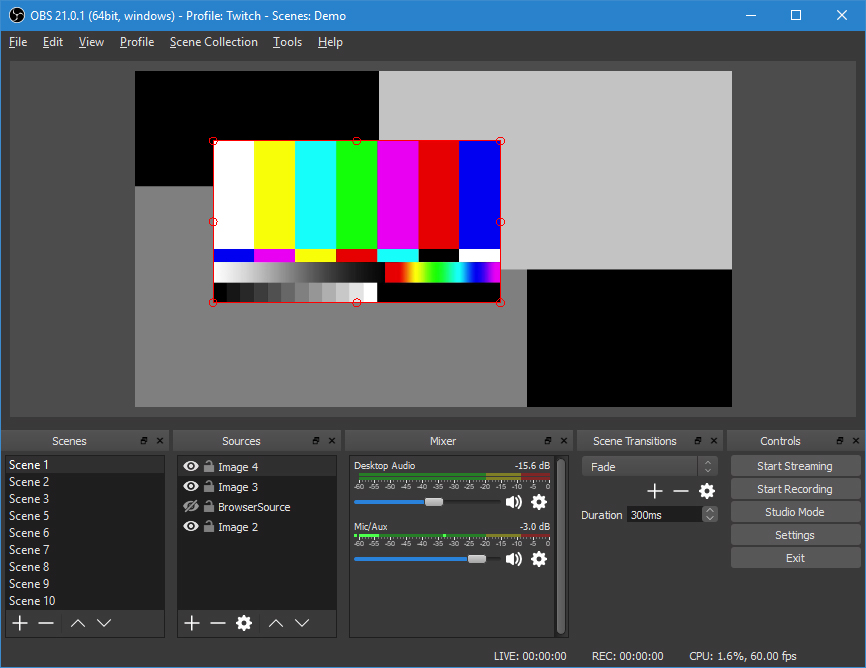
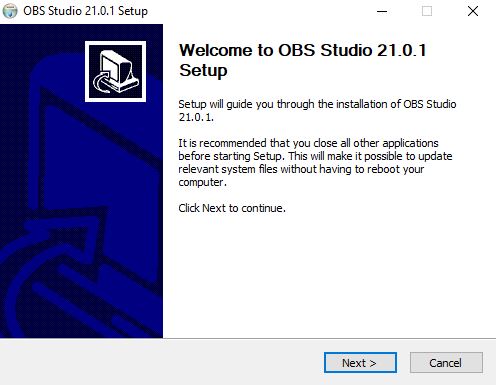
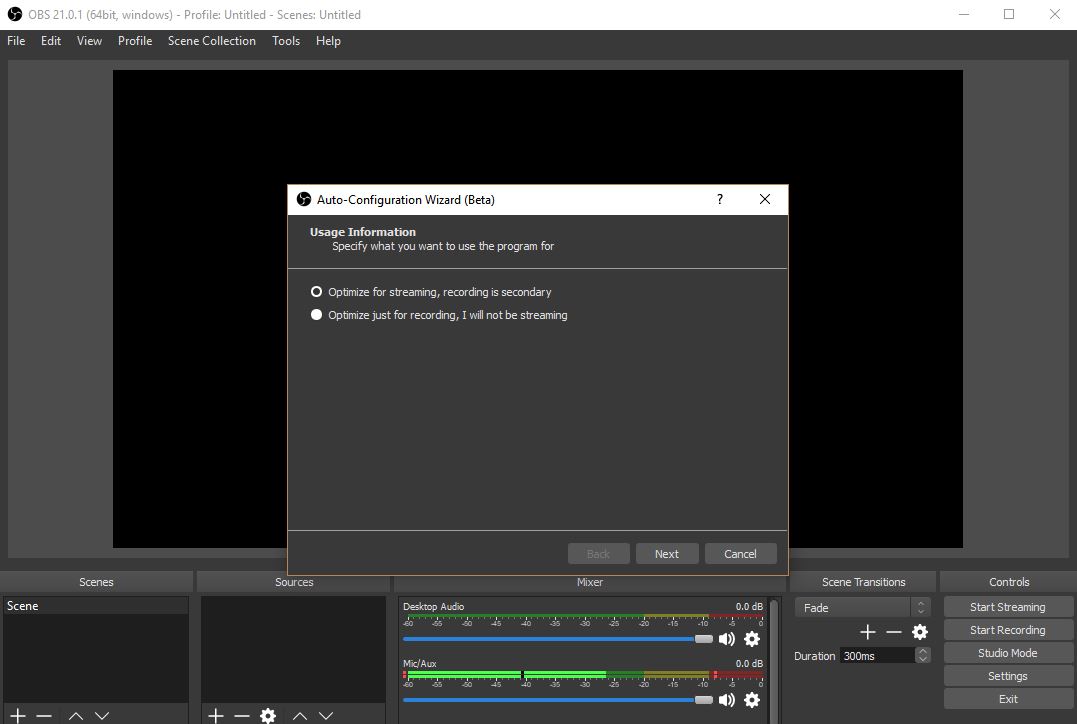
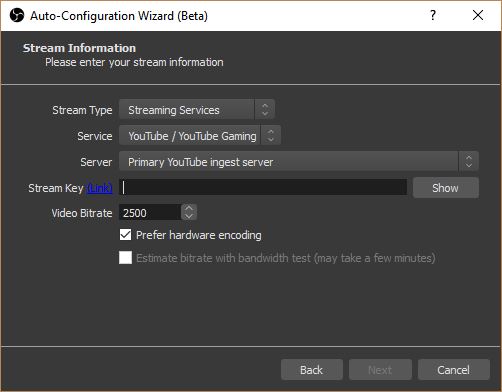
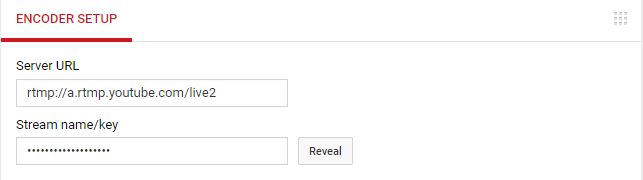


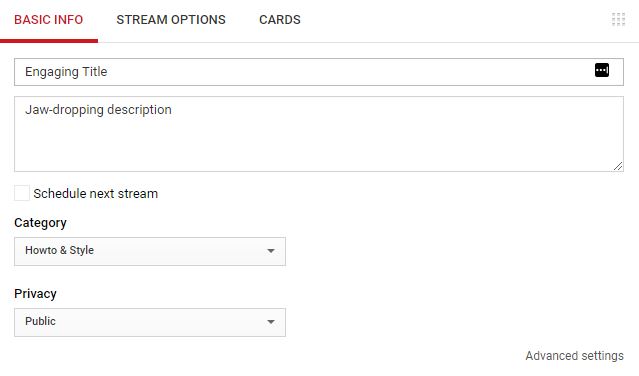


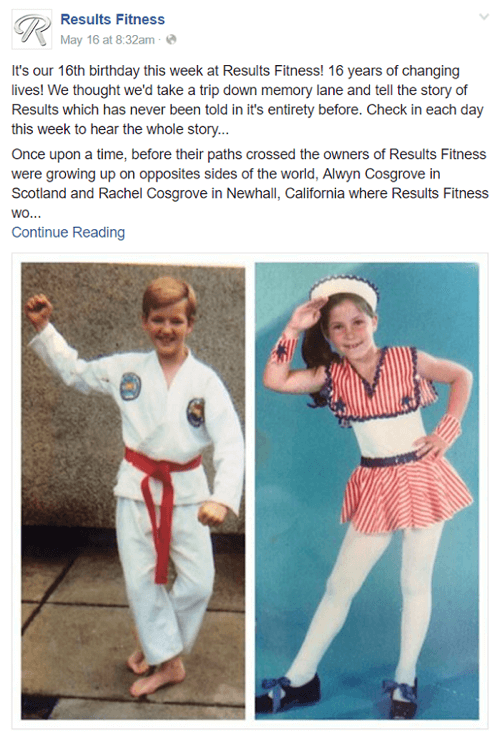

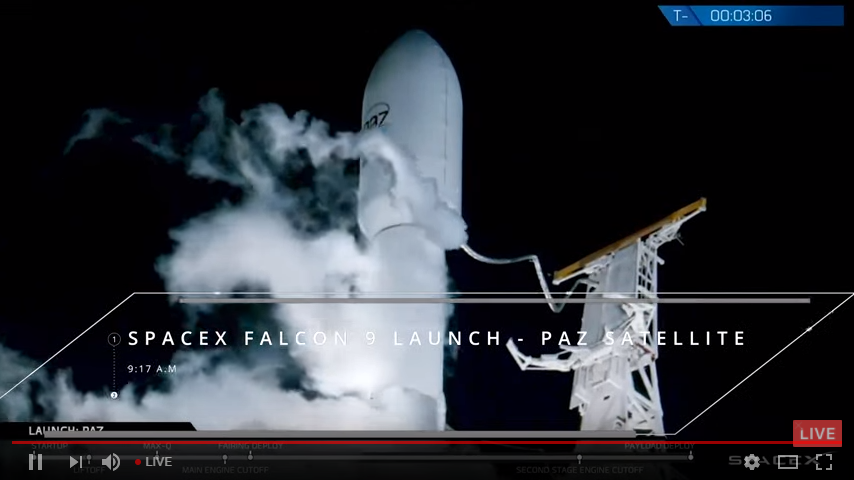

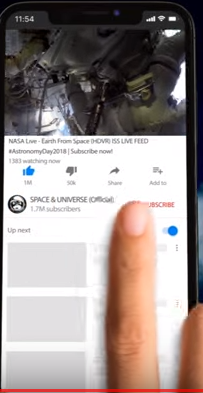
Comments (8)