There are a LOT of Twitter tools out there – so many that it can become quite confusing to figure out which ones you really need and which ones you can live without. Sure, they might just be a few bucks a month. But a few bucks can add up quickly if you’re using a lot of different premium tools regularly.
In today’s post, we’re going to look at a few highly useful Twitter tools – both premium (paid subscriptions only) and freemium (paid and free subscriptions) – to see:
- Which ones you absolutely need.
- Whether they violate Twitter terms of service.
- Popular alternatives.
- Other ways you can get around using them without paying full price.
1. HootSuite
HootSuite is a well-known Twitter management tool that allows you to manage multiple social media accounts in one service including Facebook, LinkedIn, and possibly even Google+ in the future. Some great things you can do with HootSuite include the following.
- Follow important Twitter streams in columns. Instead of flipping back and forth on Twitter, you could create columns for mentions, direct messages, important lists, keyword searches, and so on. This makes managing multiple accounts and keeping up with everything much simpler.
- Schedule your tweets. Want to plan your Twitter day? You can by scheduling tweets through the dashboard (tweets have to be scheduled at least five minutes apart) or using the CVS scheduler to upload a lot of scheduled tweets at a time.
- Allow team members to manage one account. Want multiple employees to manage a corporate account, including assign tasks and create restrictions to who can read messages vs. who can post messages? HootSuite allows you to add team members (at $15 per member, per month).
- Add RSS feeds to automatically posts to your account. If you want to bypass manually tweeting updates from your own blog or blogs in your industry, you can use the RSS feature to automatically update your Twitter account with a latest post. Free accounts can have two RSS feeds – Pro users can have unlimited feeds.
- Use custom URL parameters and connect to Google Analytics. Want more than the social analytics provided by HootSuite (based on URL’s shortened with ow.ly)? Pro users can add custom data variables to be measured in Google Analytics and see Google Analytics within the HootSuite dashboard.
- Archive your tweets. Have some special tweets you don’t want to forget? Pro users can archive up to 100 tweets with the option to buy more.
HootSuite is a freemium tool – you can use it for free for up to five social profiles. Pro accounts are only $5.99 per month. You can visit the Pro plan page to see a comparison chart of additional features and optional upgrades.
HootSuite Alternatives
Don’t want to pay $72 a year on Twitter management? Then you can always try TweetDeck. TweetDeck is a free Twitter management tool, now owned by Twitter itself. Some similarities and differences in functionality between TweetDeck and HootSuite include the following.
- You will have multiple columns, but no tabs. If you’re managing just one account, this might not be an issue. HootSuite allows you to create tabs with up to 10 columns per tab. TweetDeck, on the other hand, allows you to create lots of columns for your mentions, direct messages, lists, keyword searches, and so on, but they are not on tabs, so you have to continue scrolling horizontally to get to everything.
- You can schedule tweets. One of the downsides to TweetDeck previously was the inability to schedule tweets. Now you can, but only through their dashboard – there’s no convenient CVS form to upload bulk tweets to schedule.
- You can only manage Twitter and Facebook accounts. No integration with LinkedIn or other platforms, and no plans to work with Google+.
- No RSS feeds for automatic updates. The free alternative to this is Twitterfeed which allows you to update your Twitter and Facebook accounts with any RSS feed.
- No analytics. If you’re not a statistics junkie, it’s probably not something you will miss anyway.
Bottom Line: If you don’t use a Twitter management tool, you are making Twitter a lot harder on yourself than it should be. Take advantage of the ability to organize the most important areas of Twitter for you in columns using TweetDeck or HootSuite.
2. Buffer
Next on the list is a simple yet effective tool for making scheduling tweets even simpler – Buffer. Buffer allows you to create a time schedule for particular days of the week. Then you can start adding tweets to your Buffer to be sent out at the next time slot on your schedule.
To add posts to your Buffer, you can use their bookmarklet, Chrome extension, iPhone app, or Android app. Whenever you click on the bookmarklet or use the app on a page you are viewing, Buffer will grab the title and URL of the post. You can even highlight a particular section of text on the page to be used in the tweet.
Want to know if your tweet schedule is successful? Use Buffer’s analytics to find out by getting stats on the number of clicks, potential reach, retweets, mentions, and favorites for each tweet sent through their app.
Buffer is another freemium tool. You can have one Twitter account, one Facebook account, and one LinkedIn account with up to 10 posts in your Buffer for free. If you need more spaces in your Buffer or social accounts, you can choose from the $10 per month Pro plan (50 posts, 6 social accounts, advanced scheduling) or the $99 per month Premium plan (unlimited posts and social accounts).
Buffer Alternatives
So what’s the alternative to using Buffer to schedule your posts? Of course, there’s HootSuite or TweetDeck which both allow you to schedule tweets. But you have to schedule each tweet’s date and time individually which can be time consuming whereas Buffer allows you to add tweets to your Buffer quickly and sends them based on a schedule you have set.
Timely is Buffer’s main competition in the free tools department. Unfortunately, you can’t get specific with your scheduling with Timely – you can only choose to tweet 1, 3, 5, or 9 posts per day. Timely analyzes your tweets to see when is the best time to schedule your tweets, which means things won’t be sent when you want them to be. Manual time scheduling is not permitted. If you’re not particular about setting your own schedule, you can use this app to make the schedule for your tweets as well as your Facebook account.
Bottom Line: Buffer and Timely make scheduling tweets and keeping your account up to date much more simpler. The easier you can make tweeting, the more time you can set aside for other engagement strategies.
3. SocialOomph
SocialOomph offers a lot of similar features for Twitter management compared to HootSuite, TweetDeck, Buffer, or Timely. But they also offer their Professional account holders additional features such as direct message spam filters based on keywords, finding new Twitter users to follow based on keywords, purge your direct message box, or even purge your tweets.
For an additional fee, you also have the option to automatically follow those who follow you and send automated direct messages to new followers. While this may sound really appealing, note that Twitter has rules and best practices in regards to automation. SocialOomph, surprisingly, does not break the automation rules. Automated following after another users follows you is OK. Automated direct messaging isn’t necessarily recommended, but it is not against the rules since users have the choice to unfollow you if they do not like your DM.
Some great ways to use automated direct messaging includes:
- Asking a question. Automated DM’s without a link are less likely to be viewed as spam. By asking your new follower a question in your auto DM, they might consider it genuine. You could use the question to develop new content ideas, get feedback about your tweets, or any other information you would like to garner from new followers.
- Highlight new content. While people might look at this as self-promotional, pushing a link to your latest blog post is better than asking for someone to download or buy something.
- Simply say thank you for following. This is really what automated DM’s started as – a way to thank people for following you.
SocialOomph is a freemium tool, but the best features are saved for those who go Pro at $17.97 bi-weekly. Automation of following and direct messaging is an additional $3.97 bi-weekly.
Bottom Line: If you want a lot of features that other Twitter management tools doesn’t offer, then SocialOomph might have some useful features for you to try. Just note that the pricing is bi-weekly which makes it relatively expensive compared to previously mentioned Twitter tools.
SocialOomph Alternatives
There are a lot of individual tools that will do things like purge your Twitter direct message inbox. Of course, when working with unknown Twitter tools, you always run the risk of authorizing something to your account that will post things against your wishes.
The favorite features on SocialOomph are, of course, the automated following and direct messages. The alternative to having these activities automated through SocialOomph is doing them manually yourself. Is reviewing your new followers to see if you want to follow them back and send them a DM time consuming? Absolutely! But by doing these things manually, you will ensure that, in the long run, you are only following people you are interested in. And by manually sending direct messages, you can add some customization to them (like the user’s first name) so they know the message is not automated. This can go a long way to building a truly engaged following.
4. Refollow
Refollow is a tool that allows you to follow and unfollow groups of Twitter users at a time based on specific criteria. Then you can unfollow that selection of Twitter users, 100 at a time. You can also enter a particular Twitter user, load their followers, filter them by a particular keyword in their bio, and then start following them, 100 at a time.
This is a great tool to use if you realize you are following too many people or would like to follow more people. You can use it to quickly do the following tasks (and much more).
- Filter people you are following who haven’t tweeted in 90 days. This will purge your following count of Twitter users who haven’t been active in three months or longer. Chances are, they won’t miss you and you won’t miss them unless their account is set to automatically unfollow those that unfollow them. But then again, why would you want inactive followers?
- Filter people without pictures. One thing that is a great indicator of a spam or inactive account is the missing profile picture. Sort the people you are following to see which ones are missing a photo.
- Filter people you are following that are not following you. If you want following to be reciprocal, be sure to check out the number of people who aren’t following you. Unless you like the one way relationship, they might be worth axing.
- Filter a user’s followers by location. Want to hone in on another user’s followers? Enter that user’s Twitter handle, load their followers, and then use the Search For option to filter a particular location in the location field so you can follow them.
- Filter people by following, friend, and tweet count. If you’re looking for people who have a certain number of users following them or people who are more or less active, you can click on the More Filters dropdown to get the option to filter by these criteria.
The filter options are endless. You can apply these filters to your own followers, people you follow, people following other users, people other users follow, people who are in a specific Twitter list, and people in your own Twitter lists.
Just keep in mind that this tool does violate Twitter’s following and un-following in mass rules, so you might be risking your account by using it. That said, lots of people do use it and get away with it, probably by using it in moderation (i.e., not unfollowing 1,000 people in a day). Also, don’t forget that in terms of following people, Twitter does have a follow limit and discourages aggressive following.
Refollow is a freemium tool – you can load Twitter users into their system to see the accounts that match your criteria for free. If you want Refollow to manage the following and unfollowing, plans start at $5 per month for 40 follow & 40 unfollows in a day. The Advanced plan is $10 per month and allows you 150 follow and 150 unfollows in a day. The Pro plan offers unlimited follows & unfollows in one day, although this will be limited if your Twitter account hits a follow limit or over accessing the Twitter API. You can also use the Business plan for $50 per month that allows unlimited follows & unfollows in one day for up to five accounts or the Enterprise plan for $150 per month that allows unlimited follows & unfollows in one day for up to 20 accounts.
Bottom Line: Do you need it? Maybe. If you just want to purge your account of months or years of automated following, then pay for an unlimited plan for a month. Use it daily to whittle down the number of people you are following. Also use it to follow people you might be interested in. Then cancel your subscription before the next month’s payment comes out.
Refollow Alternative
If you want to keep your account safe from aggressively following & unfollowing using a third party tool (and want to save on the monthly fee), then use Refollow to identify the Twitter accounts you might want to follow or unfollow. When you hover over the Twitter user’s image, you will get a popup with a link to their Twitter profile. Click on this link and then perform the following or unfollowing on Twitter. Although it is time consuming, it should keep you at a slow enough pace that you shouldn’t trigger too many Twitter TOS violations. Don’t be surprised if you get bumped off of using Twitter for an hour for too many actions in a short time period though.
Do you use these Twitter tools or similar ones? What other suggestions would you have in alternatives or other ways to get similar results for less?
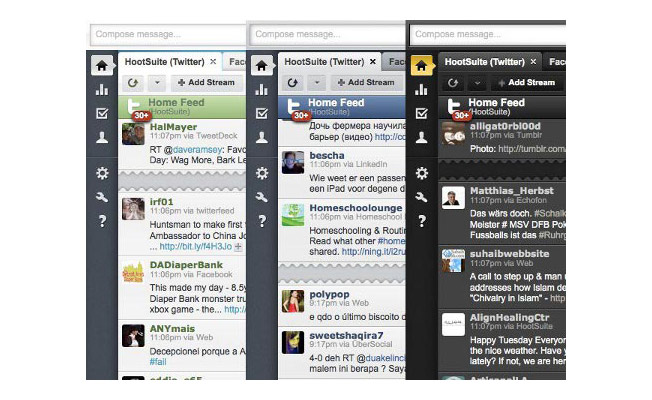
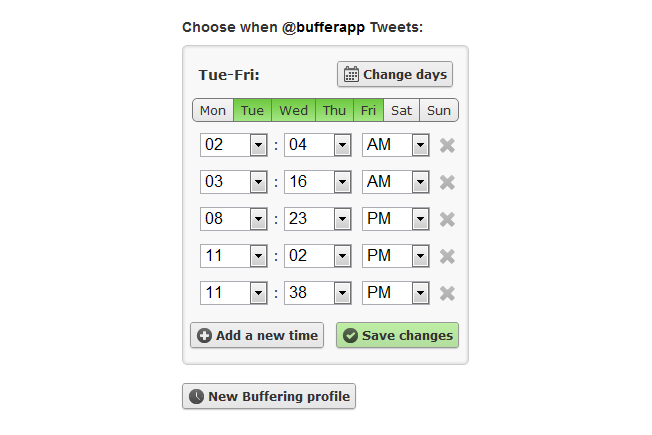
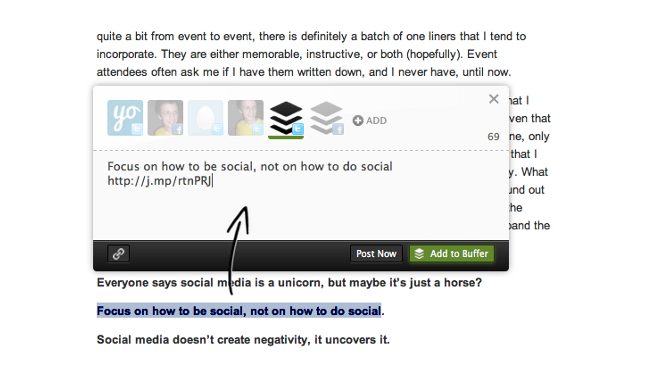
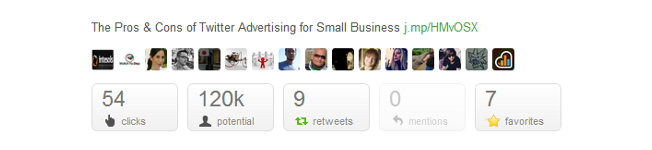
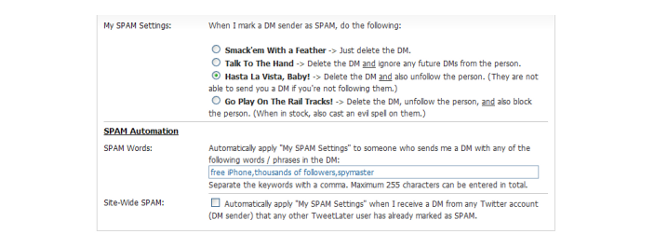
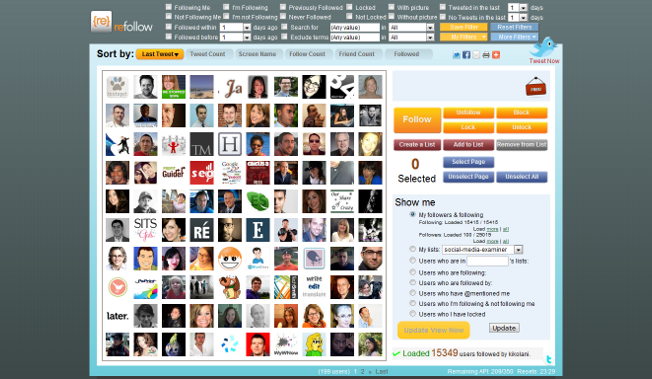
Comments (31)