I’m just going to say it: visual marketing is the wave of the future.
There’s no denying the power that images have on gaining traffic, shares, and rankings.
In fact, if you have at least one image on your blog post, you are much more likely to rank on the top page of Google.
Images should be the lifeblood of your content marketing strategy.
Great content without any images likely won’t get many shares, much buzz, or any viral promotion.
But that’s easier said than done, right?
Making images that are visually pleasing can be time-consuming.
We don’t all have the creativity or design skills to do it, either.
Heck, I surely don’t have the creativity to produce diverse designs from scratch.
But I know I need the visuals if I want my content to be viewed and shared.
Without visuals, I’d probably drive 50% less traffic.
So I make it a priority.
In every blog post I write, I try to include a visual every with 100 words.
That number can be tough to hit when I can’t think of creative designs, but thankfully, there are a ton of free (or crazy cheap) image editing tools that make you look like a professional.
And that means you can shave time off your day with just a few minutes of image editing.
And thankfully, almost all of them are easy to use even if you have little-to-no experience with graphic design.
Here are 5 image editing tools that make you look like a pro and will drive your social shares through the roof.
1. Canva
Canva is one of my favorite image editing tools on the market.
It’s got some of the most incredible, diverse features and templates out there.
And to top it all off: Almost everything on it is free to use except for a few advanced, premium templates and icons.
But even those cost just a few dollars to use!
Canva is hands down one of the best image editing tools you can use.
You can export files directly to your computer or social media, and the templates are almost unlimited.
For example, if you want to create a graphic for a Facebook post, there is a template for it.
If you want to create social media branding, there are tons of templates for that, too.
So let’s dive into the tool and all of the great features that it can provide for you.
To get started, create your free account from the homepage.
Once you’ve created an account, you should have access to the dashboard:
From here, you can create a graphic for just about everything.
You can create presentations, magazine covers, resumes, Facebook posts, Instagram posts, blog titles, logos, and more.
You can even create things like Facebook Ads or Google AdWords ads!
The options are almost limitless. I’ve used it dozens of times for creating social media branding headers.
You can create anything from a YouTube thumbnail to a Google+ header:
And it’s so easy.
Once you’ve selected a template type, you can begin choosing between tons of free, preset designs:
On top of that, if you don’t find a design that you like, you can actually search through a library of more than 1 million images.
After you’ve selected a template that you want to customize, just click on the page elements and text to start editing:
If you want to start editing the colors of elements, simply click on them and change the color in the left-hand corner:
If you want to add more features to your graphics, click on the “Elements” tab in the left-hand sidebar:
You can add anything from icons and charts to shapes and grids.
Simply click on any of the elements, like the icons tab, and immediately search or browse for free icons based on the type of design you are making:
If you don’t find any stock images that you like, or if you simply want to add some of your own images for products or services, you can upload custom images, too:
One of my favorite features of the image editing tools on Canva is the free, diverse font selection:
It can match up to almost any brand design and allows you to add some much-needed flair to any social media images you are creating.
Canva is all around one of the best free image editing tools on the market.
And in my opinion, it’s the easiest to use.
You just click to edit then drag and drop any other elements to your liking.
Use Canva to create fast social media images or great headers for your next blog post — or anything in between.
2. PicMonkey
PicMonkey is another helpful tool to use when it comes to image editing.
If you aren’t a graphic designer but want crystal clear images with high production value, PicMonkey is one of your best bets.
PicMonkey has a slew of diverse features that extend a bit beyond the capabilities of Canva.
For example, you can edit existing images that you have on Facebook, your computer, or anywhere else:
You can also touch up specific photos with new effects.
And, just like Canva, you can easily start a new design from scratch or with a preset template.
To get started, click “Start a free trial” and create your free account:
You can set up your new account with an email or by signing up directly with Facebook:
Once you’ve created a free trial account, you should be directed back to the dashboard to edit content:
One of the best benefits of PicMonkey, when compared to Canva, is the actual photo editing ability.
For example, Canva focuses more on social media and content marketing images.
But PicMonkey allows you to use diverse filters that you’d find in an expensive application like Photoshop.
For example, you can edit things like filters, sharpening, and blurring:
You can even tap into more advanced photo editing tools and skills like curves and levels:
On top of that, you can touch up real-life photos of yourself or company using awesome image editing tools:
Want to add a spray tan? Who doesn’t!
The options for portrait photo editing are great and allow you to perfect any headshot for your social media or team photo for your website.
On top of that, you can add tons of cool overlays to your content, as well:
For example, if you wanted to add emojis in your picture, simply click the “PicMoji” option and click any emoji to instantly add it:
You can also pick from a bunch of different existing themes and templates if you are lacking inspiration or creativity:
PicMonkey is similar to Canva but lacks the diverse template and preset options that Canva has.
What it lacks in templates, though, it makes up for in diverse image editing capabilities.
Canva doesn’t allow you to edit things like curves and levels or touch up portrait-style photos.
PicMonkey is a great tool for the everyday person who needs detailed image editing but doesn’t want to get bogged down by advanced, technical programs.
If you want to create a beautiful photo in just a few minutes that is less focused on text and templates, this should be your go-to tool.
3. Snappa
I’m also a big fan of Snappa for image editing.
Snappa is similar to Canva in the fact that it has countless, high-quality templates to start from.
But my favorite features are the countless free stock photos and high-quality icons:
They are some of the best free icons I have ever seen.
Canva offers icons, but most of the top-quality ones cost money.
And one of the best features that Snappa has to offer is the social media scheduling tool:
You can share your graphics directly from Snappa in seconds, saving you the time it takes to download and schedule on a different tool.
You can even use the tool to resize existing images, which is a lifesaver when it comes to repurposing content for different platforms:
To start creating your graphics in just a few minutes, click “Create My Graphic Now” on the homepage:
Sign up for a free account and head to your dashboard to get started.
Here, you can start to create an image based on custom dimensions:
Or simply choose from common template sizes meant for various platforms:
One of my favorite uses for Snappa is the diverse selection they have for social media and PPC ads:
It’s probably the best image editing tool with the most options when it comes to creating high-quality ads in just minutes.
You don’t need to pay a designer outrageous prices for a few banner ads anymore.
Snappa allows you to do it in minutes.
Got a new idea for an ad on Facebook? Don’t wait 48 hours for your designer to make it.
Once you’ve picked out your desired template size, you can start to choose from a bunch of free options:
These templates are awesome and easy to work with.
After selecting your template, you can start to customize just about everything on it.
You can add high-quality background images or icons for free:
But the best part about Snappa’s editing tool is the free, high-quality icons.
These icons are what you’d expect from a professional graphic designer and they are all available for your use:
They have just about anything you can think of, from social media to emoji-style icons.
If you have a particular icon graphic in mind, you can simply search in the bar above to narrow down your results:
They have just about anything you can think of when it comes to icons.
And the free, photographer-quality stock photos are endless:
Snappa is an awesome tool if you love to use icons or stock photos in your work.
If you like instant social scheduling, Snappa has that, too.
Simply hit “Share” in the top-right corner and you can connect social media accounts and even send content to Buffer for scheduling:
Take advantage of the diverse, free offerings from Snappa if you want images that make you look like a professional designer.
4. Piktochart
Beyond just basic image editing for social media, AdWords or Facebook Ads, Piktochart is centered around infographics.
Piktochart is one of my favorite free tools for making infographics.
Usually, infographics can take quite a bit of time to create.
They are a laborious process that can require professional designers and lots of money.
But you don’t need any of that.
Piktochart is extremely simple and easy to use, and I’ve used it countless times for making infographics on QuickSprout.
To get started, click the “Start For Free” button on the homepage:
Once you’ve created an account, it should instantly direct you to the dashboard.
From here, you can choose between three types of graphics:
You can create printable graphics, presentations, and infographics.
My personal favorite use of Piktochart is for the infographic templates.
There are tons of totally free templates to take advantage of:
If you want to inspect one and get a preview, simply click on the template to get a sneak peek:
If you like the design, click “Use Template” at the top:
From here, you can select between multiple color schemes to fit your company branding:
On top of that, Piktochart offers really high-quality graphics just like Snappa:
You can pick from thousands of icons related to almost anything you can think of.
They also have a diverse stock photo library:
Piktochart is one of my favorite infographic tools because they have some of the best free options on the market.
And they don’t try to trick you into buying anything.
What you see is what you get.
If you want a high-quality infographic editing tool, this is your best bet.
5. Pixlr
Now that we’ve covered some of the best image editing tools on the market, it’s time for one of my all-time favorites.
This tool isn’t for the faint of heart, though.
It’s meant for more experienced users who want deep customization options and who have a basic background in graphic design.
If you don’t have experience developing graphics out of a blank canvas, you might find this tool a bit frustrating.
Pixlr’s photo editor resembles Photoshop almost exactly. It has just about every editing feature you’d find in a paid tool.
It’s a completely free tool that has incredible customization options that you’d expect in a high-quality, expensive application.
To get started, head to Pixlr and create a new image from scratch or open an existing one from a URL or your computer.
If you aren’t comfortable with creating designs from scratch, then Pixlr probably isn’t going to be your go-to tool.
It requires some design elements and skills that are above the level of Canva and Snappa.
If you create a new image, you can select the dimensions to your liking:
From here, you start to edit a blank canvas just like you would in Adobe’s Photoshop:
The greatest strengths of this tool come in the form of detailed filters, layers, and adjustments.
For example, you can use it to edit an awesome image or create a new blog graphic with various options:
It’s definitely not the easiest tool on the market to use, but if you are looking for a tool with more free customization options, Pixlr is a great one.
It’s completely free and allows you to experiment more with customization.
You can build graphics from the ground up or simply stitch them together like you would in Photoshop.
Go ahead and give it a try today!
Conclusion
Content marketing should always include visuals.
You can’t just stick a bunch of text up on a page and expect your audience to read and digest every word.
It’s just not going to happen.
Videos and images are a great way to grab their attention and get your message across.
And, like I said, Google likes them, too. A recent study on Google rankings found that images can even help you rank better.
Images should always be a focus in your content marketing and social media strategies.
They are great for driving shares and clicks that plain text just can’t make happen.
But how do you create images when you have no graphic design experience?
Thankfully for us, there are tons of free tools online that have templates and drag-and-drop style design.
These tools are amazing for creating designs in a fraction of the time without the need to learn graphic design skills.
Most of these tools have thousands of free themes, icons, and tools for you to use!
Start by using Canva.
It’s one of the most popular image editing tools on the market. It’s great for fast, easy designs for almost anything you can think of.
Try PicMonkey for diverse portrait editing and more advanced tools with an easy interface.
Snappa is excellent if you want high-quality icons and integrated social publishing.
Pixlr is the most advanced of the tools but offers incredible Photoshop-quality features for free.
What are your favorite image editing tools to use for content marketing and social media?

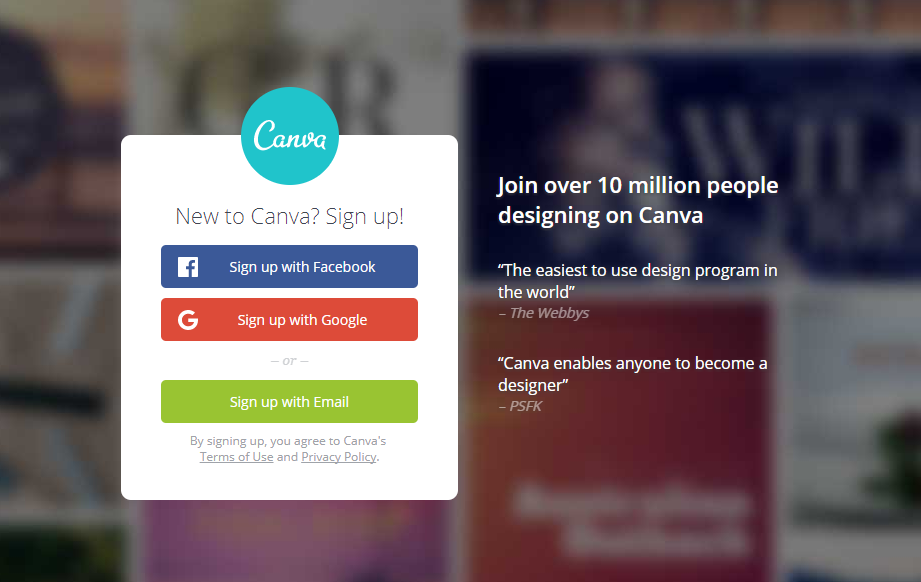
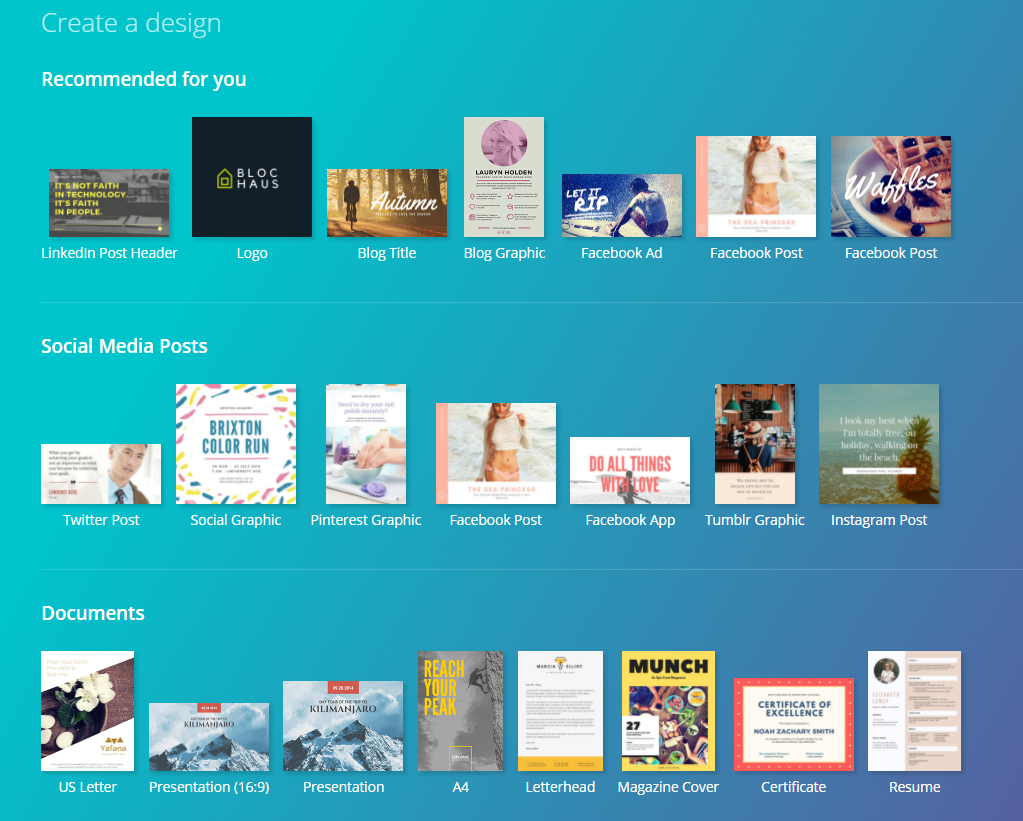
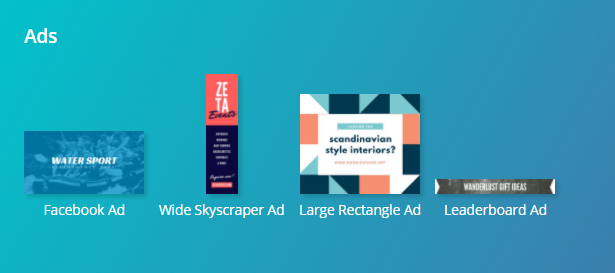
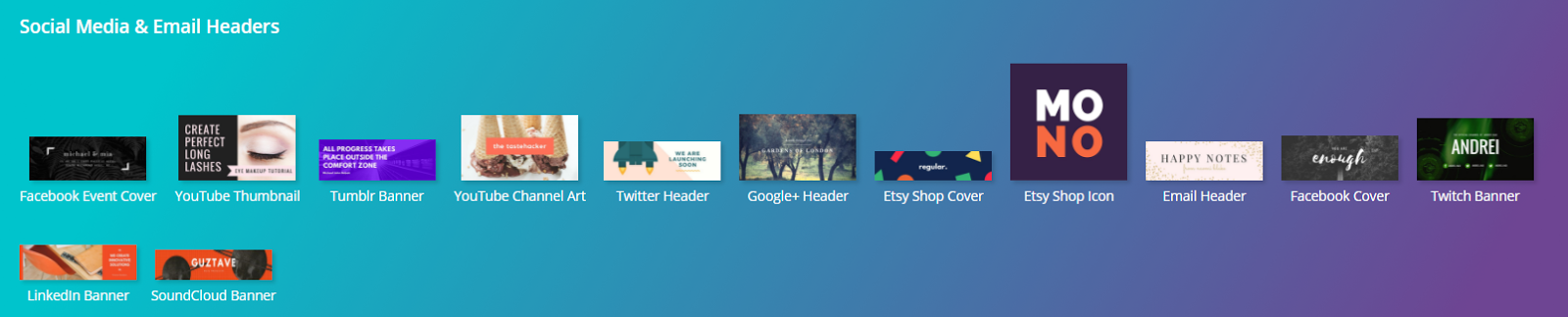
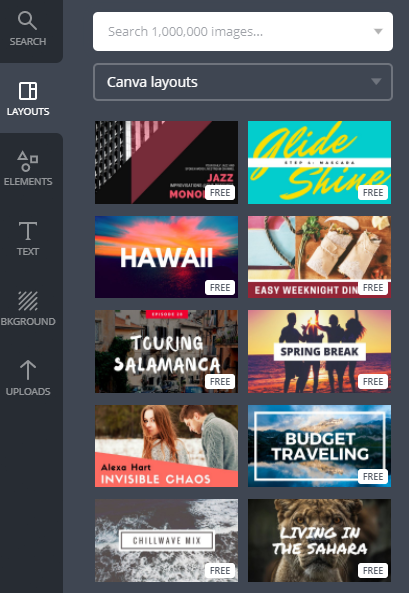
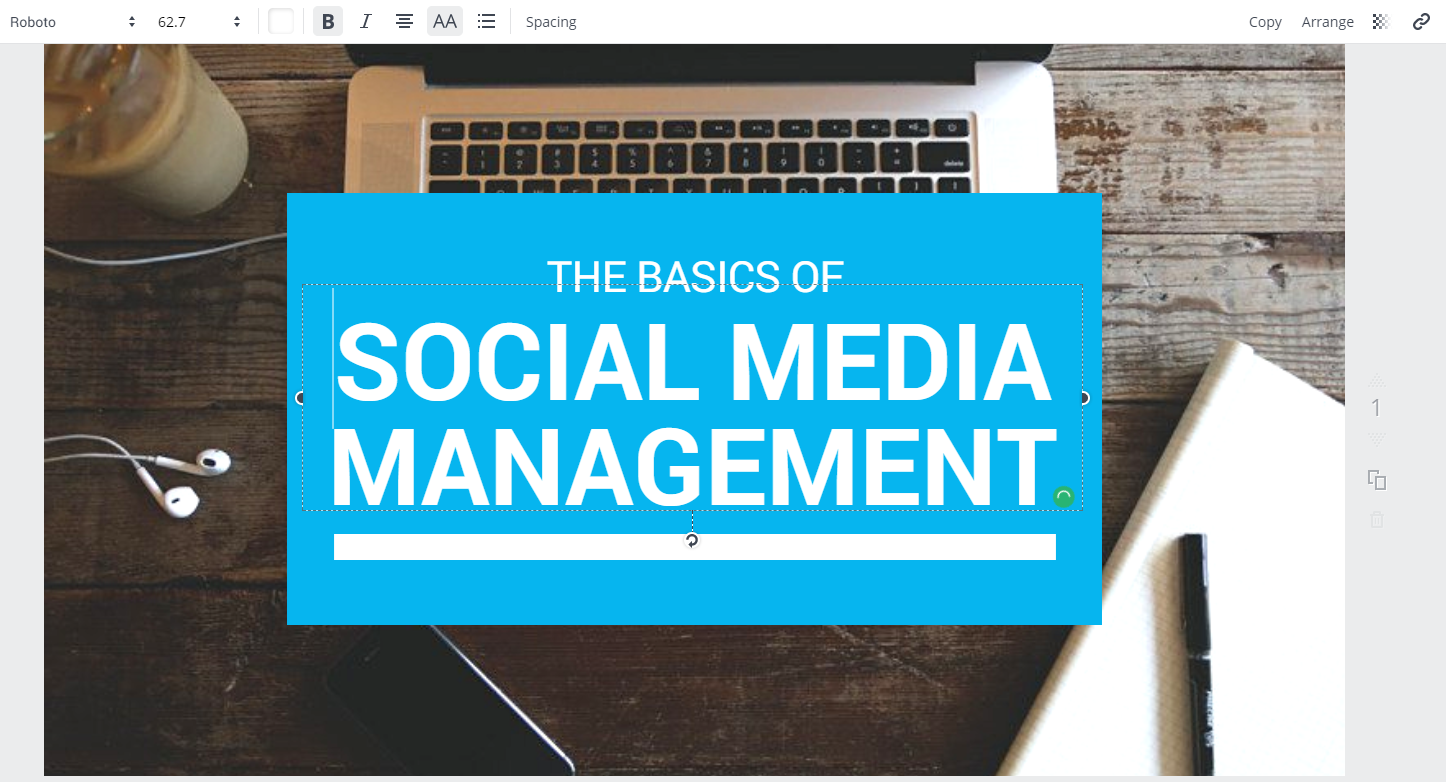
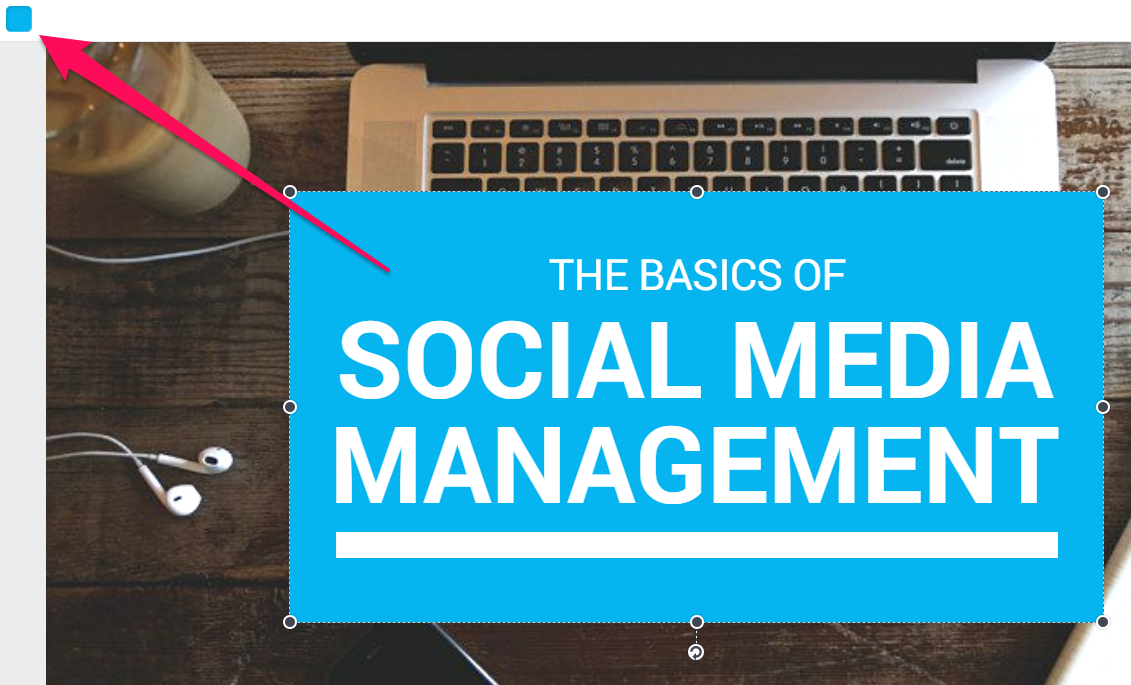
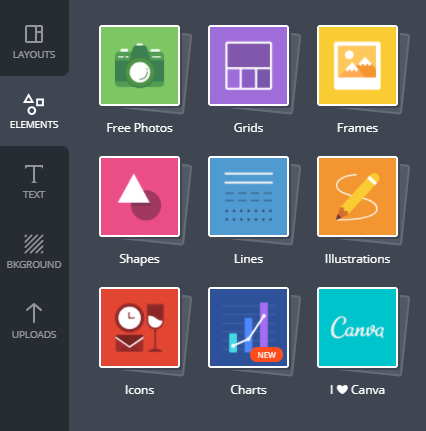
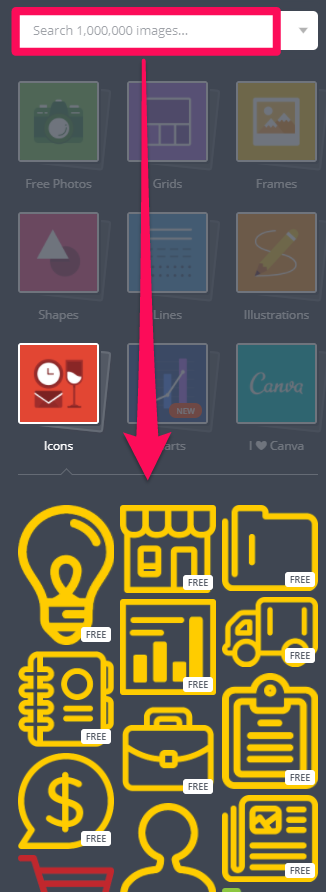
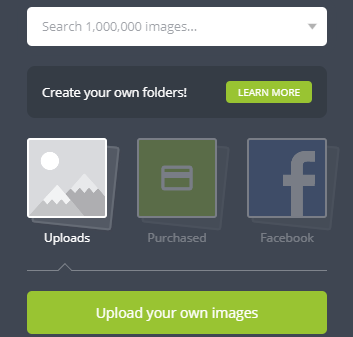

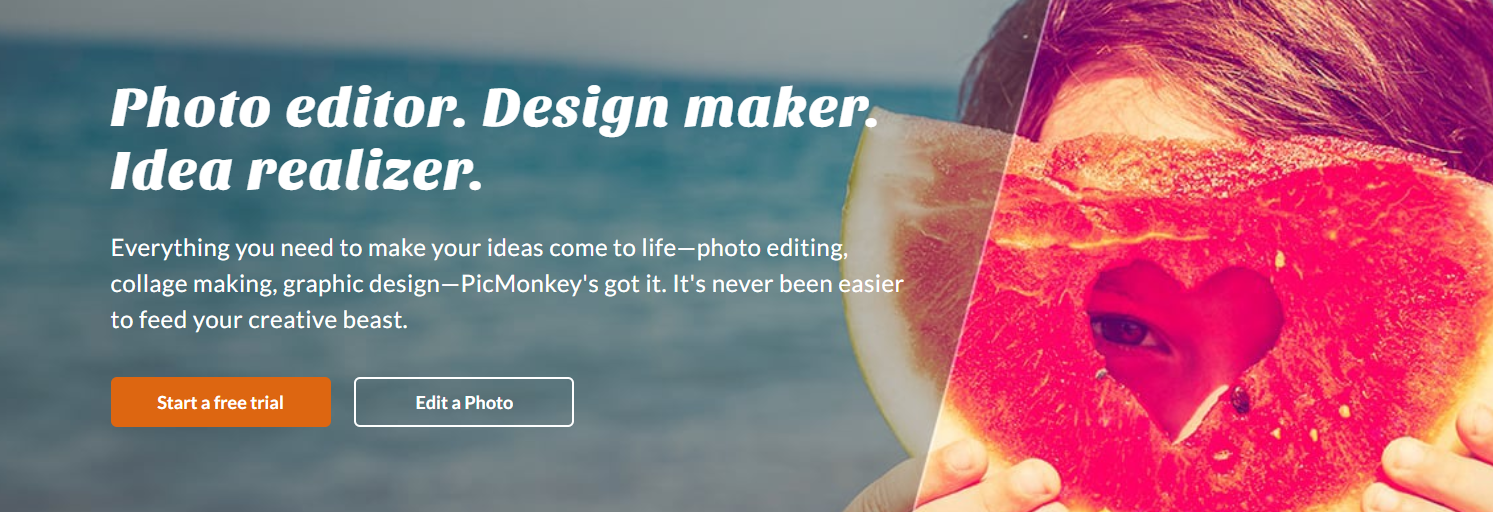
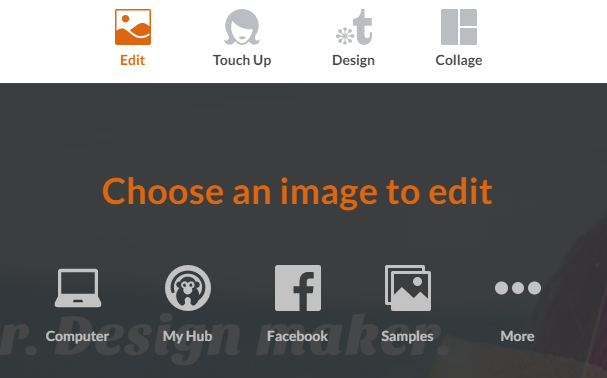
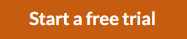
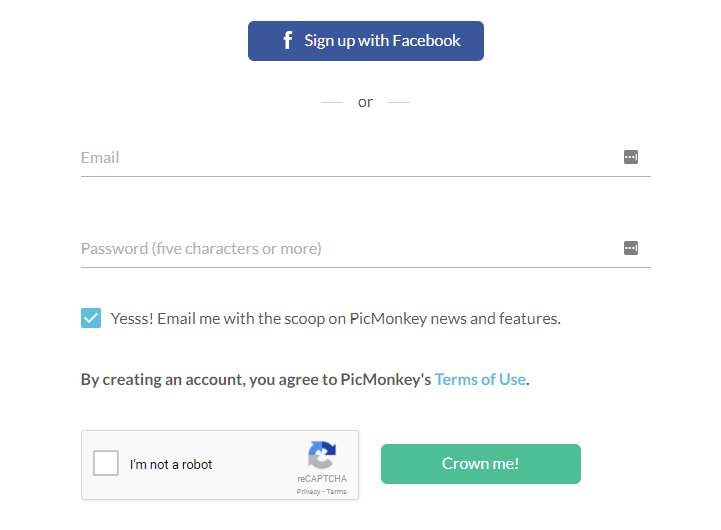
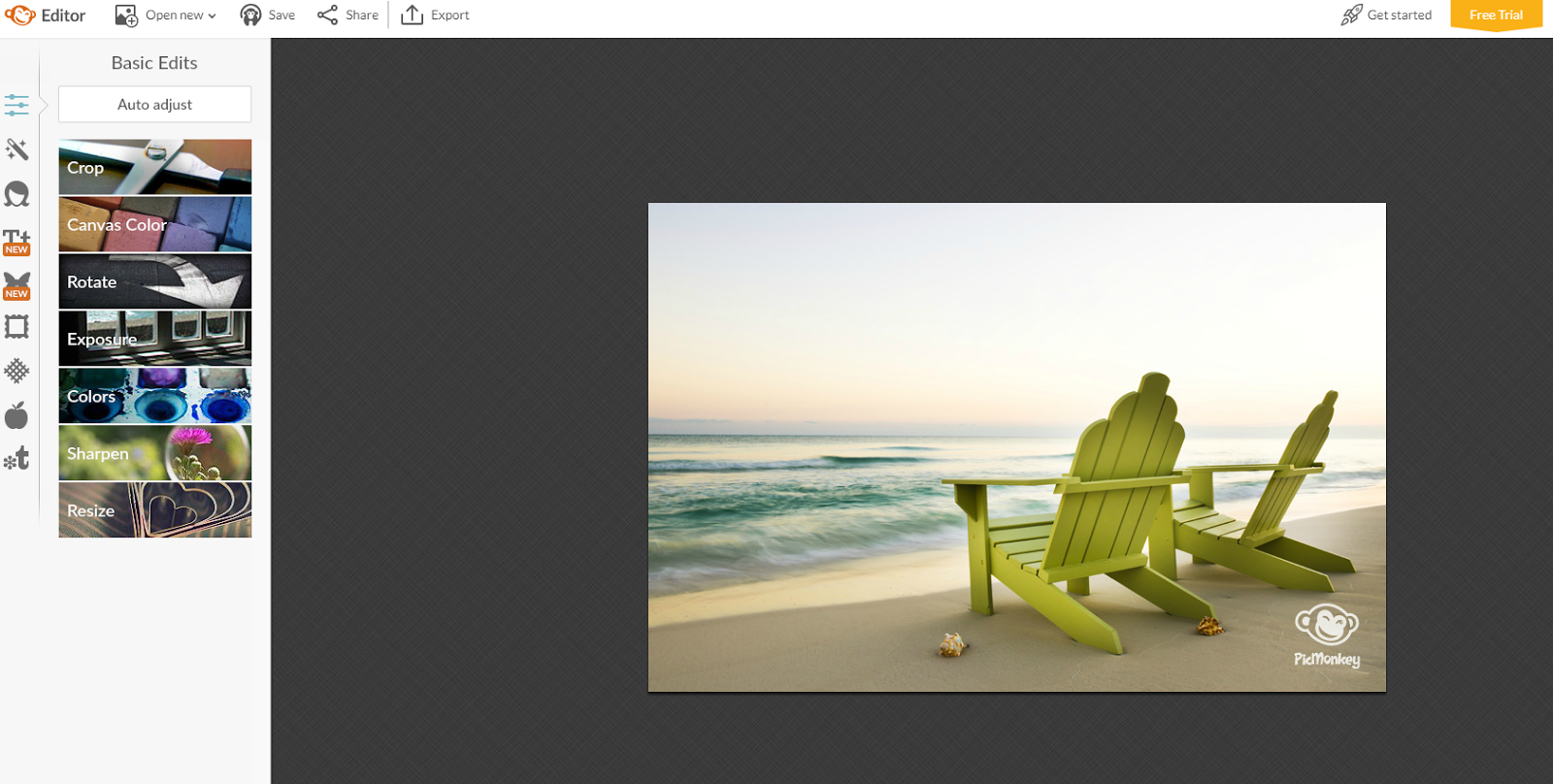
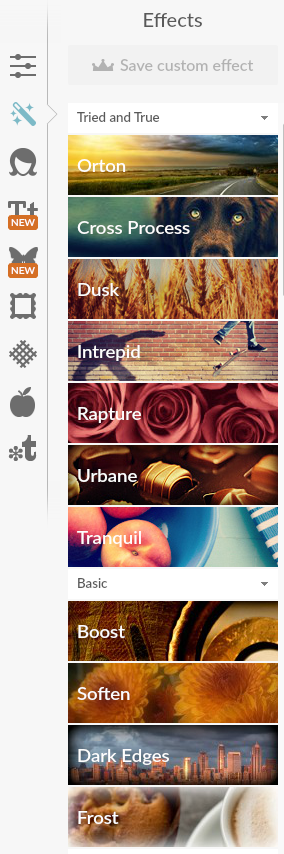

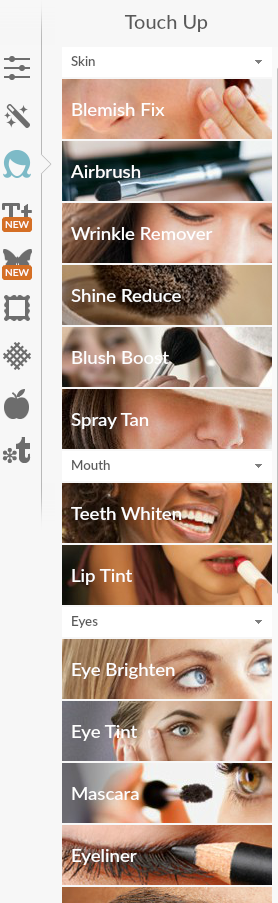
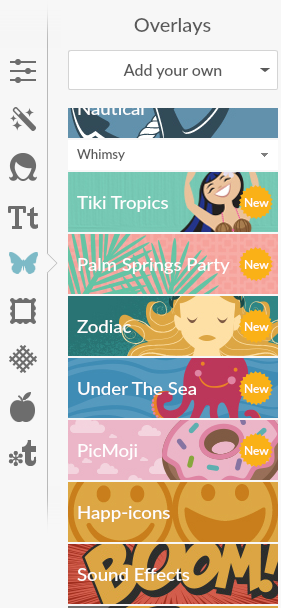
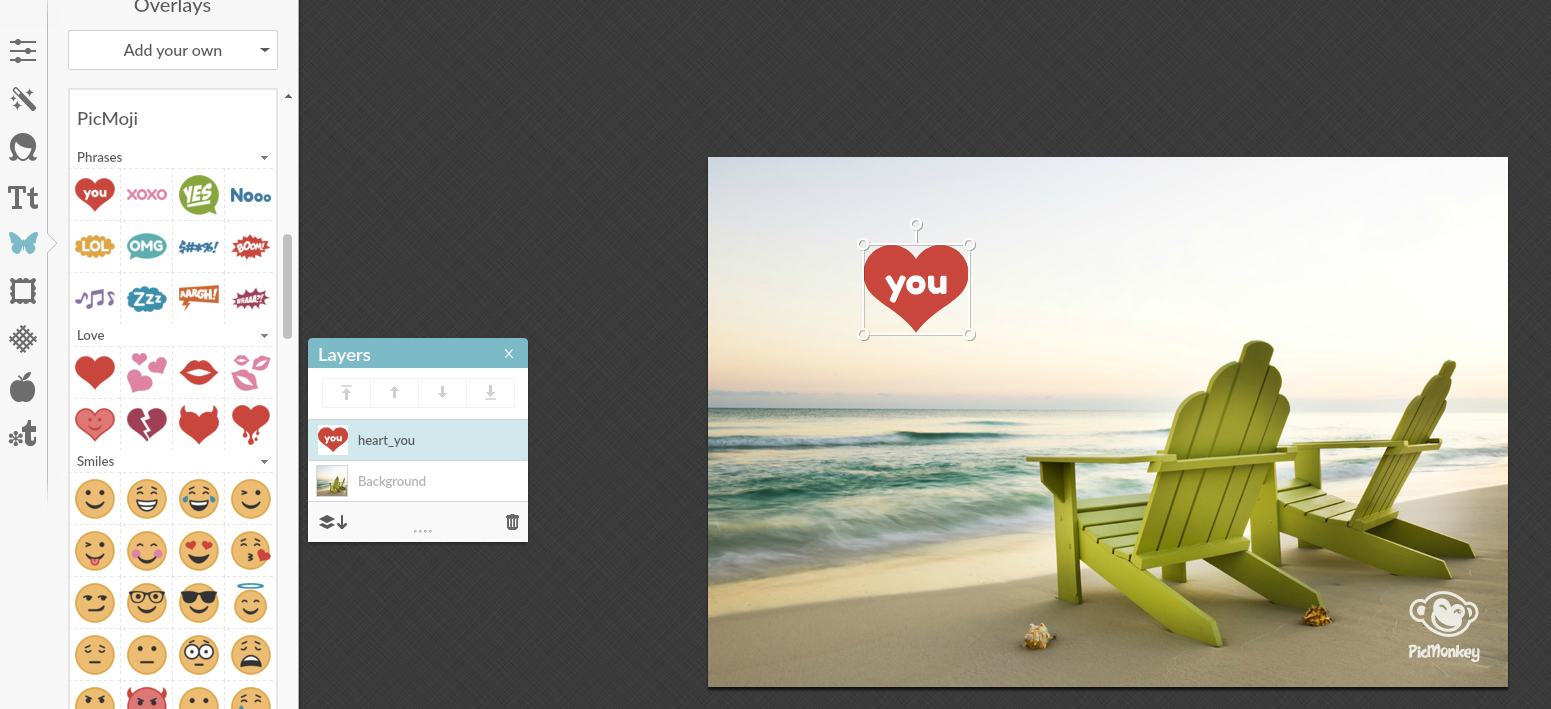
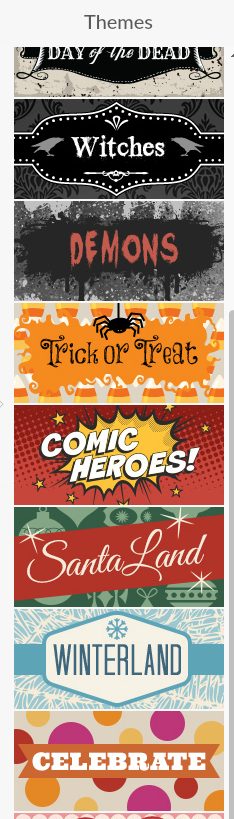
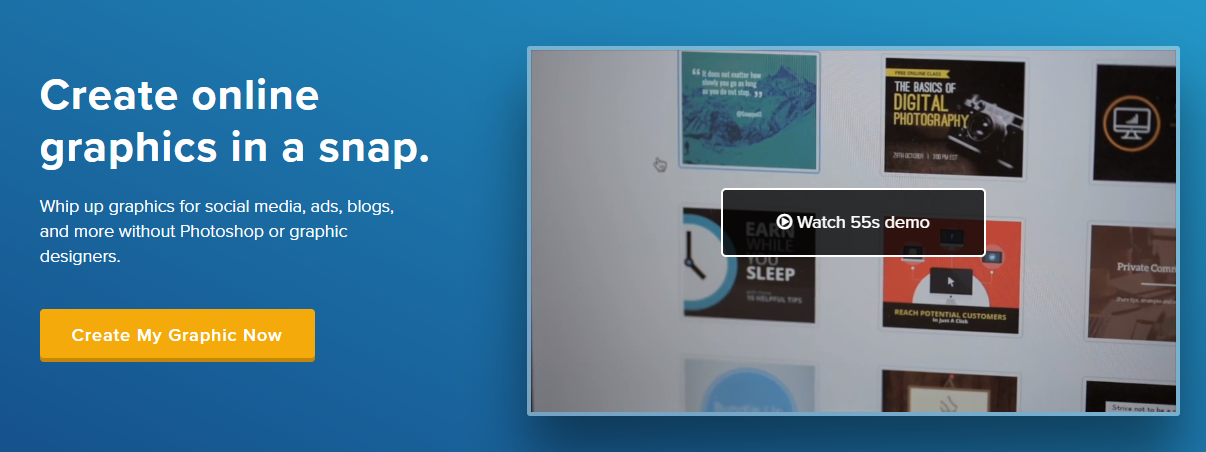
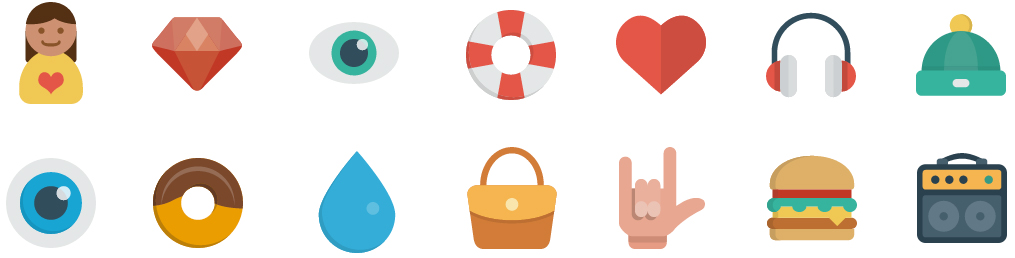
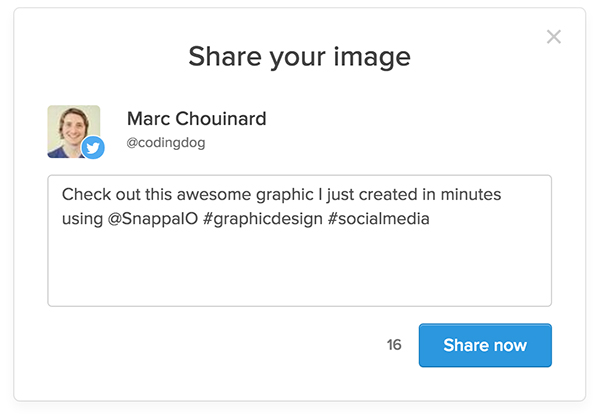

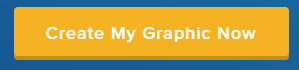
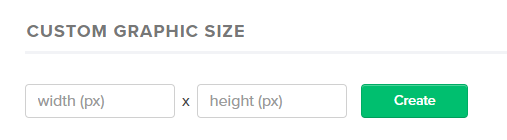
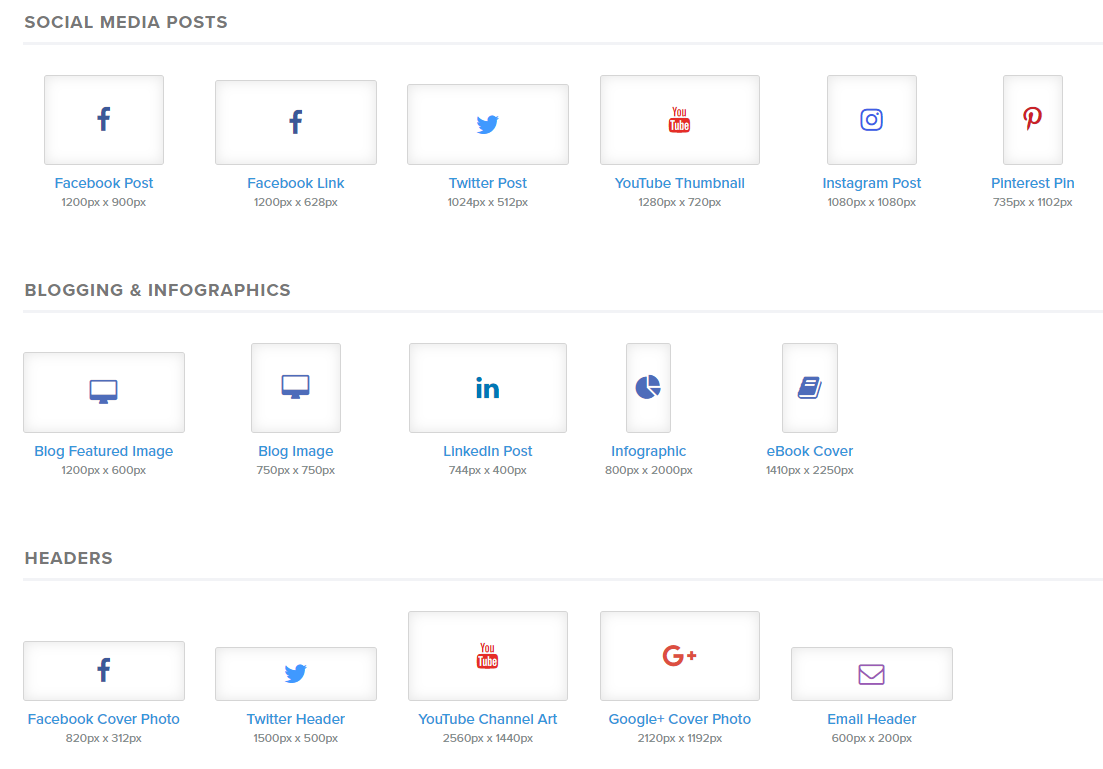
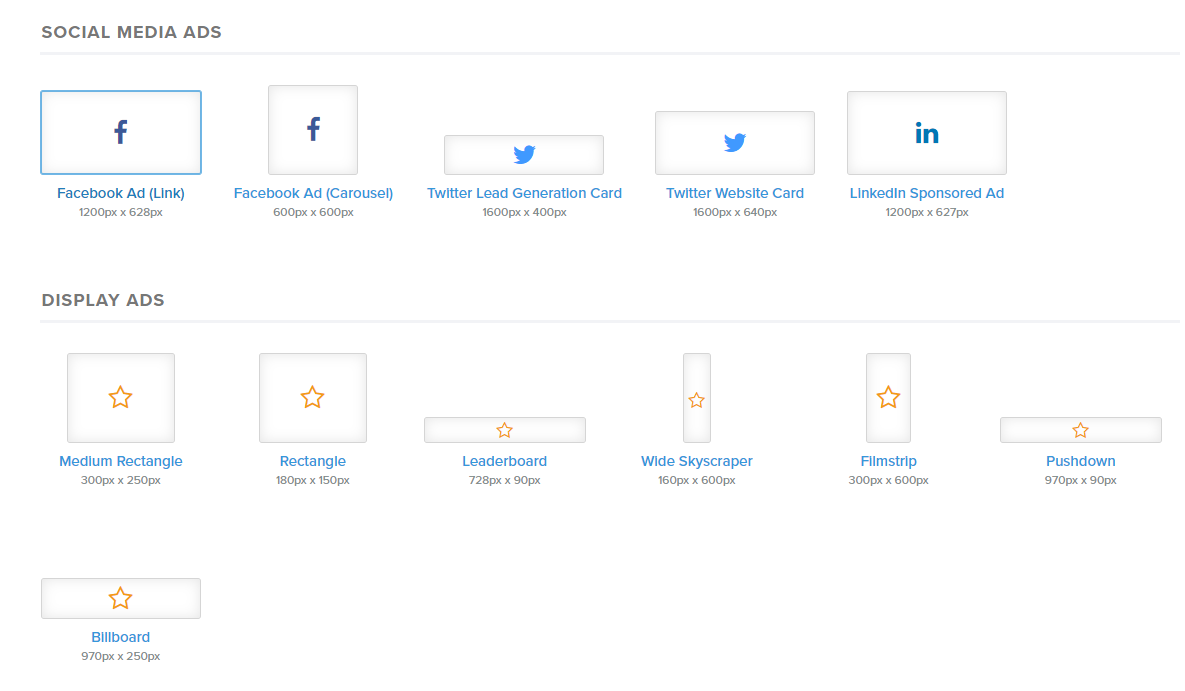
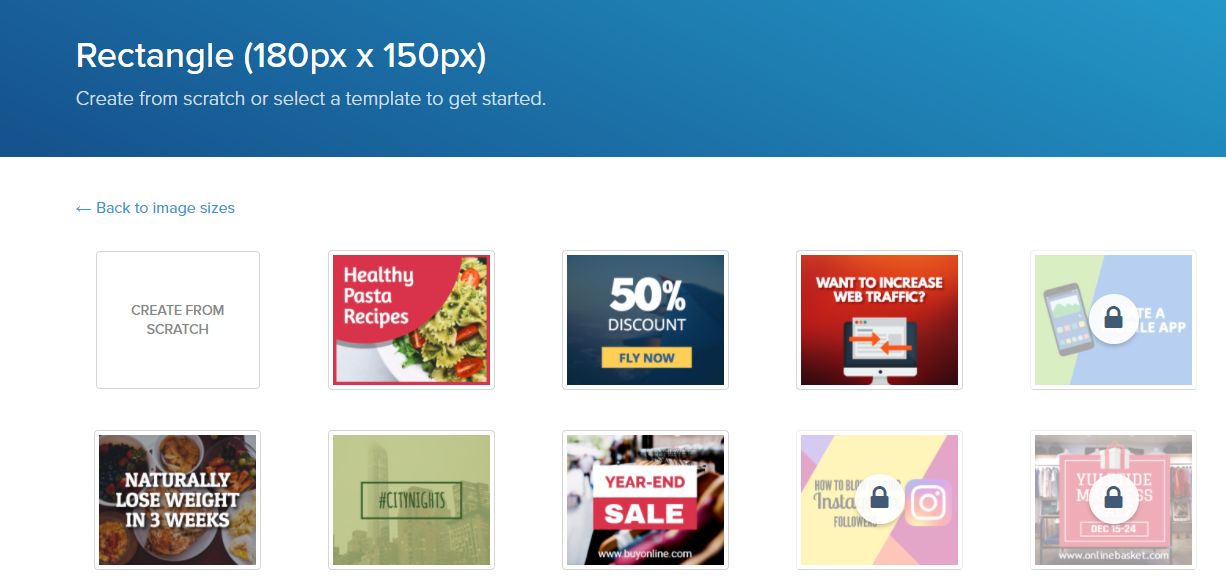
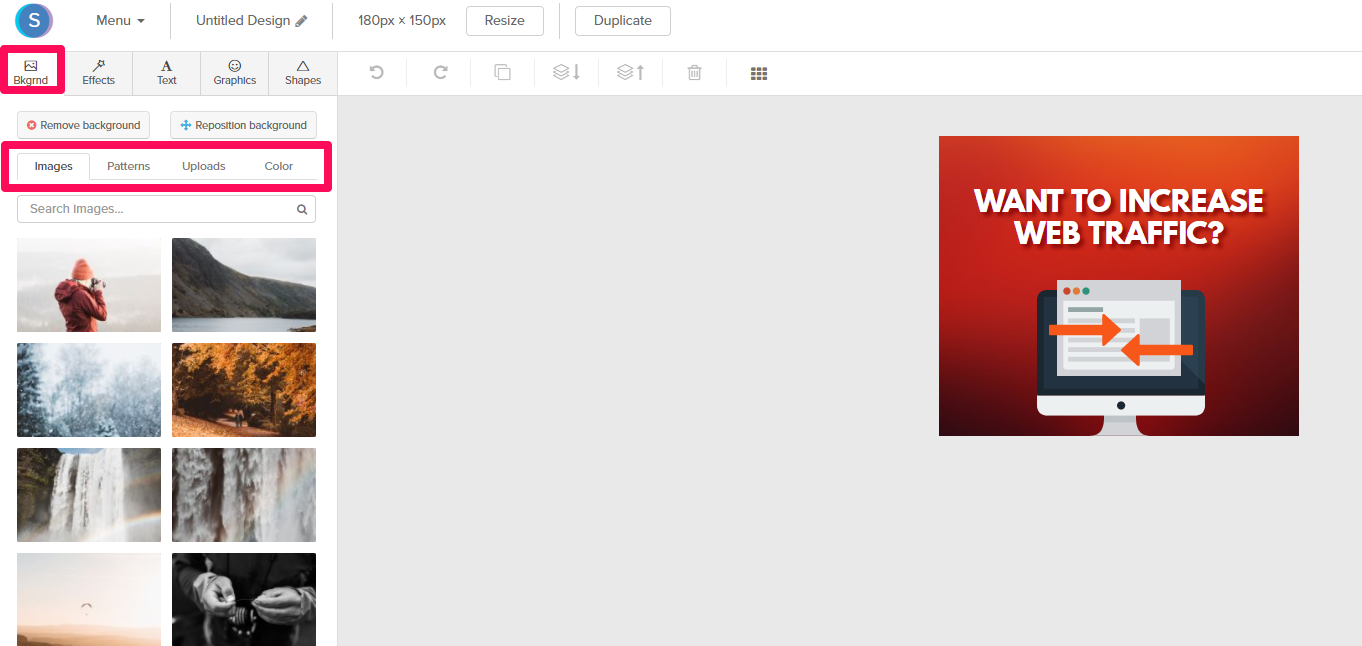
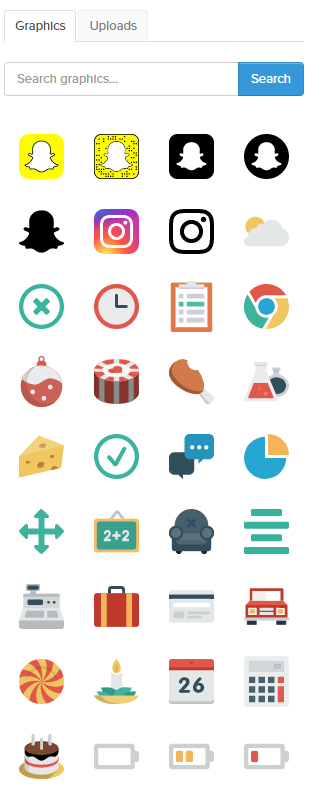
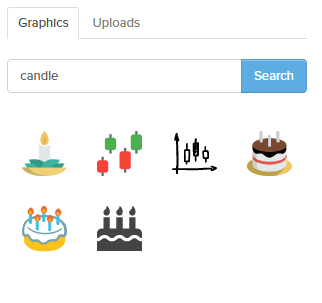
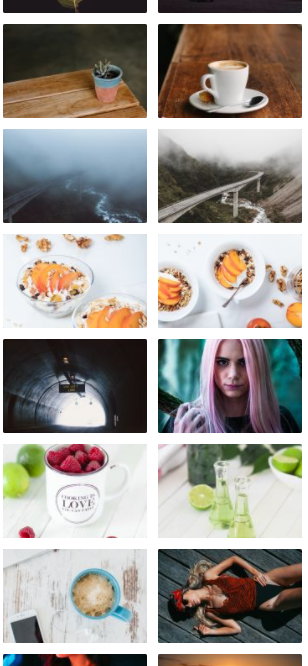
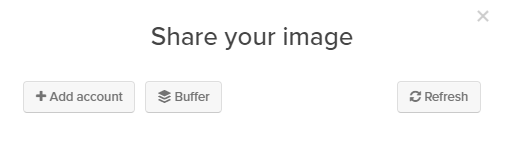
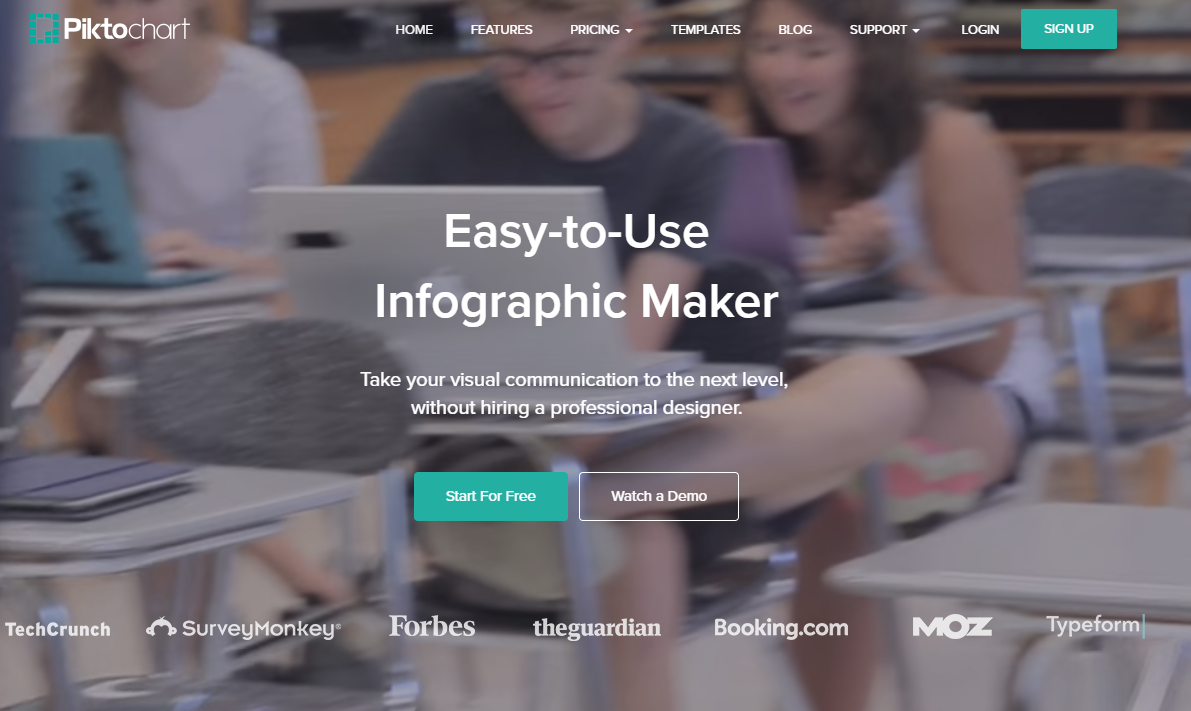
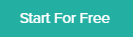
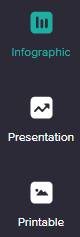
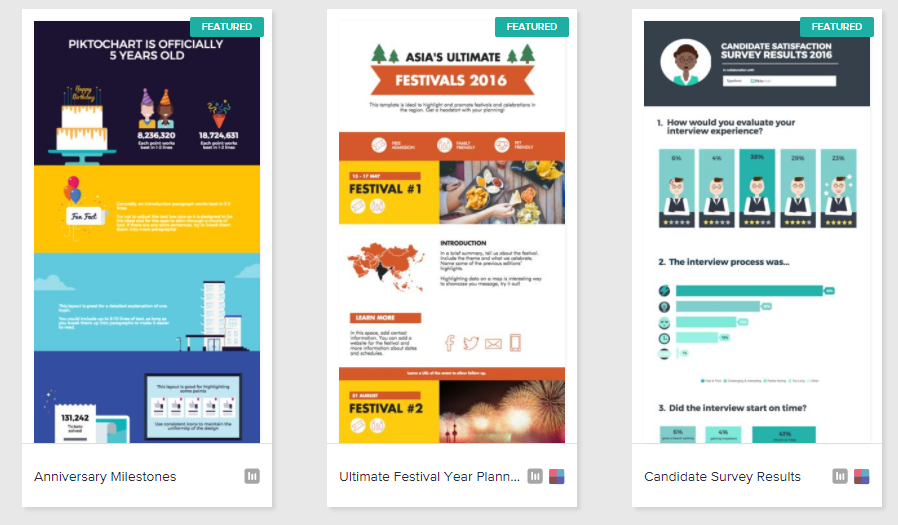
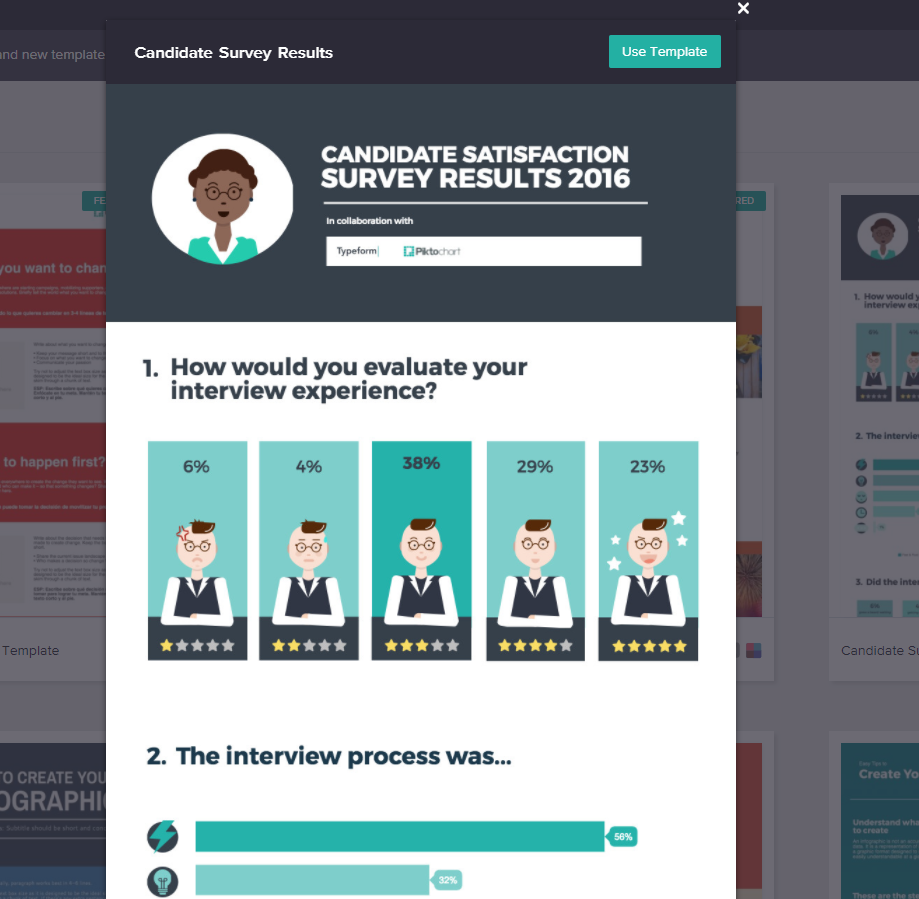
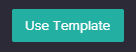
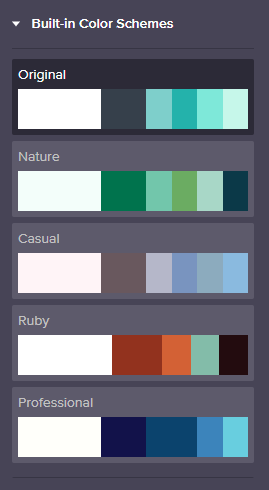
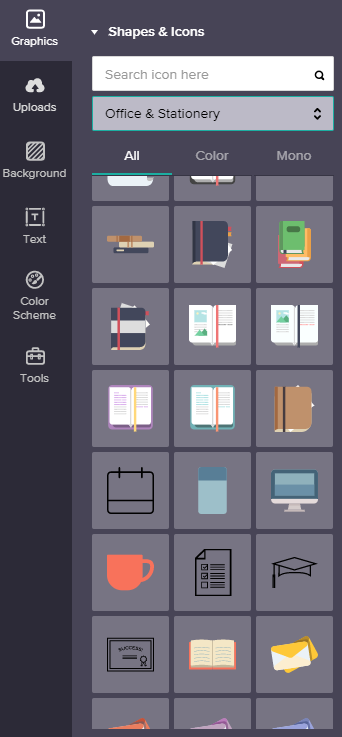
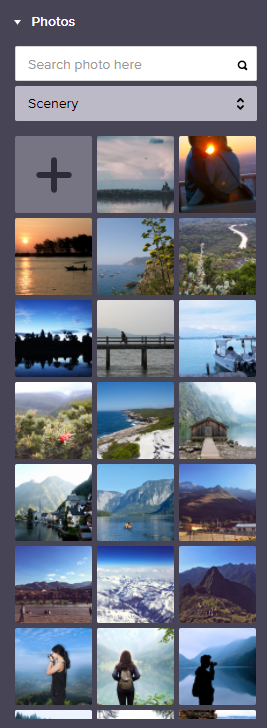
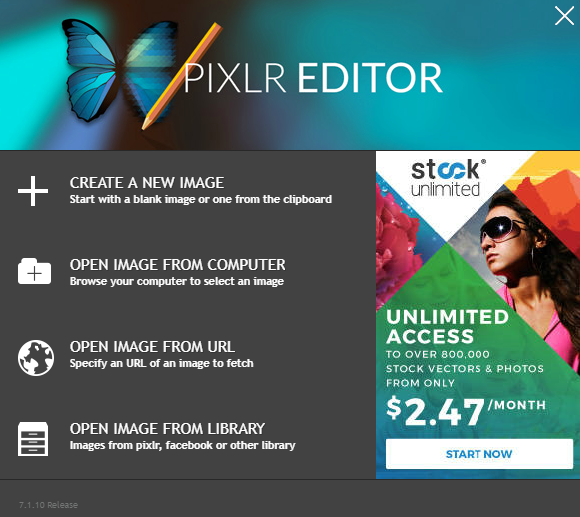
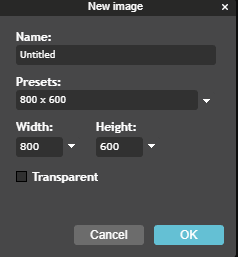
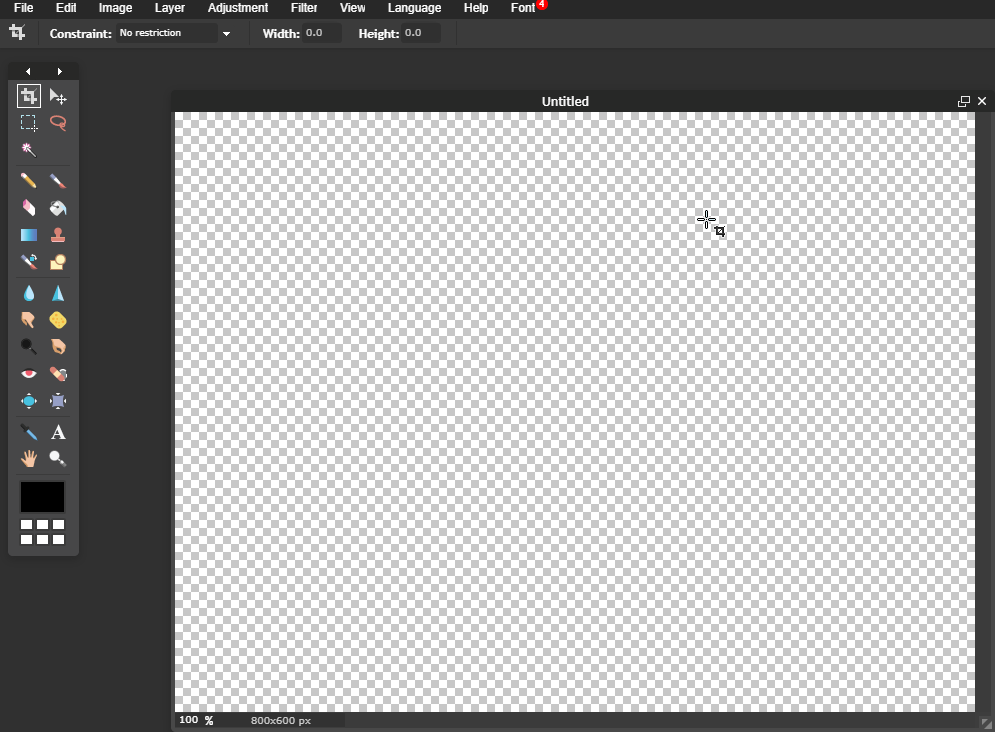
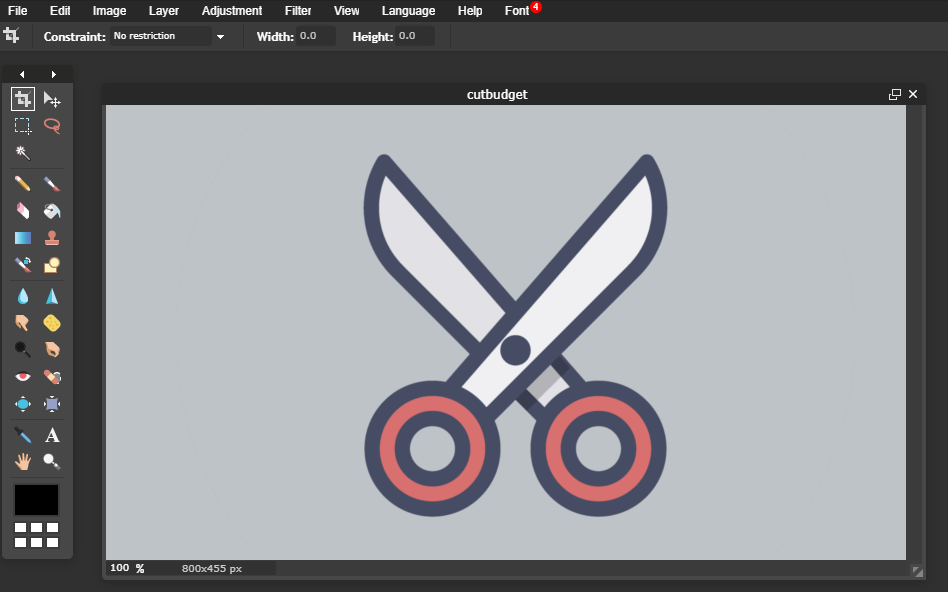
Comments (30)