What steps have you taken to ensure that your WordPress blog is friendly for search engines?
If you can’t answer this question, now’s the time to take a step back and reassess your situation. Conversely, even if you’ve taken some action, there’s still a good chance that there are still improvements that you can make.
In the past, I’ve discussed the best plugins for a new WordPress site. I’ve also touched on some of the top plugins for creating high-quality content.
While all of this is important, you don’t want to overlook anything that you can do to improve your blog’s SEO.
WordPress is well known for being SEO friendly “out of the box.” Even so, with thousands of WordPress SEO plugins to choose from, a few additions to your blog may be all that you need, in order to reach the next level. From WordPress SEO by Toast to XML sitemap, know that there’s a WordPress SEO plugin that can help get you there.
Below, I’m going to discuss 10 WordPress plugins that can help turn your site into an SEO powerhouse. These plugins won’t guarantee high search engine rankings, but they’ll definitely improve your chances of SEO success.
Are you ready to get started?
1. Yoast SEO
Have you come to the conclusion on what’s the number one WordPress SEO plugin for your website?
There are plenty of other options out there, but my favorite is Yoast SEO.
WordPress SEO by Yoast is the most popular SEO plugin on WordPress for a reason. This can be seen in the approximately 2,000 reviews, with an overall rating of 4 out of 5 stars.
If you want to improve your WordPress SEO, both by creating better content and by optimizing your site, this plugin may be the best place to start.
There are many features to focus on, with some of my favorites including:
- Page analysis tool.
- Technical WordPress Search Engine Optimization
- XML Sitemaps functionality
When it comes to page analysis, you need to know exactly what you’re doing. SEO by Yoast makes sure that you’re always on the right track.
For example, Yoast SEO can quickly scan any page for images, ensuring that each one has an alt tag that matches the primary keyword for the post. Along with this, it checks your content for length and confirms whether or not your meta description is up to par. And, that’s just the start.
When you look at this, it’s easy to see what you’ve done right and if you’ve done anything wrong. In the event that a green check mark is absent from a particular line, you can address the issue before publishing – for example, heading back to your meta description to make a tweak or two.
If you need guidance with each aspect of your site’s SEO, the WordPress SEO by Yoast plugin has your back. Thanks to its simple, yet detailed approach, it’ll never let you down.
2. All in One SEO Pack
If you don’t want to use Yoast SEO, which is the one I prefer, you can always give the All in One SEO Pack a try.
The name pretty much explains it all.
Since its release in 2007, this WordPress plugin has been providing webmasters with an easy to use solution to many SEO related challenges.
The biggest benefit is the fact that you don’t need any experience to get started. If you can read and you can input the right data in the right fields, then you can use this plugin.
For some inputs, you may not need to touch anything (unless you want to, of course).
With the above, you can stick with the defaults, which is often best, from an SEO perspective. Or, you can alter the format to better suit your needs.
Top features of All in One SEO Pack include:
- XML Sitemap and Google Analytics support.
- Automatic optimization of titles for all search engines.
- Automatic generation of META tags.
- Helps you avoid duplicate content, which can have a negative impact on search engine rankings.
- Ability to override any setting.
Overall, All in One SEO Pack gives you as much or as little control as you want. As you gain experience, you can take on more responsibility, through the advanced features of this plugin.
3. Google XML Sitemaps
What are you doing to ensure that your site’s content gets indexed?
If you don’t have an answer to this question, you’re missing the boat. Sure, the search engines may find your content without being pointed in the right direction, but you don’t have to sit back and hope for the best.
With the Google XML Sitemaps plugin, a sitemap will be generated automatically. Subsequently, its easier for search engines to index your blog.
Best yet, once you create a sitemap and are comfortable with the settings, you never have to do anything else. Instead, the plugin does everything for you, updating your sitemap after each new piece of content that you publish.
There are many “Basic Options” to address, so make sure that you focus on the importance of each one. If all else fails or if you don’t know what you’re doing, stick with the plugin’s default settings.
Once you create a sitemap, it’ll look something like this:
Pro tip: submit the sitemap URL to Google via Google Search Console.
The Google XML Sitemaps plugin does everything right, all in an easy to understand and efficient manner. You couldn’t ask for anything more from a sitemap creation tool.
4. Broken Link Checker
As you create more and more content, you’ll find one thing to be true: it can be difficult to keep up with the management of your blog.
This is where tools, such as the Broken Link Checker plugin can help.
The name says it all, with this plugin checking your content for broken links and missing images. If you’re lucky, you’ll never be alerted that there is something wrong with your site. Of course, don’t expect this to happen.
It’s good to know that the plugin can keep a watchful eye on your website, notifying you of any broken links. This allows you to focus on what you do best, such as creating content, while never having to worry that broken links are working against you.
Some of the top features include:
- Ability to monitor links in posts, pages, comments and even custom fields.
- Detects any link that doesn’t work.
- The option to give broken links a different appearance in posts.
- The option to prevent search engines from following broken links.
Being that this is a guide on how to use SEO plugins, the final point is the most important. You don’t want your site littered with broken links, as it can have a negative impact on your rankings and user experience.
With the option to prevent search engines from following these links, you never have to worry about the consequences that could happen before you’re able to remove or alter the link.
The Broken Link Checker plugin is both simple to use and powerful. With more than 400,000 active installs and a high rating, it’s worth checking out.
5. Google Analytics by MonsterInsights
Do you use Google Analytics to track website visitors, top keywords and other, similar data?
If so, you should check out the Google Analytics by MonsterInsights plugin. Not only does it have approximately 11 million downloads, but its feature list is well worth checking out:
- Use of Google Analytics API for simple installation.
- Ability to use the asynchronous or universal tracking code.
- Access to a beautiful data metric dashboard within WordPress.
- Outbound and internal link tracking.
- Access to both demographics and interest reports.
The primary benefit of Google Analytics by MonsterInsights is the ability to review your Analytics data from your WordPress dashboard. You don’t have to jump back and forth between your website and Google Analytics. Instead, everything is exactly where you want it to be.
The general settings panel is where you’ll start.
Once you make all the right choices here, it’ll only be a matter of time before you’re collecting data that you’re able to access from your WordPress dashboard.
Here’s an example of a dashboard displaying the number of sessions on a website:
You aren’t required to use this type of Google Analytics plugin. You could always visit Google Analytics direct, when you want to review data for your website. However, this can be time consuming.
If you want to review your website stats in a more efficient manner, this plugin could be your key to success.
6. W3 Total Cache
When was the last time that you thought about the speed of your WordPress website? Do you understand that this can impact your search engine rankings?
Many people overlook just how important it is to provide a lightning quick experience. Google has made it clear that site speed is a ranking factor, so this isn’t something you want to overlook.
If you’re having trouble in this department, it’s time to consider the benefits of the W3 Total Cache plugin.
With this, you can improve site speed, as well as the overall user experience. With a long list of users, including big names, such as AT&T and Mashable, you know that you’re in good company if you install this plugin.
There are many benefits to using the plugin, but here is my favorite, as shared on the official download page:
“At least 10x improvement in overall site performance (Grade A in YSlow or significant Google Page Speed improvements) when fully configured.”
That’s saying something. With such a bold claim, it only makes sense to review this plugin and see if it can do something special for your website.
From the caching of pages and posts to the ‘minification’ of 3rd party JavaScript and CSS, you never have to wonder if the features of this plugin are worth your time. You’ll like what you see soon after the install is complete.
(via YouTube)
7. All In One WP Security & Firewall
What impact would a security breach have on the way that people use your website?
Despite the fact that WordPress is extremely secure, this doesn’t mean that you can forget about all of the risks that are out there.
To protect your website, to the best of your ability, use All In One WP Security & Firewall.
There is nothing wrong with extra security, beyond what WordPress already provides, as this will help keep your site running efficiently.
For example, there are many user account security features:
- Password strength tool.
- Stop user enumeration.
- Ability to detect any accounts with an identical display name and log in. This is a poor decision, from a security perspective, as it gives hackers half of what they need to access your dashboard.
But, how will I know if my website is secure, you might ask?
This is another area where the plugin can help, as it provides a security points score, based on the current set up.
(via Tips and Tricks HQ)
The last thing that you want people to see in the search results is this:
(via Google)
Not only will this chase people away from visiting your website, but it can kill your reputation. With all this working against your site, rankings can suffer as a result.
Using the All In One WP Security & Firewall plugin will give you greater peace of mind about the security of your WordPress site.
8. WPtouch Mobile Plugin
Is your WordPress website mobile friendly?
This may not have been a big deal in the past. But, in today’s day and age, it’s a must. There are a couple of reasons for this:
- More people than ever are browsing the internet via a mobile device, such as a smartphone or tablet.
- The lack of a mobile friendly website will have a negative impact on your search engine rankings.
There is a lot to know about Google’s mobile friendly update, including the fact that your website should be mobile friendly.
If you don’t have the time, money and resources to pay a developer or to upgrade your site on your own, then you can turn to the WPtouch Mobile Plugin.
This plugin “automatically adds a simple and elegant mobile theme for mobile visitors to your WordPress website.”
Easy enough, right?
Once the plugin is installed, you can use the administration panel to customize the mobile appearance of your blog. Best yet, you don’t have to alter the code to make key changes.
This plugin has nothing to do with the desktop theme, as this will still be displayed to those who are non-mobile visitors. It simply ensures that any mobile visitor to your website can review your content in a seamless manner.
Today, your WordPress website needs to be mobile friendly. If you want to make this happen without delay, use the WPtouch Mobile Plugin.
9. Yet Another Related Posts Plugin (YARPP)
Are you familiar with the fact that a low bounce rate is a positive SEO signal? How about the fact that you want to keep people on your site for as long as possible?
Both of these things show search engines that your site has a lot to offer, while also providing a strong user experience.
One of the best ways to improve in both areas is to install the Yet Another Related Posts Plugin.
Once installed and set up, the plugin displays posts and pages (or other content) related to the current content. The idea behind this is simple: you’re giving readers relevant content, which means that they will stick around longer.
Some of the things that I like about the plugin include:
- Option to choose between thumbnail and list view.
- Use of an advanced algorithm to ensure that the best posts are displayed.
- Templating features, so you can control exactly how results are displayed.
In today’s world of SEO, you need to lower your bounce rate and increase the amount of time that users spend on your site. A plugin like this can help you do just that.
(via YARPP)
10. Seo Optimized Images
It’s easy to get so caught up in optimizing your content that you overlook the importance of images.
But, there’s more to using images than simply inserting them into your content. You must also make sure that each one is optimized, as this will improve your rankings, while also helping drive traffic through Google Images search.
With the guidance of the SEO Optimized Images plugin, you can “dynamically insert Seo Friendly alt and title attributes” into every image.
When using WordPress, it’s extremely easy to add images to posts and pages. But, that doesn’t guarantee that you’ll optimize each one for optimal performance.
If you want to avoid any image-related SEO mistakes in the future, be sure to use this plugin. It’ll help your SEO, while also saving you time.
Conclusion
As you search available WordPress plugins, you’ll be surprised to find just how many are devoted to SEO-related tasks.
While it’s a good business practice to learn more about each WordPress SEO plugin at your disposal, you don’t want to bog yourself down with too many. To protect against this, get started by considering the 10 plugins detailed above.
Do you have experience with any of these? Would you add others to the list? Share your thoughts in the comment section below.

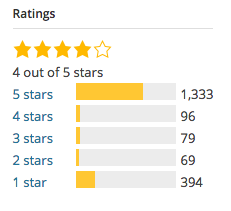
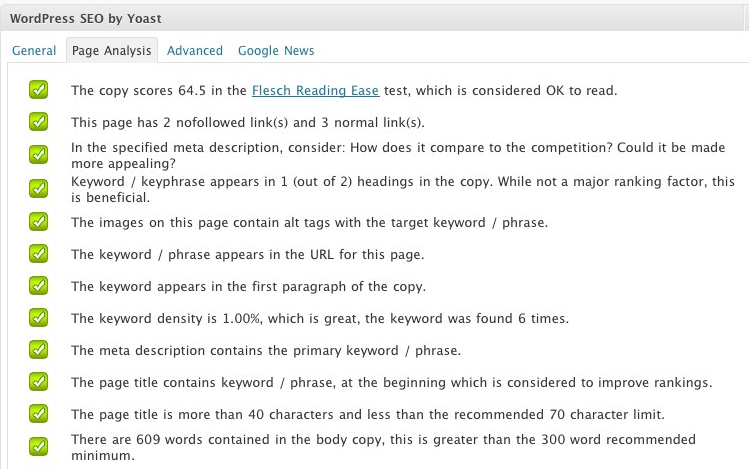
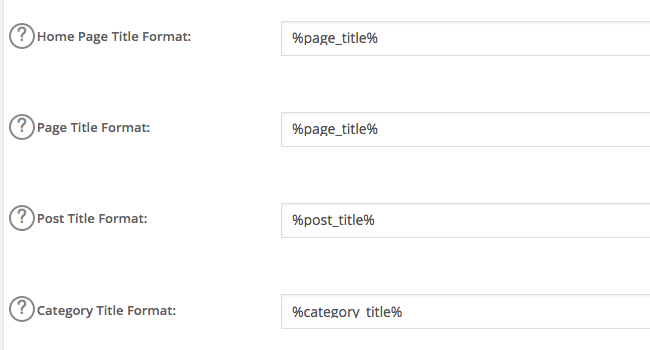
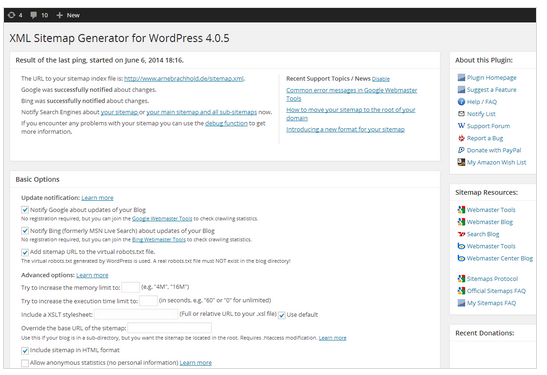
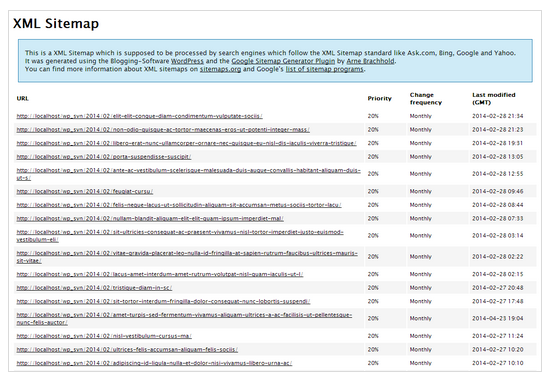
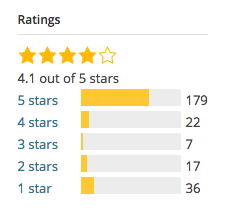
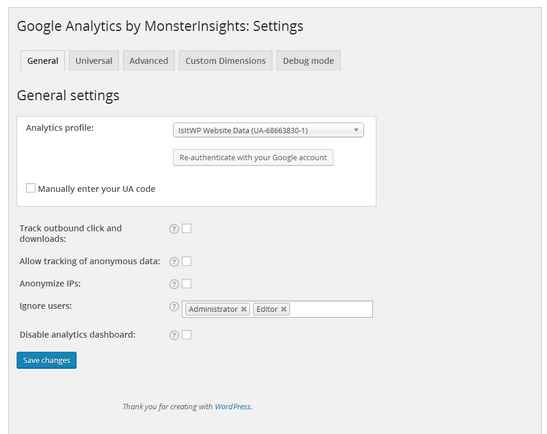
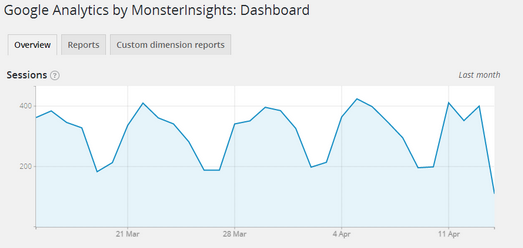
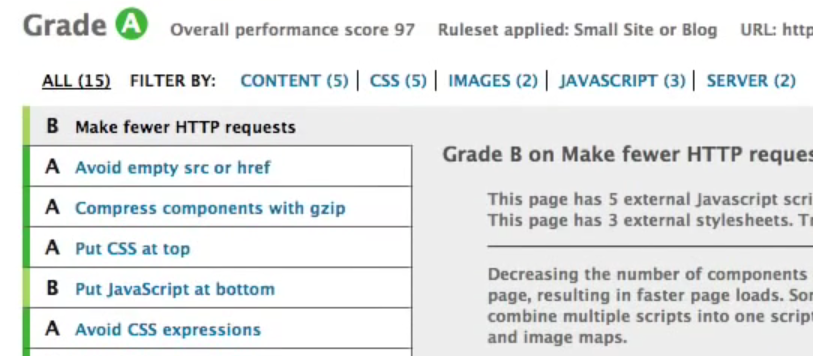
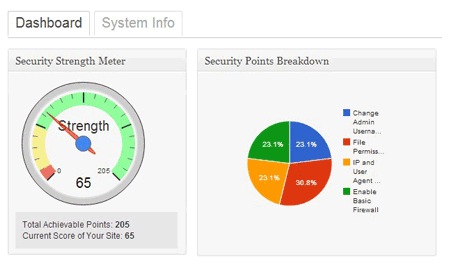
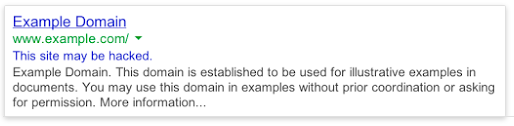
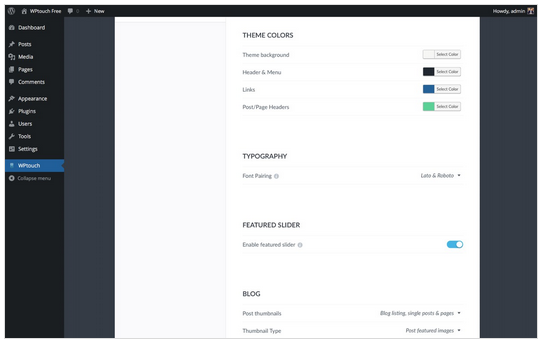
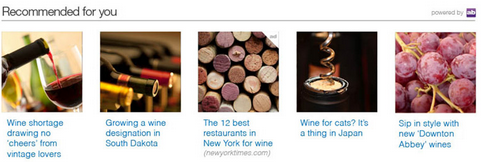
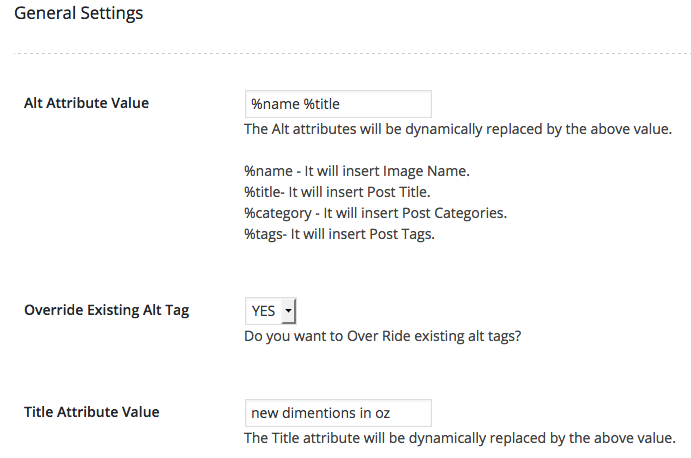
Comments (253)