Why are so many businesses obsessed with search engine optimization? Well simply put, if you create a well-thought-out SEO strategy from day one, you can effectively get free internet traffic from that point forward.
Today, I’m going to show you how to set up your website’s “on-page SEO” the right way, so that your overall SEO strategy will be operating at peak efficiency for the life of your website.
What is On-Page SEO?
Right off the bat, the term “on-page SEO” probably is a pretty vague phrase to most people. I know it was to me when I first heard it. In the world of search engine optimization, there are three main activities that can help your website get more traffic and visibility from the search engine results pages:
- Try to attract other websites to link to yours (i.e., “link building”).
- Create content (such as blog posts, webpages, videos, and infographics).
- Optimize your website code, content, site structure, meta tags, and other “on-page” elements to be “search engine friendly.”
Here, we are going to discuss item #3 in detail.
Why is On-Page SEO Important?
There are several reasons on-page SEO is important. Let’s get into the whys…
It increases your website’s overall SEO efficiency.
If you spend all of your energy and budget on link building but ignore on-page SEO, you will get less bang for your “SEO bucks.”
While it’s true that link building can help your website rise in the search engines, proper on-page SEO can help you convert more off of the results pages (by having properly crafted title tags and meta descriptions) and even help you win those neck-n-neck battles on the first page of Google search results.
You might as well give your link building its best chance for success, right?
You can do it once and never spend money on it again.
In theory, if you build your website and implement the right on-page SEO elements (such as H1, title tags, and site architecture), you won’t have to go back continually and optimize your website. As the website scales, on-page SEO will scale with it.
It will ensure that your traffic is more targeted and relevant.
This is a very significant benefit. If you make a conscious decision to pay attention to your on-page SEO, you will get more targeted and relevant traffic. It’s when you ignore it, that you get lower quality traffic.
It’s completely white hat (safe).
Assuming you don’t try to keyword spam (I’ll get into that later), on-page optimization is by far the safest form of search engine optimization — it won’t get your website penalized by the search engines.
You see, your website can be banned from Google, Yahoo, and Bing. And most of the sites that are banned were buying links to game the system. If you want to stick to a 100% safe SEO strategy, focus only on on-page SEO and creating content.
It makes for good usability.
As it turns out, when you are diligent about on-page SEO, you end up crafting a website that is logical to both human visitors and search engines. Some of the things involved in establishing good on-page SEO include cutting out duplicate content, simplifying web pages, and making intuitive site architecture.
Good usability is a great way to get people to like your website, which in turn can lead to backlinks and social mentions.
So with that said, let’s go into the recipe…
1. Determine the One Keyword You Want to be Known for
Notice I didn’t say “ranked.”
SEO is a strategy you need to be in for the long haul. So forget about ranking overnight. Instead, go back to your marketing strategy and prepare to research the fundamentals…
What we’re going to get into here is a deep dive into what your business is really about. Usually, people have an idea of the “hot” keyword that they want to rank for. They think that if they can rank 1st in Google for this term, it will bring them tons of traffic. But a lot of times, that keyword doesn’t match up with what their business really is about at its core.
My suggestion is to go back to your unique selling proposition (USP). Are there keywords in your USP that you can try targeting? Does it make sense to use those words?
Remember, if your USP was written well, and the average person understands what you do in one second, then optimizing for that keyword or keyword phrase is probably a really damn good idea. 🙂
Plus, if the term isn’t super popular, it’s actually much easier to rank for.
I like SEOmoz’s home page title tag (which happens to be the main on-page driver for getting “known”):
What they do is SEO software (their USP). It isn’t a really big arena in the first place, so it’s probably much easier to rank for the phrase “SEO software” over the term “SEO.”
Now, obviously you’re going to want to obtain more search engine traffic from more keywords, and we’ll get into that later. But it really is important for your overall SEO strategy to narrow down your focus to one core term that describes what your business does as a starting point.
The core term is what you will use in your home page title tag and H1 heading. Don’t try to cram any more keywords in to either of these elements. There is a very important reason why…
2. Keyword Cannibalization and Your Website Architecture
This is where you’re going to want to get out a piece of paper or open a spreadsheet.
You are going to want to organize your web pages by subject matter and categories. If your website is small, you probably don’t need to worry about categories. As a matter of fact, having a flat architecture is better than trying to come up with categories for a site with less than 50 pages.
Each page on your site should be dedicated to a specific keyword you want to obtain traffic for. The easiest way to explain this is:
- Your home page keyword should reflect your USP.
- All other product or service pages should use keywords that describe what those pages are about.
- Consider seeding your about page with your founders’ names as keywords.
List all of the possible pages on your website, and see if the keyword you want to rank for matches what the page is about.
Here’s a hypothetical website and how you would assign keywords to each URL.
If you notice that you are repeating keywords for multiple pages, then you are entering the dark world of keyword cannibalization. This is when you inadvertently optimize multiple webpages for the same keyword. The problem with this is that it’s confusing to the search engines. You end up forcing them to choose which page is more important for that particular keyword out of the group of webpages. This weakens your ability to obtain traffic for that keyword.
That’s why it’s essential to look at your website architecture closely.
Next, we’ll get into how to optimize each of these pages…
3. Title Tags and H1 Headings
The most important element of any webpage in terms of SEO is the title tag. You can find your title tag by pressing Ctrl + u (cmd-option-u /cmd-u on Mac) on your browser and looking for <title> in the code:
The first word that goes in your title tag should be the keyword you have chosen for that particular webpage. Then you can add your brand name next.
What you are doing now is creating the proper architecture for your website.
If it makes sense, repeat this keyword in your H1 heading in the body of the webpage. This tends to provide an extra SEO punch for this keyword you’re trying to rank for. Be sure to use only one H1 heading tag per webpage.
The outcome should be that each webpage URL will have one keyword assigned for it, and that keyword is used in both the title tag and H1 heading. At no place on your website will you be repeating the same keyword in another title tag or H1 heading.
Here are some simple rules to follow to make sure you get the most out of your H1 heading tag:
- Use only one H1 heading tag per page.
- Try to put the main keyword that the page is about in the H1 heading tag.
- Use unique H1 heading text for each page. (Don’t repeat the same H1 heading text on other pages.)
4. Internal Linking
You can actually use your own site’s search engine power to boost up other pages within your site. You can do this by simply linking to other webpages from within your content.
For example, if you mention a complimentary service on one of your service webpages, you should link that service to the appropriate webpage. Wikipedia is all about this:
This seems super obvious, right? Well, it’s SEO that often gets neglected. I’ll bet you could cruise through your own website right now and find places where links can be inserted.
It is crucial to show the search engines the keywords that are vital to your business in the form of link text. (This is the basis for “link building.”) So be sure to set up internal links.
Now, don’t think that you can “get more points” by creating tons of internal links to try to boost the SEO power of certain webpages. Search engines are well aware of when people get “spammy,” and it can end up hurting your efforts. The bottom line is – if it makes sense to create a link, then do so.
5. Meta Descriptions
Meta descriptions don’t help you rank in the search engines. However, they are INCREDIBLY important in terms of search engine marketing.
Your meta descriptions are the snippets of text that search engines use to describe your listing. So what you write there should not be glossed over. They will be read by people doing search queries! – so get your copywriting hats on.
If you think about it, you will realize that people don’t always choose the first listing in Google search results. They actually read through them and pick the one that matches their searching intentions.
Therefore, how you present your meta description is very critical to the click-through rate of your listing. My suggestion: keep it short, include a call to action, consider including your keyword in the description, and give a compelling reason for why they should click on your result. (Remember, try to match their intentions if you can.)
Don’t duplicate meta descriptions. If you accidently duplicate meta descriptions, Google will consider it an error in Google Webmaster Tools. Spend time crafting copy that will help you get clicks!
6. Meta Keyword Tag
This “keyword” tag doesn’t really matter anymore, not since the late 1990s. So don’t bother using them. If you do, just add one keyword. Google doesn’t look at them.*
One big reason I’m against them is that people who use them tend to ALWAYS keyword spam their meta keyword tag.
This is keyword spam. Don’t do this.
What this does is prove that you are a search engine spammer. Don’t forget: Google does do human review from time to time, so don’t think that real people aren’t looking.
*Apparently Google is going to recommend news websites include a meta keyword tag – which has the SEO world perplexed…
7. H2 Headings
H2 heading tags also carry a little on-page SEO weight. Although they are not as powerful as the H1 heading tag, they definitely should be used.
I often see websites that skip H2 headings altogether and go straight to using H3 heading tags. Don’t do this. Use them as they were meant to be used – in a logical breakdown for page headings. Remember, you can style H2 headings any way you want in your stylesheets, so there is no need to skip H2s if styling is a concern.
The main difference between the H1 and H2 heading in terms of SEO is that you can use them more than once. I generally don’t worry too much about trying to place keywords in H2 headings. Just use text that comes naturally and makes sense for these sub headings. The point is that search engines will have a better idea of what the page is about if you stick to relevant language for your H2 headings.
8. Check For Duplicate Content
If your website likes to create different URLs with the same content on them, well then you have a problem on your hands.
You see, a lot of people use content management systems (such as WordPress, Drupal, and Joomla) to help make maintaining and expanding their websites easy. But a lot of times, these management systems create duplicate content. It can be hard to detect it. But there are a few ways to sniff it out:
- Use https://www.xml-sitemaps.com/ and create a sitemap file. The sitemap they generate for you may show you all kinds of URLs you had no idea existed. Check them to make sure there is no duplicate content on them.
- Google Webmaster Tools will clue you into duplicate content – usually through their duplicate title tag and meta description warnings.
Michael Gray has a great video that shows you how to take care of duplicate content that WordPress tends to create by default.
The easiest way to solve duplicate content issues is to use the canonical tag.
Simply place this tag into the head of any page that is creating duplicate content. In the canonical tag, place the URL of the original webpage that should be the only one you want “exposed.” This will tell the search engines to ignore the pages with duplicate content on them.
You can also:
- Physically remove duplicate content from your website (if possible).
- Place a “No Index” meta tag into the head of the duplicate content.
- Block the duplicate content in the robots.txt file of your website.
9. Home Page Redirect Issues
One of the most classic duplicate content “no-nos” is when you duplicate your home page content.
“Pfft…why would you do that? That’s stupid!”
Yeah, you may think so, but there is a chance you’re doing it and don’t even realize it. Here’s how you can check:
Type your domain name into your URL bar, but type: https://www.yourdomainname.com
And then type: https://yourdomainname.com.
Did either one switch back to the other domain name? If neither one “redirected,” then you are committing a major duplicate content sin. You essentially have two domains with the same home page content.
And there can even be a third (a triplicate, if you will): https://yourdomainname.com/index.php
And a fourth! https://www.yourdomainname.com/index.php
(Obviously if your website is not running on php, that index file extension will depend on the technology you are using: .html, .php, .asp, .cfm.)
What you need to do is use 301 redirects to point all of these possible variations to the home page URL that you want.
There is an easy way to fix this in Google Webmaster Tools. You simply go to Configuration and then to Settings. In the Preferred domain section, you can tell Google that you prefer your website to be known with the “www” or without it.
Even if you set your preferred domain in Google Webmaster Tools, you may want to fix this problem anyway. It’s just good webmastering, and you’ll know the problem is taken care of.
Then you need to decide which variation of your home page URL you want to promote. Most people choose the “non-www” version because it’s shorter, less redundant, and brand-able.
The reason it’s important to choose one is because, as you start promoting your domain name (whether it’s on your email signature, guest post links, directories, etc.), people will start linking to the one you promote the most. Since 301 redirects preserve 90% of your link juice, you want people to point to the correct URL that DOESN’T redirect in order to keep that extra 10%.
10. Bolded Keywords
Bolding your keyword on your webpages has a tiny bit of SEO weight. There really isn’t much to this tip. Just remember to:
- Bold the keyword once. (Do not bold it every time it appears on the page.)
- Bold only one keyword. Don’t try to go after multiple keywords.
11. The Nofollow Attribute
The nofollow attribute is a simple statement you can put in your anchor link that tells Google not to pass “link juice” to the page it’s pointing to. Remember, any time you link to another webpage, that referring link is giving the recipient URL a little SEO boost – that’s what we SEOs call “link juice.”
Sometimes, you want to NOT give a recipient URL link juice. Here’s why:
- Sometimes giving too much link juice dilutes the effective power of the referring page.
- Passing link juice to spammy websites or webpages can hurt the credibility of your own website.
So you can think of the nofollow attribute as a “link juice” plug.
A few years ago, SEOs were super obsessed with learning the power of the nofollow attribute. I’ve seen people create spreadsheets to calculate link juice power.
The original intention of this attribute was to prevent comment spam. But soon, SEOs realized they could use nofollow tags to “sculpt” where their link juice flowed throughout their site.
I generally don’t advise people to get too obsessed with nofollows. All you have to do is look at Wikipedia and realize that no one is sitting there trying to use nofollows to improve the site’s SEO. And it ranks #1 for more terms than any other site on earth.
Usually, it can make sense to nofollow your privacy policy and legal pages; but other than that, if you don’t want Google to see your pages, just put them in the robots.txt file.
The only place I definitely would suggest using the nofollow attribute is in your commenting areas. You don’t want link spammers trashing up your site with links to RX, online casinos, and other seedy parts of the web.
12. Image Alt Tags
All this tag does is tell the search engines what you’re images are about (since they don’t have eyes :). It not only helps the search engines understand what you webpage is about, it also tells them that you might have better, richer content than just a plain text webpage.
This tag can be very powerful for SEO purposes depending on what industry you’re in. If you run an ecommerce business, you should really pay attention to this tag.
Simply enter text in your alt tags that describe what the image is. Try to avoid duplicating alt tag content. If you run an ecommerce business, describe the image as well as adding model numbers.
13. 301 Redirects
301 Redirects are a useful thing to have in your SEO arsenal. It’s actually imperative that you know about them. They allow you to tell search engines where old content has moved to.
The reason this is so serious is because at some point you might do a website overhaul and your link structure may change. Therefore, all of your “old” content will be located elsewhere. 301 redirects allow you to easily tell search engines like Google where that content can be found.
If you don’t, Google will find your 404 Not Found pages instead!
There is a second reason to use 301 redirects. Over time, other websites will gradually link to your content. If you move your content and do not impose 301 redirects, when people click on those links, they also will find 404 Not Found pages instead.
And this leads me to my final on-page SEO super tip…
Don’t Let People Throw Away Your Old Content
I know this may seem like another no-brainer. But in bigger organizations, this happens all the time. Someone decides it’s time to do a redesign of the website and update it with a fresh new look and updated content.
Those are good intentions, and I certainly recommend website updates and redesigns – but don’t throw away that loyal content that has been bringing you business year after year!
Think about this: one of the best things about creating content (especially textual content) is that once it’s created and put up on your website, it’s essentially a marketing piece that can:
- Help brand
- Drive leads
- Increase subscribers
- Sell products
FOREVER!
You pay for it once (the cost of building the content) – and then you never have to “spend” money on it again. Unless like Pay-Per-Click where every click is a certain amount of dollars spent.
Your webpages have a theoretical infinite ROI over time. And ever since Google has been the main search engine, this has held true until this day. (Of course, if you ever close up shop or get penalized by the search engines, that ROI will disappear.)
So put a system in place to make sure no one can trash your content. Because one day a new team of web designers might be called in, create a new site, and trash the old one – and the next thing you know all of your old content (and traffic) is gone. All that work down the drain :(.
There are hundreds of SEO tools that can help you with your website audit. Such tools will check your website against a checklist and provide recommendations on what should be fixed. You can even develop your own automated site auditor with APIs like DataForSEO, SEMrush, and Raven.
A website redesign or update is a critical time for you to know how to use 301 redirects. Be sure that all old content is redirected to the correct new locations. Hopefully, you can keep the original URL structure in place AND keep that old content, and simply apply the new design to your website template. But if not, break out those 301s…
Conclusion
Ideally, on-page SEO should be dealt with at the point in time when you’re designing your website. It’s not a big deal if you launched your website and did not set up your on-page SEO. But often, it’s much easier to implement during site construction.
So go ahead and do a site audit of your on-page SEO. You might find some low hanging fruit that will help bring in some more business!
Have questions? Suggestions? Comments? Feel free to discuss below…
About the Author: Sean Work is the former Director of Marketing at KISSmetrics. You can follow him on twitter @seanvwork.
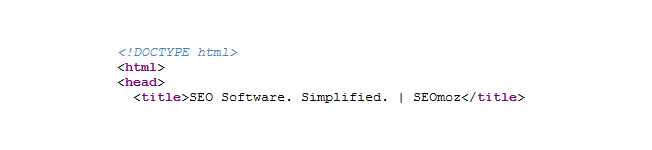
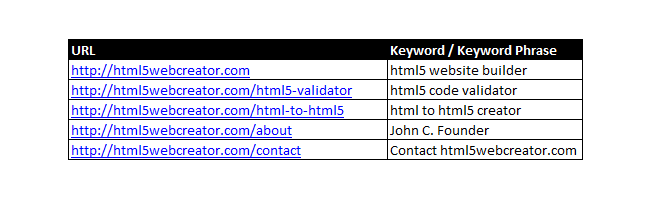
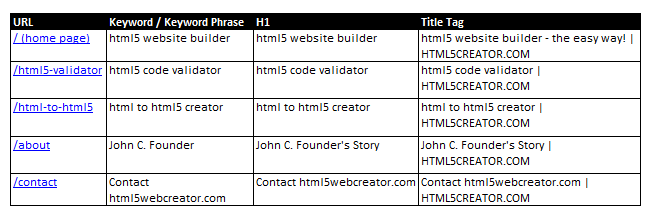
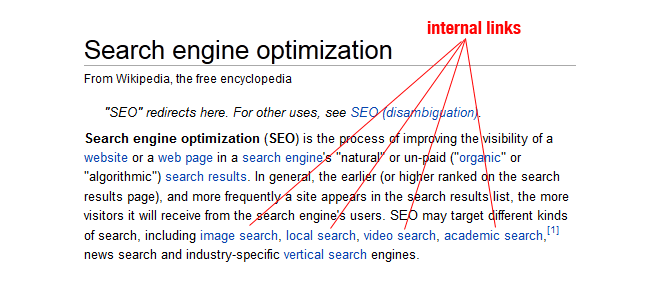

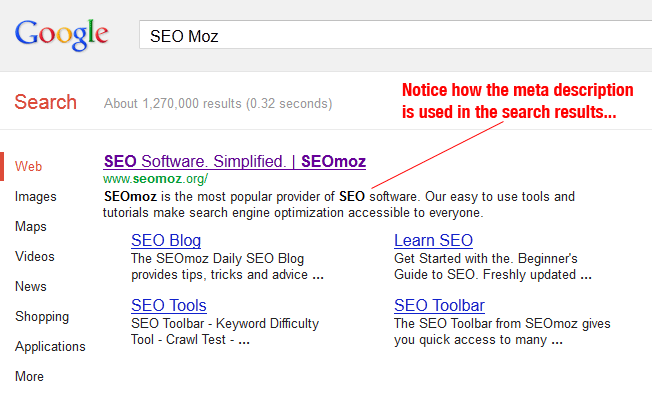

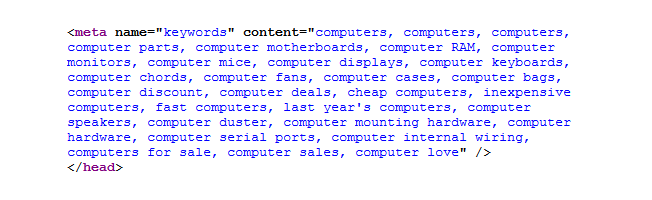


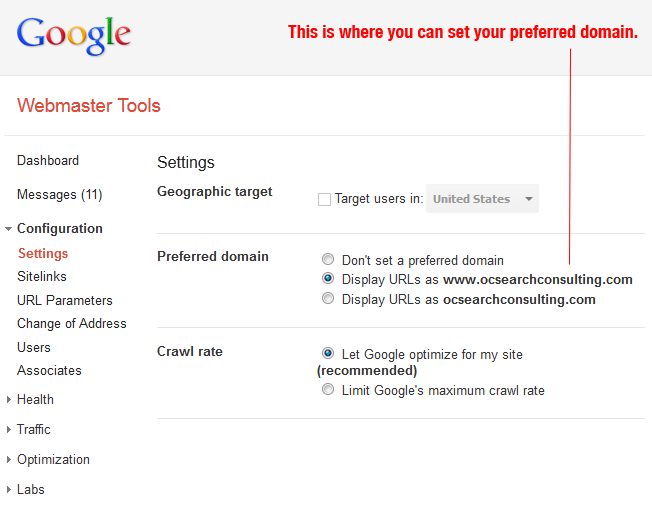


Comments (48)