YouTube is not messing around.
The social media giant has over 2 billion users and people are watching 50% more video on the platform year over year.
For marketers and small business owners, this represents a huge opportunity to get in front of a target audience.
Because the YouTube ad format relies solely on video, the platform can seem a little daunting at first.
You don’t need to be a talented movie director to create a YouTube video ad that is going to generate revenue for your business through a video content
In this article, I’m going to take a look at how you can use a YouTube ad format to grow your business.
We’ll take a look at how the platform works, including pre-roll ad ideas and the process you need to go through in order to get a return on investment for video content.
The different kinds of YouTube ads
In broad terms, there are two kinds of YouTube Ads: ‘skippable ads and non-skippable ads.’
Non-skippable ads are ads that force people to watch. They can only be 15-20 seconds long. These are pre-roll ad campaigns, meaning to view the desired video content, the add will appear.
These kinds of ads get better engagement, but they also have a higher video view abandonment rate.
These ads also tend to get a bad rap because they seem forceful. But, if your ads are good and targeted effectively, they don’t need to represent trouble. In fact, good ads will be shared on social media for entertainment purposes in their own right.
Skippable ads are also known as TrueView ads. These are ads that don’t force people to watch. These can be shown in two ways: ‘In-stream’ and ‘In-display.’
YouTube doesn’t really say that there is a maximum length for TrueView video content ads.
What they do provide, however, are some suggestions — especially for the In-stream ads.
51% of In-stream ads are an ad format that run for 15-30 seconds.
If you want to make your ads longer than this, you may want to keep your video length at around 3 minutes (as YouTube has suggested).
In-display ads don’t exactly have a suggested maximum run time. These ads can be used to take people directly to a YouTube video, so you can get away with them being long.
So, if the video you want to advertise is long and of value — In-display may work best for you.
In any case, if you’re creating a YouTube ad from scratch, you might want to keep it short so that it’s easy to create.
You don’t have to stick to the suggestions provided, but doing so will reduce the chances of your ad being rejected.
In-stream ads are a pre-roll ad shown at the start of video content. These are some of the more common ad types that people use when advertising on YouTube.
People don’t necessarily mind watching ‘In-stream ads.’ A study once found that 72% of ‘In-stream video ads’ are watched to the end.
If you’re new to YouTube Ads, In-stream ads can be a great way to get in on the video view game. In-stream can be used to achieve a variety of goals.
If you’re looking to send traffic back to your website, you need to make sure that your website is set up so that it can handle this incoming traffic from your video content and ads.
That means that you need to make it user-friendly across multiple video player types, but also very clear, in terms of what visitors need to do next. This is especially important if they want to take action on the information in the ad that brought them to your site.
If you’re not sending people to a full-blown website and instead you’re using a landing page, you need to make sure that it’s been optimized for conversions and doesn’t confuse visitors from your video content.
You can do this by keeping the messaging the same on the ad and the landing page.
In-stream ads can also be used to boost YouTube channel subscribers. This is a great way to build a loyal audience that engages with your content on a consistent basis.
Zagg, a company that supplies screen protectors, managed to improve conversions by 65-70% on product pages, by using YouTube a pre-roll ad campaign.
Their In-stream YouTube campaign also generated 13 million views on a product-specific YouTube Channel.
Their ads worked so well because they targeted them well for social media engagement giving them the video view numbers desired.
They focused on certain geographical locations and certain demographics. They could only do that because they knew their target market very well.
If you want to get similar results, you’ll need to be sure that you can also describe your target market clearly.
Consider generating a buyer persona of your ideal customer. This will help you to accurately fill in the targeting options when you’re creating your ads.
Zagg’s videos also did a lot of indirect selling (YouTube videos are, in general, guilty of this, with 53% of all US purchasing decisions being influenced by YouTube). This helped to keep the conversion rates high on their product pages — because the video already showed viewers that the product could perform.
They showed a video of a key scratching an iPhone. They also showed what happened when an iPhone, using their technology, was placed under 1,000 lbs. of weight.
People might not worry about a 1,000 pounds of weight being placed on their phones, but a lot of people worry about scratching their phones with keys, such as in a woman’s purse.
These videos showed that there was a way to prevent this problem from ever affecting them. Once people were done with the video view, they already knew that the product was worth the money.
All that they had to do was go to the product page and purchase. The pre-roll ad format worked.
If you can advertise a video that can convey value as clearly as the one that Zagg used, then your videos will also connect with your target market and produce high conversions.
You can also create a form of YouTube Ads called In-Display Ads. These are ads that are shown in the search listings, related videos section or as video overlays.
You’ll notice there that there is a box on the far right that mentions ‘On partner websites.’
Because we’re only advertising on the YouTube site, this option is not open to us.
In-display ads aren’t as invasive as the other types of ads that we’ve discussed so far. That doesn’t mean that they’re not any good, though, as they can still generate results for your campaigns.
YouTube is the 2nd biggest search engine in the world (next to Google).
If it costs too much for you to advertise in the Google search listings, there is a different ad format. You can advertise in the YouTube search listings instead.
Very Pink, a company that offers knitting instruction, did just that. They ended up paying around 3 cents per view. That’s a pretty good result!
This wasn’t for ‘junk traffic’, either that can often happen with a social media ad campaign.
The ‘view-through-rate’ on their videos was around 10%. This means that 10% of the people who clicked video view on this ad format, watched it all — a.k.a.- it was relevant to them.
Very Pink improved its ad strategy by creating YouTube videos specifically for certain keyword terms.
For example, if there were a lot of people searching for the term ‘how to knit a spiral scarf,’ but Very Pink had no video to match this keyword — one was created. They did their research through various social media channels to get the desired high video view results, converting sales.
This video would then be advertised using In-display ads. This allowed for it to appear in the search listings when people searched for the keyword ‘how to knit a spiral scarf,’ for instance.
Because videos like this would appear at the top of the search listings and their titles would match the keywords searched for, they appeared highly relevant, even though it was an outright ad format versus traditional user content.
Relevance is important. 48% of US mobile users prefer seeing a pre-roll ad that is related to the content they are searching for or watching.
As these videos appeared to be relevant, a significant percentage of the people who found them in the listings would click for a video view over the actual video content they searched for.
And, the percentage of those people would become subscribers. Better still, a percentage of those would eventually become customers.
If you want to quickly find some popular keywords that are related to your offering, do a search on YouTube.
For arguments sake, lets say that we too, wanted to create some knitting ads, but didn’t know which keywords to target.
All we’d have to do is type in ‘how to knit a scarf,’ and then look at what results would appear in the drop-down list.
We’ll discuss targeting in more detail later. However, using this technique, you can see how easy it is to find some keywords that you could pick out.
Similar to In-stream ads, In-display ads can also be used to grow a YouTube channel. These are also known as an overlay ad.
Because their YouTube channel was already populated with a lot of great content, they kept their momentum going, as visitors could check out other content too (similar to Revzilla).
The more videos that visitors watched, the more deeply engaged they became with the company and potentially click on an overlay ad.
If you want to achieve similar results, ensure that your YouTube channel is populated with a decent amount of engaging video content before you advertise it with this ad format.
You might also want to create a great welcome video, as Undercover Tourist did. This video is sometimes referred to as a trailer, just like the previews you see at the movie theater.
Once you hit their channel page, you’re immediately welcomed by a video that explains what Undercover Tourist can do for you.
If want to create a welcome video of your own, it helps to follow a few rules.
One is that you want to keep it short — preferably under a minute.
It also needs to hook viewers in as soon as possible. You can do this by quickly explaining what you have to offer, or by talking through the benefits related to using your channel for their video content needs.
You also want to remind people to subscribe and share on social media. If you’re looking to build up your YouTube channel, this is important.
Of course, if you want people to do something else, that is fine — just make sure you tell them what to do.
Another thing you’ll notice, on the Undercover Tourist channel page, is that you’re presented with a description that describes the video and provides links based on the contents of the video.
The description used for a welcome video should also contain a call to action — just as your video does. So the video view is not the only selling source.
There’s also some branding on the channel page. You might not think that this is essential, but it can be helpful for reminding visitors that they’re in the right place especially once you start a social media campaign.
It works in a similar way to clicking on any ad format and then being taken to a landing page that has the same look. It helps to build trust.
If you don’t have a great welcome video, or if you don’t have a decent amount of content already populating your channel, people might not want to subscribe. You may get a video view, but no social media share or views on future video content.
This, of course, is going to keep your subscriber growth low and may even lead to you wasting a good portion of your ad spend.
Visitors may just click on your channel page and then click away. Give them good reasons to stay.
How to create videos for your YouTube Ads
Videos are essential for YouTube ads. After all, if you don’t have a video, you can’t run any ads.
If you’re really nervous about creating video ads, you can hire someone to help you.
A company like Demo Duck can help you get the job done in any video format. I’ve used them before and have documented my experience here.
I found that you can’t just hand off the job to them. You need to provide them with the raw material needed to create a compelling video for a pre-roll ad.
For videos, the raw material tends to be a script for the video content.
It is important that you create the script, because you know best how to sell your product.
Video companies will not know your product as well as you, so they won’t be able to explain its benefits as well. They know the ad format and how to create video content.
When creating a video content script, consider using the following approach. I used this approach to write the script for the CrazyEgg explainer video —
If you’re working with a small budget, then you might not be able to afford companies that make explainer or ad format videos.
That’s okay — though you might need to put some skin in the game in other ways. That means that you might have to get used to being in front of the camera, sharing on social media and farming every video view you get with engagement.
YouTube has an ‘Adbuilder’ tool that can help you to create your own video Ads.
YouTube will take you through the process of recording your ad. The tool will also help you handle each of the steps that are involved when recording an ad.
If you want to use YouTube’s help to record a video ad, go to https://www.youtube.com/videoadbuilder.
When on this page, you’ll be presented with a variety of themes. Because we’re looking to create an ad that is going to improve sales, I’ve chosen the ‘Create a Promotion’ theme.
Once you’ve selected the ad format and theme type, YouTube will explain the steps that you need to take next.
For each of the ad themes, YouTube has supplied a guide that explains how you need to go about the process for your new pre-roll ad. Click on the ‘Open Guide’ button to see the guide.
In the guide, there is an explanation of the shots that you need to record and some tips on creating a script.
YouTube recommends using an app called Directr to record the video for your Ads.
You can use this app to record the raw footage needed for your ad. Of course, you could also just record the footage using your phone’s built-in camera app.
The benefit of the Directr app, however, is that it provides you with some storyboarded templates and allows various video player formats to read it, making video views easier for your followers on YouTube and other social media avenues.
Directr also makes it easy to upload your videos to YouTube.
If you’re not going to use the app, make sure that you have planned out your video carefully, so that you know what you’ll need to record and what you’ll need to say.
This is where the guide can be a big help.
If you didn’t use the Directr app, you can use the Video Ad Builder tool provided by YouTube to combine each bit of raw footage you have recorded.
On the 2nd ad builder page, you’ll be able to upload the shots that you have recorded.
If you followed the guide to the letter, you should have a picture and video to go into each of the boxes.
Keep in mind that you don’t have to follow their guidelines directly, though it does give you a good framework for creating a video pre-roll ad if you’re new to the world of YouTube ads.
On the third page, you’ll be able to add some background music.
The music you select is going to depend on what you’re advertising. It helps to pick some upbeat music.
On the fourth page, you’ll be able to publish your video.
Give your video a title and description. You need not worry about the privacy settings at this moment in time.
You’ll notice that when you publish your video, you will be asked if you want to go to Google Ads.
Clicking that button can make the process of creating the actual ads a little difficult. Instead, you might want to do it the way I’m going to outline now.
How to Set-up YouTube Ads
Let’s talk about how you’d actually set up your YouTube ads.
As mentioned, there are ‘skippable ads’ and ‘non-skippable ads.’ The process of setting each one up requires a different approach.
Let’s take a look at how you’d set up a ‘non-skippable ad.’ First, go to your Google Ads account. You can do this by visiting https://ads.google.com/home/.
You should then see this page.
You’ll need to click on the ‘Campaign’ button so that you can create a new ‘non-skippable’ ads campaign.
When you click on the ‘Campaign’ button, you’ll need to select the ‘Display Network only,’ option.
You then need to fill in some campaign details.
For the moment, I’ve chosen ‘No Marketing objective.’ I’ve found that this makes it simpler to go through the ad creation process later on.
You then need to pick a location for your campaign. You don’t need to focus just on the US, as 80% of traffic for YouTube comes from outside of the US.
You’re not going to be stuck with the options you choose here, so don’t worry if you want to later change the location.
Even if you do mess things up, you can just create a fresh, more advanced campaign, after you’ve learned how to set up the basics of a ‘non-skippable’ campaign.
When you scroll down the page, you’ll see some more options. I would leave the ‘bid strategy’ as it is for now, as well as the ‘ad extensions’ option.
You do, however, need to focus on the Budget field. This is the amount that you can afford to spend, per day, on your ads. You can change this later.
For now, just put in a modest figure that you can afford. Remember to change it later, though, if you need to.
For the moment, you do not need to adjust the Advanced settings. Nevertheless, if you’re good at Google Ads, you may want to dabble a bit here. For newbies, though, I wouldn’t worry about it.
Once you’ve filled in the relevant options, click on the ‘Save and Continue’ button.
You’ll then see this page.
Give your Ad Group a name.
You’ll then need to pick how you’re going to target your Ad Group. This is essentially how you’re going to decide who sees your video.
Important: In the targeting section you need to pick the placement of Youtube.com.
By picking the placement option of YouTube, you ensure that your ads are only going to be shown on the YouTube website.
To choose a placement option, click on the ‘Use a different targeting method’ button. Then, select the ‘Placements’ option from the drop down menu.
Type in YouTube and select the option that has 2.5B-3B impressions per week by clicking on the double arrows.
Now, let’s focus on how we’re going to target our ad so that it is shown to the right people.
Click on the ‘Narrow your targeting further (optional)’ button.
Though it says optional, it’s not really optional if you want to focus your ads and get them in front of the right people.
If you’re new to YouTube advertising, the easiest way to target your ads is by selecting the ‘Topics’ option.
Let’s say that I wanted to target people interested in SEO. I would just enter the topic ‘SEO’ and then select the relevant options that show up.
You’ll notice that there is a graphic on the right hand side of the page that lets you know how many impressions your ads might get.
What you see in this graphic correlates with how your ad is being targeted.
This graphic gives you a sense of potential. When the number is high, there is a greater ability to show your ad without it becoming saturated.
Once you’ve chosen your topics, click on ‘Save and Continue.’
On the next page, you’ll be offered the chance to create an ad. However, you can’t create the ‘non-skippable’ ad format on this page.
So just click on ‘Skip ad creation.’
You should then see this page. Click on the Ads tab.
Then, click on the ‘+ AD’ button and select ’Ad gallery.’
On the next page, select ‘Video ads.’
Then, select ‘In-stream video ad.’
This is the page where you get the chance to upload your video. As discussed before, a ‘non-skippable’ video can only be 15-20 seconds long.
Either provide the YouTube video link or upload the video now. Be sure to check the video on your mobile device to ensure it is clear even on a tiny screen.
Once you’ve provided the video, enter a ‘Display URL’ and a ‘Landing Page URL.’
The Landing Page URL is the webpage that people will be taken to when they click on your video.
The Display URL is just that — the URL that is displayed, but not necessarily the one that the viewer is taken to when they click on the ad.
Then, click on the ‘Save’ button on the top of the page.
Now, you’ll have to wait for Google Ads to approve your ad.
Let’s take a look at how you can create ‘skippable ads.’ As you know, you can create In-stream ads and In-display ads.
We’ll be covering both options now, as they’re pretty similar in terms of how they’re created.
As before, go to your Google Ads homepage.
This time select ‘Video’ from the ‘+ Campaign’ drop-down menu.
You should then see this page.
Enter a ‘Campaign name’ and then set a budget for the campaign.
Important: Deselect ‘Videos on Google partner sites, apps, and the Display Network.’
Pick a location for your ad campaign, in terms of where you want it to be targeting.
You’ll also need to pick a language for your campaign.
You have the option here to pick the mobile device type you want to target. This, of course, will depend on what kind of campaign you’re looking to create.
The ‘mobile bid adj,’ option lets you vary the bids of your ads when they’re displayed on mobile devices. I would not worry about that for now.
Click on ‘Save and Continue,’ and proceed to the next page.
You’ll now have a chance to set up your ‘Ad Group.’
Name your ad group and paste in the link to the YouTube video that you want to advertise.
As you can see, you have the option here to select ‘In-stream ad’ or ‘In-display ad.’
If you pick ‘In-stream ad,’ you’ll see the following options.
It’s not that complicated to fill in the fields. Supply a display URL and a Final URL (the page that viewers are taken to when they click on the video).
In terms of the companion banner, you can upload some of your own images or let YouTube select the images for you. Images are normally created using your video content.
If you select ‘In-display ad,’ you’ll see these options instead.
Here you need to enter a headline and a description. Creating headlines and description is an art in itself and can help get that video view.
If you want to create a great headline, make sure it calls out to people who are relevant to your video.
For example, if I were targeting people who need SEO services I could say — ‘Need help with SEO?’
If you target your ads by keyword, then ensure that this ad has the keyword in the headline. An example might be ‘Learn how to write blog posts for SEO.’
How-to videos are becoming increasingly popular on YouTube. 100 million hours of how-to videos have been watched in 2015.
If you can incorporate how-to into your titles, you’re increasing the chances of this ad format succeeding.
Look back at the ‘Very Pink’ example, if you need some inspiration.
That will make the ad seem more relevant and draw more people to click on it.
The example above was found when I searched ‘learn coding.’ See how it addresses a thought that might already be going on in my head?
If I want to learn to code, there’s a chance that I want to be a programmer. The headline here catches my attention because it addresses the desire that I might have.
If the headline caught people’s attention, the description will need to entice people to click and investigate further.
You can create a great description by listing a few benefits. You may, for example, say ‘Video reveals how I got 10,000 visitors monthly to my site. Click here now.’
There is a character limit for descriptions, so make sure you are taking this into account on pre-roll ad text.
The description for this ad is very benefit-rich and clear.
It tells people what’s the video view will show them and also includes a great call to action that encourages people to click on the ad so that they can watch the video.
For the image, make sure that you use something that is eye-catching. Pictures of faces tend to work well when trying to draw attention.
This image has some text in it. It also has a picture of a person pointing at the text. If you notice, the box also has a red outline.
All of these factors contribute to making it more eye-catching. Even if you just use one of these elements on your images, you should be able to improve performance in YouTube and other social media avenues.
What you’ll also notice is that the time of the video is shown in the ad, too. You can test your ads to see if video length impacts the number of people who click on your ad.
If you’re used to using Facebook Ads, you’ll find that there is a lot of transfer between the two platforms. In essence, though this a different kind of ad, the same principles apply.
You could even argue that YouTube is the intersection between Google Ads and Facebook Ads.
When you select the In-display option, you can decide if you want your ad to take people to the video you’re advertising, or to your channel page.
The option you choose will depend on how well-populated your channel page is and, more importantly, your goals for the campaign.
If you just want people to watch your video, you may want to take them straight to the video page.
You’ll also need to set your bid. But, before you do that, it might be better to set your targeting options first.
For this kind of ad, you don’t need to set the placement as YouTube.
In terms of targeting the video view, you can just follow the steps I laid out earlier in this post.
If you’re feeling brave, you might want to target by keyword.
If you want to do that, enter a keyword that is related to your video and the market that you’re trying to target.
Select the ‘Find related keywords’ button and then enter your keywords.
It’s important to set your bidding after this, as your bidding suggestions will change as a result of setting your targeting.
You can see that my ‘Cost Per View’ suggestions have now gone up as a result of targeting my videos differently.

When you enter a bid amount, you’ll find that you get some suggestions on what the results will be.
You can see that there is an estimate of 0-700 views per week, at the budget level I have set. Even though I’ve set a top-end bid, the suggestions still sit at around £0.19 per view.
That’s because it works the same way Google Ads does — using an auction.
Once you’ve done all of this, click on ‘Save ad group.’
You can then link your Google Ads account to your YouTube channel. This is a good idea, because it will let you gather a lot of useful data that you can later use to improve your campaigns.
Once you’ve linked your channel, go back and click the ‘Finish’ button. Now, you just have to wait for your ads to be approved by Google Ads.
Optimizing your campaigns over time
As with all advertising campaigns, including social media campaigns, you’ll need to monitor your YouTube ads over time.
For Skippable ads, one metric that you want to be paying attention to is the ‘view rate.’ In skippable ads, this represents the number of people who watch your video after having been exposed to the thumbnail.
Note: This is different from view-through-rate.
If you view rate is low, the following things could be wrong —
- Your headline is not drawing people in
- Your description does not encourage people to click
- Your thumbnail image is not eye-catching.
- People are tired of seeing your video (assuming view rate was once high)
It’s hard to get these things right on the first go. Because of this, you might want to create multiple variations of the same ad, but with different headlines, descriptions and images.
When testing, try and only change one thing at a time so that you know what changes are actually contributing to a rise in pre-roll ad or overlay ad results.
If too many people are skipping your videos, you might also want to experiment with just changing the first five seconds of your video.
It could be that your social media videos are not hooking people in as well as they should be.
When it comes to ‘non-skippable’ ads, the metrics you want to watch out for are different.
Here, you’ll want to focus on your ‘Click-through-rate,’ (CTR). Your CTR will let you know if your ad is being shown to the right people.
If your CTR is low, your ad is probably irrelevant to the people it is being shown to.
So, you’ll need to change your targeting so that your video is shown to another, better-targeted group of people.
Of course, if your CTR is low, then it might just be the case that your video is not good enough. It may, for instance, be that your video is not delivering your message clearly.
As a result, viewers will not know what the video is about and so they will not feel compelled to click on it to visit the website on the other side.
However, as with all paid marketing campaigns, there is only one metric that truly matters and that is your return on investment. You might also refer to this as your ‘earnings per click,’ or, in this case, ‘earnings per view.’
If you’re earning more money than you are paying per view, then your ads are obviously working out for the better.
However, if you’re paying more per view than you’re earning, there is something not quite right in your campaign.
You should not always blame your videos and your ads for poor performance, when running a paid YouTube campaign.
That’s because your ads might be designed to encourage people to visit a website or social media conversion.
But, if your website is not optimized for conversions, then it’s not going to turn website visitors into leads or customers.
Always remember to be thorough in your approach. You’ll know that your website is a problem when your ‘CTR’ and ‘View Rates’ are high, but you’re not generating leads from your pre-roll ad campaign.
Over time, you’ll be able to optimize your ad targeting by analyzing the analytics that YouTube collects for you.
You can access the analytics, by going to the ‘Creator Studio’ and clicking on analytics.
Using the data provided, you can reduce your ad spend and improve your conversions. You’ll be able to show more of your ads to people that care about your offering because you’ll continue to refine your campaigns.
Conclusion
YouTube ads represent a new opportunity for you to get in front of potential customers.
As with all ad platforms, you need to know what you’re doing if you want to protect yourself from losing money.
That includes knowing how to create compelling pre-roll ad videos, as well as knowing how to target your ads in the right way.
Whether you use ‘skippable ads’ or ‘non-skippable ads,’ you’ll need to keep a constant eye on your metrics. You should always consider split testing, too.
You might not get it right on your first go, but frequent testing will help you zero in on your goals.
Once you get those things handled, YouTube ads will be as familiar to you as all the other ad platforms you have used in the past.
What have you experienced whilst using YouTube Ads?
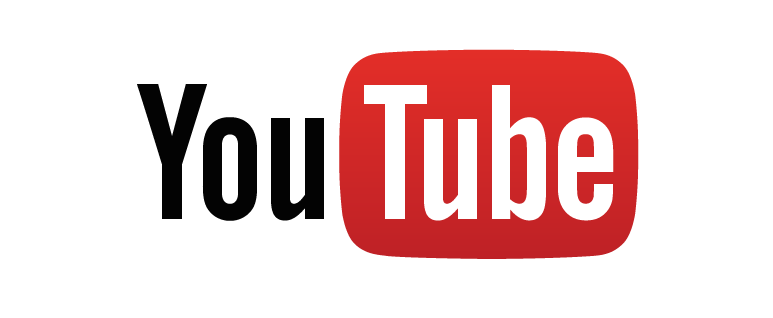
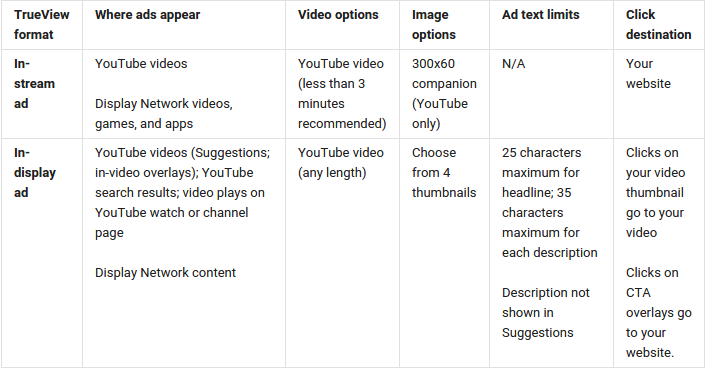
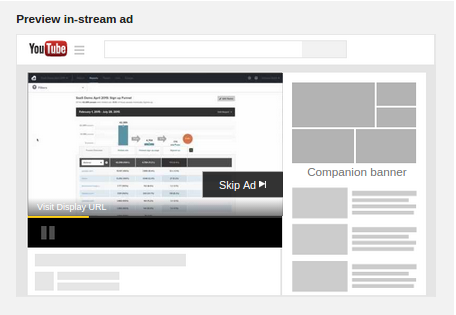
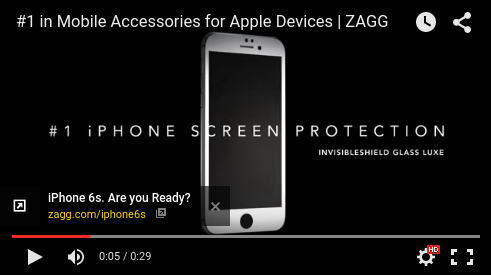
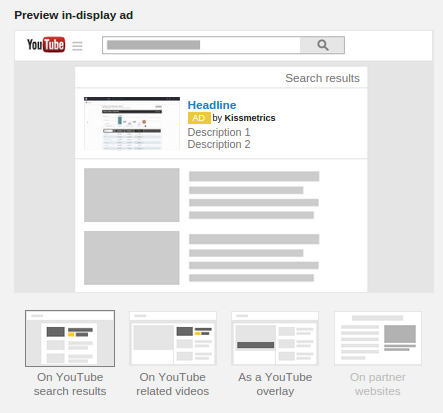

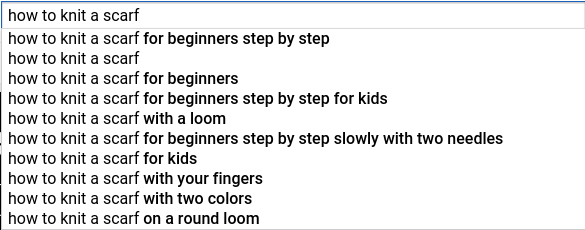
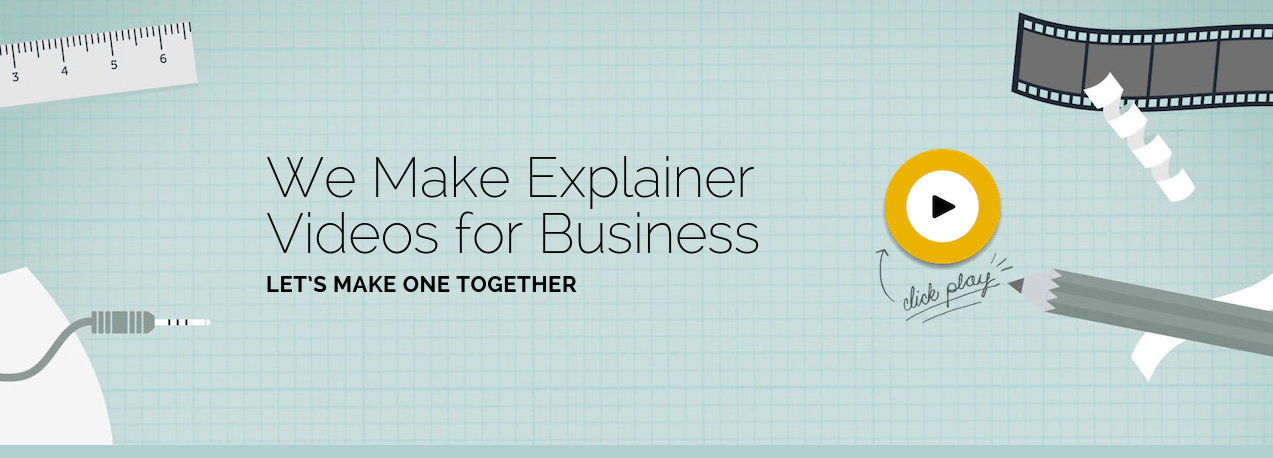
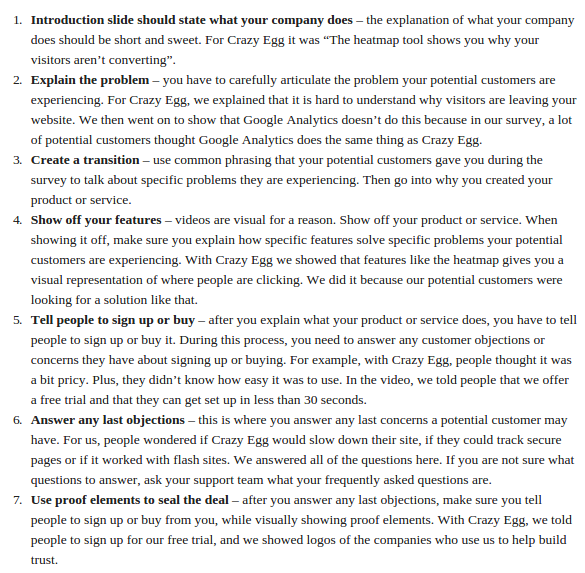
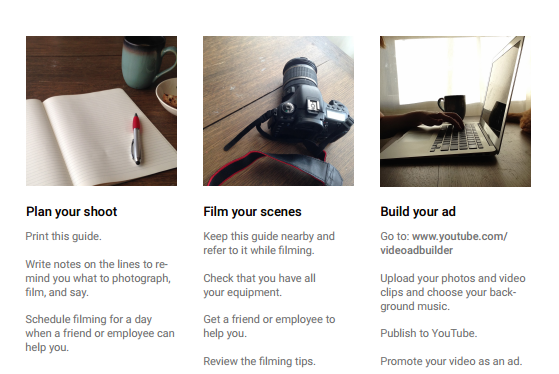
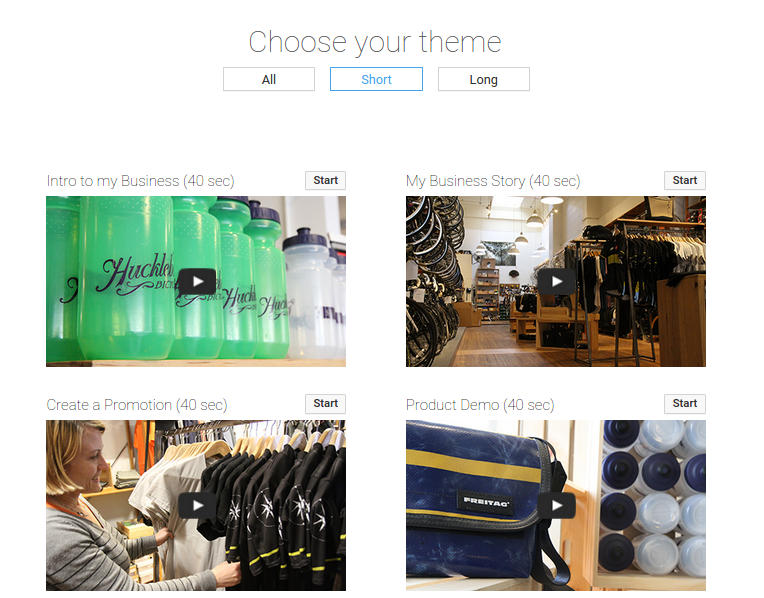
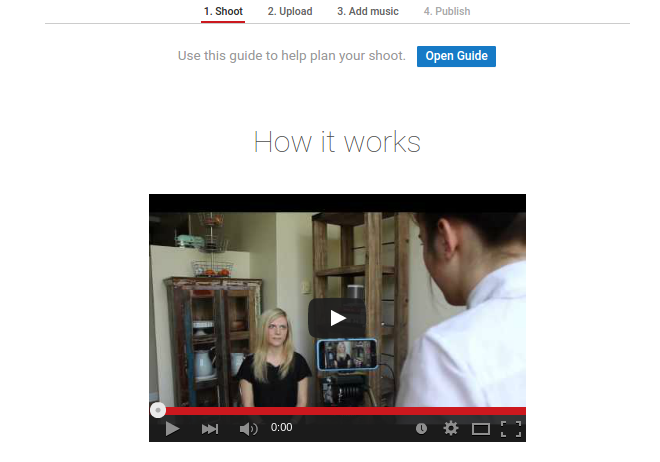
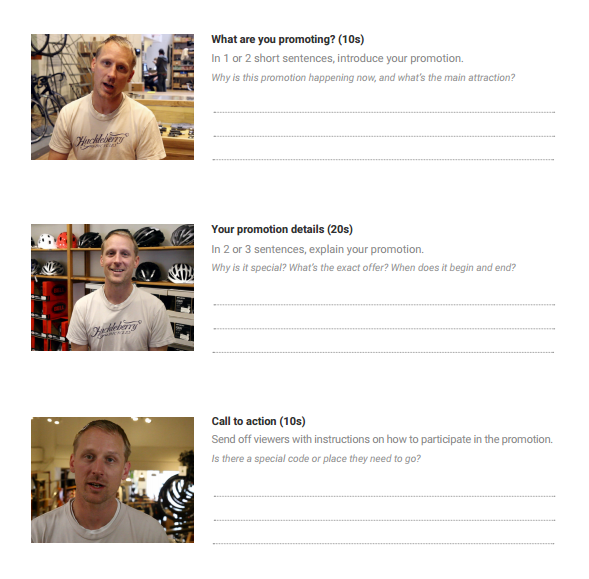
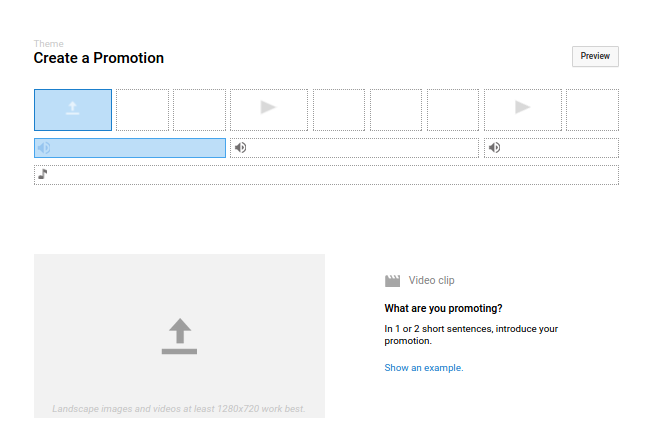
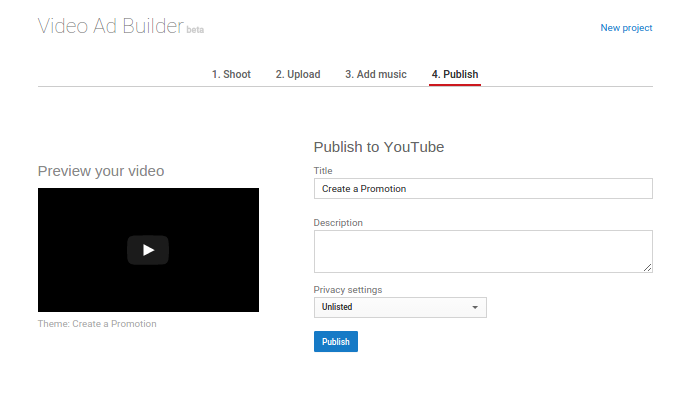
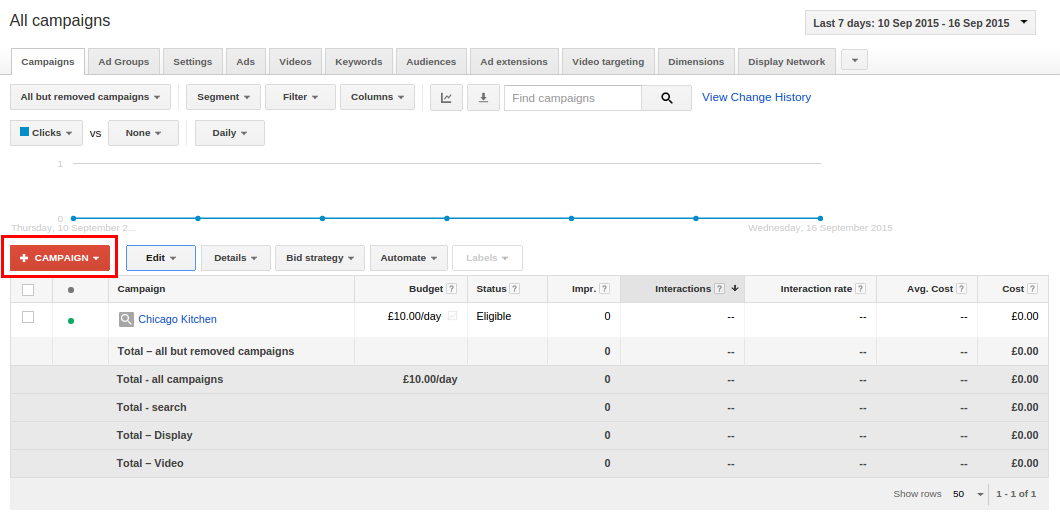
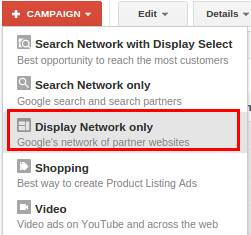
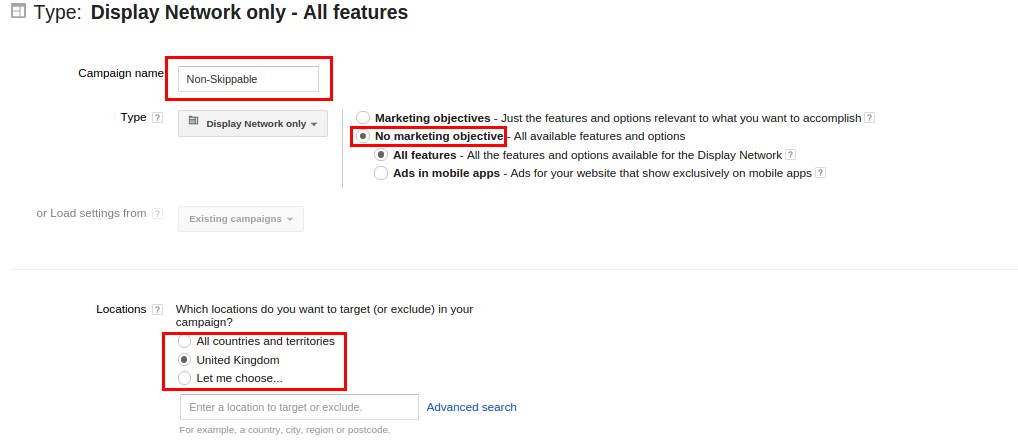
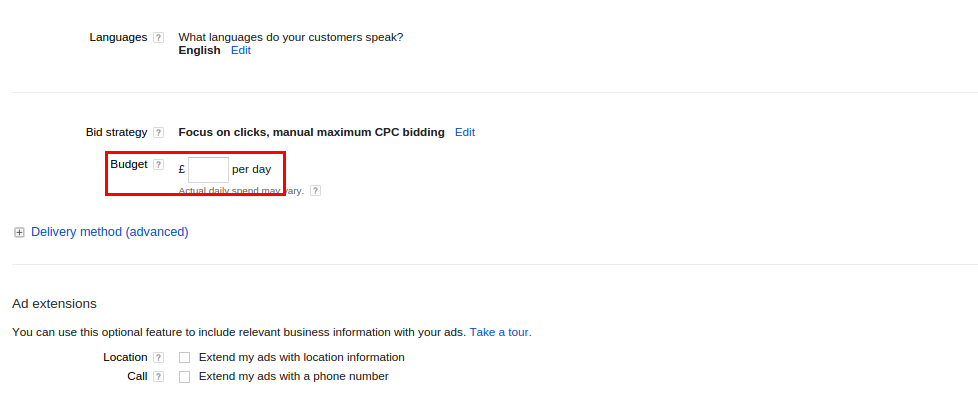
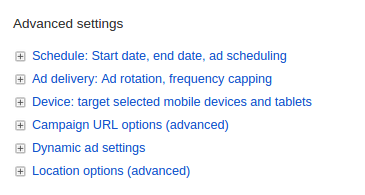
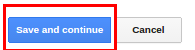
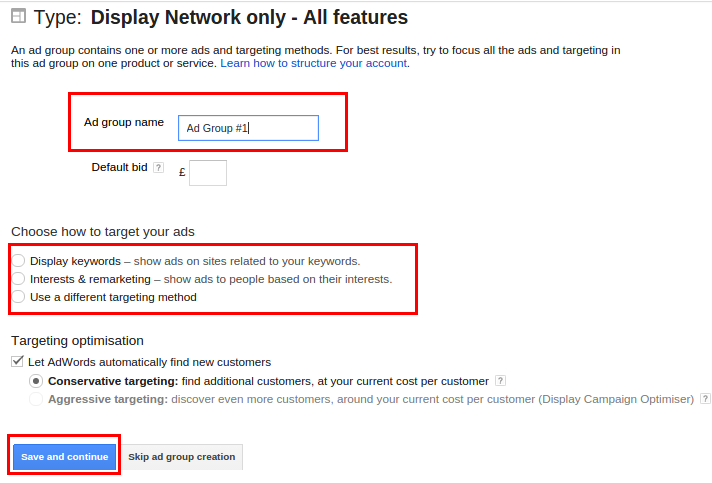
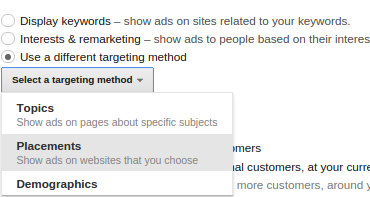
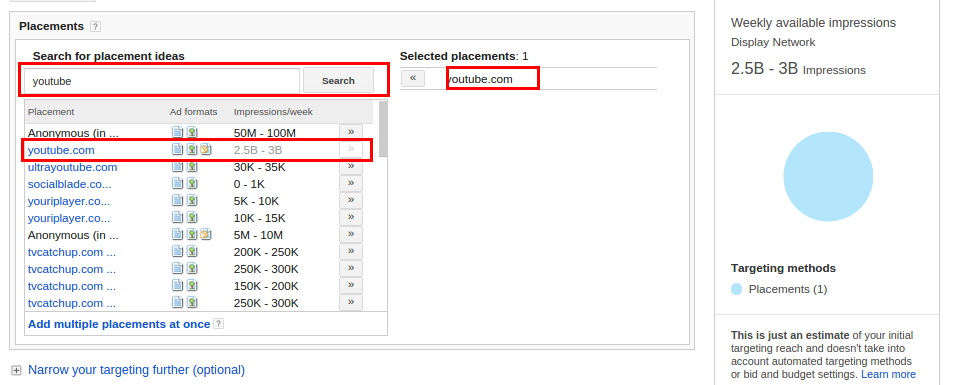
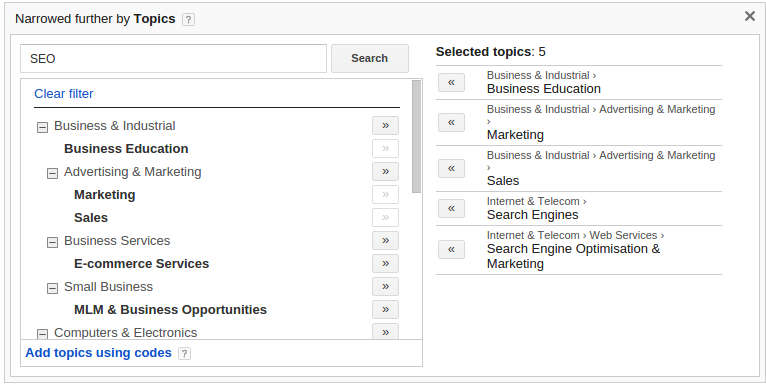
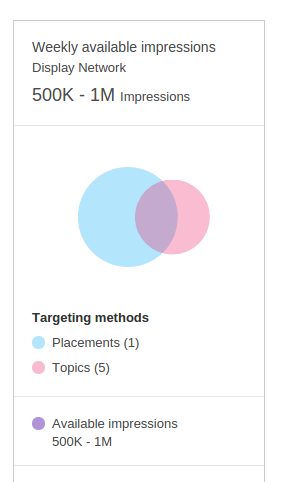
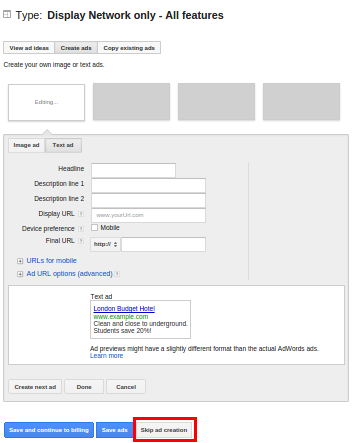
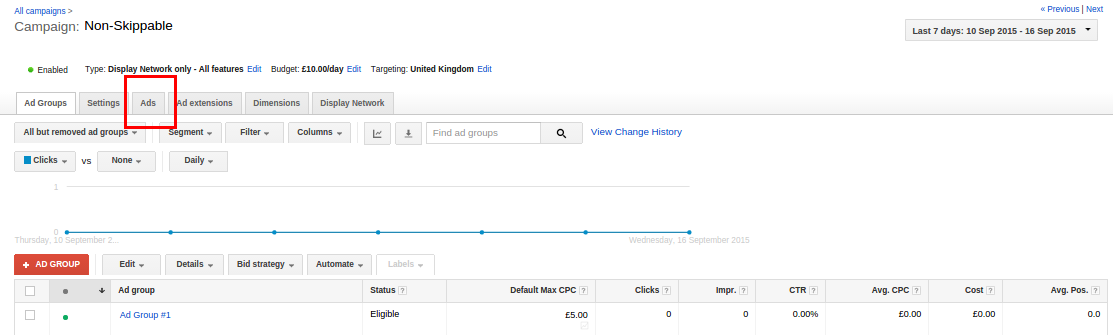
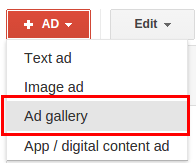
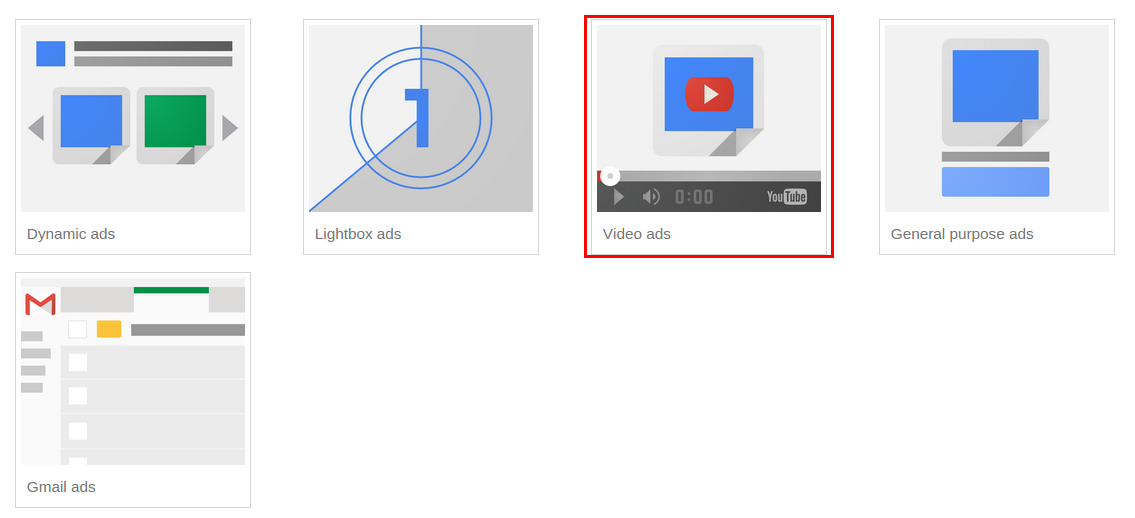
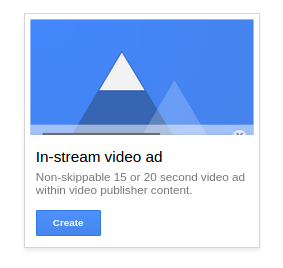

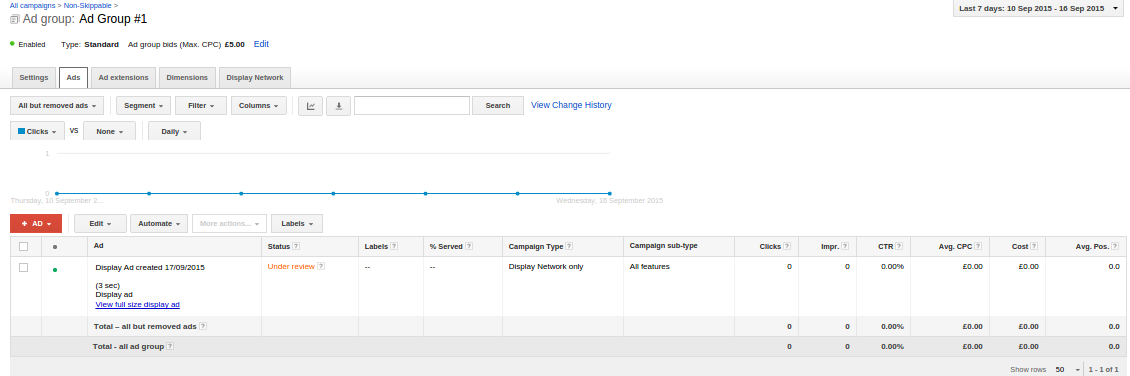
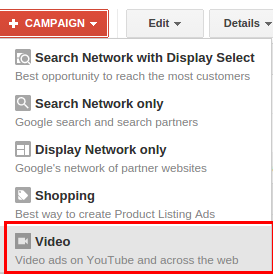
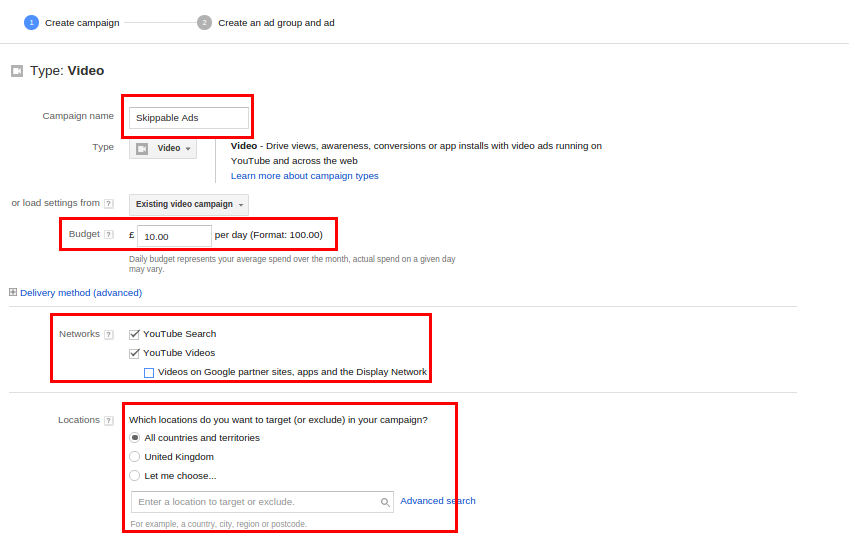
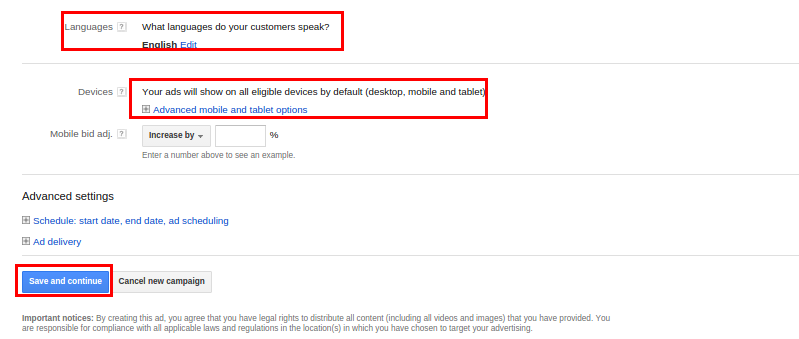
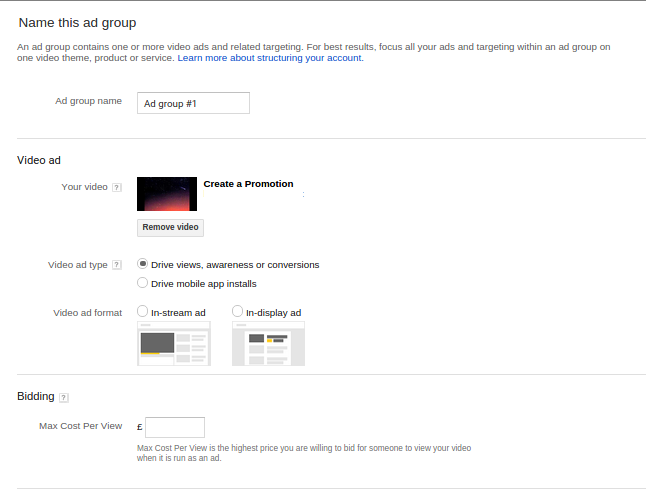
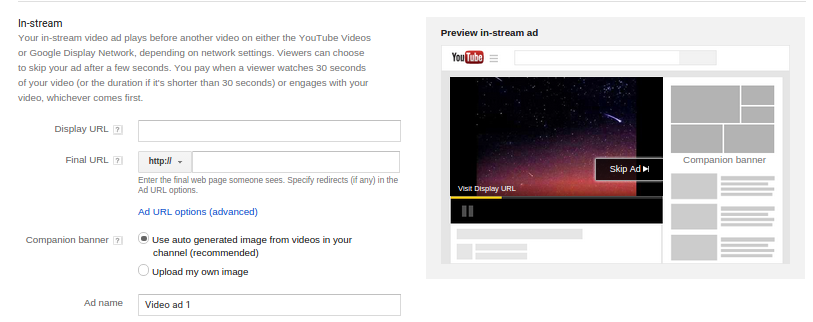
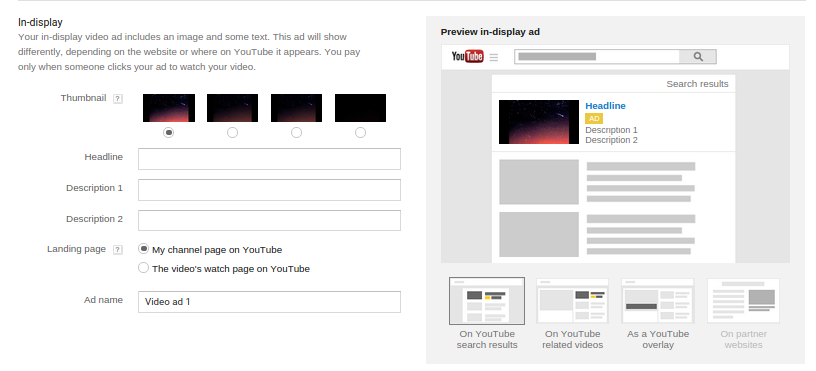



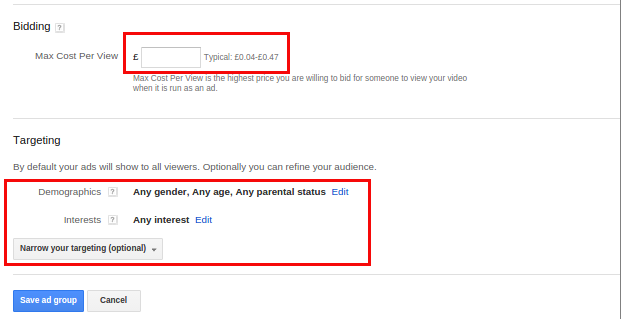
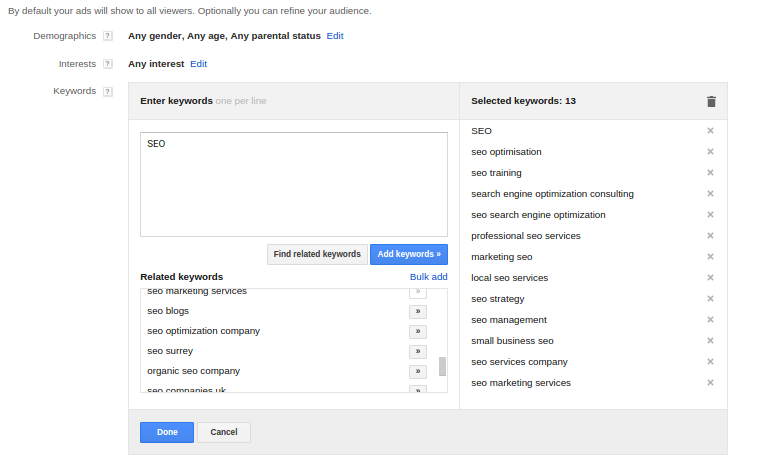

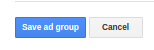
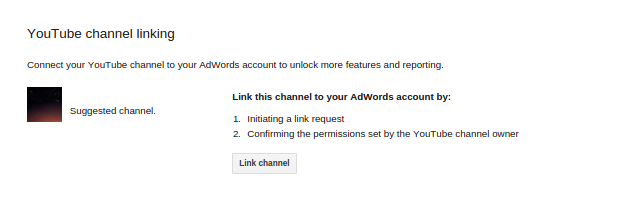
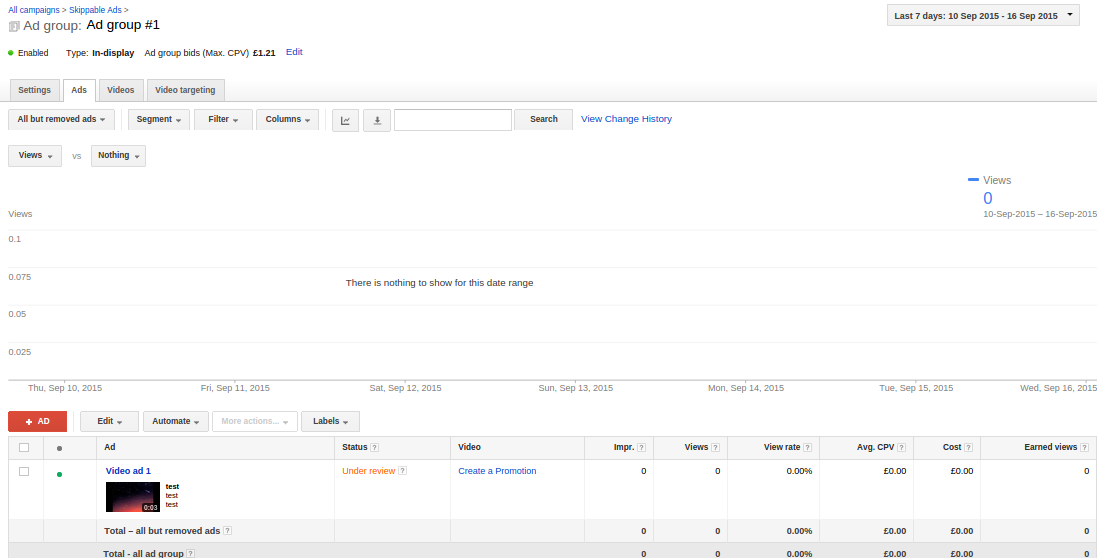
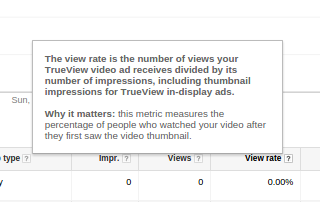
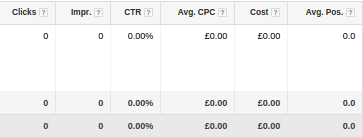
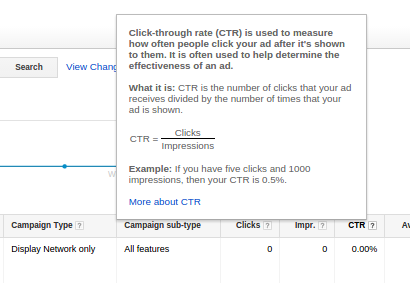
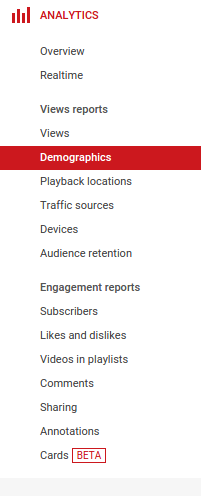
Comments (83)